Toggle Switch Custom Field – On/Off Pricing, Preferences & Compliance
A Toggle Switch in OctopusPro captures a single binary decision—On/Off, Yes/No, True/False—with a colour-changing slider that meets Material 3 and Apple HIG patterns. You can place the same switch almost anywhere information is gathered: on a service (so it appears in inquiries, quotes, and bookings), inside the lead-capture/inquiry widget, or on a customer or fieldworker profile. Each location serves a different goal:
- Services & bookings – let the choice add a surcharge, discount, or extra labour time in real-time (e.g., “Pet on site?” adds 15 minutes and filters staff to pet-friendly cleaners).
- Inquiry widget – capture key yes/no details the moment a website visitor asks for a quote (e.g., “Wheelchair access required?”).
- Customer profile – store personal preferences such as Marketing opt-in, Requires allergy-friendly products, or Morning-only visits. For more details, visit the Adding binary toggle custom field on customer profile guide.
- Fieldworker profile – flag certifications or allowances—Working-With-Children Check, Confined-space licence, OVERNIGHT shifts available—that the scheduler can filter by. More information can be found on the Adding binary toggle custom field on fieldworker profile page.
Because the toggle records a Boolean value, you can filter bookings and profiles in Advanced Search, run Boolean-type reports, or trigger conditional follow-up questions (e.g., turning “Allergy-friendly meal plan” ON reveals a dependent text field for specific allergens).
Why a toggle instead of a checkbox?
- Instant feedback – switches imply an immediate outcome; check-boxes suggest “Save changes later.”
- Touch-optimised – larger hit-area and colour feedback meet Material 3 and Apple HIG guidelines.
- Universal iconography – the binary slider is recognised across languages and industries.
Benefits & use-cases
- Instant price accuracy – turns on a surcharge only when applicable, preventing disputes.
- Mobile-friendly – bigger hit area than a checkbox; WCAG-compliant colour change for state feedback.
- Cross-platform consistency – the same Boolean flag drives availability filters, CRM segmentation, and compliance reporting.
Common use-cases
| Industry | Field label | ON state impact |
|---|---|---|
| Cleaning | Pet on site? | +15 min prep, filters staff to “pet-friendly” cleaners |
| Beauty | Add sensitive-skin products | + $20 surcharge, reveals Skin type field |
| Landscaping | Green-waste removal | + $10 / job only inside Metro Geo-Zone |
| Childcare | Require allergy-friendly meal plan | + $8 per day, shows follow-up “Specify allergies” field |
Key setup points
- Settings ▸ Service Settings ▸ Custom Fields ▸ New Custom Field.
- Choose Field Type → Toggle Switch (on/off).
- Add a label (Pet on site?), optional helper text, and decide if the ON state should:
- add a flat, per-unit, or % price,
- add extra minutes,
- link to Geo-Price Zones or Quantity-Discount Tiers.

- Save and attach to a service, inquiry form, customer profile, or fieldworker profile (start points for the last two are Settings ▸ Customer Profile and Settings ▸ Fieldworker Profile).
- The switch appears everywhere that entity is edited—admin console, Fieldworker App, Customer Portal.
How each role interacts
- Admins (web) – Flick the switch during booking; quote recalculates instantly.
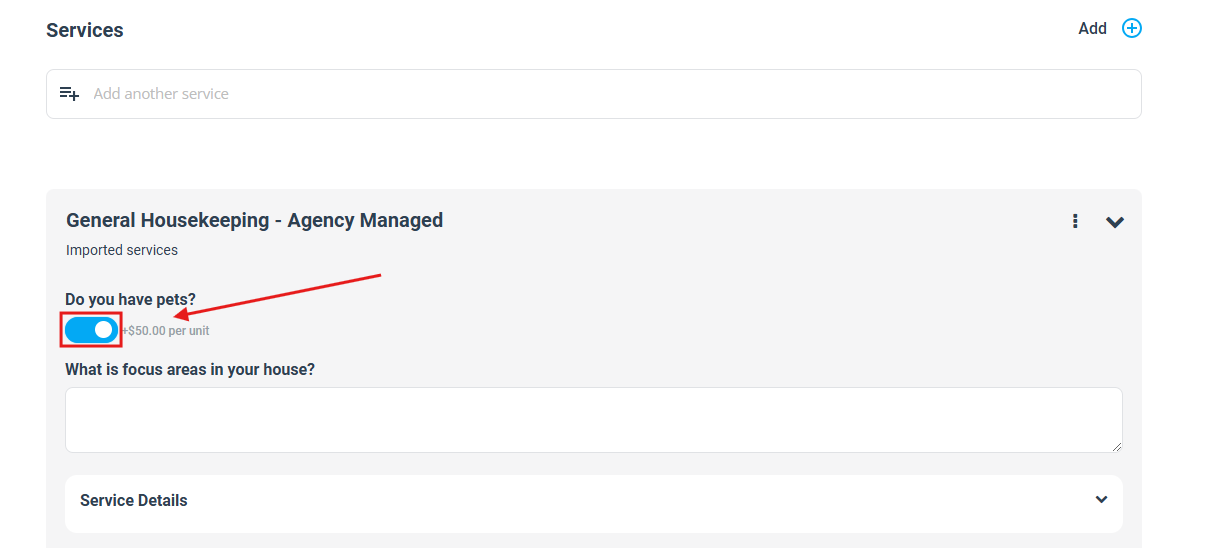
- Fieldworkers (app) – Toggle while creating or editing a job on-site; schedule lengthens automatically.
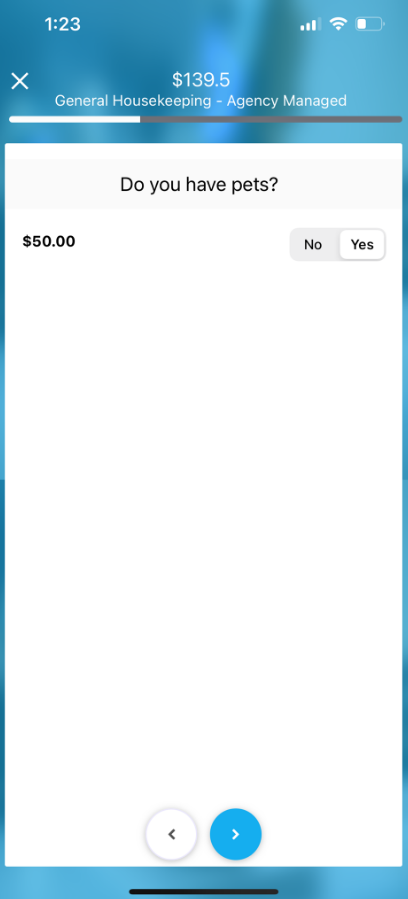
- Customers (portal/widget) – Single tap during checkout; live price update improves trust and conversion.
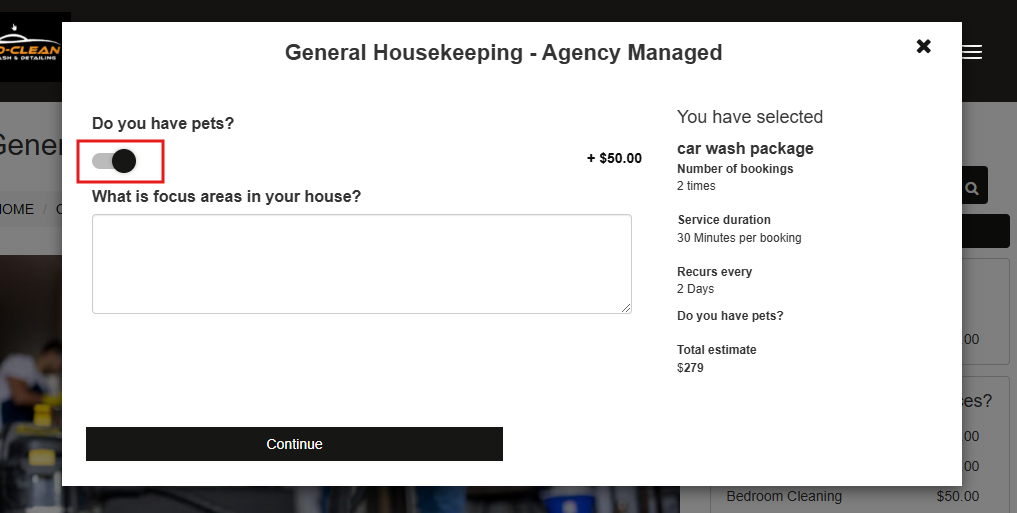
Reporting & filters
Boolean values feed Advanced Search and dashboards, making it easy to:
- list bookings with Allergy-friendly meal plan = ON;
- measure revenue from eco add-ons;
- export a CSV of fieldworkers who’ve completed Safety Training = ON.
To stay updated, please subscribe to our YouTube channel.
