Checkbox Button Group | Multi‑Select Buttons for Pricing & Preferences
A Checkbox Button Group turns the old‑school checkbox list into a modern, touch‑friendly ribbon of buttons. Users tap one or several buttons, and each active button changes colour to show selection. Behind the scenes OctopusPro stores the choices as an array, so you can drive pricing, labour time, conditional follow‑ups, and reporting with rock‑solid data integrity.
Why not use classic checkboxes? Visible buttons shorten decision time on mobile, eliminate tiny tap targets, and match Material Design “filtered chip” and Apple segmented‑control patterns.
Where you can add a Checkbox Button Group
| Location | Typical goal & example |
|---|---|
| Services → Inquiries / Quotes / Bookings | Let customers pick all applicable add‑ons—“Select extras: Inside windows / Oven clean (+$40) / Balcony (+30 min)”—and watch price & duration update live. |
| Inquiry Widget | Capture multi‑choice specs before a salesperson calls, e.g. “Event features required: Stage / Lighting / Catering”. |
| Customer Profile | Store persisting preferences such as “Allergies: Gluten / Dairy / Nuts”; auto‑populate future jobs. For more info, visit the customizing customer profile fields userguide page. |
| Fieldworker Profile | Flag every certification held—Working‑at‑Heights / Asbestos Ticket / CPR—so dispatch filters by skills. For more info, visit the customizing fieldworker profile fields userguide page. |
| Forms & Checklists | On‑site audits that need yes‑multiple answers (“PPE worn: Gloves / Goggles / Mask”). Fields created here never affect price or time. |
Set‑Up Steps
- Settings ▸ Service Settings ▸ Custom Fields ▸ New (or start in Customer Profile, Fieldworker Profile, Inquiry Form, or Forms & Checklists).
- Enter a Label (e.g. Select cleaning extras).
- Pick Field Type → Checkbox Button Group.
- Decide the Display order: As entered, Alphabetical, Cost low→high, Cost high→low.
- For each Option:
• Title
• Optional thumbnail
• Price adjustment (flat, %, per‑unit)
• Extra duration
• Geo‑Price Zone
• Dependent field (shows only when this button is selected). - Click + Add to insert more buttons.
- Toggle visibility flags (portal, lead form, invoice, search, etc.).
- Save.
Forms & Checklists note: create fields in Settings ▸ General ▸ Forms & Checklists; price/time toggles are disabled.
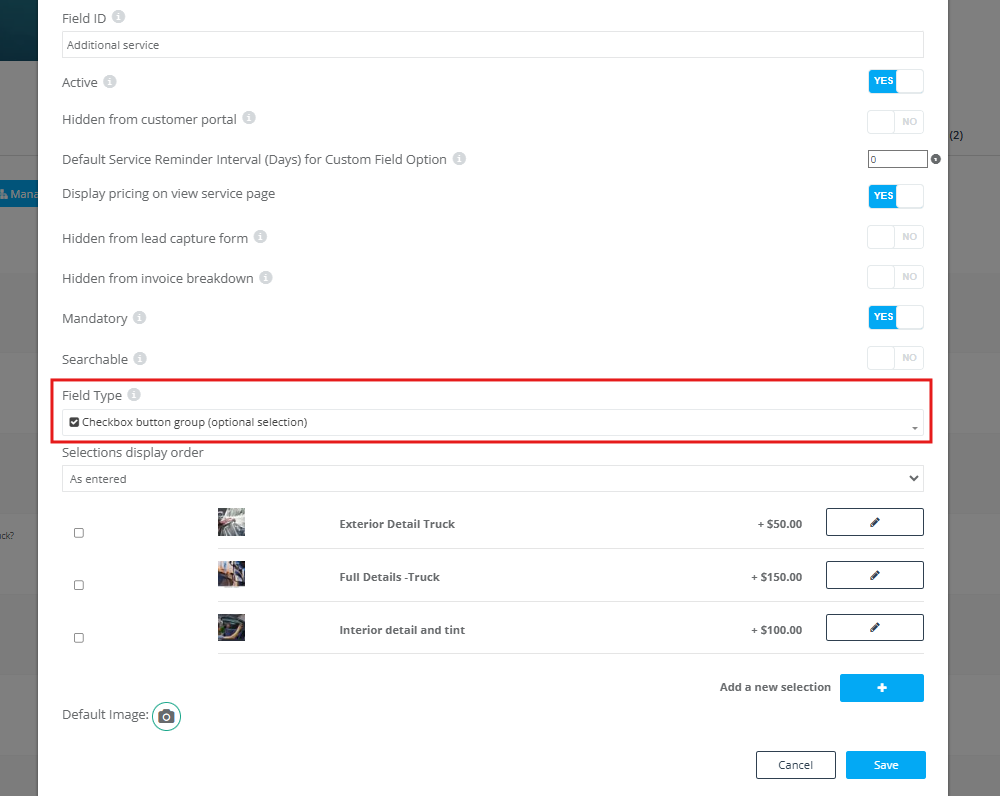
How it looks to each role
- Admin (web) – multicolour buttons; click to activate/deactivate. Price & ETA recalc instantly.
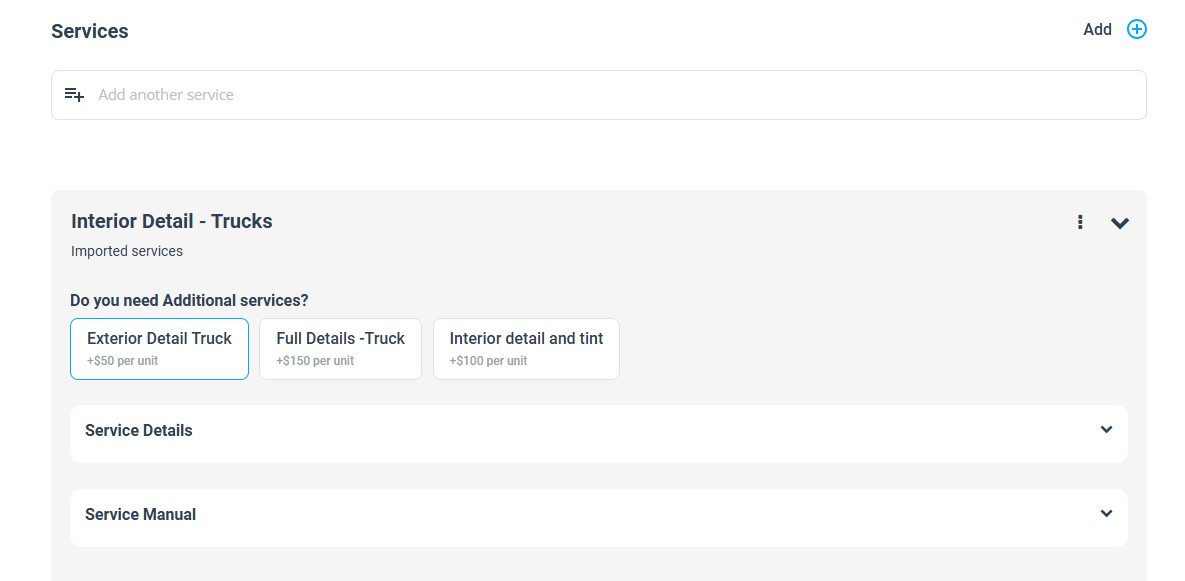
- Fieldworker (app) – tap multiple buttons while creating or editing; see badges in job card.
- Customer (portal / widget) – tactile chips; selections change total cost live; confirmation lists each add‑on.
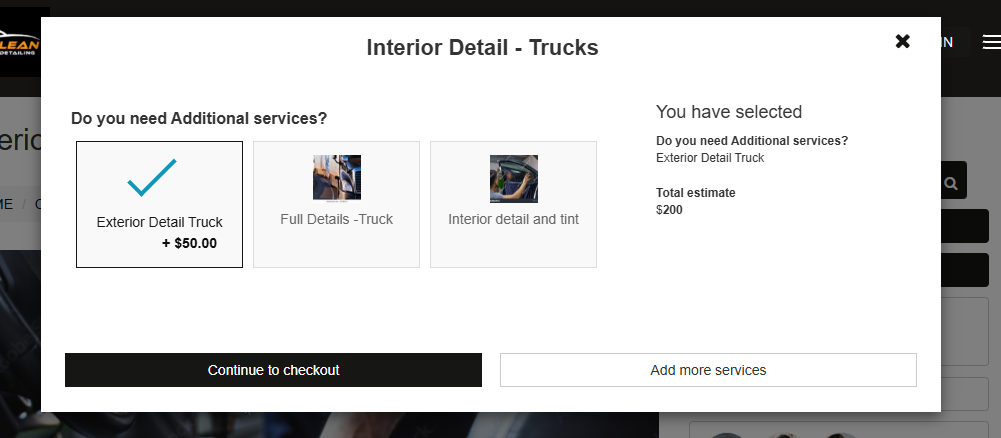
- Assistive tech – ARIA role=”group” & aria-pressed=”true/false” ensure screen readers announce selected state.
Pricing & Duration Logic
Every button can carry:
- Flat or % surcharge / discount
- Per‑unit price (e.g. +$5 per m²)
- Extra labour minutes
- Quantity‑discount tiers (volume deals)
OctopusPro sums all active buttons, then adds base service price, Geo‑Zones, and package rules—mirroring marketplace “build‑your‑own” pricing engines.
Example Scenarios
| Industry | Field | Options & rules |
| Home Cleaning | Extras | Inside windows +$35, Oven clean +$40 +30 min, Balcony +$25 |
| Auto Detailing | Detail add‑ons | Clay‑bar +$50, Headlight restore +$30, Engine bay +$25 |
| Landscaping | Waste removal sizes | ¼ skip +$80, ½ skip +$120, Full skip +$180 |
| Catering | Dietary menus | Gluten‑free +8 %, Vegan +10 % |
Reporting & Filters
The multi‑select array is stored in a single field, but OctopusPro explodes values for analytics. You can:
- Filter bookings containing any/all selected buttons.
- Chart revenue per add‑on (total from “Oven clean”).
- Export CSV with one column per button (1/0).
Design Best Practices
- Keep button text ≤ 20 chars; wrap onto two rows if needed.
- Use icons or thumbnails for faster recognition (e.g., grill icon for Oven Clean).
- Show price modifiers (+$40, −10 %) right in the button label.
- Group related options in rows of three or four for thumb‑friendly taps.
To stay updated, please subscribe to our YouTube channel.
