Customer Portal Homepage Promotions | How to Add Banners, Discounts & Referral Codes
Why Run Promotions in Your Customer Portal?
| Benefit | Business Impact | Typical Example |
|---|---|---|
| Acquire New Customers | Lower first-purchase friction and grow your list. | 15 % “Welcome” discount on first booking for home-cleaning leads. |
| Increase Average Order Value (AOV) | Cross-sell premium add-ons at checkout. | “Add window cleaning for 10 % off” banner next to service cart. |
| Fill Slow Periods | Stimulate demand in off-peak times. | Monday–Wednesday lawn-mowing deal. |
| Boost Retention & Advocacy | Reward loyal users and turn them into ambassadors. | Referral program: give $25 to friend + $25 to referrer. |
Promotion Types Supported
- Homepage Banner – Text + image displayed above the fold.
- First-Time Discount – Automatic coupon for new accounts.
- Referral Program – One-time or multi-use voucher code shared by existing customers.
- Manual Coupon / Voucher – Code applied during checkout (percentage or fixed-amount).
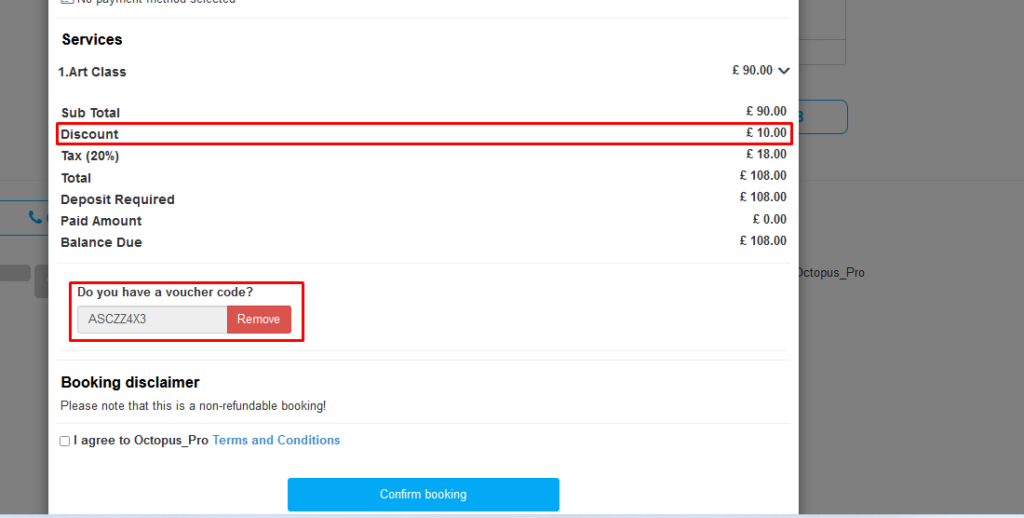
Note: Scheduling (start/stop dates) is not automated; banners are enabled/disabled manually. Time-limited coupons handle windowed offers.
How to Add a Homepage Banner
- Navigate: Settings → Customer Portal → Homepage Promotions.
- Toggle On “Display in Homepage”.

- Enter Content: Rich-text editor supports headings, bullets and hyperlinks.
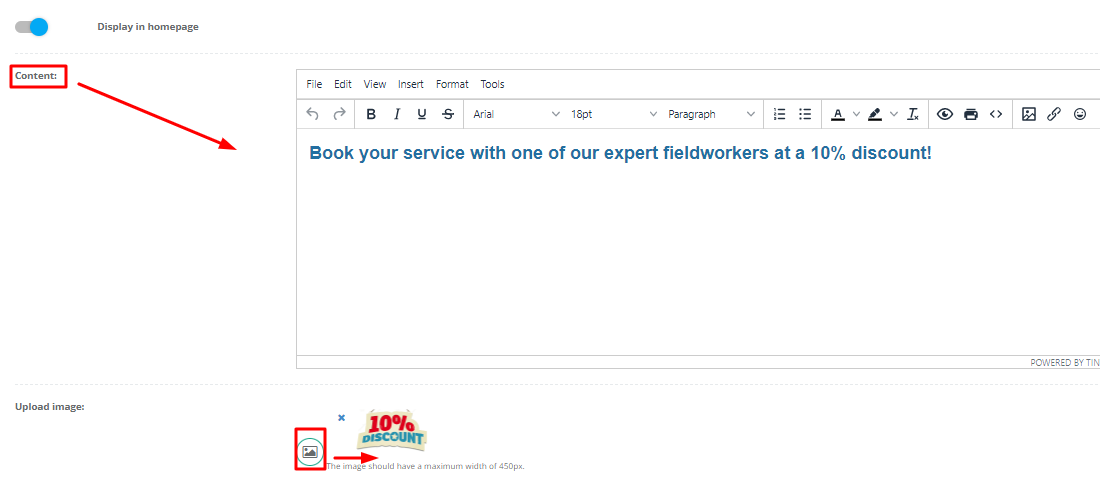
- Upload Image: 1440 × 480 px JPG/PNG, <200 kB for fast load.
- Save Changes and refresh your live portal to verify placement.

Best-Practice Tips
- Keep copy under 15-20 words; include a clear CTA (“Book Now”, “Claim Code”).
- Use contrasting colours but respect your brand palette.
- Add UTM parameters to any links for Analytics tracking.
First-Time Customer Discount
| Field | Recommended Setting |
| Discount Type | Percentage (5–20 %) or Fixed Amount (e.g., $25) |
| Applies To | First Booking Only |
| Display | Service page banner + automatic line on checkout summary |
Setup Steps
Settings → General Settings → Discounts & Offers
- Enable First Time Discount.
- Choose Percentage or Fixed.
- Enter value and Save.
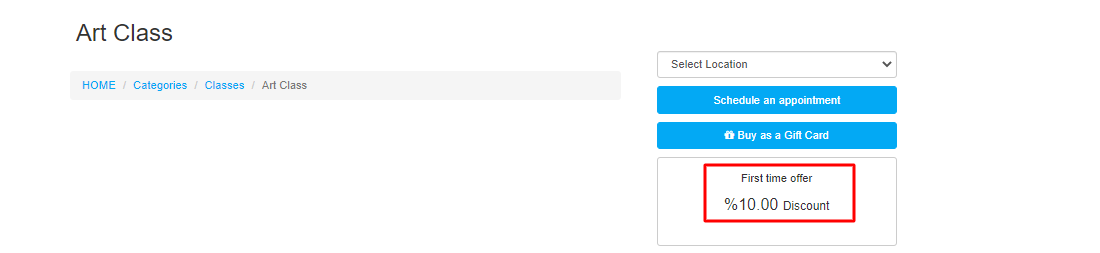
Referral Program
- Settings → General Settings → Discounts & Offers → Referral Code Configuration.
- Enable Referral Program toggle.

- Fill in:
- Validity (hours/days/weeks/months)
- Discount Value & Type
- Allowed Uses (per referrer)
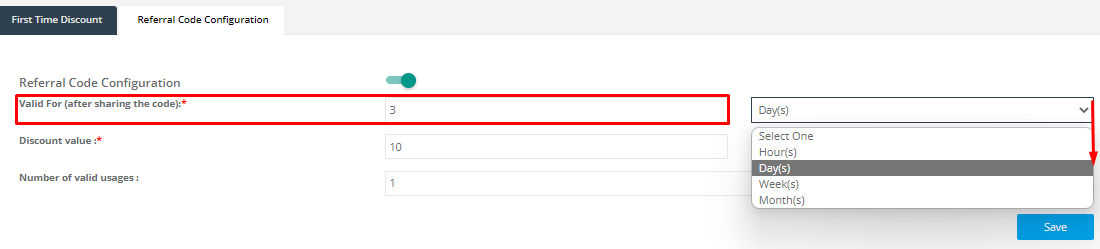
- Save – A new Invite Friends tab appears for logged-in customers.
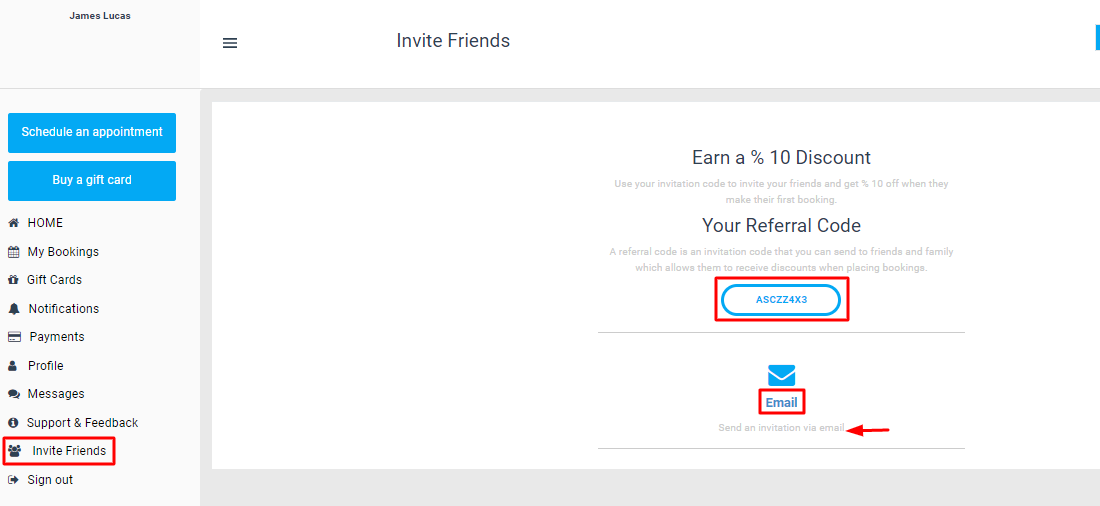
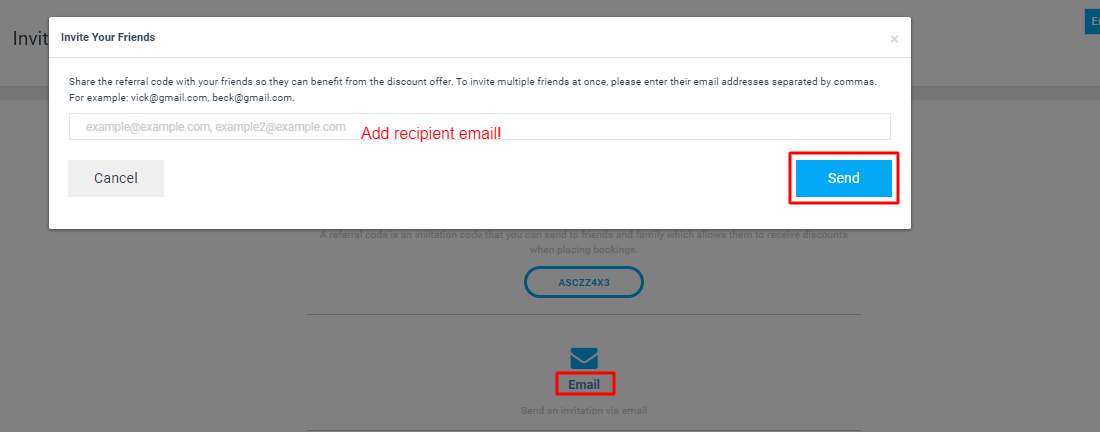
Customer Workflow
- Customer clicks Invite Friends ➜ shares code via email.
- Friend enters code at checkout ➜ discount applied.
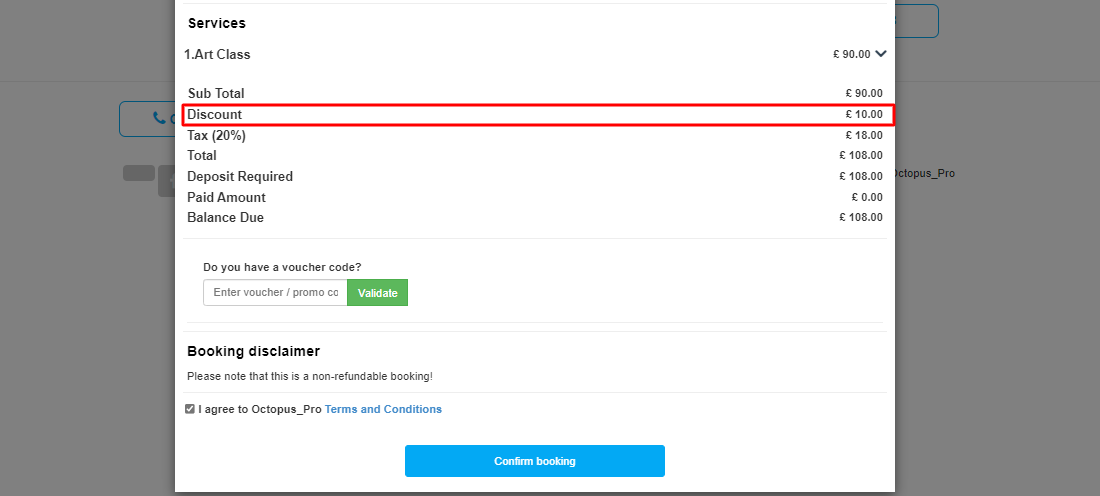
- Referrer’s reward auto-credits to their next booking.

Managing & Editing Promotions
| Task | Action |
| Update Banner | Edit text/image, then Save. |
| Remove Banner | Disable toggle – instantly hidden from portal. |
| Archive History | Copy old copy/images to an internal doc; the portal only stores the live banner. |
| Create New Coupon | Settings → Discounts & Offers → Add Voucher. |
Use-Case Ideas
| Industry | Promotion Idea | Expected Result |
| Carpet Cleaning | “Free stain-guard on bookings over $200” | +12 % AOV |
| Mobile Beauty | “Bring a friend – both get 20 % off” | +25 % new clients |
| Plumbing | “$0 call-out fee this month” | Off-season lead volume boost |
FAQ
Can I schedule banners automatically?
Not yet. Use date-specific coupon codes for limited-time promos, or set a calendar reminder to toggle banners on/off.
Can I stack discounts?
Portal enforces one code per booking to protect margin.
Is there a click-through report for banners?
Track visits by embedding a UTM link and viewing results in Google Analytics 4.
Quick Checklist Before Going Live
Set your first campaign live, monitor conversions in GA4, and iterate—OctopusPro makes on-site promos as agile as your marketing ideas.
To stay updated, please subscribe to our Youtube Channel.
