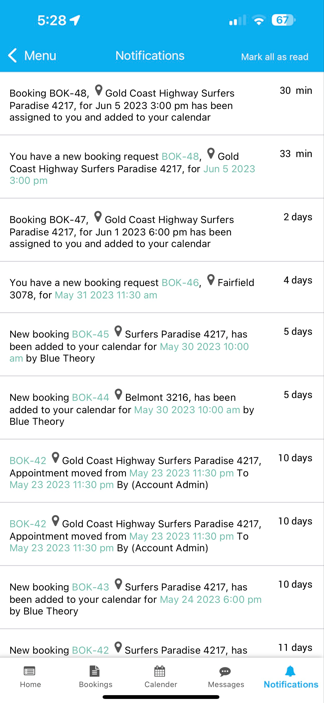Fieldworker Real-Time Notifications & Updates
Push, email, SMS, and in-app dashboards work together in OctopusPro to make sure fieldworkers never miss a booking, a schedule change, or a payment update—and they do it in a way that’s measurably faster and more reliable than email alone. Real-time mobile alerts reach fieldworkers seven times more often than email, with open rates up to 57 % and click-through rates that can jump 171 % when rich media is used.
How OctopusPro Delivers Updates
1. In-App Push Notifications
- Trigger Events – New job assignment, status change, route update, checklist reminder.
- User Actions – Tap to open booking, swipe to snooze, long-press for quick reply.
- Reliability – Built on Firebase Cloud Messaging (FCM) with delivery-status analytics and best-practice throttling to avoid battery drain.
Example: A technician on the road receives a push alert: “Booking #5412 moved forward 30 minutes.” They tap View and the job opens with updated ETA and directions.
2. SMS Back-Up
- Sent when a user has opted into SMS or is offline.
- Contains a deep-link to the booking so the fieldworker can Accept/Decline without logging into email.
Example: Rural electrician loses data coverage; SMS confirms a high-priority call-out, preventing a missed SLA.
3. Email Alerts
- Rich-HTML template shows customer contact (permission required), service address (permission required), and job notes—mirroring proven dispatch-workflow patterns.
- Ideal for archiving or forwarding to fieldworkers.
4. Dashboard Counters
- Red badges appear over New Requests and Bookings in both mobile and web dashboards.
- Counters reset automatically once notifications are marked Read.
Managing Notifications
| Action | Mobile Path | Why It Matters |
|---|---|---|
| View All | Bottom Nav → Notifications | One-tap log prevents “missed” pushes during Do Not Disturb. |
| Mark All as Read | Notifications → ••• Menu → Mark All | Clears badge anxiety; proven UI pattern in UiPath, Gmail, and iOS. |
| Mute/Snooze | Long-press → Snooze 1 h | Supports digital-well-being trends to cut distraction and improve focus. |
Benefits by Stakeholder
| Stakeholder | Benefit | Evidence |
| Fieldworker | Real-time alerts cut idle time and boost daily job count. | Push notices increase app engagement by 171 %. |
| Dispatcher | Fewer “What’s my next job?” calls; live visibility of accept/decline. | Customizable dashboards surface exceptions instantly. |
| Customer | Faster response to emergencies; automatic ETA updates. | Arrivy reports “delay alerts” reduce negative reviews by 23 %. |
| Compliance | All alerts time-stamped and stored for audit. | FCM status logs track every delivery attempt. |
Use-Case Scenarios
- Last-Minute Reschedule – Admin moves a booking; push + SMS ensure the fieldworker sees it before driving to the wrong address.
- High-Value Asset Service – HVAC firm enables Critical priority on chillers; app plays a distinct tone.
- After-Hours Emergency – Email suppressed, SMS sent with “Accept within 10 min for extra call-out fee.”
- Bulk Route Update – Dispatcher drags five jobs on the map; fieldworkers get a single, batched push to reduce noise.
FAQs
What if I’m logged out of the app?
SMS (if enabled) and email are still delivered; push queues and fire once you log back in.
Can I disable SMS but keep push?
Yes, this can be disabled by admin users from admin settings.
Why didn’t I get a push notification?
- Connectivity & Battery
- Ensure you have a stable data or Wi-Fi connection—poor signal can prevent Firebase Cloud Messaging (FCM) delivery.
- Disable any battery-saver or “Doze” modes that may restrict background data for OctopusPro.
- Device Notification Permissions
- iPhone:
- Open Settings → Notifications
- Scroll to OctopusPro
- Toggle Allow Notifications on, then choose your preferred alert styles (Lock Screen, Notification Center, Banners).
- Android (varies by OEM):
- Open Settings → Apps or Apps & Notifications
- Find and tap OctopusPro
- Tap Notifications and ensure the master switch is on; expand any channels (e.g., Job Updates, Reminders) and enable them.
- In Settings → Battery → Battery Optimization, locate OctopusPro and set it to Not optimized so background delivery isn’t interrupted.
- iPhone:
By checking connectivity, reviewing the in-app delivery log, and confirming your OS-level notification settings, you’ll ensure every push from OctopusPro reaches you reliably.
By combining high-engagement push alerts, SMS safeguards, and a badge-driven dashboard, OctopusPro ensures that every schedule tweak or urgent job reaches the right fieldworker at the right moment—driving efficiency, protecting SLAs, and giving teams the digital-well-being tools they need to stay focused.
To stay updated, please subscribe to our YouTube channel.