Contacting a customer
You can easily contact the customer who booked the appointment. You can call, email, or text your customers from the booking view page. OctopusPro provides ready SMS /email templates and canned responses so you don’t have to write every email and SMS.
Table of contents:
- How to view customers’ contact details?
- Emailing your customer
- Calling your customer
- Starting a chat with your customer
- Sending an SMS to your customer
How to view customers’ contact details?
- To contact a customer, go to Bookings > Upcoming or past bookings, next to the booking, hover over the customer’s name, and a menu will appear you can select to send an email, SMS, call or chat with the customer.
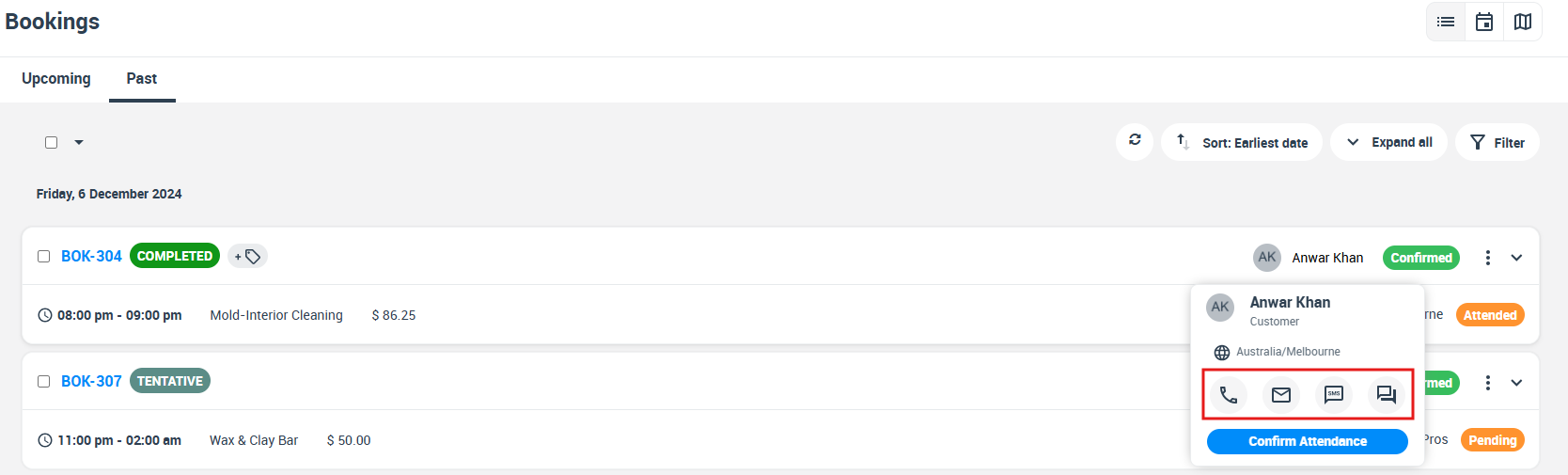
- or you can access customer information from the booking details page, go to Bookings > upcoming or past bookings, and view the booking you want.
- You will be redirected to the booking overview page where you’ll find the customer info section so you can easily view their contact details.
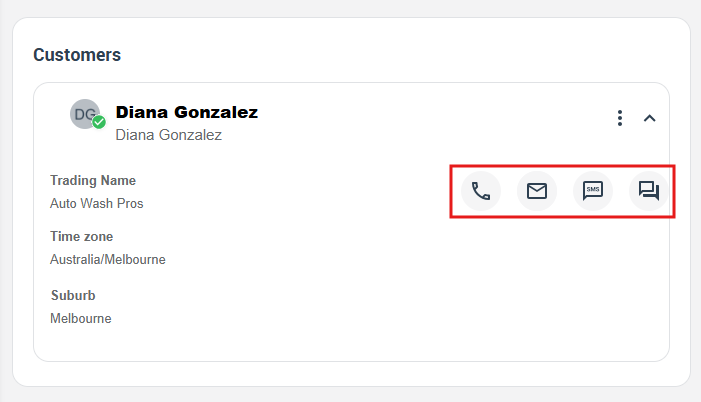
Emailing your customer
- When you click on the ‘Email’ icon, you can select whether you want to send a customized email, reminder, or email booking confirmation.
- An email form will appear where you can add Cc, subject, and attachments. you can also select a canned response from the drop-down menu to easily send an email template.
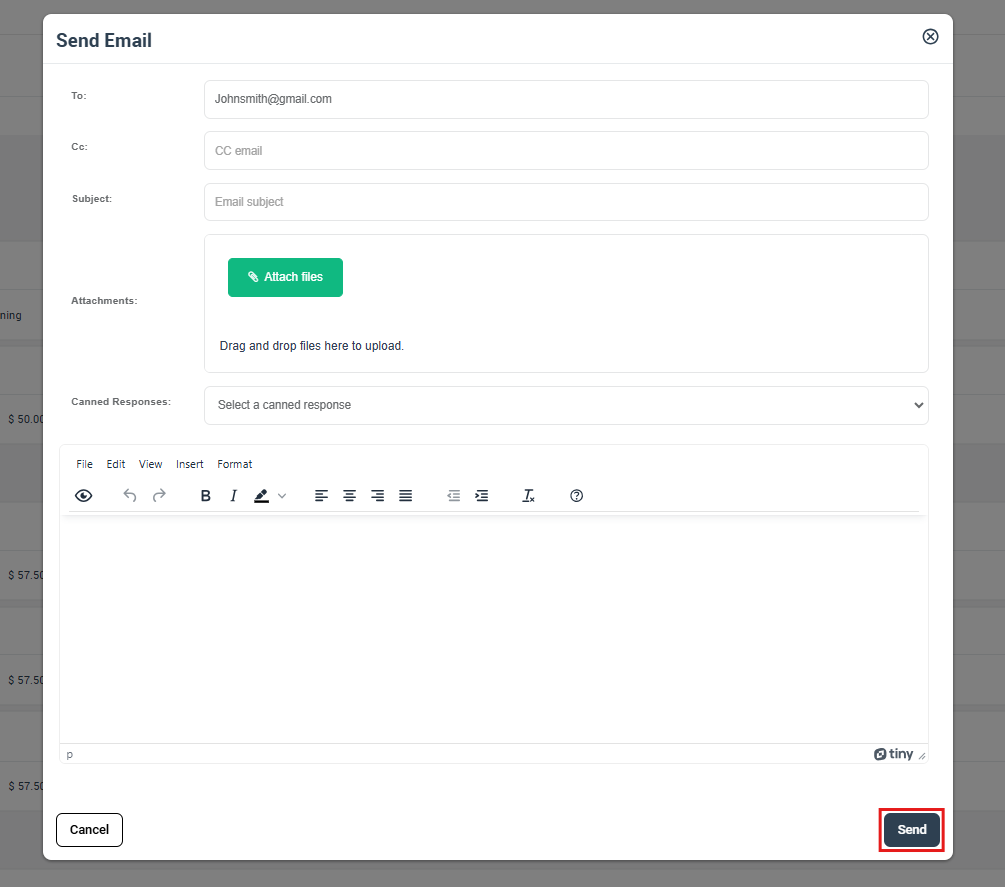
Calling your customer
- When you click on the ‘Call’ icon, a pop-up window will appear with the customer’s phone number to easily place a call.
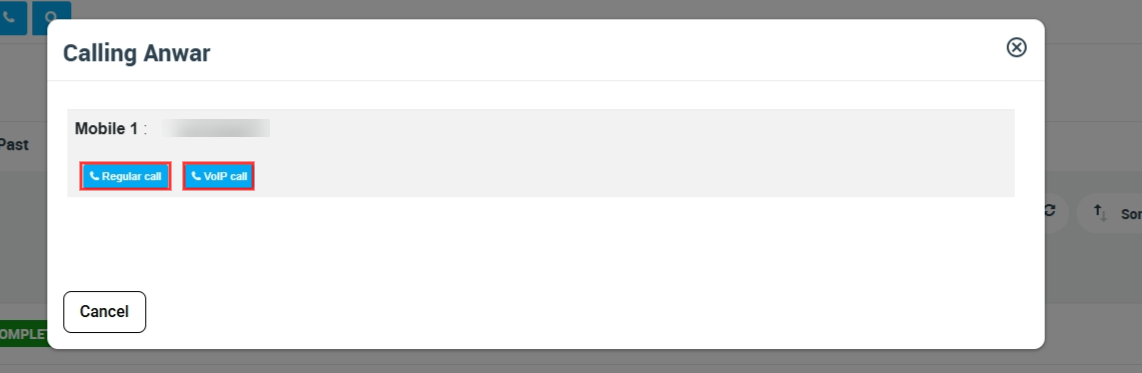
Starting a chat with your customer
- You can start a conversation with your customer where you can add attachments and comments or reply to added comments. You can decide who can view this conversation and who will be notified when the comment is posted.
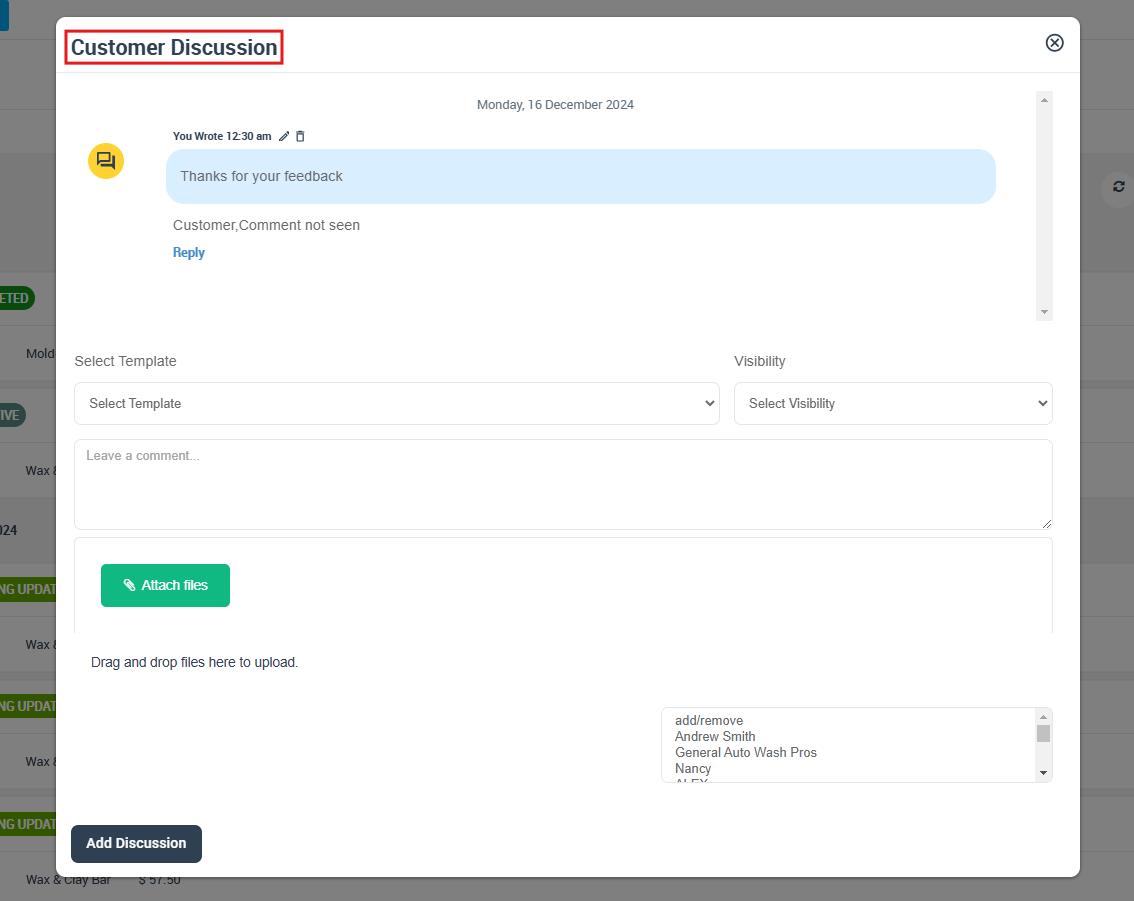
- Your customer will view the comment added from the notifications page on the customer portal.
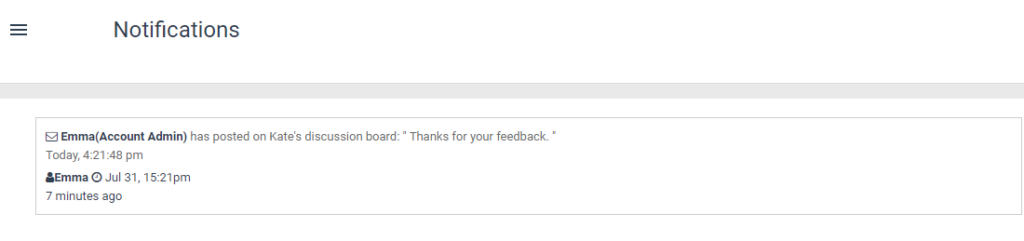
Sending an SMS to your customer
- when you click on the ‘SMS’ icon, a pop-up form will appear where you can select a canned response or send a customized SMS.
- Before sending any SMS messages, you have to make sure you have a digital phone number connected with your account, you can connect your number with your account from Settings > Communications > Digital Phone System
- OctopusPro integrates with Twilio for SMS and voice communications between your office, fieldworkers, and clients. Visit the set up digital phone system to learn more about how you can connect your Twilio number and set up a digital phone system with your account.
- Once you have connected a digital phone number with your account, you can now easily communicate with your customers and fieldworkers through SMS.
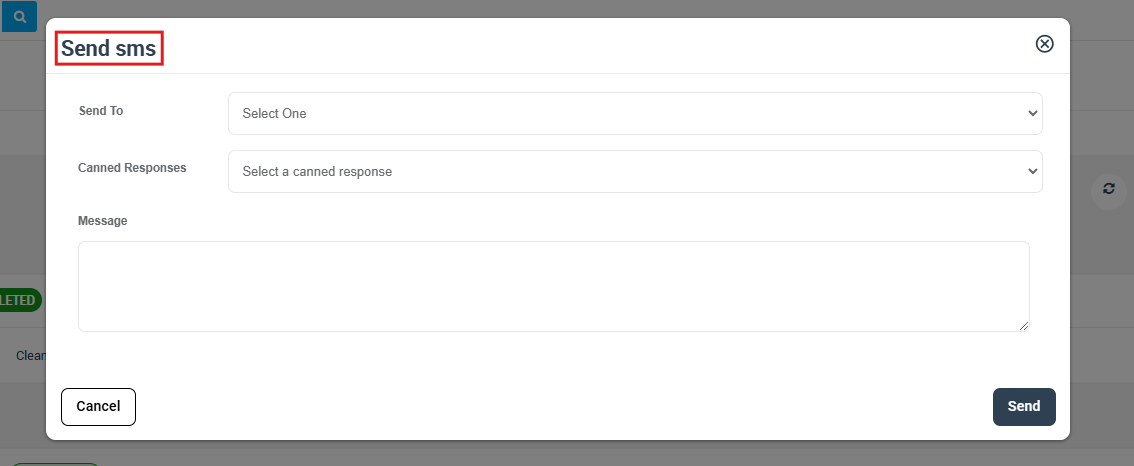
For more information please visit Octopuspro user guide, and subscribe to our youtube channel.
