One-Click Quote-to-Booking Conversion
OctopusPro lets you turn an approved quote into a live booking in under 60 seconds—no re-typing, no data loss, and no customer drop-off.
Why instant quote-to-booking matters
- Faster revenue capture – service firms that convert quotes within minutes see a measurable rise in acceptance and payment velocity.
- Zero double-entry – all line items, taxes and discounts map straight from the quote, preventing data errors.
- Customer self-service – portals that let clients “Click to book” improve satisfaction scores and reduce calls by up to 40 %.
- Audit integrity – every quote, booking and follow-on invoice share a single discussion thread, attachments and change history.
Example: A landscaping firm emails a $4 800 garden-makeover quote. The client clicks Accept & Book, chooses next Friday 9 am, and the slot appears immediately on the crew calendar—no phone tag, no spreadsheet copy-paste.
Who can convert the quote?
| Role | Conversion method | Typical scenario |
| Office admin | Web dashboard | Phone approval; admin converts on behalf of client |
| Customer | Self-service portal / branded app (permission required) |
Client accepts after-hours; chooses time window |
| Field sales rep | Browser or mobile app (permission required) |
On-site upsell; rep converts quote on tablet |
🔐 Permission-based: Only users with Convert Quote privilege see the button.
Step-by-step (web)
- Locate quote
Quotes › All Quotes → filter Approved → click quote #. - Actions › Convert to Booking.
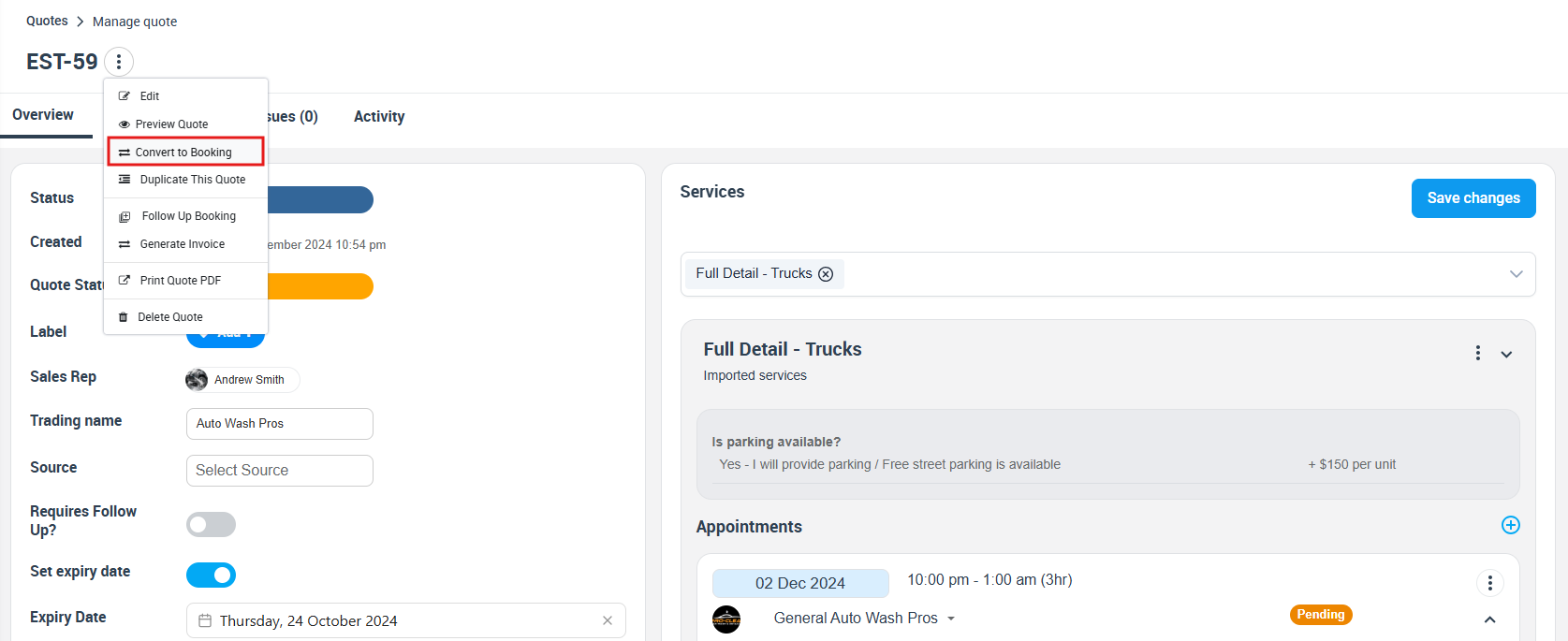
- Booking form auto-opens with pre-filled customer, address, line items, price and any quote discussion.
- Add schedule – choose date, time, fieldworker.
- Save – OctopusPro sends booking confirmation + calendar invites.
- (Optional) Send PDF – pre-generated booking confirmation email pops up; click Send.
All discussion comments, photos and PDFs follow the booking, so fieldworkers arrive fully briefed.
Customer-portal conversion
- Link inside the quote email says Accept & Book.
- Customer lands on the portal, picks an available time slot, and clicks Confirm.
- OctopusPro writes the booking, updates the quote status to Converted, and fires push/SMS/email alerts to staff.
Benefits at a glance
| Benefit | Booking flow |
| 20 % quicker approval cycle | Instant conversion removes “call me back” lag. |
| Eliminates re-key errors | Quote data re-used, not re-typed. |
| Higher win-rate | Clients commit while excitement is high. |
| Better CX | Self-service plus immediate confirmation. |
| Straight-through billing | Booking feeds invoice with one click later. |
Real-world use-cases
- HVAC quote onsite → booking Friday – technician blocks return visit before leaving premises.
- Cleaning company quarterly contract renewal – office converts accepted quote into 12 recurring bookings instantly.
- Pool-service upsell – client adds heater; rep edits quote on tablet and converts before walking out the gate.
Each scenario keeps discussions, signed PDFs and images attached, satisfying warranty and compliance checks.
Frequently-asked questions
| Q | A |
| Can I edit the quote after conversion? | The original quote locks; update the booking and add a variation quote if scope changes. |
| Does the client get two emails? | They receive a booking confirmation; you may CC the original quote PDF. |
| What about deposits? | If the quote required a deposit, the online checkout appears immediately after booking creation. |
| Can fieldworkers trigger conversion? | Yes—enable the permission for trusted reps; ideal for on-site upsells. |
| Does converting a quote to a booking automatically generate an invoice? | No—simply converting a quote spins up the booking, but OctopusPro takes care of billing at the right moments:
This gives you zero-click final invoicing on status change plus the flexibility to send interim invoices or deposit requests exactly when you choose—ensuring accurate, timely billing without extra data entry. |
Take-action checklist
- Enable customer self-service conversion under Settings › Customer Portal › Flags & Permissions.
- Train staff to use Actions › Convert to Booking the moment a client approves.
- Add a “Fast-Track to Booking” CTA in your quote email template.
- Monitor conversion rate via Reports › Quote Conversion KPI.
Implementing one-click quote-to-booking closes the gap between “maybe” and “money”, driving faster revenue, higher customer satisfaction and cleaner back-office data.
To stay updated, please subscribe to our YouTube channel.
