Edit Booking & Service Details
Keep every job accurate, on-time, and profitable by updating bookings the moment circumstances change. OctopusPro lets authorised staff revise any field—date, price, crew, address, or custom data—in seconds, with automatic notifications to customers and field-workers.
Why edit a booking?
| Scenario | Benefit |
|---|---|
| Customer reschedules last minute | Update the appointment date/time and trigger a fresh confirmation email—no double-entry or phone tag. |
| Scope of work expands (e.g., add two extra rooms to a cleaning visit) | Append additional services, adjust pricing, and recalculate duration so your calendar and invoice stay correct. |
| Fieldworker swap (original fieldworker calls in sick) | Reassign to the next qualified team member and push the new job card to their mobile app instantly. |
| Address or access code changes | Edit the Google-Maps-driven service location so turn-by-turn navigation guides the crew to the right door. |
| Apply promo voucher | Add a discount code post-sale to honour a marketing promise without rewriting the whole job. |
Two ways to edit a booking
OctopusPro now supports two complementary editing modes—pick whichever suits the change you need to make:
1. Quick inline edit (Manage Booking page)
Use this for day‑to‑day tweaks without leaving the booking:
- Open Bookings › Upcoming / Past and click the booking ID to reach the Manage Booking page.
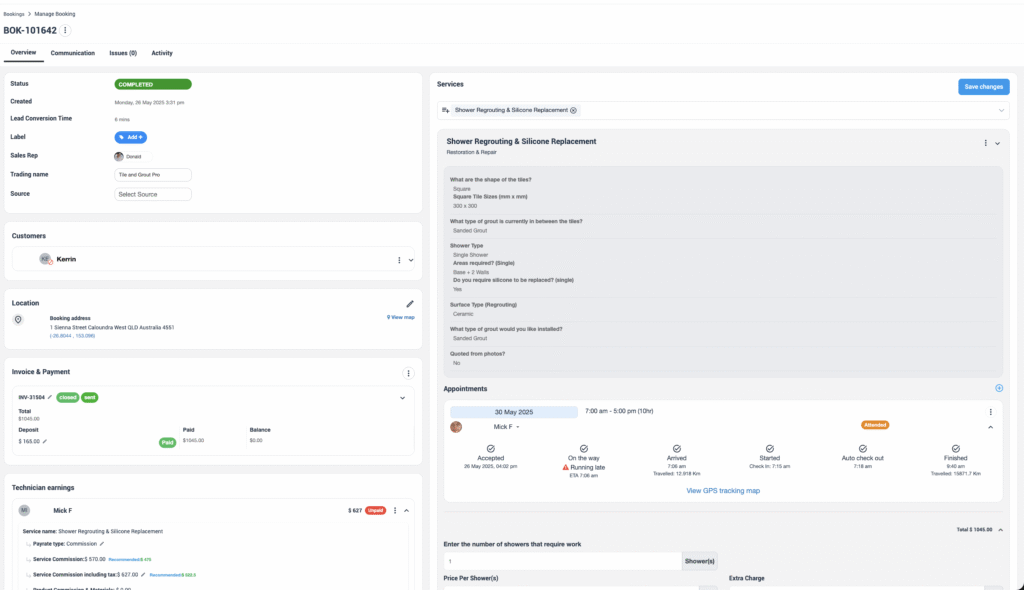
- Hover or click on any collapsible card—Services, Customers, Location, Invoice & Payment, Fieldworker Earnings, Forms & Checklists, Notes, etc.
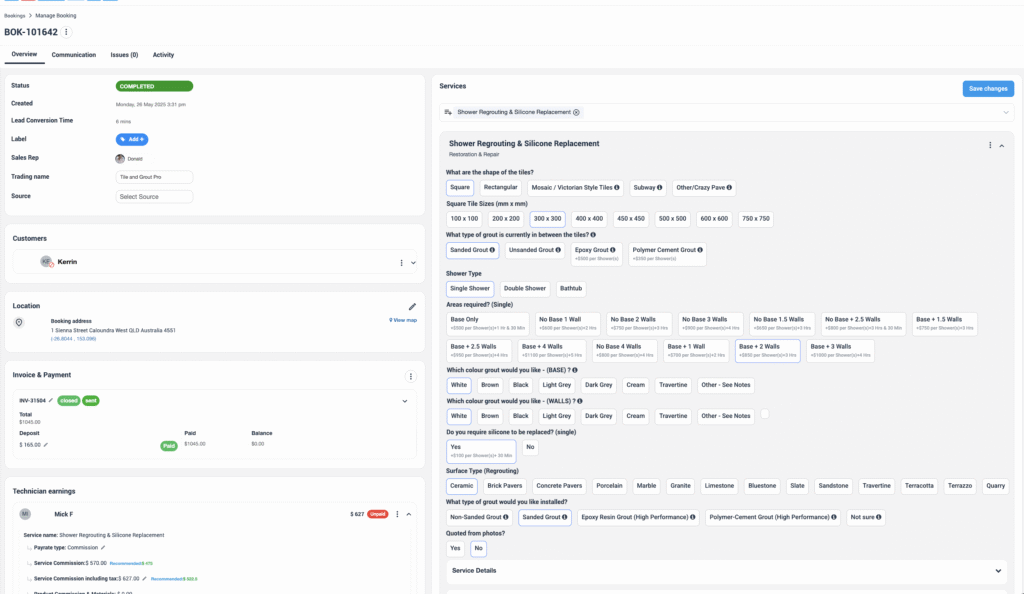
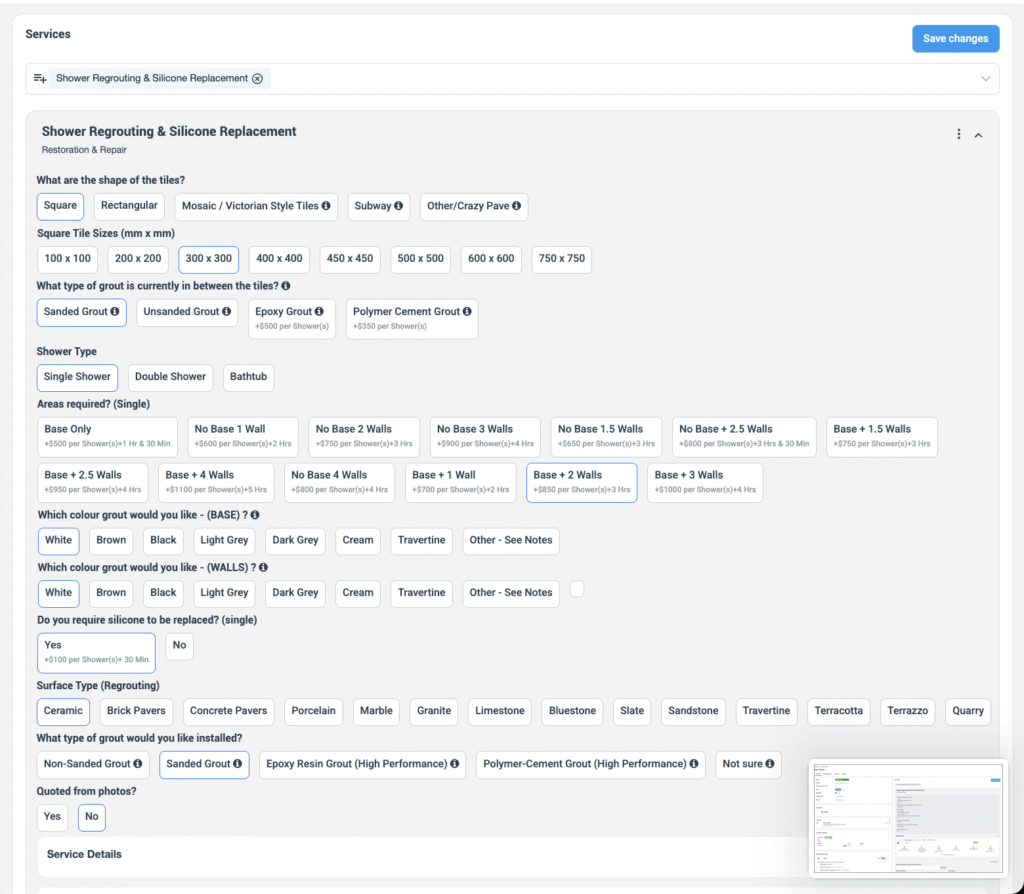
- Click the ✏️ pencil or ⋮ menu in the card header (or row) to enable edit mode.
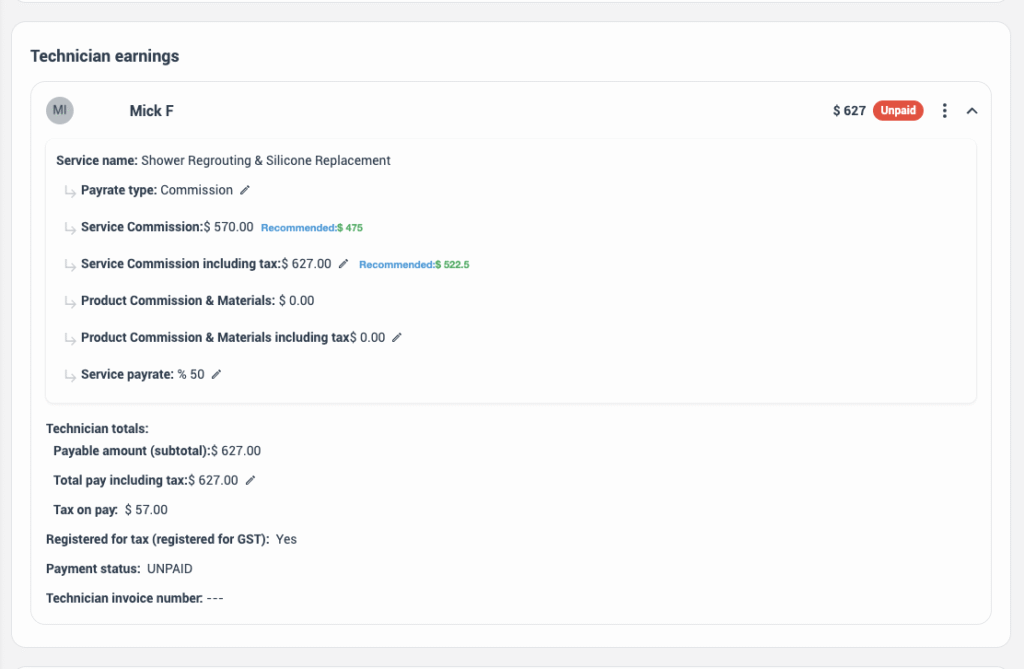
- Change the values inline—dropdowns, date pickers, rich‑text boxes, monetary fields all appear in context.
- Hit Save changes (blue button top‑right) to apply everything in one go.
Inline edits are perfect for updating custom‑field answers, swapping grout colour, adjusting service totals, or correcting the booking address—all without navigating away.
2. Full Edit Booking form
For larger restructures (adding extra services, changing recurrence rules, bulk reminder edits):
- From the booking Overview, open the Actions menu.
- Select Edit Booking to load the comprehensive form.
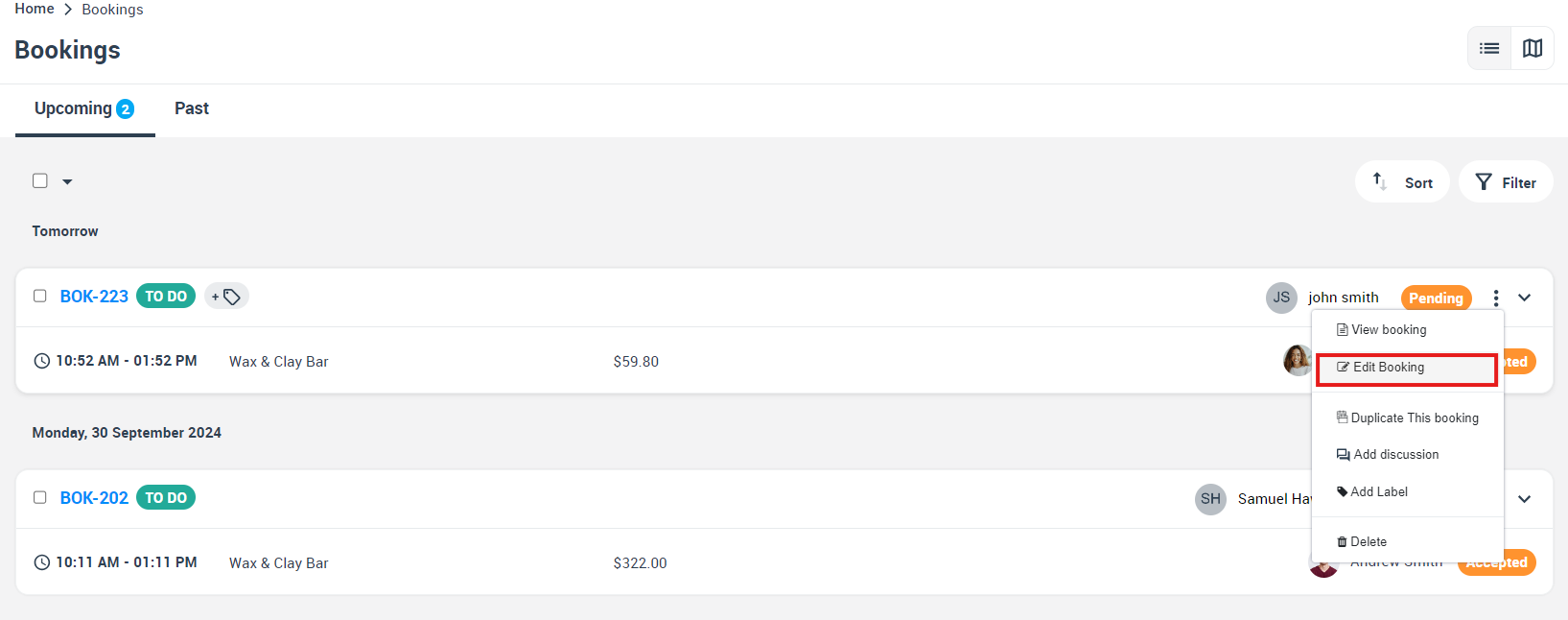
- Modify any section (Status, Customer, Schedule, Address, Services, Pricing, Custom Fields, Reminders, etc.).
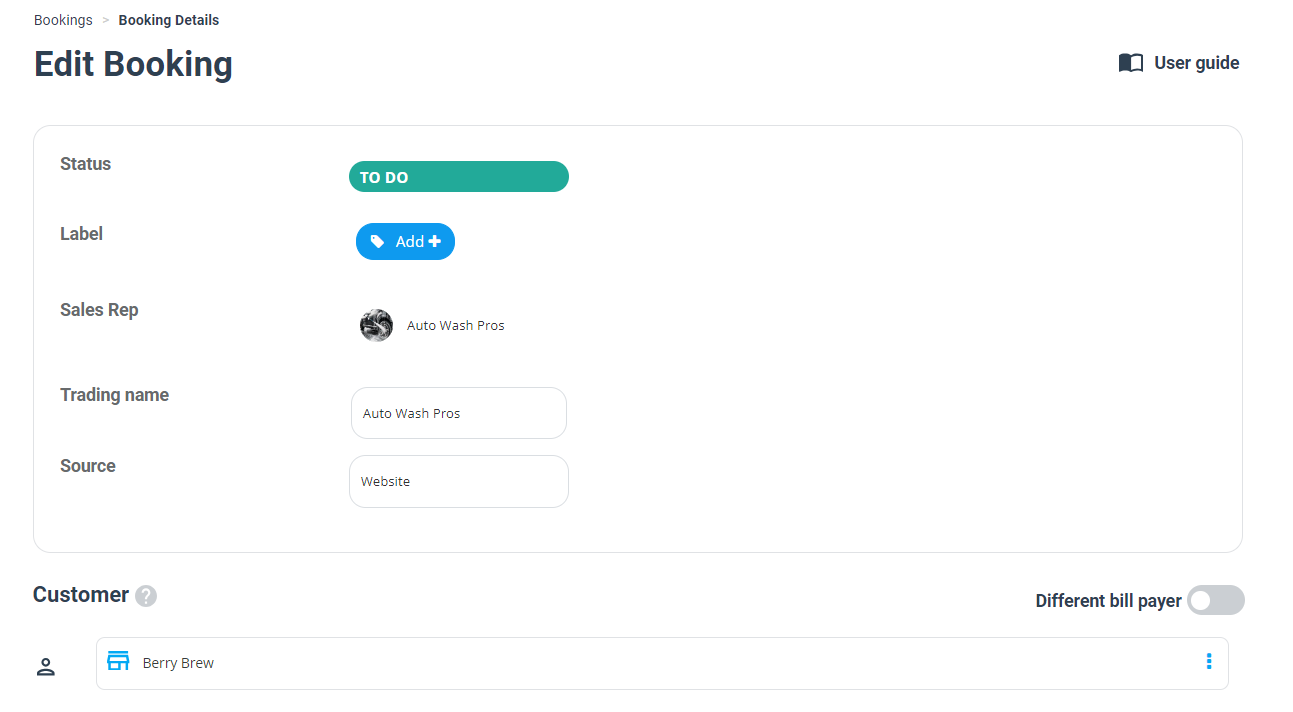
- Click Save to commit.
What happens after you click Save?
- OctopusPro logs every field change with user, timestamp, and old → new value.
- Fieldworker schedules and customer portals refresh in real time.
- Optional confirmations or update emails/SMS are triggered based on your communication rules. OctopusPro:
- Logs every change with user, timestamp, and old → new value (audit trail)
- Updates the fieldworker’s mobile schedule in real time
- Sends revised confirmations to all linked contacts (optional, based on your template rules)
Best-practice tips
- Lock critical fields—Use role-based permissions so only managers can alter price or duration.
- Use labels—Apply a “Rescheduled” or “Amended” tag to track change frequency for KPI reporting.
- Automate follow-ups—If you change the status to Awaiting Update, trigger a reminder asking the fieldworker for photos or notes.
Key benefits
- Zero miscommunication—Everyone sees the latest details in web and mobile dashboards.
- Higher first-time-fix rate—Correct parts, tools, and access info reach the right fieldworker.
- Cleaner invoicing—Service lines and vouchers sync straight into the final invoice—no manual edits later.
For more information please visit Octopuspro user guide, and subscribe to our YouTube channel.
