Managing Fieldworker Service Preferences & Custom Field Options
Fieldworkers can fine-tune exactly which jobs reach their phone by toggling service categories on or off and drilling into custom field options (e.g., equipment type, project complexity). Doing so keeps incoming requests laser-targeted to their skills while giving the back office cleaner data for auto-dispatch and costing.
Why Service Preferences Matter
- Higher utilisation: Dispatch engines match technicians to jobs based on skills and availability, minimising idle time.
- Better customer fit: Clients see only qualified providers, boosting first-time fix rates.
- Earning power: Freelancers who list additional in-demand skills earn up to 35 % more.
Step-by-Step: Accessing & Editing Services
- Open Menu → Profile
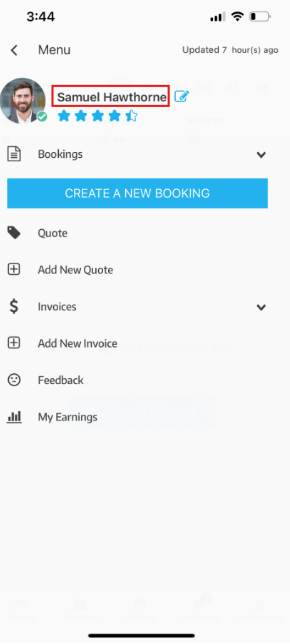
- Tap the Services tab. Here you’ll see every service your company assigned.
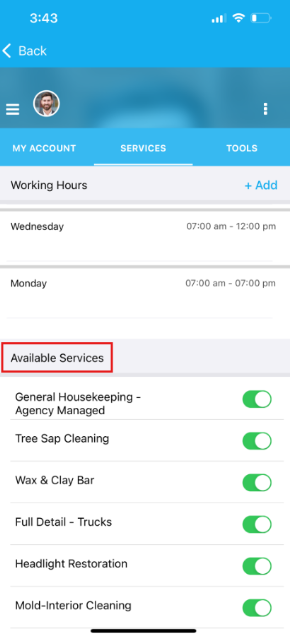
- Use the toggle to Enable (green) or Disable (grey) each service. Changes save instantly and sync to the server—even offline edits sync once you reconnect.

Example – Cleaning Pro
Disable Window Cleaning before exams season to focus on high-margin “End-of-Lease Cleaning”.
Managing Custom Field Options — Mobile & Web
Some services expose extra selectors—brand, complexity level, vehicle size, massage-pairing, etc.—that refine which jobs you receive.
You can switch those options on or off at any time from either device:
| Platform | Where to Click/Tap | What You’ll See | What It Does |
|---|---|---|---|
| Fieldworker app (Android / iOS) | Menu ▸ Profile ▸ Services → find the service → tap the ✏️ pencil icon |
“Edit custom field values” screen (see screenshot) with a dropdown of all custom fields linked to that service and toggle-switches for each value |
Turn ON a value to receive jobs that match it; turn OFF to filter them out. Changes sync instantly—even offline edits sync once you’re back online. |
| Web (browser) | Bookings ▸ Fieldworkers → open the worker’s profile → Job Settings tab → click Edit custom field values next to a service |
A modal identical to the mobile dialog (dropdown + toggles) |
Same rule: enabled values = accepted job types; disabled values are ignored by the dispatch engine. |
Tip – quick filtering: Flick the Select All slider at the top of the list to accept or block every option in one go. This is handy when you only want to enable a single specialised value (e.g., “Male–Male” couples massage).
Example – Couples Massage
Mobile: open Services → Couples Massage → ✏️, choose Gender from the dropdown, then leave Male–Female and Female–Female off, and turn Male–Male on.
Web: the same modal appears after you click Edit custom field values in the worker profile.


What Happens Next
- The booking engine includes only the services and option values that are toggled ON when suggesting jobs to you or to dispatch automations.
- Admins can still override manually for urgent or bespoke work by opening the filters popup from the Available Fieldworkers module and editing the Service attributes selected.


- Every change is logged in the worker’s Activity feed for audit.
Adding Options in Bulk (Admin)
Need to enable a new custom-field value—say “Hybrid-EV certified”—for all technicians?
Go to Settings ▸ Service Settings ▸ Custom Fields, pick the field, tick the new value and click Assign to all fieldworkers. OctopusPro updates every profile in one click.
By supporting identical editing flows on both mobile and web, OctopusPro lets field staff tweak their eligibility on the fly while giving office users a quick desktop view for bulk updates—keeping dispatch lists clean, customers happy, and utilisation rates high.
Impact on Dispatch & Bookings
- Dispatch AI ignores disabled services when auto-matching.
- Custom field filters further refine matches (e.g., only send Gas-certified technicians to boiler jobs).
- Admins can still manually assign any worker to any task, overriding preferences when business critical.
Tips to Maximise Earnings
| Action | Why It Works |
|---|---|
| Enable every service you’re qualified for | More bid opportunities = higher utilisation |
| Review preferences monthly | Client demand shifts seasonally |
| Upskill & add new categories | Emerging skills (e.g., EV-charger install) command premium rates |
| Keep travel radius realistic | Reduces cancellations & lowers fuel costs |
FAQs
Does disabling a service cancel existing bookings?
No. Active bookings remain; only new requests are filtered. Admins can reassign if needed.
Can I edit custom field options for one service without touching others?
Yes. Each service stores its own option set; toggling values is isolated.
How often can I change preferences?
Unlimited. Edits sync in real time and are logged in your profile history for transparency.
By actively managing service toggles and custom field options, fieldworkers stay in control of their workload, earn more from the jobs they actually want, and give dispatchers crystal-clear data for flawless scheduling.
To stay updated, please subscribe to our YouTube channel.
