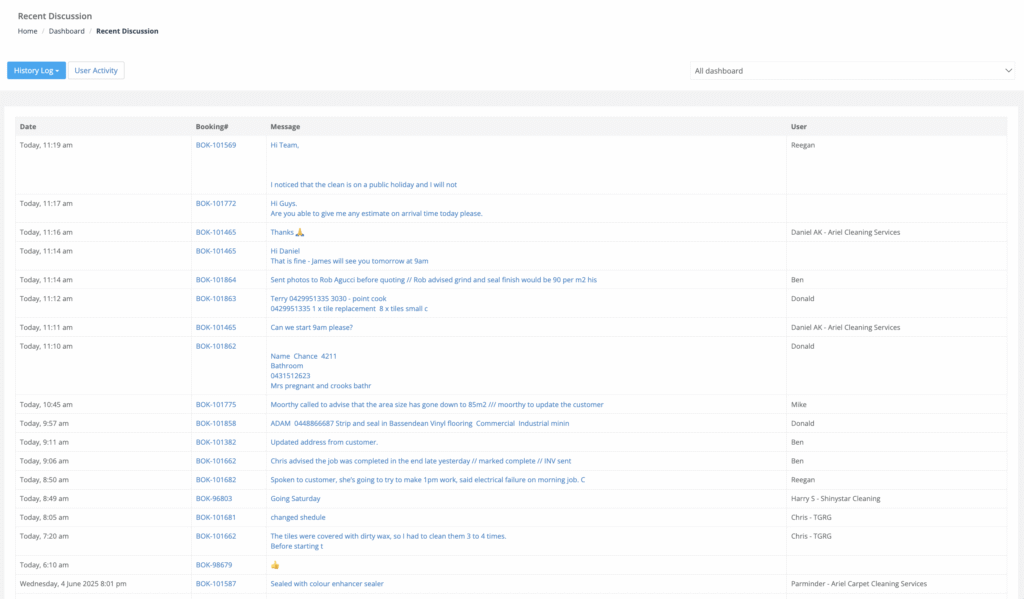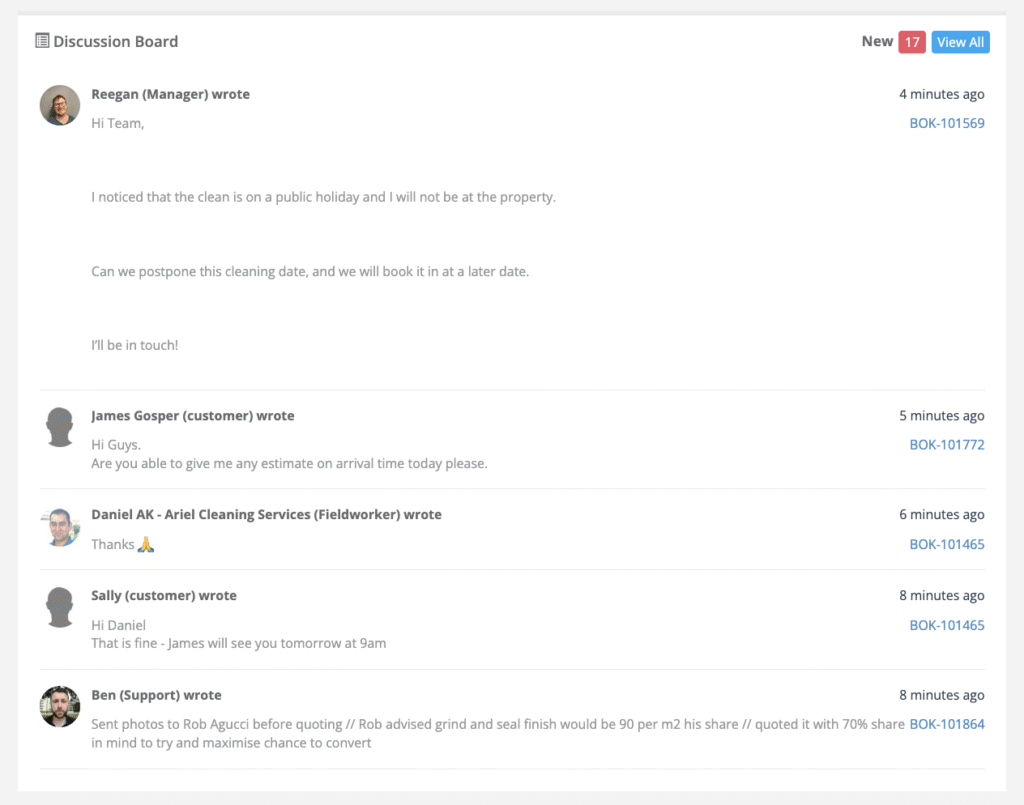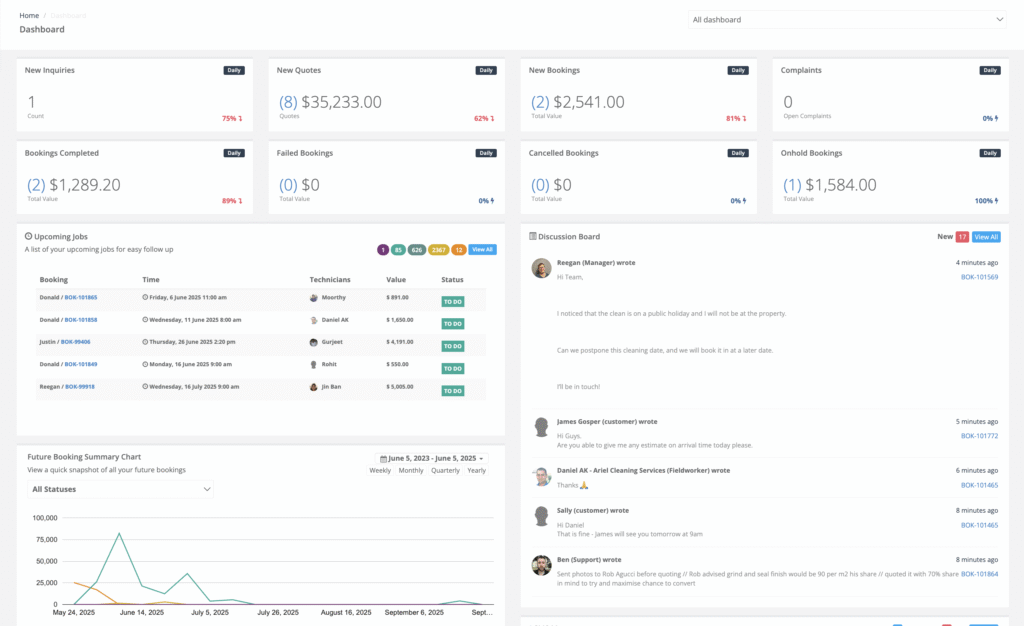Recent Discussions – Your Communication Command-Centre
Comments on a booking can change the whole job: new access codes, reschedule requests, on-site photos, or a quick “thanks!” from the client. OctopusPro’s Recent Discussions tools collect every message in one place—so nothing slips through the cracks.
Two Ways to View the Latest Comments
| Method |
Navigation |
Ideal For |
| History Log (full audit) |
Left Menu → Reports → History Log → Recent Discussions |
Managers who need a searchable, filterable log of all messages. |
| Dashboard Discussion Board (quick glance) |
Left Menu → Dashboard → Discussion Board widget |
Front-desk staff who want to triage the newest messages without leaving the home screen. |
The History Log Grid Explained
| Column |
What It Shows |
Example |
| Date / Time |
Timestamp of the comment. |
“Today, 11:19 AM” |
| Booking # |
Clickable job code (BOK-101569) that opens the booking in a new tab. |
| Message |
First 120 characters of the comment (hover to view tooltip / click booking for full thread). |
| User |
Name & role of the author (Customer, Fieldworker, Support, Manager). |
Tip: Use the Dashboard switcher (top-right) to toggle between All Dashboard and My Dashboard for personal or team-wide views.
Discussion Board Widget (Dashboard)
- Shows the five most recent comments system-wide.
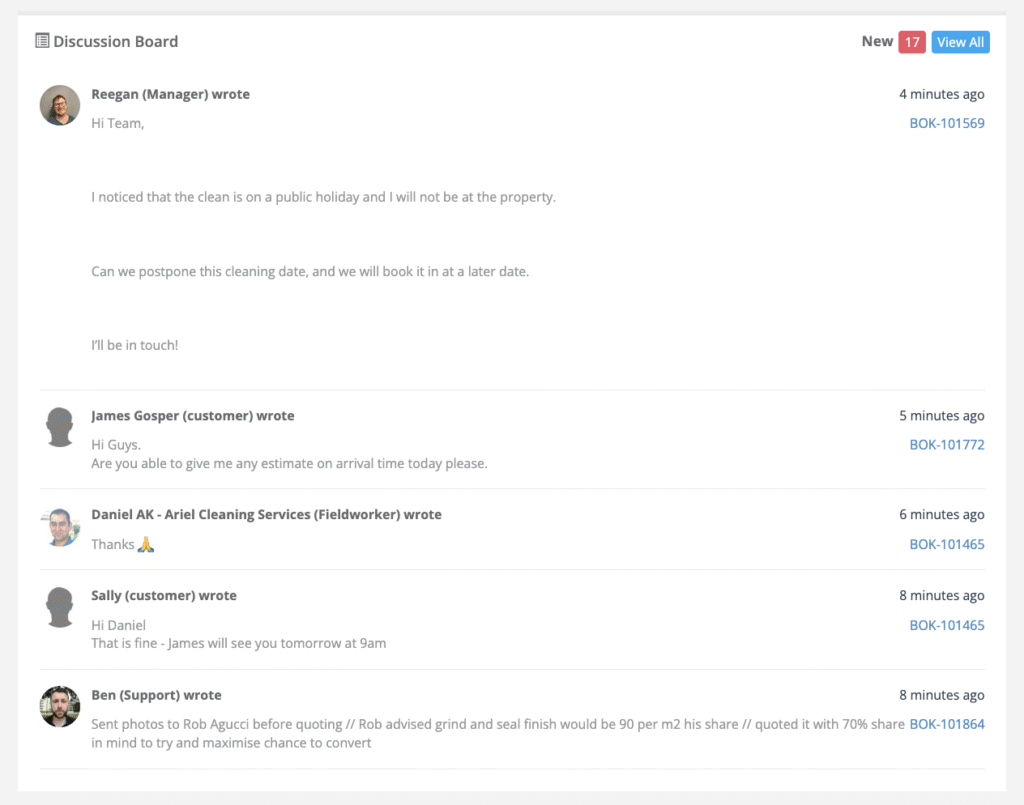
- New badge indicates unread count; click View All to jump straight to the full History Log.
- Author avatars, role tags, and relative time (“5 minutes ago”) help triage at-a-glance.
Typical Workflow
- CSR opens Dashboard in the morning, sees “New 17” on Discussion Board.
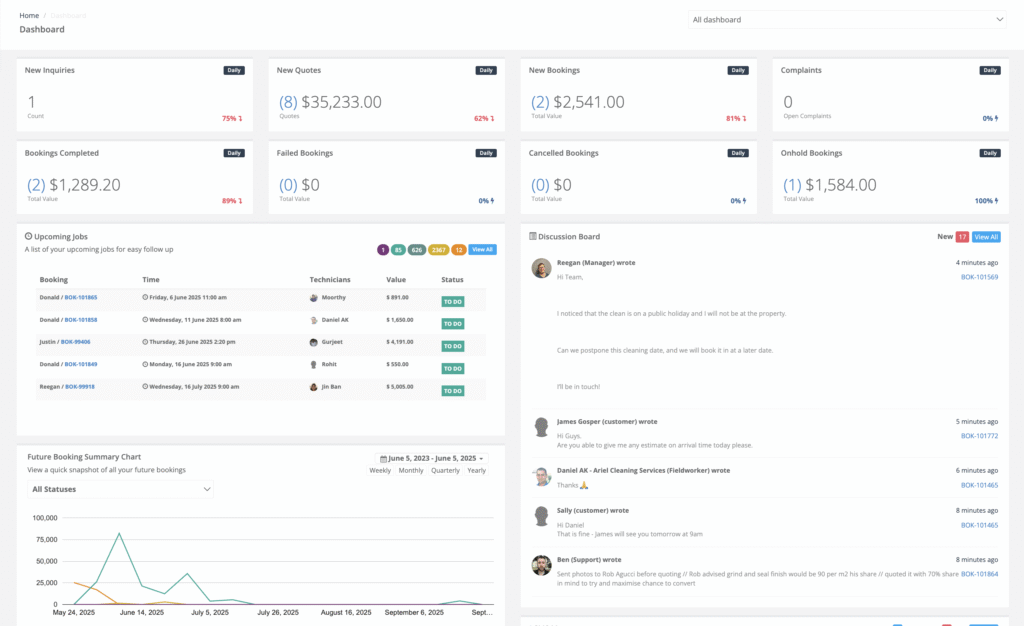
- Reads the top entry—client wants to postpone a public-holiday clean.
- Clicks the BOK-101569 link to reschedule the job and notify the technician.
- Returns to widget and clicks View All to audit remaining messages.
Practical Use-Cases & Benefits
| Scenario |
How Recent Discussions Helps |
Outcome |
| Time-critical updates |
Fieldworker posts gate code in the booking thread; dispatch sees it instantly. |
Technician doesn’t get locked out. |
| Customer satisfaction |
Customer asks “ETA for today?”; office replies from the booking in seconds. |
Reduces inbound phone calls and boosts ratings. |
| Compliance & evidence |
Photos or notes about on-site hazards are stored with the job. |
Protects business in insurance disputes. |
| Team handovers |
Night-shift support logs status; day-shift reads in History Log. |
Seamless 24/7 coverage. |
Best-Practice Tips
| Tip |
Why It Matters |
| @Mention teammates (if enabled) to trigger email/push alerts. |
Ensures the right person acts quickly. |
| Pin critical messages inside a booking. |
Keeps access codes or VIP notes at the top of the thread. |
| Mark comments as “Internal” vs. “Customer-visible”. |
Prevents sensitive notes from being emailed to clients. |
| Use filters in the History Log (Date range, Author, Keyword). |
Zero-in on a long thread or compliance audit. |
| Clear the “New” badge daily. |
Maintains an empty queue and faster response times. |
Frequently Asked Questions
| Question |
Answer |
| Does deleting a comment remove it from the History Log? |
No. Deleted comments remain visible to admins with a deleted tag for full audit compliance. |
| Can fieldworkers edit their own comments? |
By default, edits are time-stamped and the original text is stored in the Activity Timeline. |
| Are attachments supported? |
Yes—images, PDFs, or videos appear as inline thumbnails in both the booking thread and the History Log. |
Key Takeaways
- Single source of truth—every message, one log.
- Instant visibility via Dashboard widget or full report.
- Filter & search by author, keyword, or booking for rapid follow-up.
- Audit-proof communication trail protects against disputes.
Head to Reports → History Log → Recent Discussions now and make sure your team never misses an important comment again.
To stay updated, please subscribe to our YouTube channel.