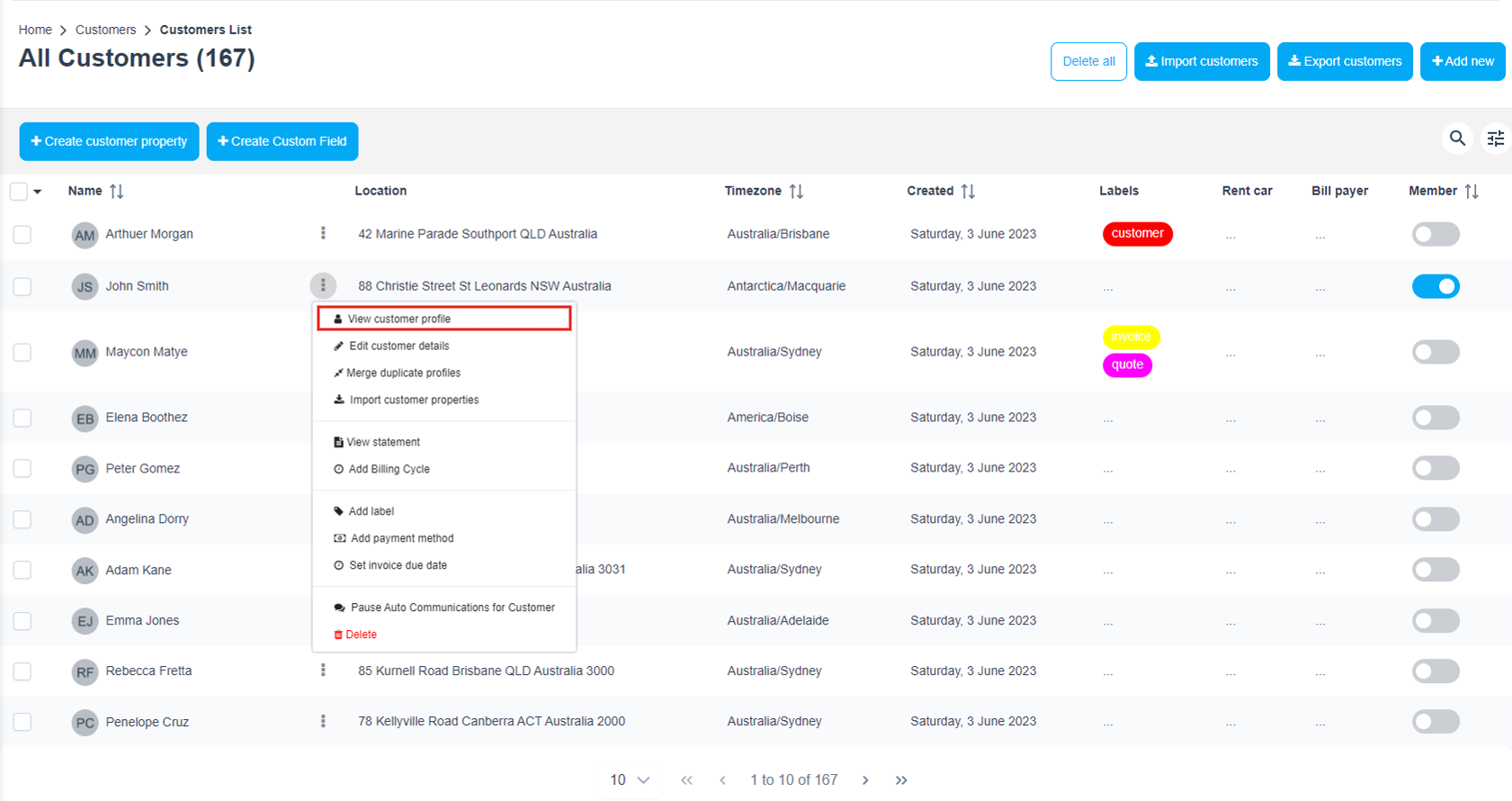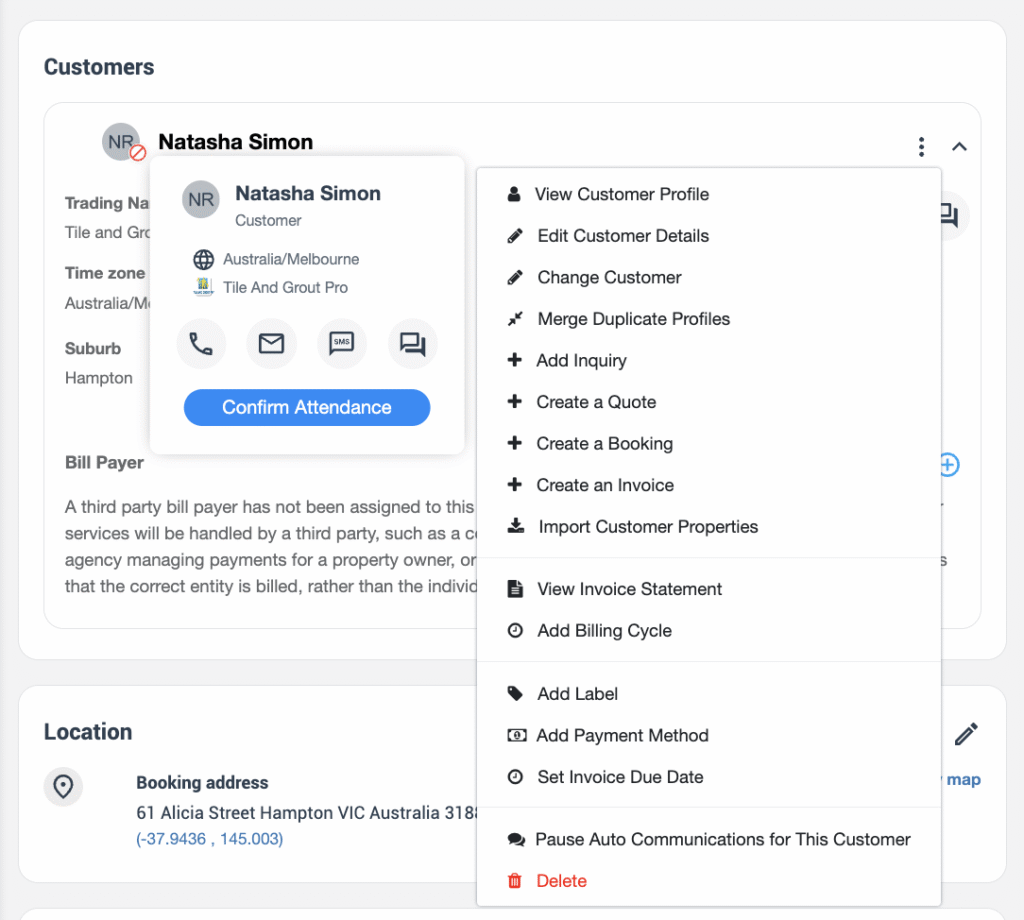Customer Email / SMS History & Communication Log
A complete communication trail is essential for world-class customer service and regulatory compliance. OctopusPro automatically logs every outbound email, SMS and call you send from the platform, storing them inside the customer profile for instant reference.
Important: At present OctopusPro tracks outgoing messages. Replies land in your business email inbox; integrate an inbound mail connector (where available) or manually copy key replies into the timeline for a full back-and-forth record.
Opening the Customer’s Communication Log
| Path | Steps |
| From Customers List | 1. Left Menu → Customers. 2. Hover over the customer row, click ⋮ → View Customer Profile.
|
| From Any Job Record | Click the blue customer name inside an inquiry (INQ-#####), quote (EST-#####), booking (BOK-#####) or invoice (INV-#####).
|
You’ll land on the Customer Details page with sub-tabs across the top.
Navigating the Communication Tab
| UI Area | Purpose |
| Communication (default) | Master timeline containing All messages plus quick filter chips. |
| Filter Chips | • All – every channel • Discussion – internal or customer comments • SMS – outbound texts • Email – system and manual emails • Call Log – click-to-call history (if enabled). 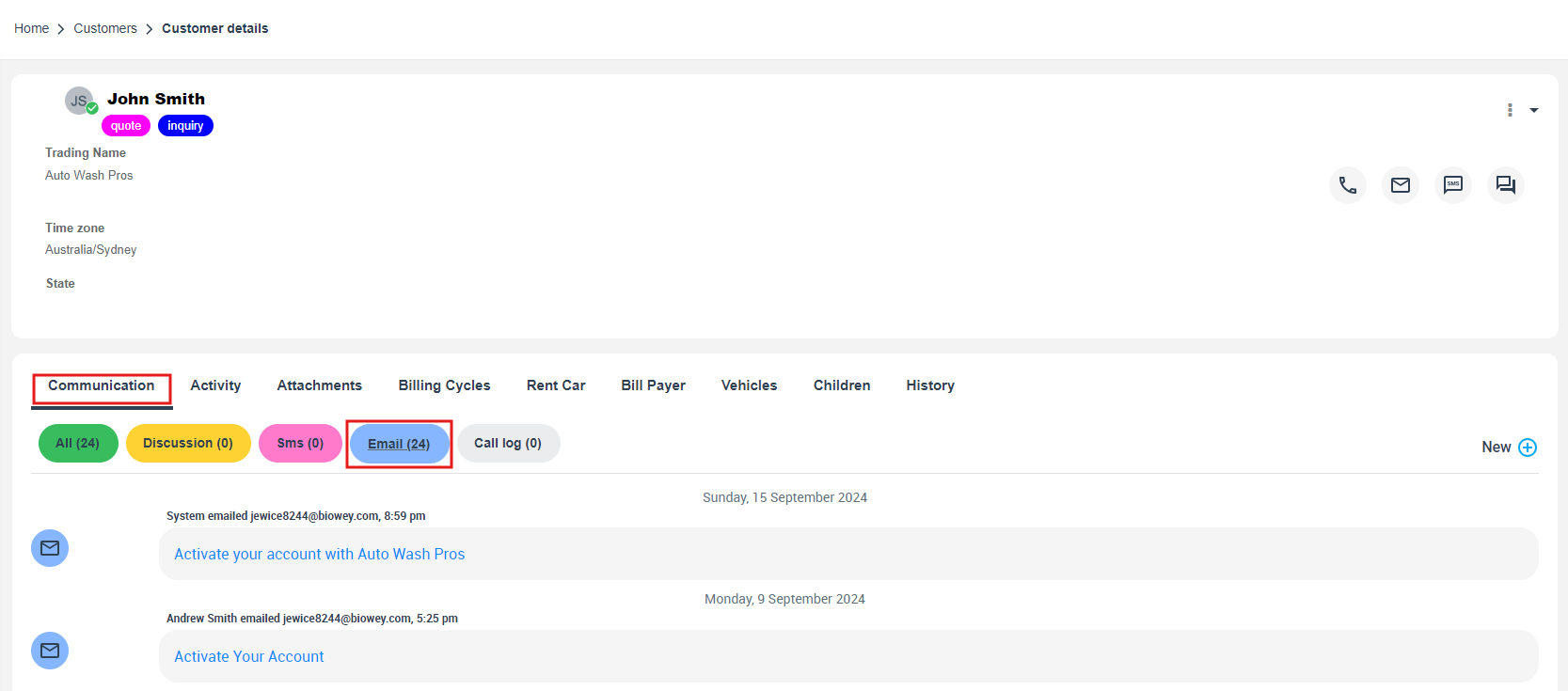 |
| New + icon | Send a fresh email, SMS or internal note directly from the log.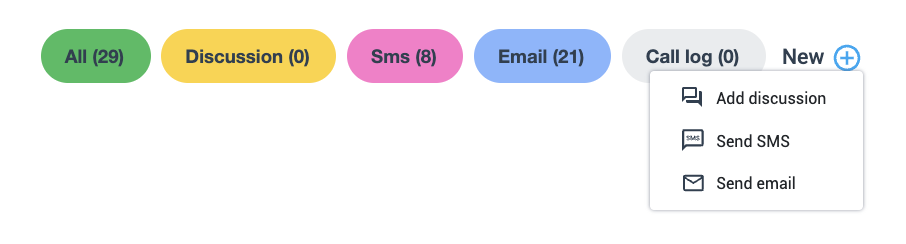 |
Emails are grouped by date and show:
- Sender: “System” (automated) or staff name
- Subject line (click to open full content)
- Timestamp
Attachments are indicated with a paper-clip icon and can be previewed without leaving the page.
Typical Use-Cases & Benefits
| Scenario | Workflow | Benefit |
| Customer claims they never received an invoice | Open profile → Communication → Email filter → locate “Invoice INV-31591” → click to show delivery timestamp. | Instantly prove dispatch and resend if needed—no finger-pointing. |
| Sales follow-up on quote | Filter Email → search subject “Estimate EST-75087” → refresh memory before calling. | Personalised conversation boosts win-rate. |
| Quality audit / ISO 9001 | Export email log (CSV/PDF) from ⋮ menu for external auditor. | Full traceability without hunting through inboxes. |
| Account handover | New account manager reads last 30 days of emails + discussions. | Seamless customer experience. |
Best-Practice Tips
| Tip | Why It Matters | |
| Use clear, keyword-rich subjects – e.g., “Quote EST-75087 | End-of-Lease Clean” | Easier to search in both OctopusPro and email clients. |
| Send from verified domains | Improves deliverability and reduces “junk” placement. | |
| Attach PDFs automatically (enabled in Templates) | Customer always has a copy even if portal access is lost. | |
| Log inbound calls manually in Call Log chip. | Maintains a single, chronological story. | |
| Enable staff avatars | Faster visual scanning of who sent what. |
Frequently Asked Questions
| Question | Answer |
| Can I see if the customer opened the email? | Email-open tracking appears as a green ✓ under the subject when enabled in settings. |
| How do I capture inbound replies? | Set up your POP/IMAP connector (if available) or paste the reply as an internal comment so the team can view it. |
| Can I resend an email? | Open the original entry → click Resend; edit content before dispatch if required. |
| Who can delete communication entries? | Only Admins with “Delete Communication” permission; deletions are still recorded in the History tab for audit. |
Key Takeaways
- Single timeline for emails, SMS, calls and discussions.
- Filter chips surface the right channel in one click.
- Outbound proofs protect against “lost email” disputes and speed up payments.
- New message shortcut lets staff reply from context without switching tabs.
Open any customer, select Communication → Email, and experience friction-free service today.
To stay updated, please subscribe to our YouTube channel.