Quantity‑Based Discounts (Bulk / Volume Pricing)
What it is
Quantity‑Based Discounts let you give customers a single price break— % off, $ off the subtotal, or $ off per unit—whenever the booking quantity reaches a range you set. It’s the classic “buy more, save more” model, perfect for services priced per unit or per hour (but not for flat‑fee jobs that have no quantity field).
Key benefits
- Boost average order value – larger bookings mean higher revenue per visit.
- Simplify quoting – one discount line keeps invoices transparent; no complex per‑unit math.
- Increase customer loyalty – visible savings encourage clients to return and book bigger packages.
- Protect margins – you choose the exact ranges and discount type, so profits stay predictable.
- Automated scheduling – optional Extra Service Time adds calendar buffers so big jobs don’t cause overlap.
How it works
- Define one or more quantity ranges (e.g. 3 – 4 hours, 50 – 100 m², 10 + items).
- Choose the discount type:
- Percent off total
- Fixed $ off total
- Fixed $ off each unit
- (Optional) set Extra Service Time for that range.
OctopusPro applies the discount and adjusts the booking duration automatically—no manual edits required.
Quick industry examples
| Business | Base rate | Discount rule | Customer pays |
|---|---|---|---|
| Carpet cleaning (per room) | $40 / room | 15% off 4 – 6 rooms | 5 rooms → $200 → $170 |
| Lawn mowing (per m²) | $0.20 / m² | $0.02 off per m² for 1 000 – 1 999 m² | 1 500 m² → $300 → $270 |
| Fence install (per l.m.) | $90 / lm | $500 off total for 150 – 250 lm | 180 lm → $16 200 → $15 700 |
Not the same as Tiered Unit Pricing.
Tiered pricing changes the unit price when a threshold is reached (all units re‑rated). Quantity‑Based Discounts keep one unit price and apply a single discount to the subtotal.
Set your ranges, pick a discount type, and let OctopusPro handle the calculations—maximising revenue while keeping pricing simple and transparent.
Real-World Use Cases for Quantity-Based Discounts
Below are common field-service scenarios where a single subtotal discount motivates clients to book larger jobs and maximises crew utilisation:
| Industry & Service | Standard Pricing Basis | Suggested Discount Rule | Why It Works |
|---|---|---|---|
| Industrial Machinery Installation | Per machine installed | 15 % off when ≥ 5 machines in one visit | Reduces mobilisation costs and rewards the client for bundling installs. |
| HVAC Install / Service | Per unit | 10 % off when ≥ 10 units at the same site | Technicians stay on-site longer, cutting travel time per unit. |
| Oil & Gas Pipeline Build | Per mile (km) laid | 5 % off for projects ≥ 50 miles | Offsets fixed setup costs (survey, permits) over a longer run. |
| Solar Panel Fit-out | Per panel | 20 % off for ≥ 100 panels in one booking | Encourages full-roof arrays instead of small add-ons. |
| High-Rise Window Cleaning | Per pane | 15 % off entire contract when booking the whole building | One rigging/setup per tower instead of per floor. |
| Commercial Painting | Per square foot / m² | Flat $0.10 off per ft² for areas ≥ 10 000 ft² | Scales savings with surface size; crews roll continuously. |
| Telecom Cabling | Per data/voice line | 12 % off subtotal for ≥ 50 drops in one visit | Technician time per line falls when routing cables in bulk. |
| Electrical Fit-out | Per wiring circuit | 10 % off total when wiring ≥ 100 circuits | Rewards builders who award the entire block to one contractor. |
| Heavy Equipment Rental | Daily rate per machine | 8 % off total hire cost for rentals ≥ 30 consecutive days | Improves fleet utilisation; less transport in/out. |
| Large-Scale Landscaping | Per square yard / m² | $0.50 off per yd² when area ≥ 10 000 yd² | Spreads crew mobilisation and equipment costs across a big site. |
Bottom line: applying a quantity-based discount converts sporadic, small orders into single high-value bookings—saving your team travel/setup time while giving customers a clear, upfront incentive.
Setting Up Quantity‑Based Discounts in OctopusPro
1 · Add or Edit a Discount Range
- Open the service:
Settings ▶ Service Settings ▶ Services ▶ Edit (or Create New).
- Scroll to Cost & Payrate ▶ Quantity‑Based Discounts.
- Click Set Bulk-Discount Range.
- Enter:
- Range Start / End – the quantity span that triggers the discount.
- Discount Value – choose % off, $ off total, or $ off per unit.
- Extra Service Time (optional) – buffer added to the booking once this range applies.
- Save Range. Repeat for additional bands.
Tip – keep ranges contiguous (e.g. 1‑4, 5‑9, 10+). Overlaps or gaps raise a warning.
2 · How Discounts Are Calculated
| Discount type | How OctopusPro applies it | Example |
|---|---|---|
| % off total | Subtracts that percentage from the subtotal once quantity hits the range. | 10 % off for 4‑6 rooms → 5 rooms × $40 = $200 – 10 % = $180 |
| $ off total | Deducts a flat amount from the subtotal. | ‑$50 off jobs ≥ 150 lm fencing → 180 lm × $90 = $16 200 – $50 = $16 150 |
| $ off per unit | Reduces the price of each unit by the specified amount. | ‑$0.02 per m² for 1 000‑1 999 m² → 1 500 m² × ($0.20‑$0.02) = $270 |
3 · Applying Discounts During Quotes & Bookings
- Automatic suggestion. When the entered quantity lands in a range, OctopusPro shows the discounted price.
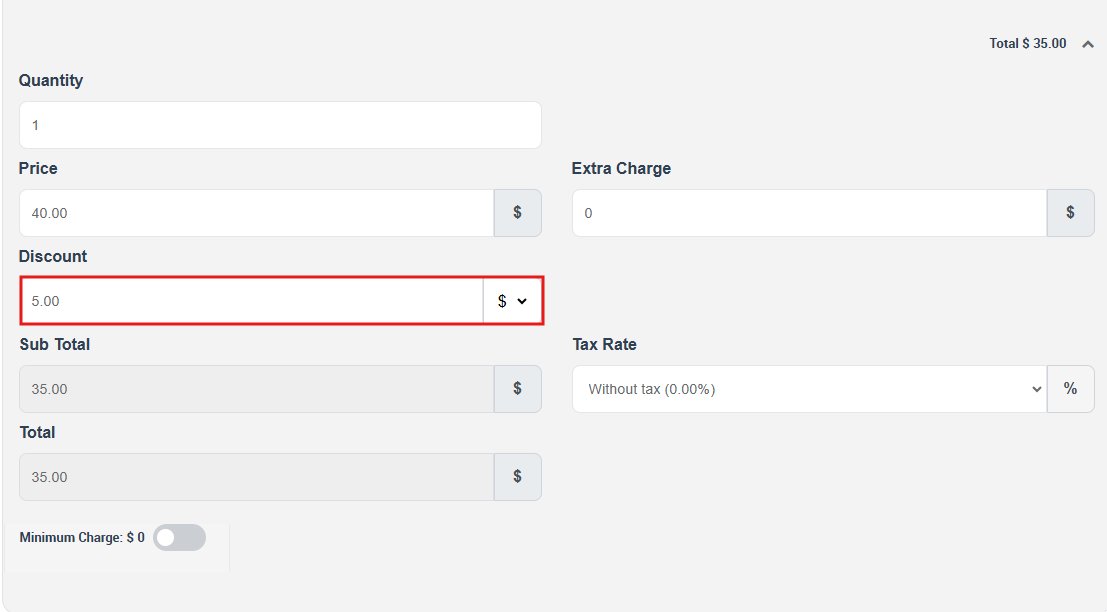
- Admin override. Office staff and fieldworkers can accept or overwrite the suggestion.
- Customer portal. The discount is applied automatically and cannot be edited by customers, ensuring price consistency.
4 · Custom‑Field‑Specific Discounts
Sometimes the total quantity of a service is not the only factor that should trigger a price break—specific options inside the service may need their own discount logic.
OctopusPro lets you attach independent discount ranges to any custom‑field value (radio button, dropdown, checkbox, etc.). When that option is selected, its discount is evaluated in addition to the main Quantity‑Based rule.
Why use it?
| Scenario | Benefit |
|---|---|
| Add‑ons – e.g. “Deep Fridge Clean” on a house‑cleaning job | Offer 20 % off the add‑on when ≥ 3 appliances, without touching the base room price. |
| Variants – e.g. “Premium Paint” colour upgrade | Give bulk tint discounts on litres of premium paint while the main per‑m² rate stays fixed. |
| Equipment hire – e.g. “Scissor Lift required?” checkbox | Auto‑discount lift hire when booked for 5+ days, separate from the labour discount. |
| Package extras – e.g. “Make‑up artist” for a photo shoot | 15 % off make‑up when shoot length ≥ 3 hours; the photography rate keeps its own tiers. |
How to set it up
- Settings ▶ Service Settings ▶ Services
- Find the service and click Manage Custom Field.
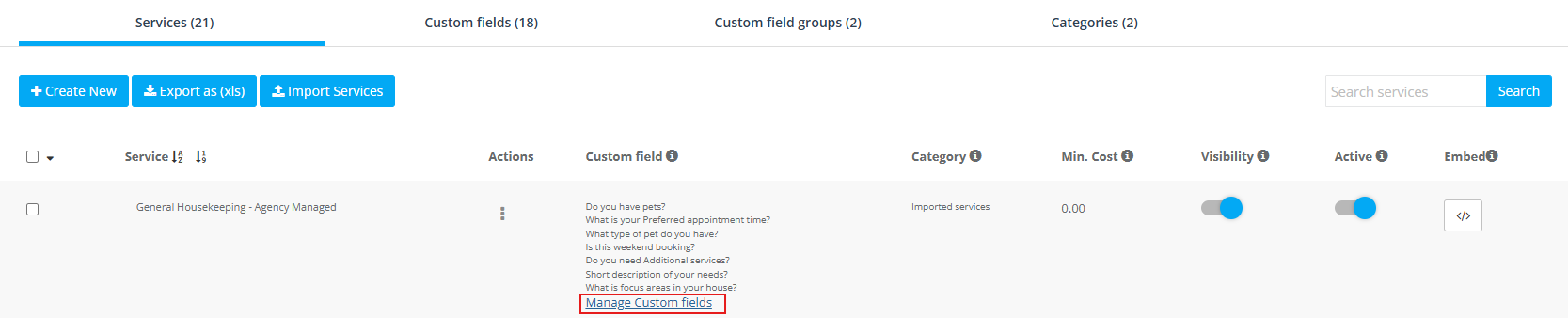
- Next to the desired field value, choose Set Bulk-Discount Range.
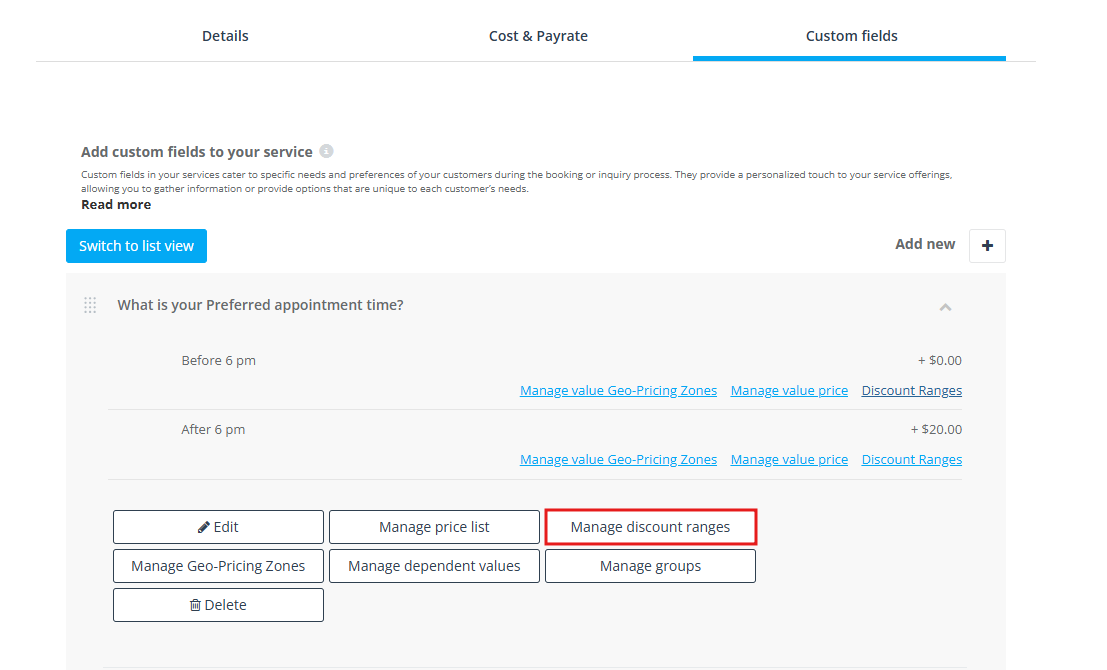
- Click Add Discount Range, enter the quantity span & discount (same three types), then Save.
• Ranges here use that option’s own unit (e.g. “# of fridges”, “litres”, “days”).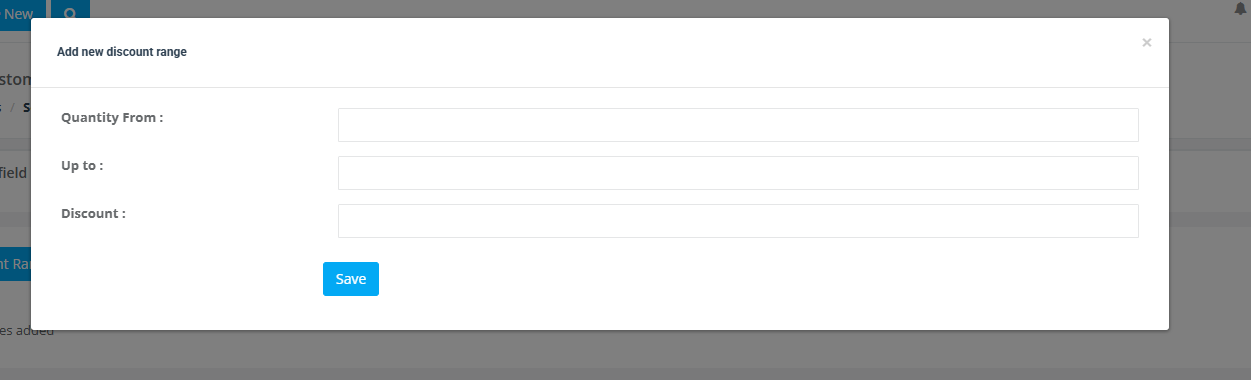
- Repeat for any other values that need bespoke breaks.
Tip – leave a value with no range to bill it at full price while other options carry discounts.
How it behaves in quotes & bookings
- Auto‑suggestion: If the user selects that option and its quantity lands inside a range, OctopusPro suggests the discounted price line — separate from the main service discount.
- Admin override: Office staff and fieldworkers may accept or adjust.
- Customer portal: Suggestion is applied automatically; customers cannot override it.
Example – Photography Add‑Ons
| Item | Base price | Custom‑field discount | Booking result |
| Shoot length | $200 / hr | Main Quantity Discount: 10 % off 3‑4 hrs | 4‑hr shoot: $800 → $720 |
| Make‑up artist | $150 flat | 15 % off when shoot >= 3 hrs | $150 → $127.50 |
| Wardrobe rental | $30 / outfit | $5 off per outfit when ≥ 5 outfits | 6 outfits: 6×$25 = $150 |
Total invoice shows both discount lines, giving the client transparent savings while protecting your margin logic.
Key points & best practices
- Granular control – tailor incentives per add‑on rather than blanket discounts.
- Non‑conflicting – option‑level ranges never overwrite the main service quantity rule; both can trigger.
- Scheduling – remember to add Extra Service Time on the option range if that add‑on extends job length.
- Consistency – customers see discounts exactly as configured; staff can override if exceptional.
By combining Quantity‑Based Discounts (service‑level) with Custom‑Field‑Based Discounts (option‑level), you can create highly targeted pricing strategies that boost order size, reward upsells, and keep your pricing transparent and adaptable.
Quantity Discounts vs. Tiered Unit Pricing
| Feature | Quantity‑Based Discount | Tiered Unit Pricing |
| Price logic | One discount line applied to subtotal when threshold hit. | Unit price swaps to the band that contains the final quantity. |
| Invoice shows | Base unit price + separate discount row. | All units at the selected tier price. |
| Best for | Simple promos (10 % off 5+ items). | True step‑down cost curves ($4 per m² once order ≥ 51 m²). |
Example Configurations
| Service | Base Rate | Discount Rule | Outcome |
| Industrial Equipment Install | $2 000 / machine | 15 % off 5+ machines | 6 machines: $12 000 → $10 200 |
| HVAC Maintenance | $120 / unit | 10 % off 10‑15 units | 12 units: $1 440 → $1 296 |
| Solar Panel Install | $250 / panel | ‑$25 per panel 100‑199 panels | 150 panels: (150 × $225) = $33 750 |
| Commercial Painting | $3 / ft² | ‑$0.30 per ft² 10 000‑19 999 ft² + 1 h extra time | 12 000 ft²: $32 400 – $3 600 = $28 800 |
Benefits Recap
- Boost order value – clients book more to reach a discount tier.
- Clear, predictable margins – one simple discount line; base unit price unaltered.
- Calendar accuracy – optional Extra Service Time prevents over‑booking.
- Flexible & stackable – combine with custom‑field discounts or promo codes.
Harness Bulk Quantity‑Based Discounts to upsell larger jobs, streamline quoting, and keep pricing transparent—all from a single settings panel.
To stay updated, please subscribe to our YouTube channel.
