Adding New Bookings Directly from Calendar
The OctopusPro Calendar not only allows you to oversee your schedule but also provides a streamlined method for directly adding new bookings. This feature is designed to simplify your booking process, promoting efficiency and the optimal utilization of your resources.
Benefit from Immediate Scheduling
Imagine a scenario where a customer urgently requires a service and you need to find a spot in your schedule to accommodate them. Instead of navigating through different menus and pages to create a booking, the OctopusPro Calendar empowers you to do it all in one place.
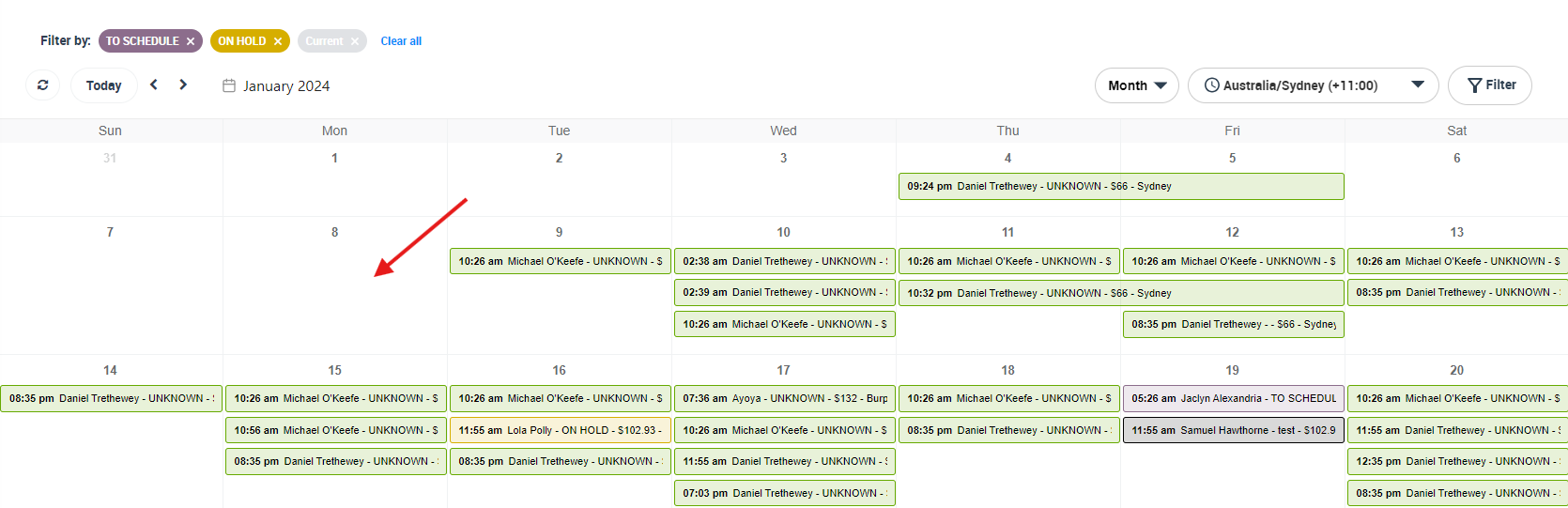 Simply click on the preferred date in your calendar overview and select “Add Booking”. This will redirect you to the “Create New Booking” page where you can input the necessary details, such as client information, service type, and fieldworker assignment.
Simply click on the preferred date in your calendar overview and select “Add Booking”. This will redirect you to the “Create New Booking” page where you can input the necessary details, such as client information, service type, and fieldworker assignment.
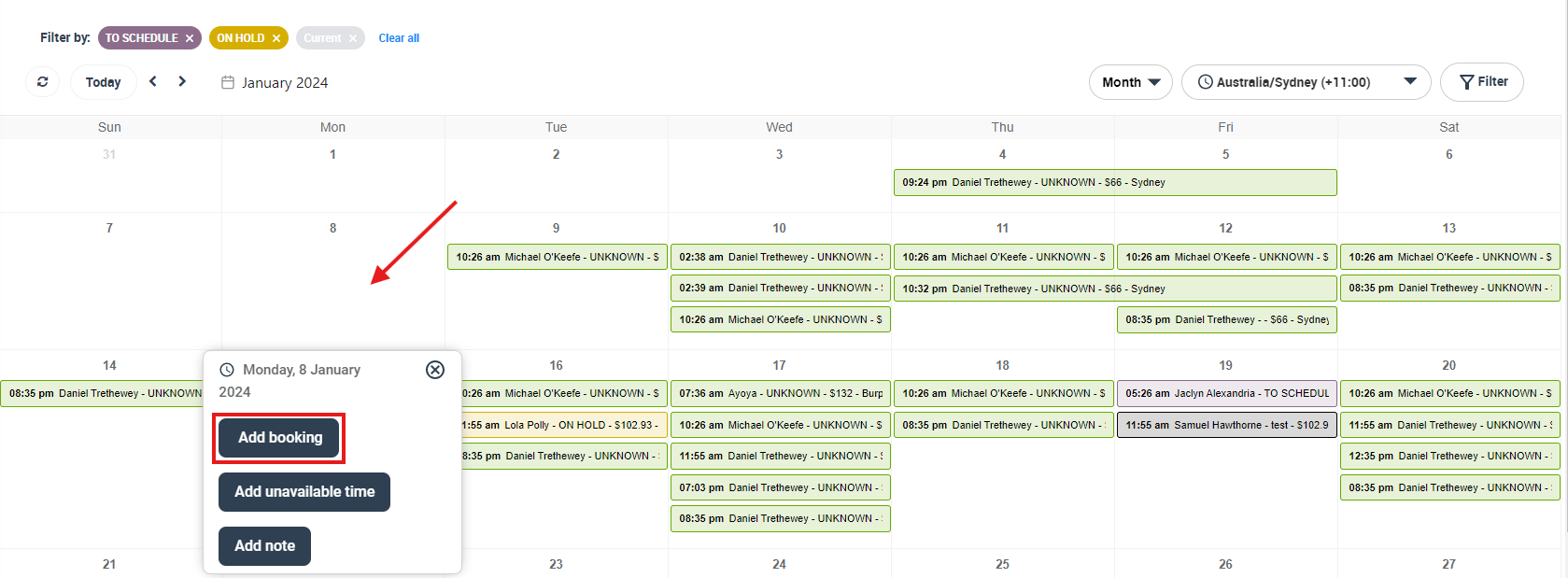
Once you’ve added these details, hit “Save Changes”. The new booking is immediately visible on your calendar, providing a clear view of your daily, weekly, or monthly agenda.
Detailed View of Your Bookings
The OctopusPro Calendar goes beyond just displaying your schedule. Click on any booking you want and a popup window will present a summary of the booking details.
- For a more comprehensive view, you can click ‘VIEW’ from the actions button to be redirected to the ‘booking view’ page. This section offers in-depth information regarding the booking, including client contacts, service details, and fieldworker assignments.
- If you need to modify any booking detail, click ‘EDIT’ from the actions button. This will lead you to the ‘Edit Booking’ page, where you can adjust the booking to fit any sudden changes or client requests.
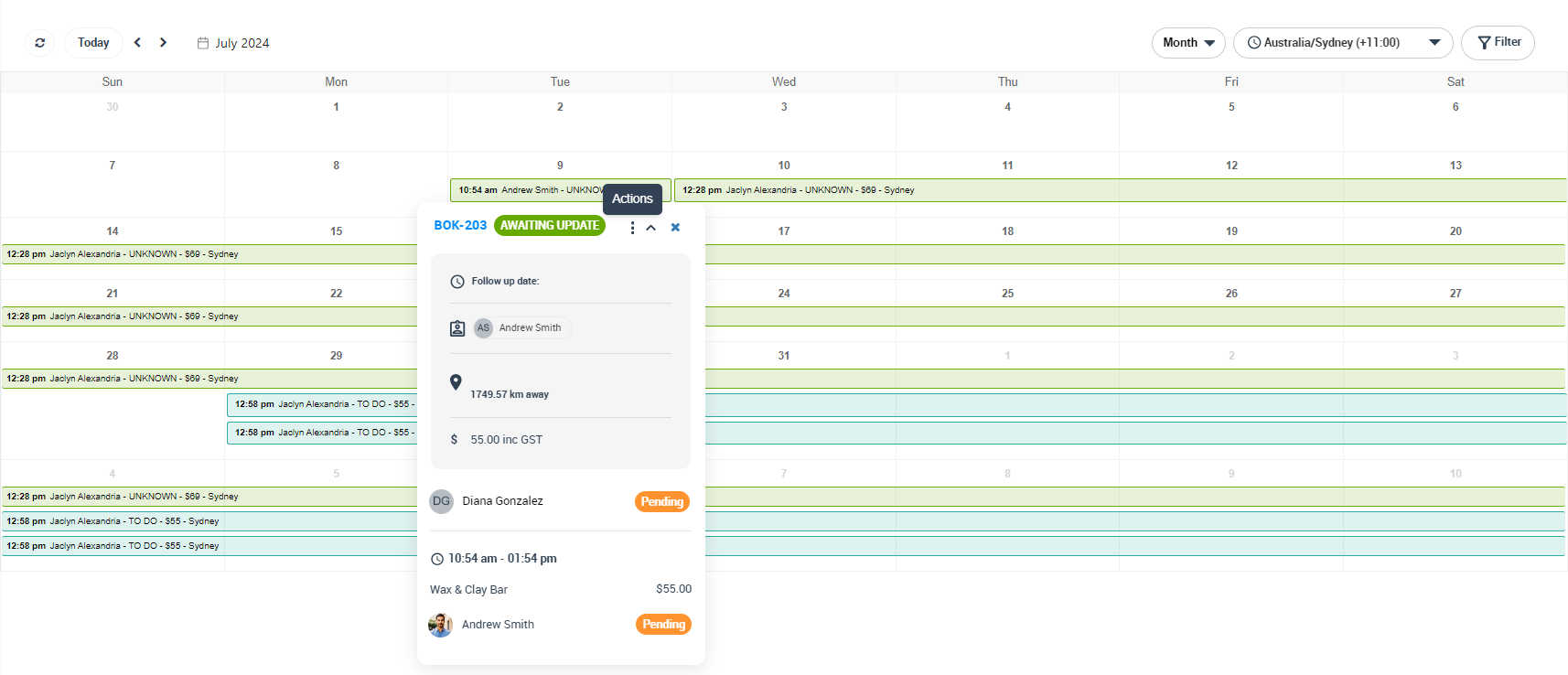
Optimize Your Service Management with Filters
The OctopusPro Calendar also provides an array of filter options, which can be tailored to your unique operational needs. You can filter bookings by location, fieldworker, status, and more, ensuring that your calendar only displays the most relevant information.
Whether you need to track a specific fieldworker’s assignments or monitor bookings within a particular location, the OctopusPro Calendar is equipped to make your service management more precise and efficient.
In Conclusion
Adding new bookings directly from your calendar can revolutionize the way you manage your field services. The OctopusPro Calendar not only streamlines the booking process but also provides essential tools for detailed views and precise filtering. This feature ensures that you can maintain an organized, up-to-date, and efficient schedule, thereby improving your service delivery and client satisfaction.
Related Articles
To make the most out of our calendar management tools, we recommend exploring the following resources. These articles provide further insights on how to use each feature effectively:
- Understand how to organize your schedule with Scheduling and Dispatching
- Learn about viewing your schedule from different perspectives:
- Discover how to expand your scheduling capabilities with:
- Customize your view by applying filters:
We’ve designed these guides to help you take full advantage of our tools and streamline your operations. Happy scheduling!
To stay updated, please subscribe to our YouTube channel.
