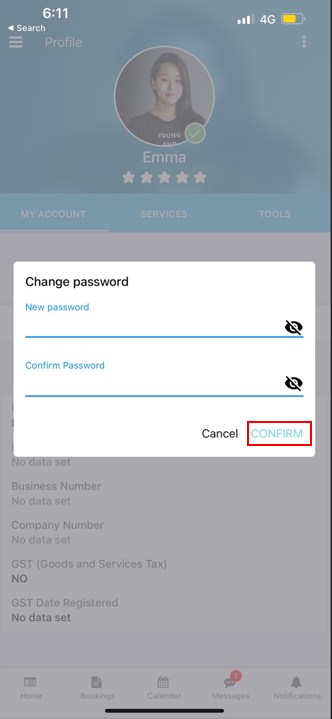Change password for fieldworker
Table of contents:
Changing the fieldworker’s password as an admin
From the fieldworker’s profile
- As an admin user, you can easily change your fieldworkers’ password in one step, go to Fieldworkers from the sidebar menu on the left then click on the actions button next to the fieldworker you want to change the password for and select ‘Change password’.
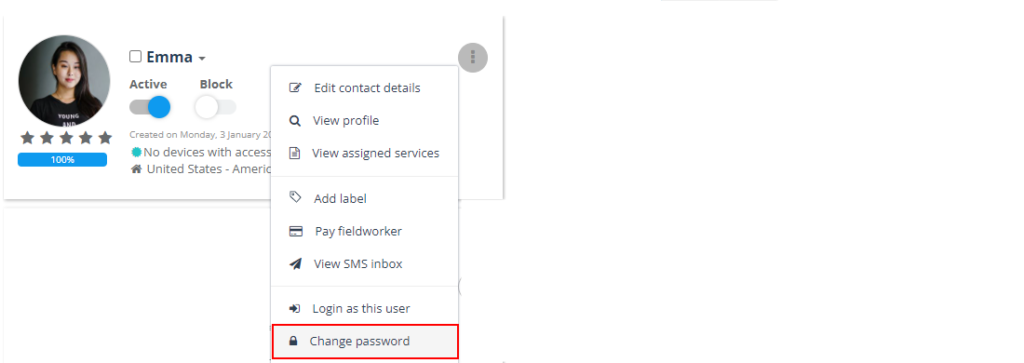
- A pop-up window will appear where you can enter a new password then confirm the new password and click on Save.
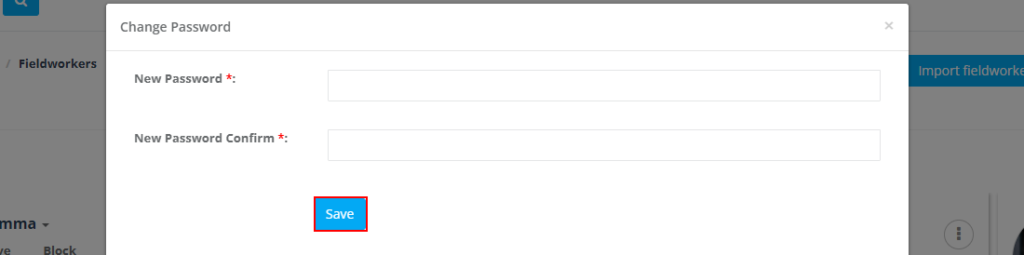
From users settings
- Another way for admin users to change their fieldworkers’ passwords is to go to Settings > Company settings > Users, click on the action button next to the fieldworker, and click Change password, then follow the same steps mentioned above.
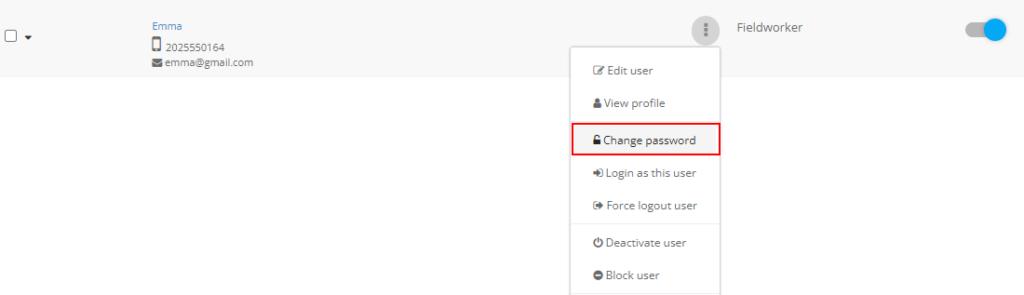
Changing password as a fieldworker
From the fieldworker profile
- Fieldworkers can change their password from the web view, after signing in to their account click on Change my password from the drop-down menu on the fieldworker name in the sidebar menu.
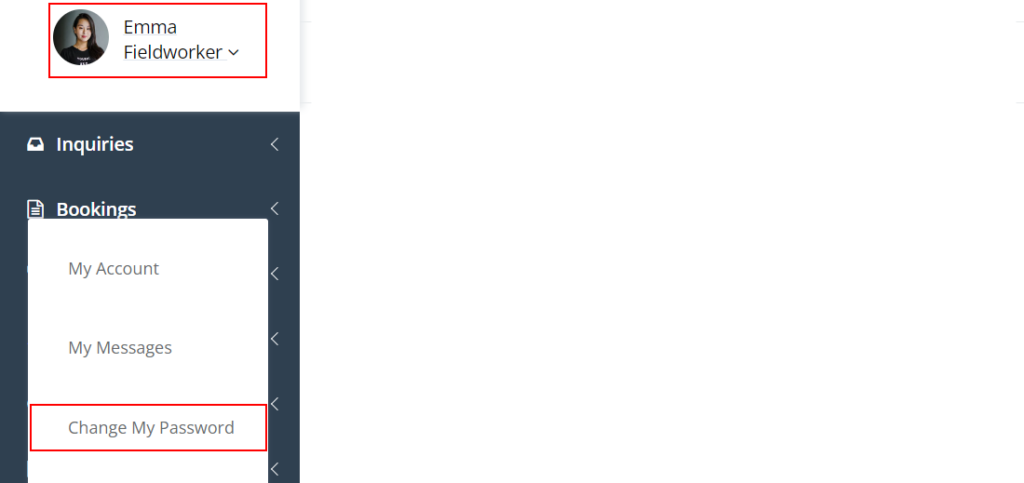
- Alternatively, go to the fieldworker account from the sidebar menu, click on the fieldworker name, and from the drop-down click on My account. You will be redirected to the fieldworker profile page click on Actions and select Change password.
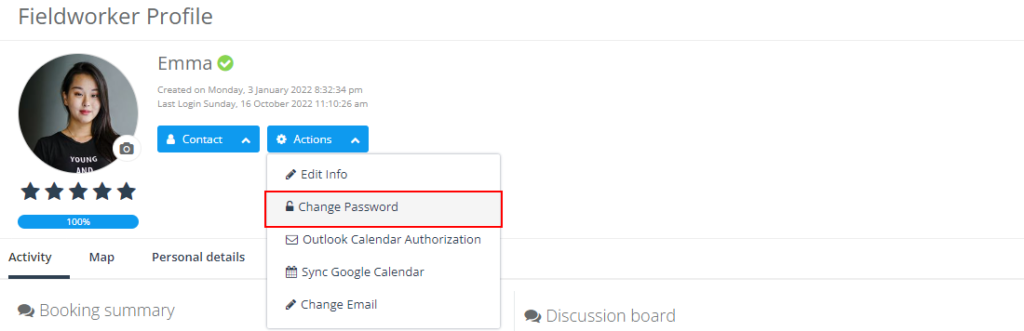
- You will be redirected to the change password page where you have to enter the old password, confirm the new password, and click on Save.
- Note that: In case the fieldworker has forgotten their password they can’t change it from these steps, they should click on Forgot password from the login page and follow the steps.
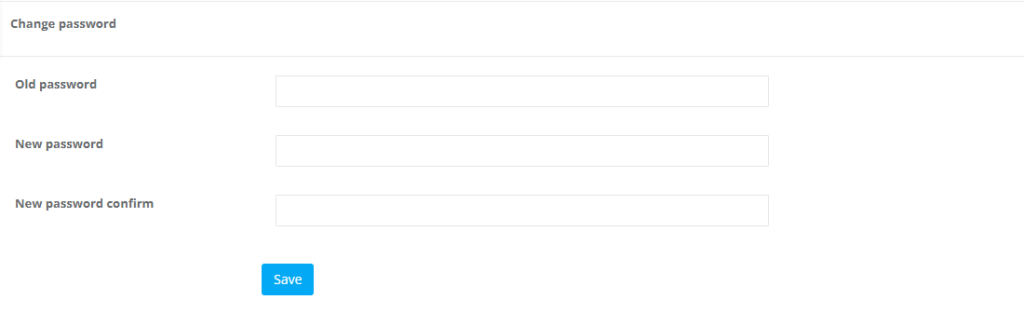
From the fieldworker application
- Fieldworkers can easily change their password when logged in from their fieldworker application, go to the fieldworker profile and click on the options menu from the top right, then select Change password.
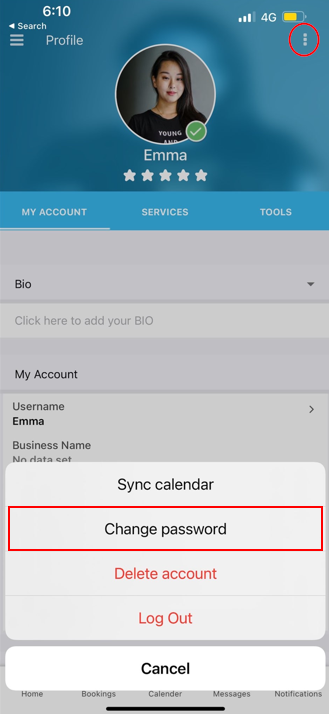
- A pop-up window will appear where they can enter the new password then confirm the new password and click on Confirm.