Filter Calendar by Booking Status
Proper management of booking status is paramount to maintaining an efficient, reliable, and organized service business. With OctopusPro Calendar’s advanced filtering features, you can easily filter bookings based on their statuses, payment statuses, and assignment statuses. This powerful tool is designed to make your business operations more streamlined, allowing you to keep track of the progress of your bookings, payment statuses, and work assignments at a glance.
The booking status filtering feature can drastically enhance your booking management process. Not only does it simplify tracking the stages of your bookings, but it also makes it easier to manage payments and assignments. This can result in better resource allocation, improved service delivery, and ultimately, increased customer satisfaction.
This comprehensive guide will walk you through how to use this feature to its fullest potential, explaining the process, benefits, and impacts on your business operations.
Using Booking Status Filtering in OctopusPro Calendar
1. Accessing Filters
From your Calendar, find and click on the “Filters” button located at the top right side of the page to open the filter pop-up window.
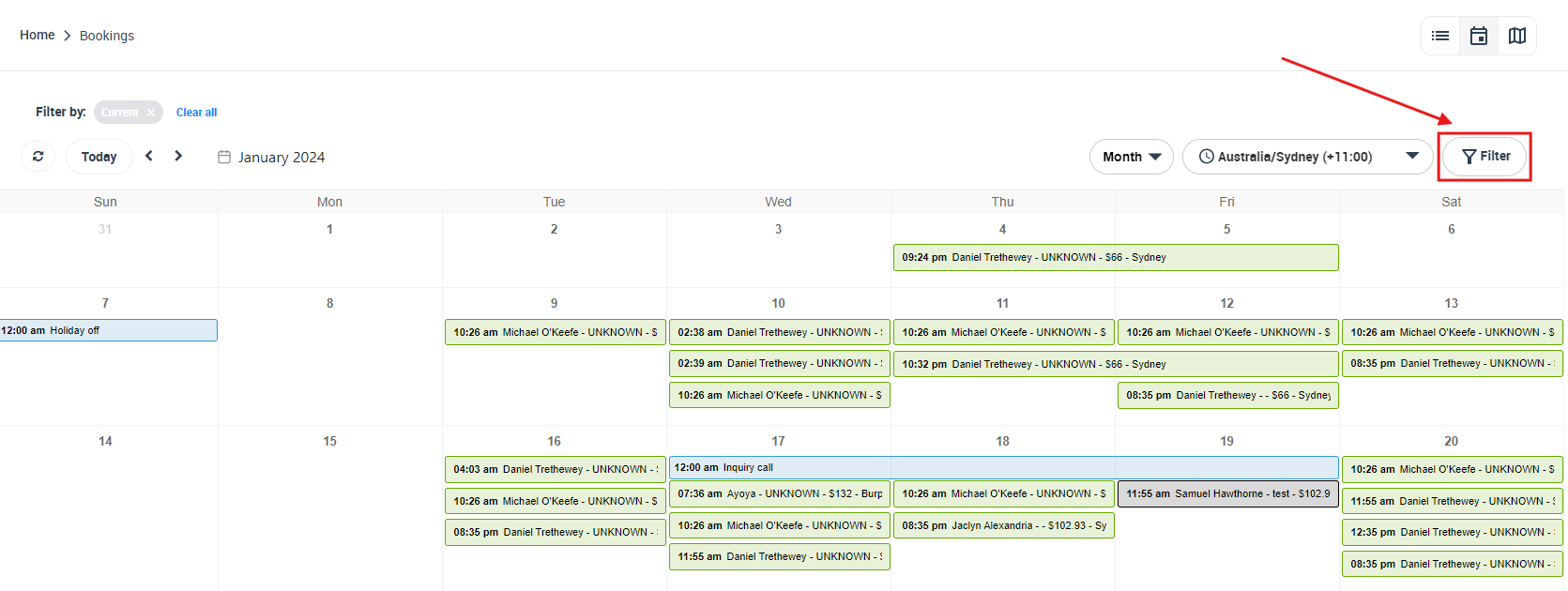
2. Filtering by Booking Status
In the pop-up window, you can select one or multiple booking statuses from the dropdown list. For instance, to display only the bookings that have been completed, simply select the “COMPLETED” status and click on “Filter”.
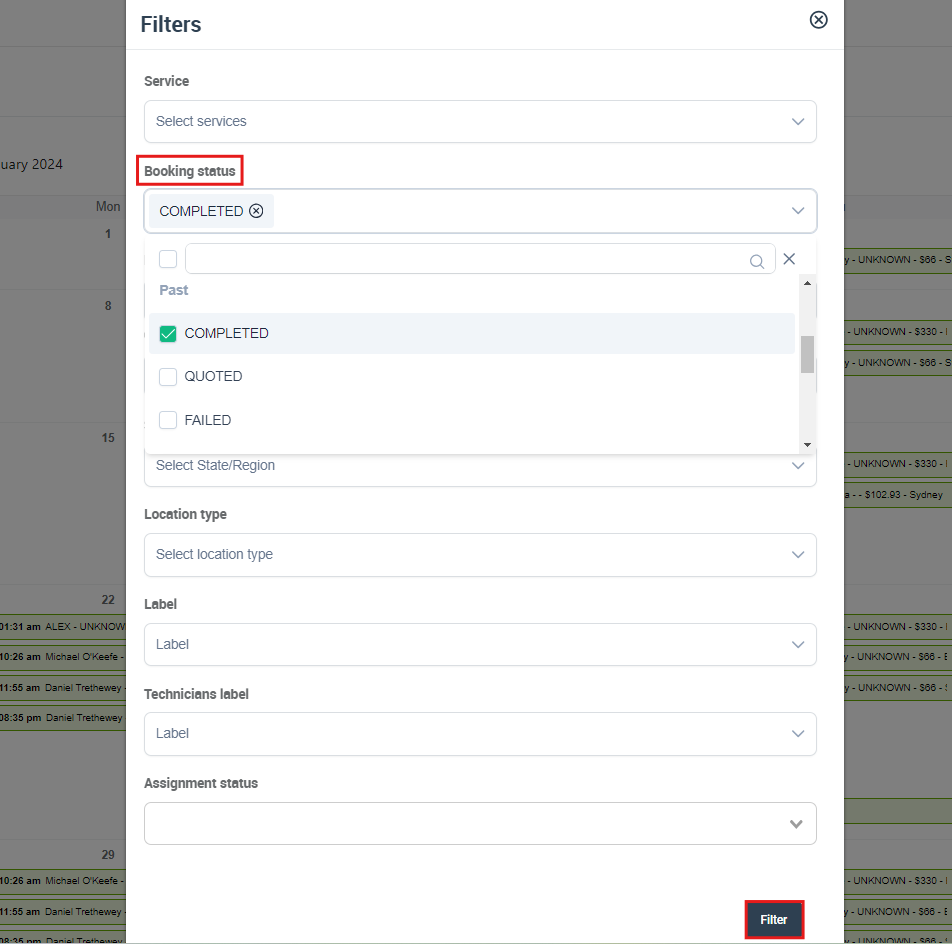
Now, your calendar will display only the bookings happening in your selected booking status.
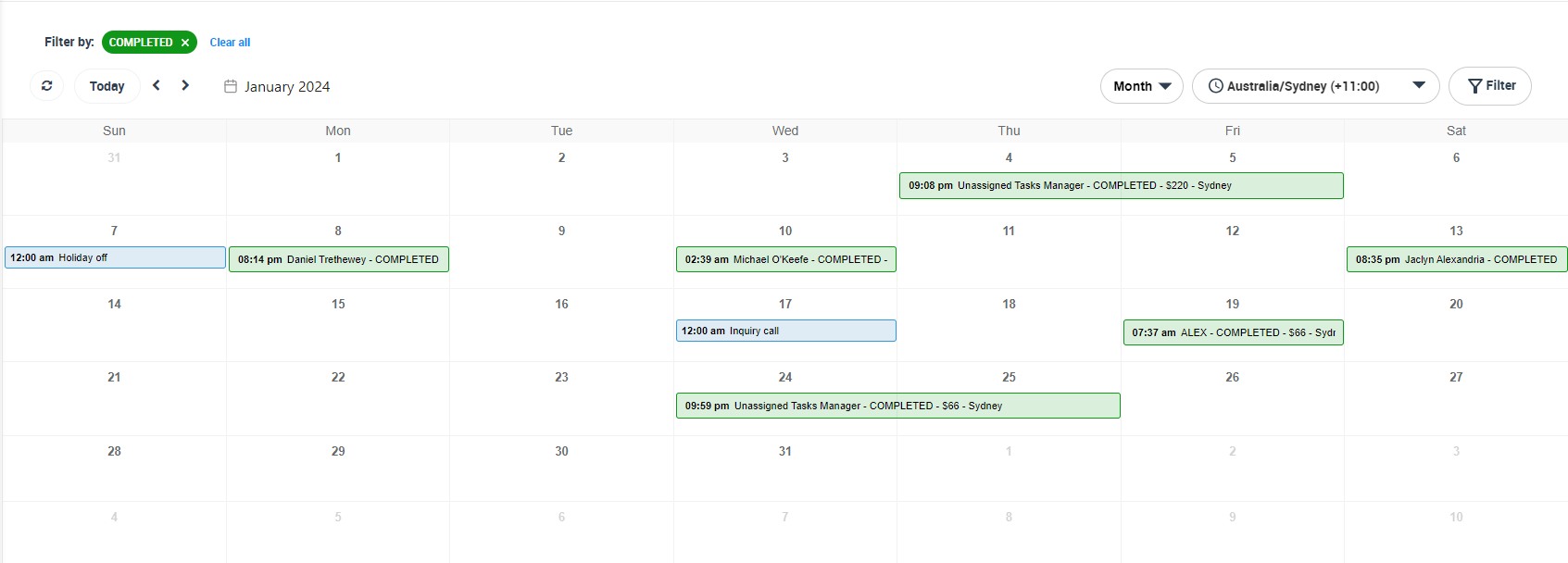
3. Reviewing Filtered Bookings
The Calendar will now only display bookings that match the selected status(es). You can click on any booking to view more details, or even edit the booking information from the actions button if necessary.
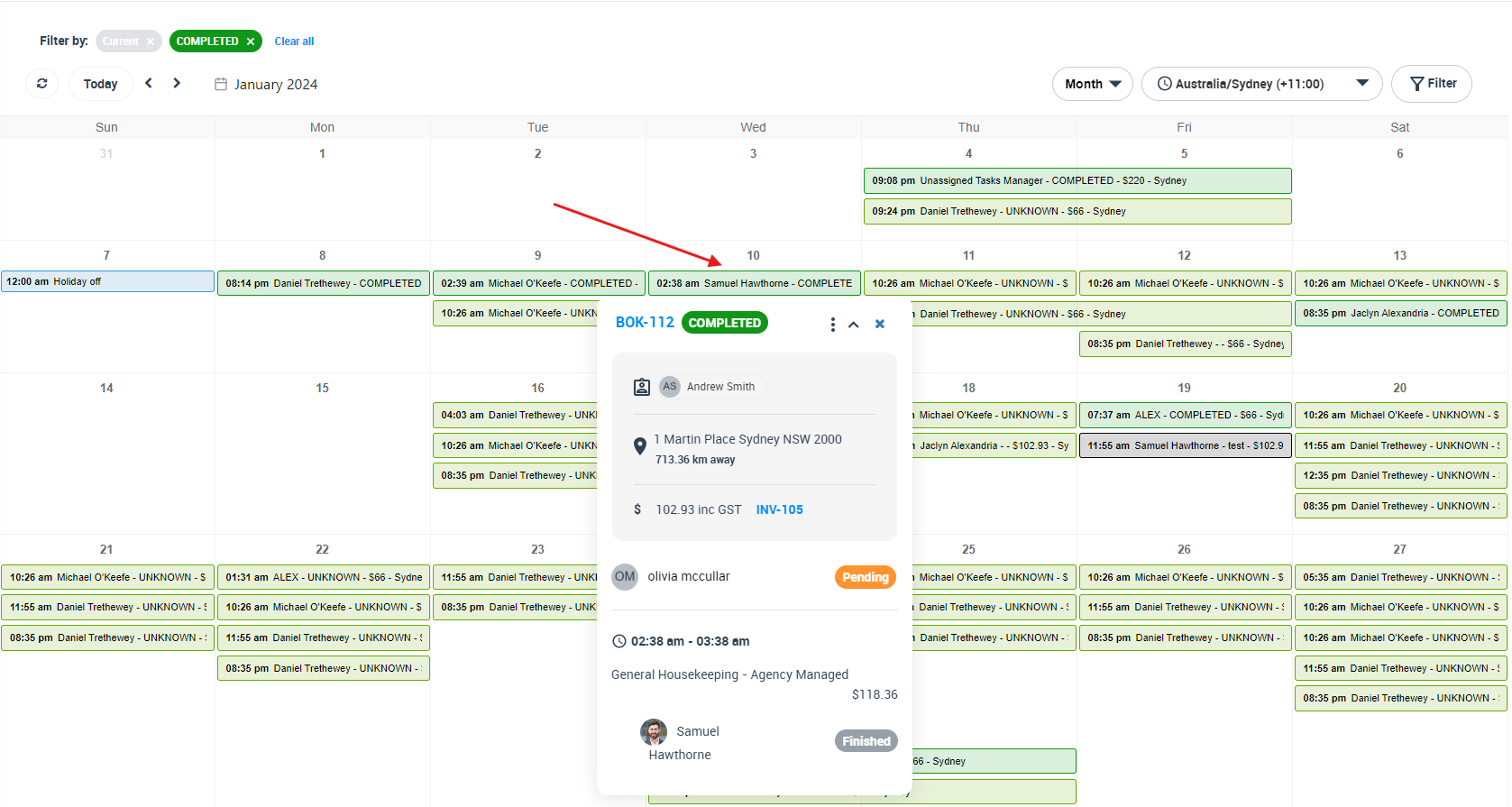
4. Filtering by Assignment Status
You can also filter bookings based on assignment status. In the filter pop-up, select your desired assignment status from the dropdown list, which includes “Accepted”, “Pending”, or “Declined”. After making your selection, click on “Filter” to apply the changes.
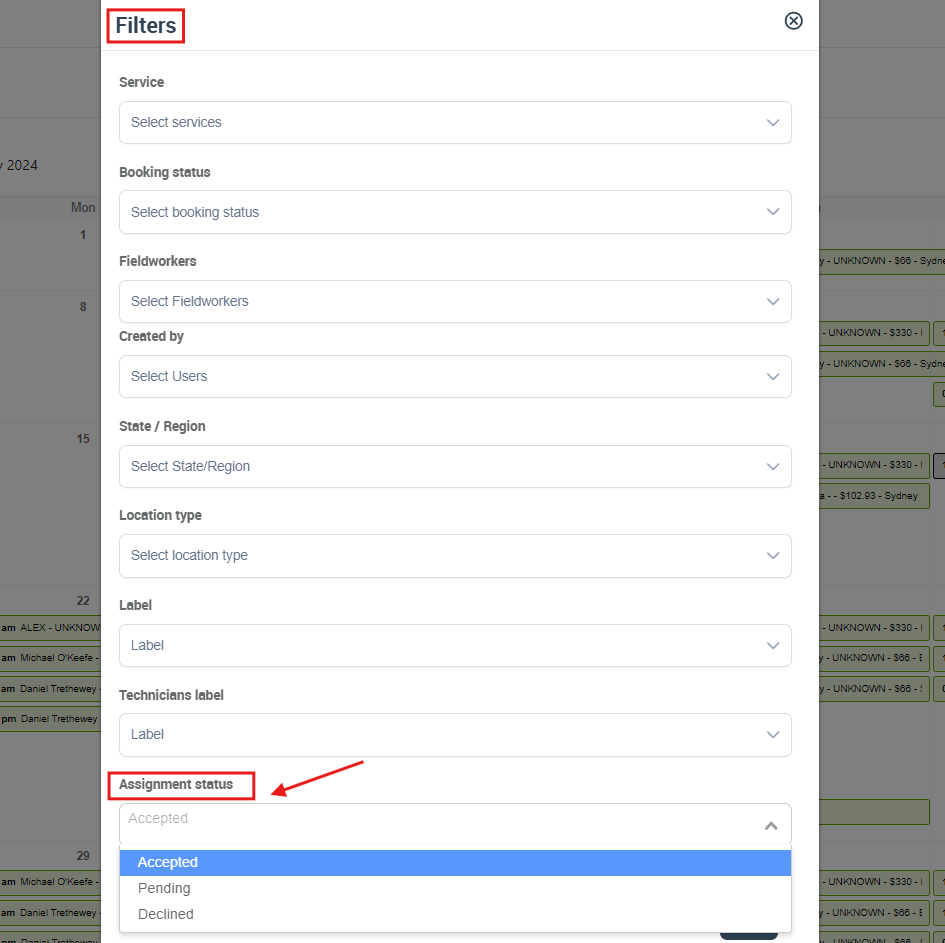
5. Filter Settings
As your business needs evolve, you can change your filter settings at any time by opening the filter pop-up and adjusting your selections accordingly.
Benefits of Booking Status Filtering in OctopusPro Calendar:
1. Improved Booking Management
With the booking status filter, you can easily keep track of all your bookings based on their current status. This makes it easier to identify completed, pending, or canceled bookings, improving your overall booking management process.
2. Efficient Assignment Tracking
By filtering bookings based on assignment status, you can monitor which tasks have been accepted, which are still pending, and which have been declined. This can aid in resource allocation and workforce management, ensuring that all tasks are attended to promptly.
3. Strategic Decision Making
With a clear understanding of your booking, payment, and assignment statuses, you can make informed decisions that enhance your service delivery, customer satisfaction, and overall business performance.
With OctopusPro Calendar’s advanced filtering features, you have more control over your business operations. As such, you can effectively manage your bookings, assignments, and payments, leading to more productive workdays and a thriving business. Enjoy the benefits of a well-organized workflow today with OctopusPro.
Related Articles
To make the most out of our calendar management tools, we recommend exploring the following resources. These articles provide further insights on how to use each feature effectively:
- Understand how to organize your schedule with Scheduling and Dispatching
- Learn about viewing your schedule from different perspectives:
- Discover how to expand your scheduling capabilities with:
- Customize your view by applying filters:
We’ve designed these guides to help you take full advantage of our tools and streamline your operations. Happy scheduling!
To stay updated, please subscribe to our YouTube channel.
