Converting an Inquiry to a Quote | Lead Management
Transforming a customer inquiry into a formal quote is an essential component of business operations, particularly in service-based industries. OctopusPro provides an innovative feature that allows for a seamless conversion of inquiries into quotes. This in-depth user guide explores this functionality, its overall benefits, potential use cases, and the profound effect it can have on your operational efficiency and customer satisfaction.
Benefits of Converting an Inquiry to a Quote
Turning an inquiry into a quote using OctopusPro presents several advantages:
- Lead Management: The feature enables you to efficiently track, manage, and nurture potential leads, ensuring no business opportunity is missed.
- Enhanced Customer Service: By providing quick and detailed quotes in response to inquiries, you improve your service to customers, enhancing their experience and increasing the likelihood of conversion.
- Efficiency: The automated process of converting inquiries into quotes saves valuable time and reduces manual effort, allowing you to allocate resources to other critical areas of your business.
- Interlinking of Inquiries and Quotes: Once an inquiry is converted into a quote, both the inquiry and the quote remain interconnected. This allows for seamless navigation between the inquiry and quote pages, greatly improving your lead management process and providing a comprehensive view of your customer’s journey.
How to Convert an Inquiry to a Quote
Converting an inquiry into a quote in OctopusPro is a straightforward process:
- Go to the “Inquiries” tab on your dashboard.
- Identify the inquiry that you wish to convert into a quote.
- Click on the “Actions” button next to the selected inquiry.
- Select “Convert to Quote” from the dropdown menu.
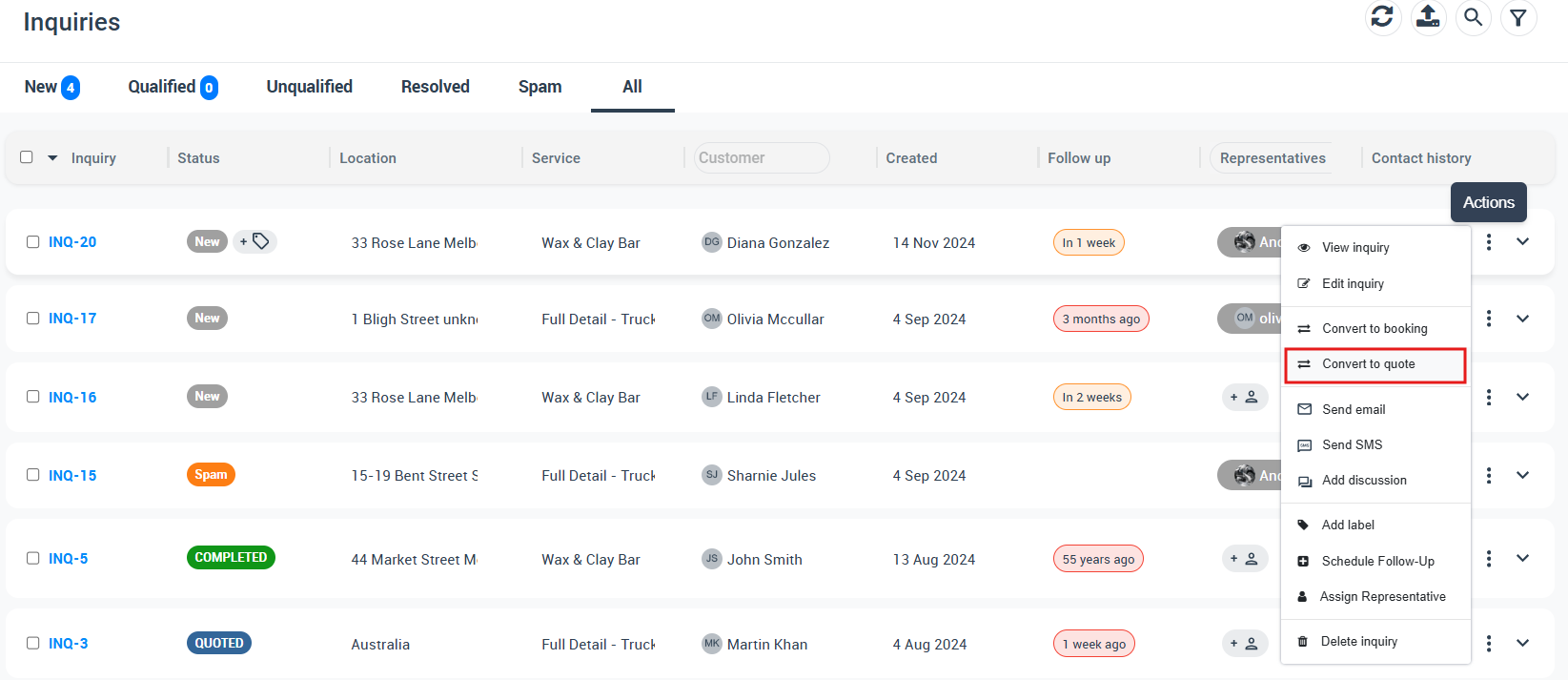
- Upon choosing “Convert to Quote”, a form will appear requiring details for the quote. Fill in this form based on the service requirements, and other relevant information. After filling in the details, click “Save Changes”.
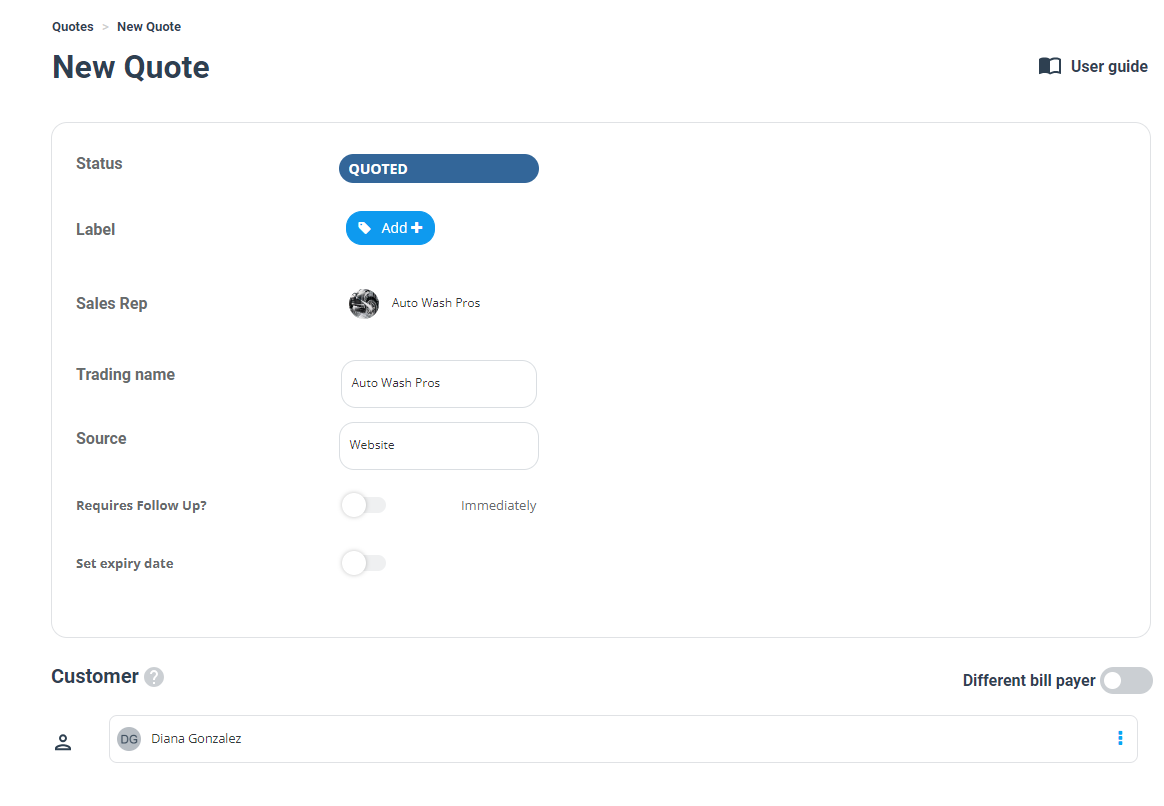
- An email draft with the quote will appear. Click “Send” to send the quote directly to the customer.
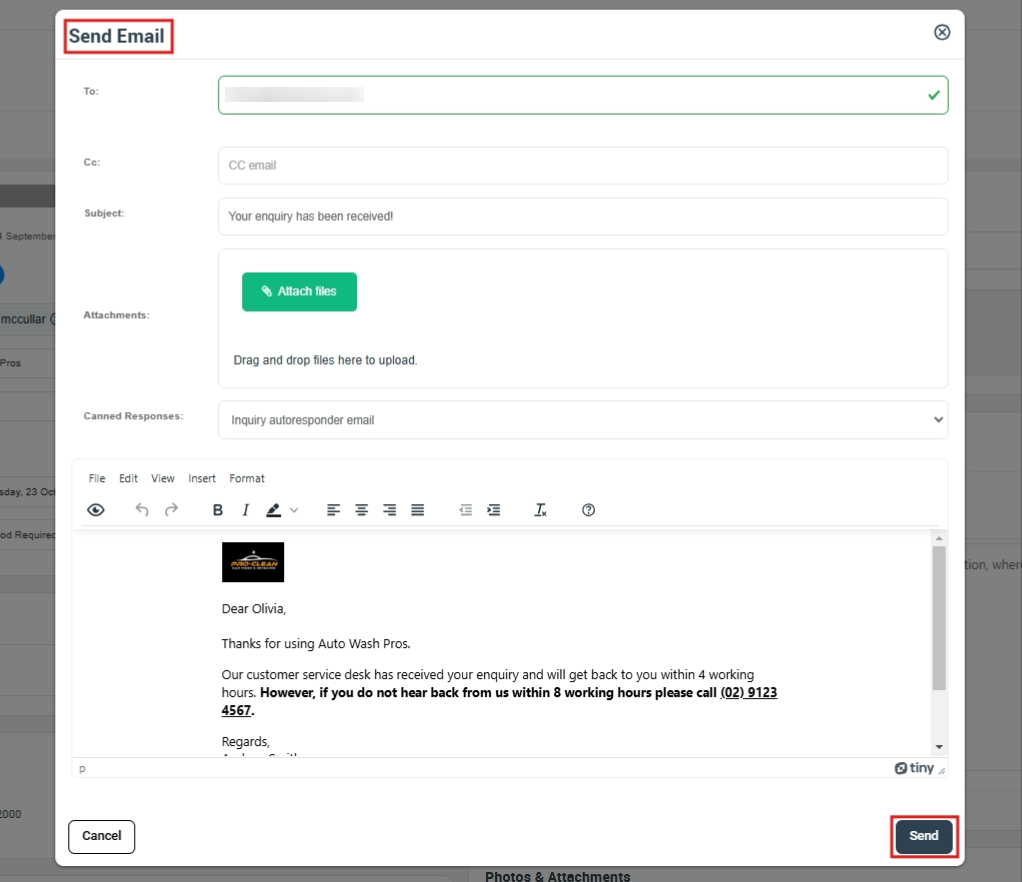
Alternative Method:
Alternatively, you can use the following steps to convert an inquiry into a quote:
- Go to the “Inquiries” tab.
- Choose the type of inquiry you want to view or select “All Inquiries”.
- On the inquiry details page, click on the “Actions” button.
- Select “Convert to Quote”.
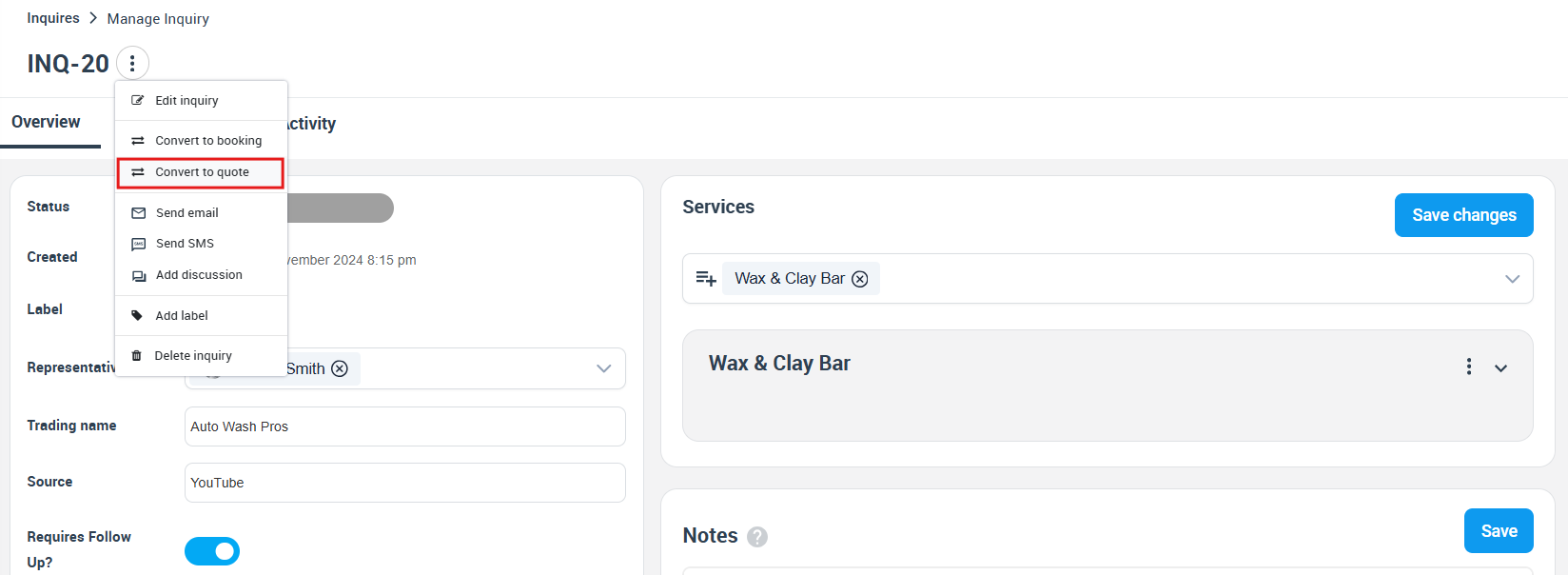
- A form will then appear for you to complete based on the inquiry details. After filling in the quote form, click “Save Changes”.
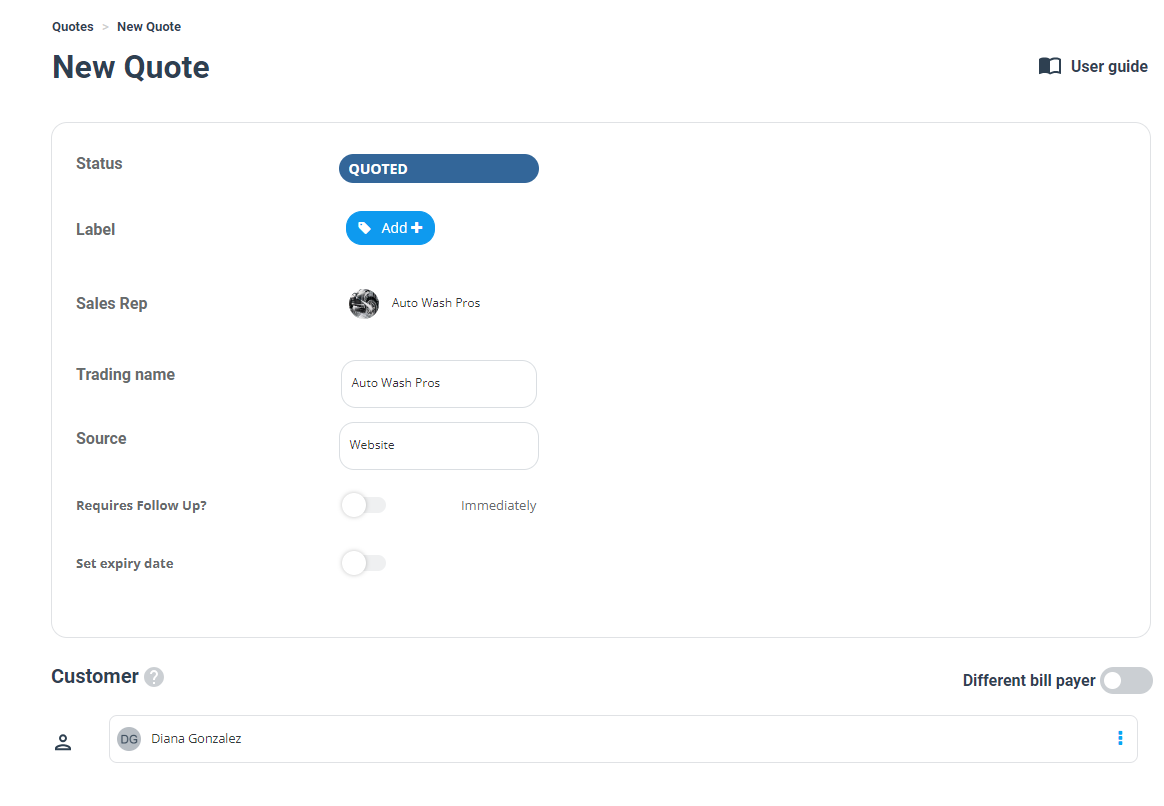
- An email draft containing the quote will appear. Click “Send” to directly send the quote to the customer.
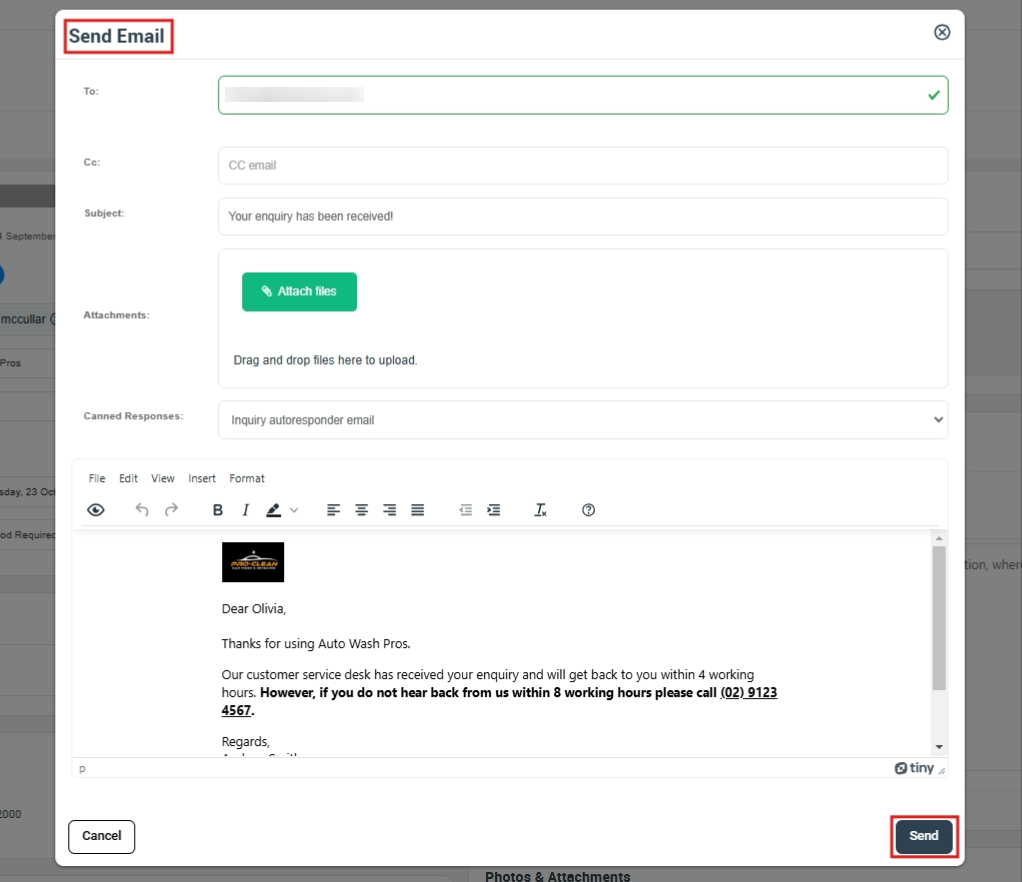
The Interconnection between Inquiries and Quotes: Enhancing Quote Management
- When an inquiry is transformed into a quote, a direct link is established between the two. This smooth transition between pages enhances your management system, enabling a holistic view of your customer’s journey.
- OctopusPro promotes real-time tracking of inquiries and quotes, offering essential insights to bolster your conversion rates and optimize your sales funnel. It also expedites your prospect’s decision-making process by presenting clear, transparent, and personalized quotes that build trust.
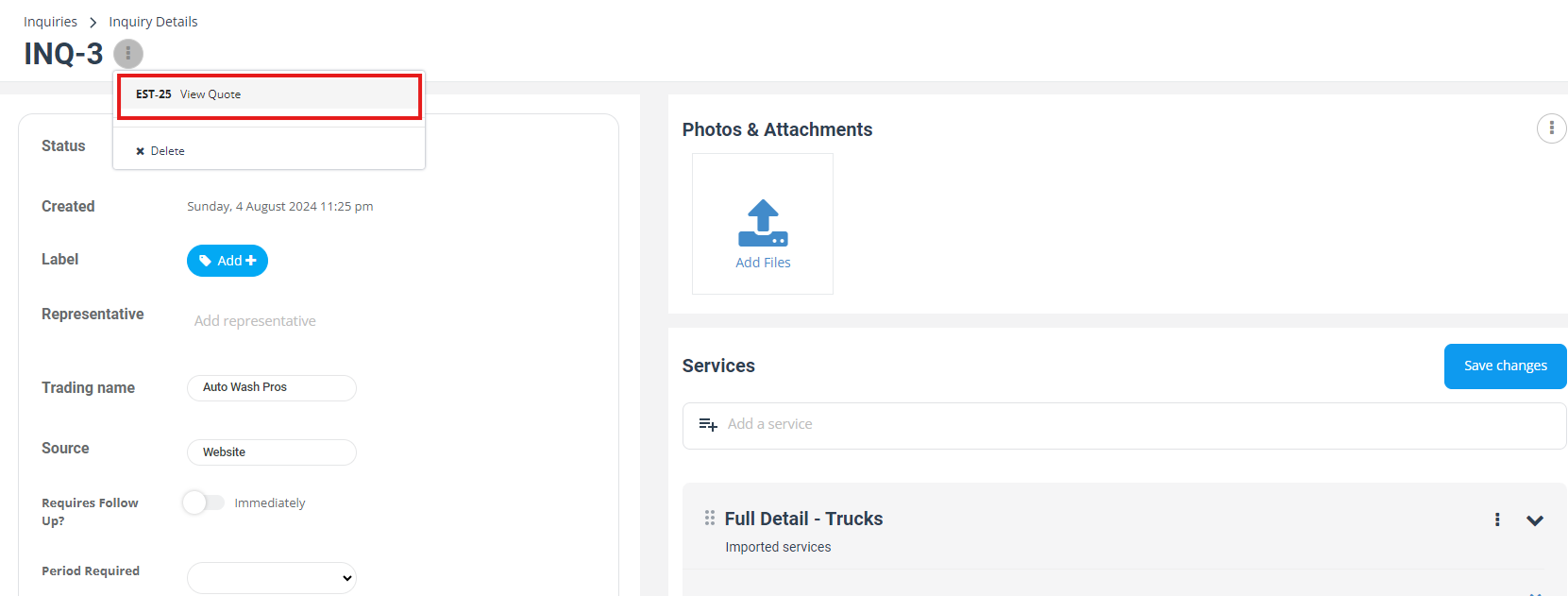
- For example, in a boiler replacement service, an inquiry can be rapidly converted into a detailed quote specifying costs, additional services, and promotions. This not only maintains accuracy and professionalism but also serves as a reference point for future communications, minimizing potential misunderstandings.
- This tool drastically enhances team productivity by automating the quote creation process, freeing up resources for other business aspects. Plus, the automated communication feature of OctopusPro facilitates consistent follow-ups, guiding prospects further down the sales funnel.
- In essence, OctopusPro provides an all-encompassing and efficient quote management process vital for improved conversion rates and customer satisfaction. It is an indispensable tool for business growth and success.
Customizing Templates for Communication
- OctopusPro also allows you to personalize communication through customized templates. You can access this feature through Settings > Communications > Templates & Canned Responses.
- Here, you have the flexibility to craft personalized, brand-consistent templates for various communications, including follow-up emails or reminders. This functionality ensures a coherent brand image, enhancing your professional standing in your customers’ eyes.
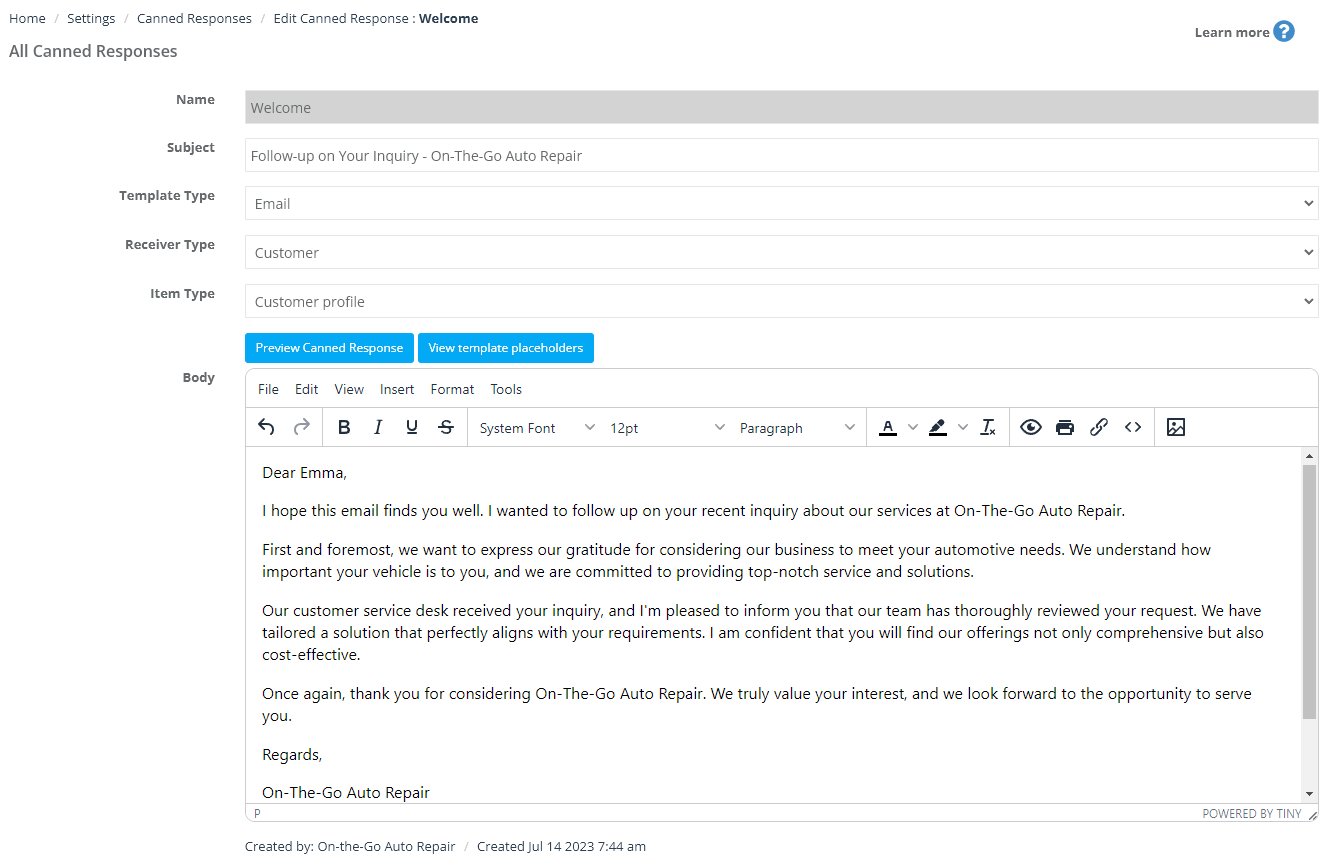
- This feature is highly beneficial for businesses looking to streamline their quote generation process, boost their customer service efficiency, and enhance their conversion rates.
To stay updated, please subscribe to our YouTube channel.
