Viewing customer details
You can access your customers’ details from the system. This includes their contact information, previous contact with the customer, and any previous bookings or inquiries they have made. To view a customer’s information,
Table of contacts
- Viewing customer details
- Viewing customer’s details from their (bookings, inquiries, quotes, estimates, invoices, or complaints)
Viewing customer details
- Go to Customers > All Customers, This will show an overview of each customer
- You can select the customer you want by moving the mouse pointer over the customer’s name.
- Click on the ‘customer name’ to view the profile
Note: You can search for a customer’s name, address, or telephone number by entering it in the search bar to locate the customer.
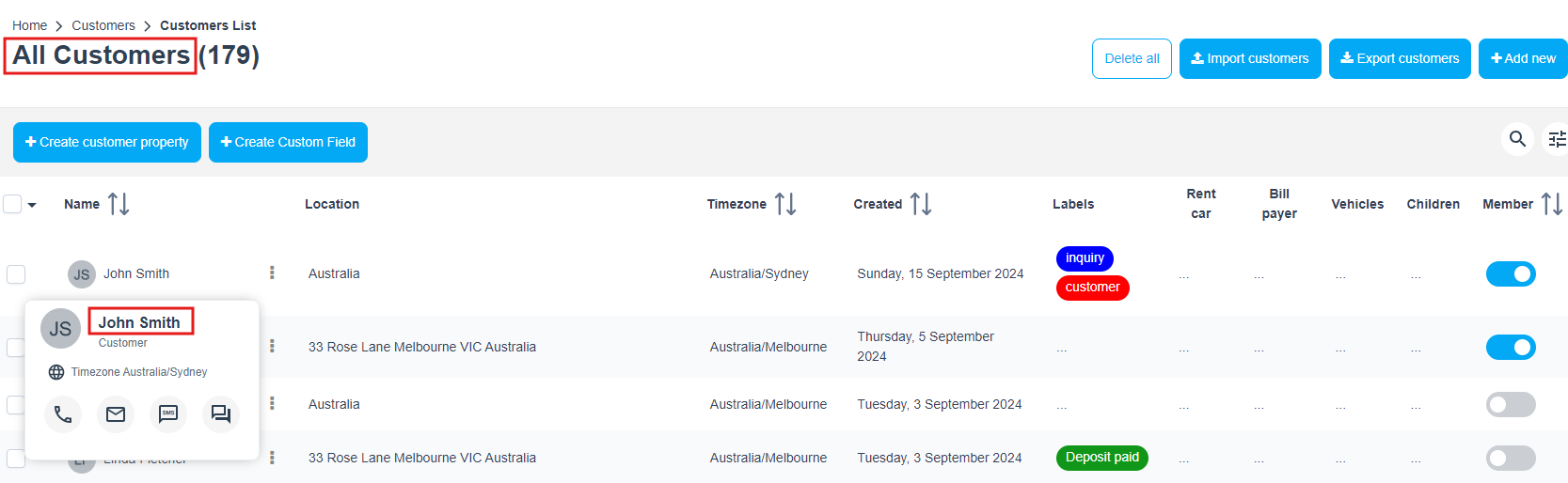
Alternativity,
- Go to Customers > All Customers.
- Select the customer you want by moving the mouse pointer over the customer’s name.
- Click on the “Actions” button
- A pop-up will appear, and you can select “View customer profile”.
Viewing customer’s details from their (bookings, inquiries, quotes, estimates, invoices, or complaints)
- You can select one of the following: booking, inquiry, quote, invoice, or complaint search. The same pop-up window will appear to view your customer’s profile and will follow the exact same process if you select a quote, invoice, complaint, and customer.
- So you can go to the “All Bookings” page, for example. Select the booking that you want, and move the mouse pointer to the customer’s name. An icon pop-up will appear click on customer’s name to view the profile.

For more information, please visit the Octopuspro user guide and subscribe to our YouTube channel.

