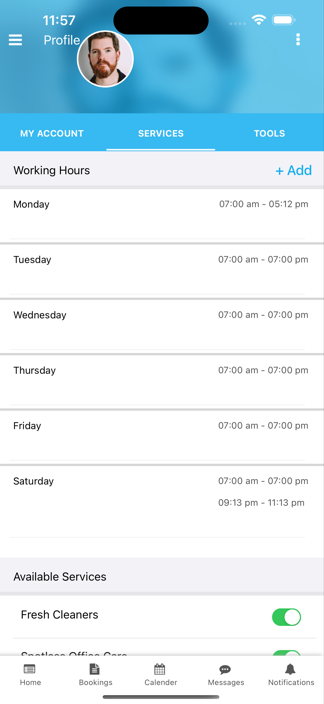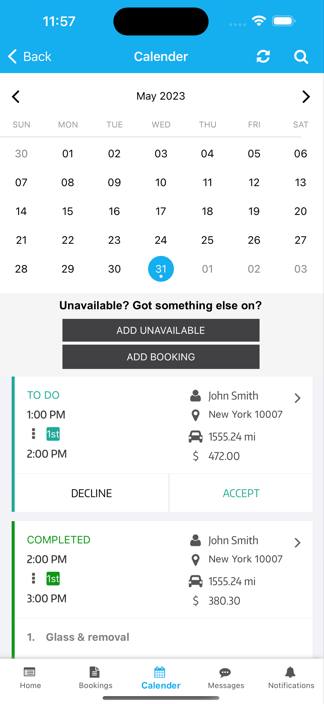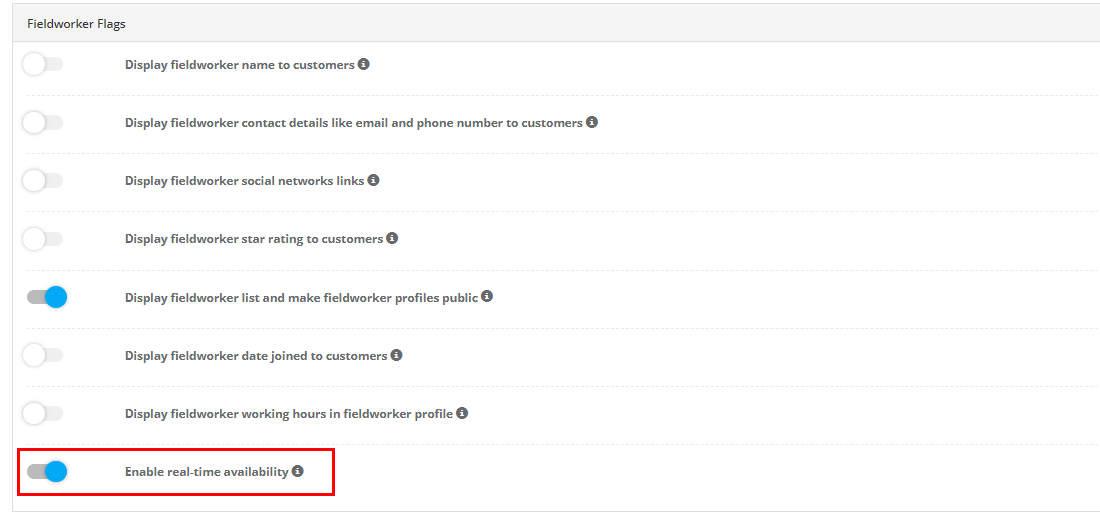Fieldworker Calendar Management & Real-Time Availability | Fieldworker Guide
- This guide on Managing Fieldworker Calendars and Availability with OctopusPro covers features such as setting and updating working hours, blocking time slots, updating availability, and enabling real-time availability in the customer portal settings. By utilizing these features, you can efficiently manage fieldworker schedules, minimize double booking risks, and improve customer satisfaction.
- OctopusPro’s real-time availability feature allows customers to book appointments only when at least one suitable fieldworker is available, ensuring a seamless booking experience. The option to display fieldworker working hours and availability in their profiles on your website provides transparency and helps customers plan appointments accordingly.
- Additionally, the guide explains how to adjust the time slot interval, which determines the intervals at which clients can book appointments, allowing better control over appointment scheduling. By implementing these tools, you can enhance your fieldworkers’ scheduling experience, streamline your business operations, and provide top-notch service to your customers.
Table of Contents
- Setting and Updating Working Hours
- Blocking Time Slots and Updating Availability
- Viewing the Calendar and Assigned Services
- Real-time Availability and Customer Portal Settings
- Displaying Fieldworker Profiles on Your Website
Setting and Updating Working Hours
Fieldworkers can set their preferred working hours and update them as needed, while office users can edit working hours on behalf of fieldworkers through the admin portal.
To update working hours:
a. For fieldworkers:
- Go to your profile
- Select Services to edit your working hours
- Click on the pen icon next to the day you want to amend
- Select the correct hours you are available to work
- Press Ok
- To add additional working hours to a specific day, click ‘Add Hours’, select the day, and enter the hours
b. For office users:
- Go to Settings > General Settings > Working Hours
- Edit the standard business hours for the general fieldworker profile
The General Fieldworker is an essential user type in OctopusPro, representing your business’s overall availability or serving as the default calendar for unassigned bookings. For more information on using the General Fieldworker as an owner-operator or in businesses with multiple fieldworkers, real-time availability, and business working hours, please refer to https://help.octopuspro.com/understanding-general-fieldworker.
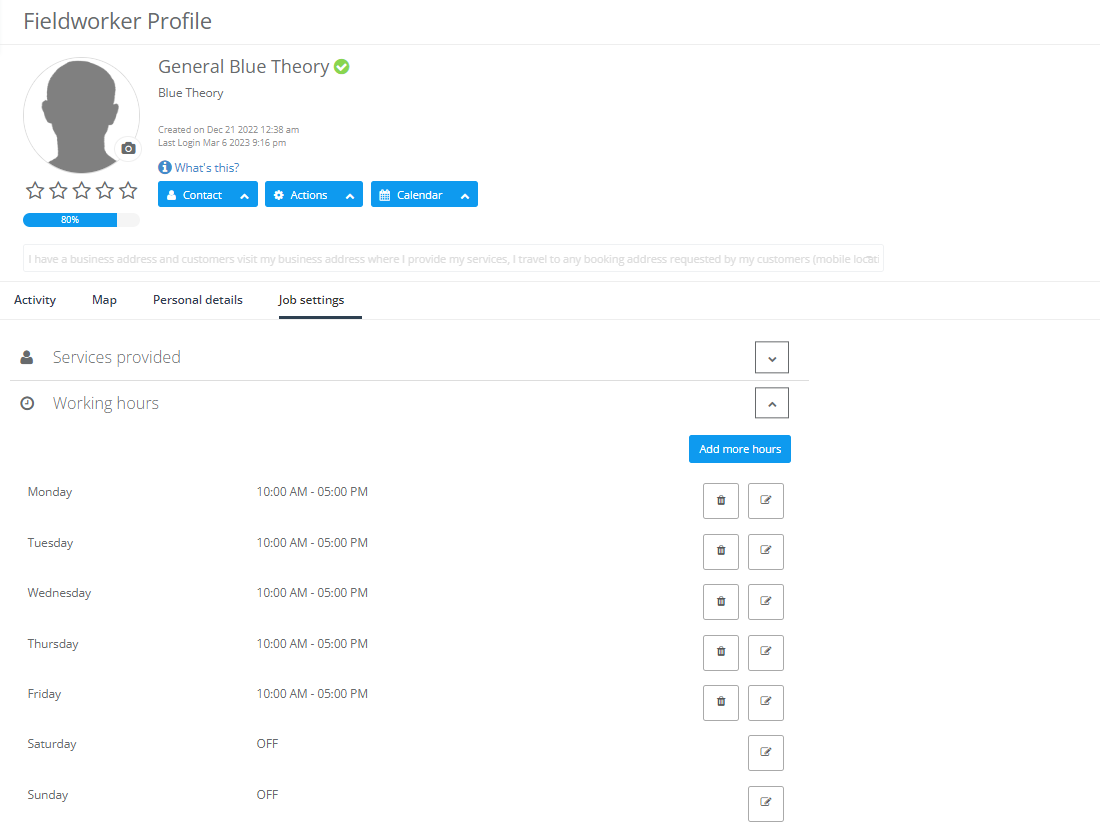 Blocking Time Slots and Updating Availability
Blocking Time Slots and Updating Availability
Fieldworkers can block specific time slots when they have other commitments, ensuring that they are not scheduled for bookings during those times. They can also update their availability as needed.
To block time slots or update availability:
- Click on the Calendar tab at the bottom of the screen
- Select the day you want to make yourself unavailable or block time slots
- Click on LET OTHERS KNOW
- Choose All Day Event or enter the hours that you are unavailable
- Click Next
- Enter the required information and click Ok.
Viewing the Calendar and Assigned Services
Fieldworkers can view their calendar and update the list of services they offer.
To view the calendar:
- Click on the ‘Calendar’ tab at the bottom of the screen
- View scheduled bookings for each day by clicking on the day in the calendar
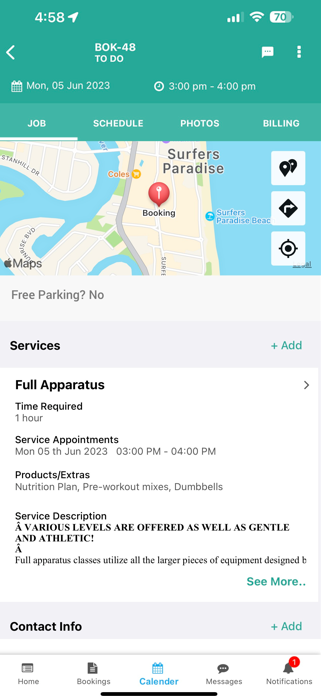
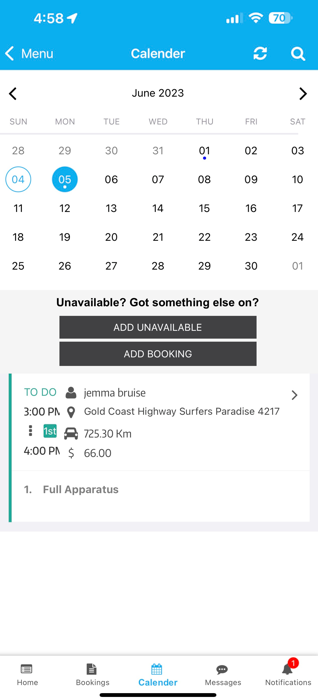
To update assigned services:
- Go to your profile
- Select the ‘Services’ tab
- Scroll down to Available services
- Add or delete certain services, by enabling and disabling the appropriate flags
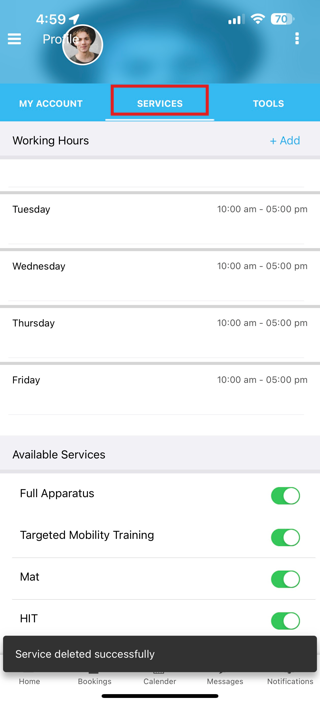
Real-time Availability and Customer Portal Settings
By default, OctopusPro considers fieldworkers’ real-time availability, allowing customers to book appointments only when at least one suitable fieldworker is available. Admin users can enable or disable the real-time availability feature and adjust the time slot interval in the customer portal settings.
From Settings > Customer Portal > Flags & Permissions
Displaying Fieldworker Working Hours and Availability in their Profiles on Your Website
You can display fieldworker working hours and availability on your website by activating the relevant flags in the customer portal settings. This provides customers with a clear view of when fieldworkers are available, helping them make informed decisions when booking appointments.
To display fieldworker working hours and availability on your website:
- Go to Settings > Customer Portal Settings
- Enable the “Display Fieldworker Working Hours”
- Save your changes
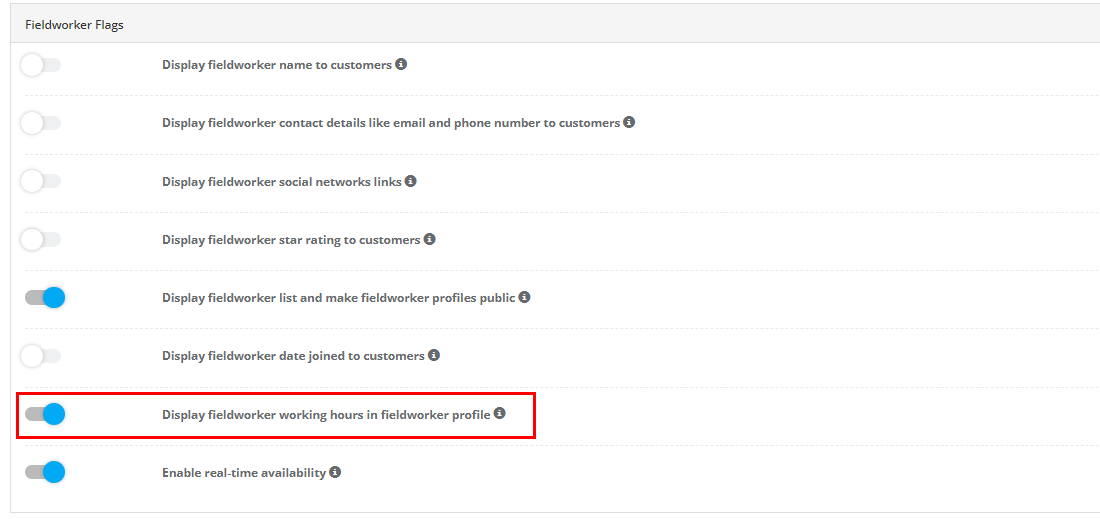
Once these options are enabled, fieldworker profiles on your website will display their working hours and availability. For example, a fieldworker’s profile may show:
- Working hours: Monday to Friday, 8:00 AM to 5:00 PM
- Availability: Unavailable on Monday, April 24, 2023, from 1:00 PM to 3:00 PM
By displaying this information on your website, customers can easily see when fieldworkers are available and choose appointment times accordingly. This improves the overall customer experience and ensures that fieldworkers are assigned jobs based on their preferences and availability.