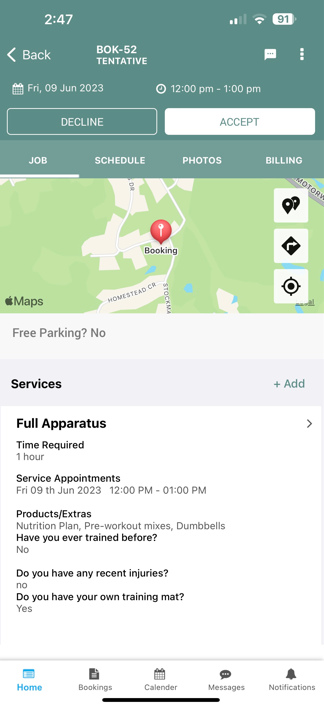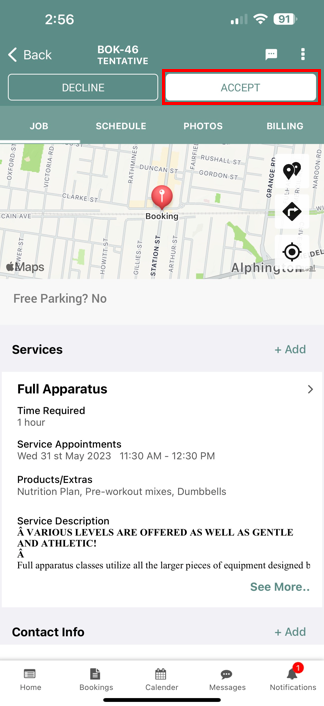Handling New Job Requests and Booking Assignments | Fieldworker Guide
Efficient handling of job requests is the lifeblood of a modern mobile workforce. This updated guide shows fieldworkers exactly how to receive, review, accept, or decline work orders in OctopusPro, explains why response speed and acceptance-rate matter, and outlines configurable assignment methods (automatic dispatch, manual triage, and unassigned-task pools). Practical examples—HVAC breakdowns, plumbing emergencies, multi-day construction projects—demonstrate best practice so technicians spend less time juggling calendars and more time delighting customers.
OctopusPro empowers fieldworkers with the autonomy to manage their schedules effectively by accepting or declining job requests directly through the app. This feature enhances flexibility, ensures optimal job allocation, and improves overall service efficiency.
Feature Flag: If Allow fieldworkers to accept and decline booking requests is disabled under Settings > General Settings > Fieldworker Permissions, all incoming jobs are auto-accepted and the Decline button is removed.
Feel free to learn more about allowing fieldworkers to accept or decline job requests.
Benefits for Fieldworkers
-
Schedule Autonomy: Control over accepting jobs that align with your availability and expertise.
-
Improved Work-Life Balance: Decline jobs that conflict with personal commitments or are outside your service area.
-
Enhanced Communication: Provide reasons for declining jobs, facilitating better understanding with administrators.
-
Alternative Availability Suggestions: Offer alternative time slots when declining, increasing the chance of rescheduling.
-
Increased Job Satisfaction: Engage in jobs that suit your preferences, leading to higher motivation and productivity.
Understanding Job Requests in OctopusPro
1. What Is a Job Request?
A job request (also called a work-order invitation) is an offer that temporarily blocks the requested date & time in your calendar while you decide whether to take the work.
2. Lifecycle at a Glance
| Stage | Calendar Status | Who Acts Next |
|---|---|---|
| Pending | Tentatively held | Fieldworker |
| Accepted | Confirmed | System triggers confirmations |
| Declined | Slot released | Office assigns next tech |
Receiving New Requests
As a fieldworker, you will be notified of new job requests when the office assigns a booking to you. Job requests can be accepted or declined through the app or web platform. It is crucial to respond to these requests promptly. While a booking request is pending, it is tentatively placed in your calendar to prevent double booking. Accepted bookings will automatically update the booking status and remain in your calendar, while declined bookings will be removed from your calendar, allowing office staff to assign the task to another available fieldworker.
1. Multi-Channel Notifications
- Push alerts (iOS/Android) with one-tap deep-link to booking.
- SMS & email fallbacks if mobile data is weak.
- In-app banner on the web portal for laptop users.
Tip: Enable critical-priority push so urgent jobs appear on the lock screen even if the app is closed.
2. Where to View Pending Work
- Bookings › New Requests list shows all offers awaiting action.
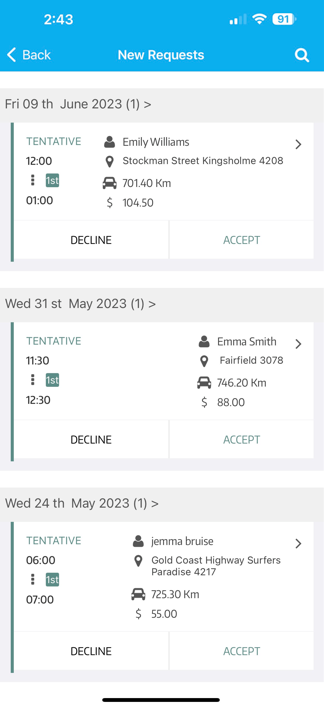
- Calendar overlay shades tentative appointments in amber, preventing accidental double-booking.
Reviewing Request Details
Open any request to inspect:
- Job scope & checklist (e.g., “Replace 10 m copper pipe” for a plumber).
- Service location & route map with real-time traffic.
- Quoted labor window & pay rate—flat-fee, time-and-materials, or mileage-based.
- Attachments (photos, plans, compliance docs).
Accepting or Declining Job Requests
- Accept
- Automatic-Dispatch mode
- First qualified fieldworker to tap Accept is instantly assigned
- Booking appointment status updates to Accepted for the fieldworker, admin and customer
- Customer & office receive immediate confirmation and can view the updated status
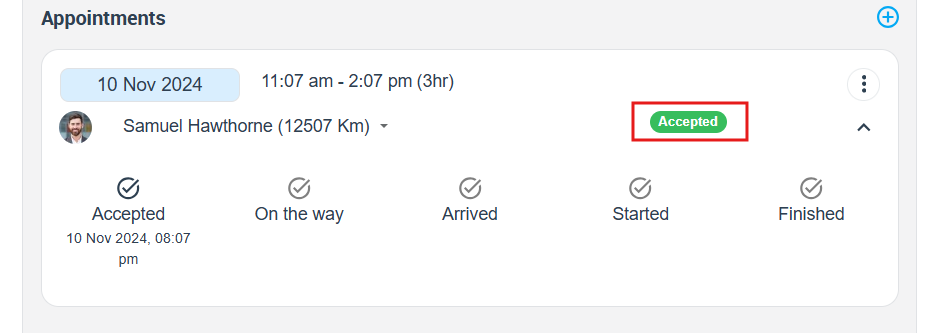
- Calendar slot locks with one-tap navigation link
- Pre-job checklist reminders and parts-picking alerts fire off
- Manual-Claim / Unassigned mode
- Tapping Accept flags your interest in the unassigned queue
- Dispatch reviews cost, proximity, skills, ratings before finalizing
- Once confirmed, triggers the same confirmation emails, calendar lock, and reminders
- Automatic-Dispatch mode
- Decline (only if the flag is enabled)
- Tap Decline, choose a reason (e.g. schedule clash, skill mismatch, travel distance)
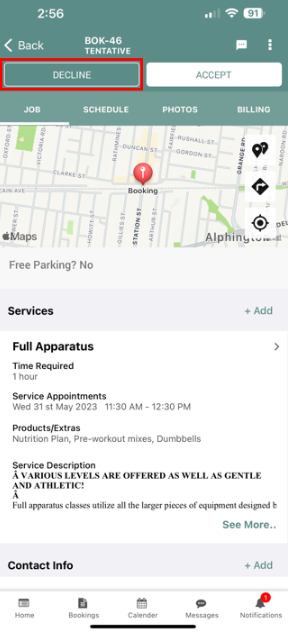 .
. - If enabled, a courteous SMS/email notifies the customer
- Job returns to the unassigned queue (or is re-offered under Automatic-Dispatch) for reassignment
- Tap Decline, choose a reason (e.g. schedule clash, skill mismatch, travel distance)
Decline Reason Tracking
When you tap Decline on a job request, you’re guided through a customizable form—built by your admins—that lets you select or enter why you can’t take the work (e.g. distance, missing equipment, skill gap). As soon as you submit:
- Instant Alerts
- Office dispatchers receive a real-time notification (email/SMS/push) containing your name, booking ID, decline reason, and timestamp.
- Historic Log
- Every decline is stored under Booking › Activity › Job Requests, where admins can filter, export, and chart past responses.
Why It Matters: Your structured feedback helps dispatch reassign jobs faster, directs targeted training, and refines service-area coverage—driving up the overall Job Acceptance Rate.
Job Acceptance Rate (JAR)
Your Job Acceptance Rate (JAR) shows the percentage of booking requests you confirm versus the total you receive:
Job Acceptance Rate = (Number of Accepted Jobs ÷ Total Job Requests) × 100
If the Allow fieldworkers to accept or decline job requests flag is disabled by admin, every incoming booking auto-accepts (you’ll lose the Decline option), so your JAR stays at 100%—but you forfeit the flexibility to refuse jobs that don’t fit.
Boosting Fieldworker Job Acceptance Rate
- Accurate Availability: Keep your calendar up-to-date—block out PTO, training, and non-work hours—so dispatch only offers you feasible slots.
- Smart Service Areas & Skill Matching: Draw precise geofenced shapes on the map to define where you’ll work, and tag your certifications (e.g., gas-fitter, R410A-certified HVAC) so only jobs you can cover and are qualified for reach you.
- Strong Customer Reputation: Ask happy clients for 5-star reviews after each visit—technicians with higher CSAT scores get top dispatch priority and more repeat bookings.
Job Assignment Modes
OctopusPro offers two flexible ways to handle incoming job requests. Depending on your company’s setup, you’ll see one of these modes when a new booking arrives:
- Automatic Dispatch
When Automatic Dispatch is enabled, you are the first to accept any matching job offer. Tap Accept, and the system locks the slot in your calendar, confirms your assignment instantly, and shows an “Assigned to colleague” banner to others to prevent duplicates. If nobody claims the request within the configured timeout, it automatically moves to the unassigned queue for manual reassignment. - Manual Claim & Unassigned Queue
When Manual Claim is active, you tap Accept to register interest in the unassigned queue. Dispatchers then review factors like cost, proximity, required certifications, and ratings before finalizing the assignment. Jobs that remain unclaimed continue to sit in the unassigned queue until a dispatcher manually chooses the best-fit fieldworker.
Post-Acceptance Booking Management
- “To Schedule” status – When you and the customer must agree on a date/time.
- Reschedule & add follow-up visits directly in the app.
- Change status to “To Do” once slot is fixed → triggers automated SMS/ICS calendar reminders.
To stay updated, please subscribe to our YouTube channel.