Location-based Filtering in Calendar
The OctopusPro Calendar is an incredible tool that consolidates your bookings, schedules, and fieldworker assignments all in one accessible and intuitive interface. It comes packed with numerous advanced features, and one of the most useful among them is the location-based filtering functionality.
Location-based filtering offers a clear snapshot of all the bookings that are happening in a particular state or region. It not only eliminates the clutter from your calendar view by focusing only on the bookings from your selected location but also gives you a clearer understanding of your fieldworkers’ availability and schedules in that area. With this feature, you can streamline the process of assigning jobs to fieldworkers based on their location, reducing travel time and increasing efficiency.
This user guide provides an in-depth walkthrough on how to utilize the location-based filtering feature in OctopusPro Calendar to manage your bookings more efficiently and effectively.
Using Location-based Filtering in OctopusPro Calendar:
1. Accessing Filters
To begin with, navigate to your Calendar. You’ll find the “Filters” button on the top right side of the page. Click on it, and a pop-up window will appear.
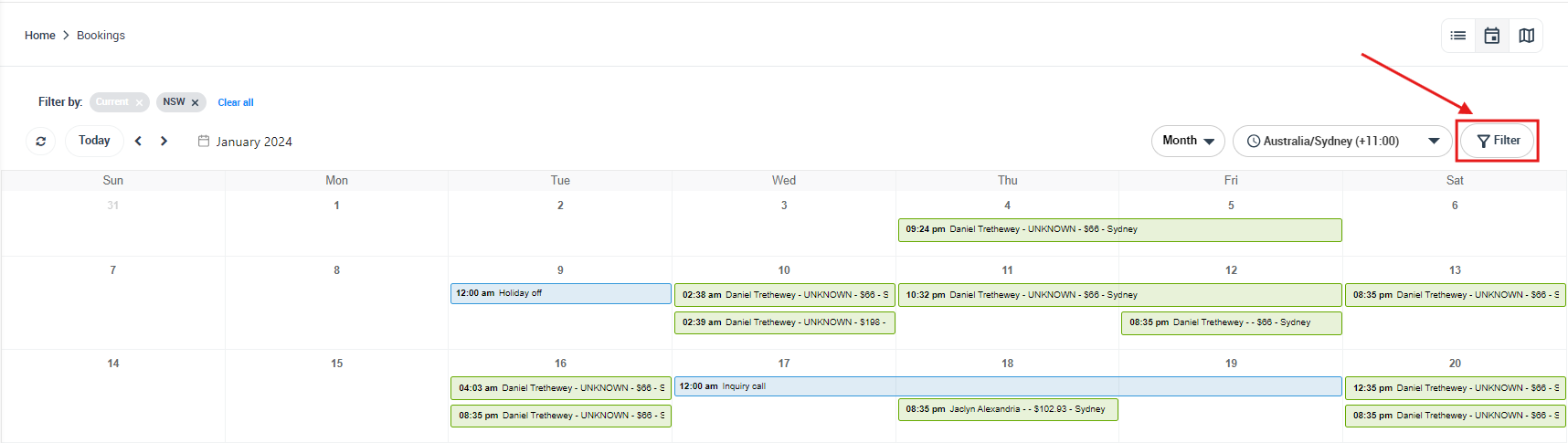
2. Filtering by Location
In the pop-up window, you’ll see fields for State/Region and location type. You can filter your bookings based on these locations. You have the flexibility to pick more than one state based on your requirements. After making your selection, click on “Filter”.

3. Reviewing Filtered Bookings
Now, your calendar will display only the bookings happening in your selected location(s). For example, if you chose NSW, you would only see bookings that are taking place or have taken place in NSW.
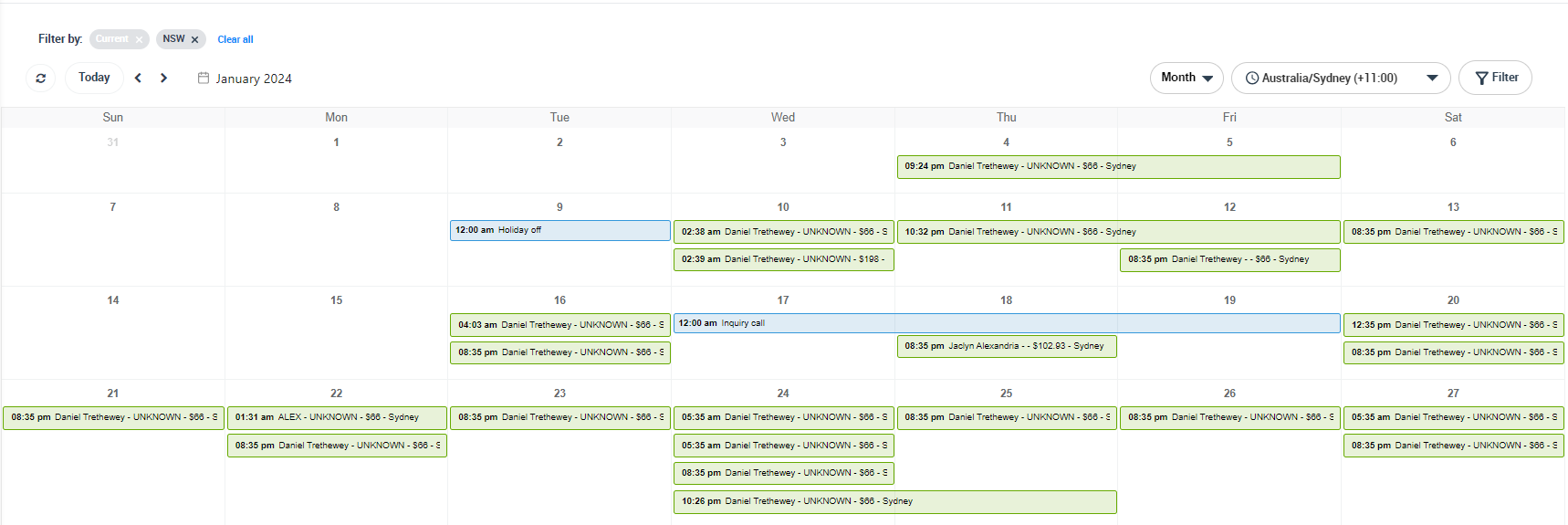
This view is immensely helpful in scheduling fieldworkers efficiently. If a fieldworker is already booked for a job in a particular area, you can assign them another job in the same area, reducing their travel time and making their schedule more efficient.
4. Adjusting Filter Settings
- If you need to change your filter settings, you can easily do so by clicking on the “Filters” button again and adjusting your location selections.
- After making your changes, don’t forget to click “Filter” to update your calendar view.
5. Multi-location Filtering
OctopusPro supports multi-location filtering. This means you can select multiple states if your business operates across various locations. This feature is particularly useful for businesses that have a significant number of fieldworkers or bookings spread across different areas. By using multi-location filtering, you can efficiently manage and coordinate bookings in different locations simultaneously.
Remember,
the OctopusPro Calendar is designed to empower businesses to manage their bookings and fieldworker schedules with maximum efficiency. And with location-based filtering, this goal becomes even more achievable. It’s not just about organizing your calendar; it’s about leveraging these powerful features to drive productivity and business growth.
Related Articles
To make the most out of our calendar management tools, we recommend exploring the following resources. These articles provide further insights on how to use each feature effectively:
- Understand how to organize your schedule with Scheduling and Dispatching
- Learn about viewing your schedule from different perspectives:
- Discover how to expand your scheduling capabilities with:
- Customize your view by applying filters:
We’ve designed these guides to help you take full advantage of our tools and streamline your operations. Happy scheduling!
To stay updated, please subscribe to our YouTube channel.
