Managing and Editing User Information
Modern service businesses depend on clean, current user records. OctopusPro lets every staff member—especially fieldworkers—update their own profile while giving admins governed tools to edit any account when needed.
Why Accurate Profiles Matter
Accurate user data underpins scheduling, notifications, billing, and analytics. Studies show that clean data can lift operational efficiency by up to 20 percent and cut decision-making time in half.
- Faster Decisions – Dispatchers see up-to-date phone numbers and locations when assigning jobs.
- Lower Admin Overhead – Self-service portals typically reduce HR and operations ticket volumes by 30-40 percent.
- Compliance & Audit – Accurate, timestamped edits simplify GDPR-style requests and internal audits.
Who Can Update What?
| Role | Edit Own Profile | Edit Others’ Profiles | Typical Uses |
| Fieldworker | ✔ | ✖ | Change mobile number, update photo, tweak notification settings. |
| Office Staff | ✔ | ✖ | Adjust email signature, change job title. |
| Admin / Account Owner | ✔ | ✔ (all users) | Correct data, handle role transitions, deactivate leavers. |
Role-based access follows RBAC principles so only authorised staff can modify others’ records.
Self-Service Editing (User Perspective)
- Log in to your OctopusPro account.
- Go to My Account ▸ Edit Profile.
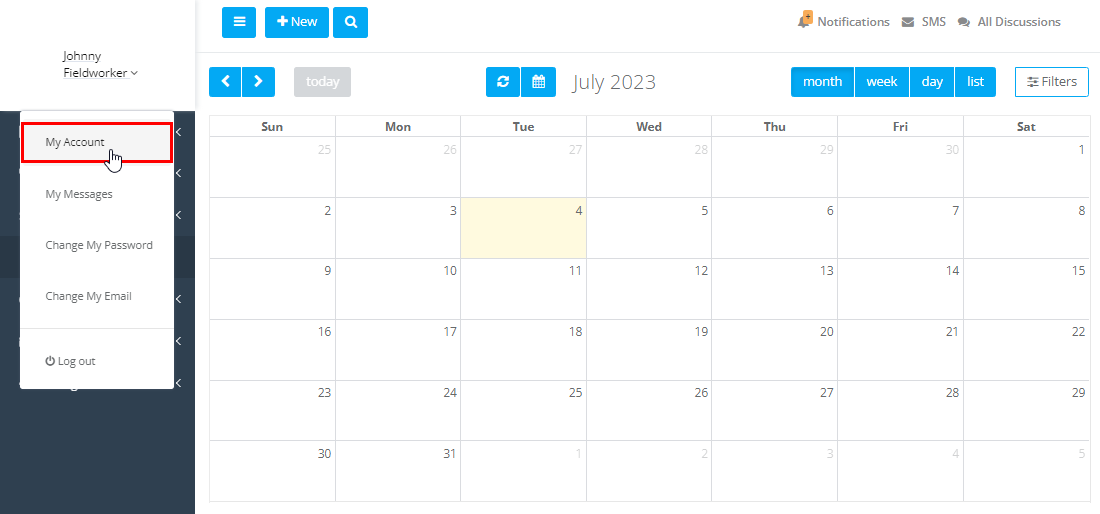
- Update contact info, address, avatar, language, or notification preferences.
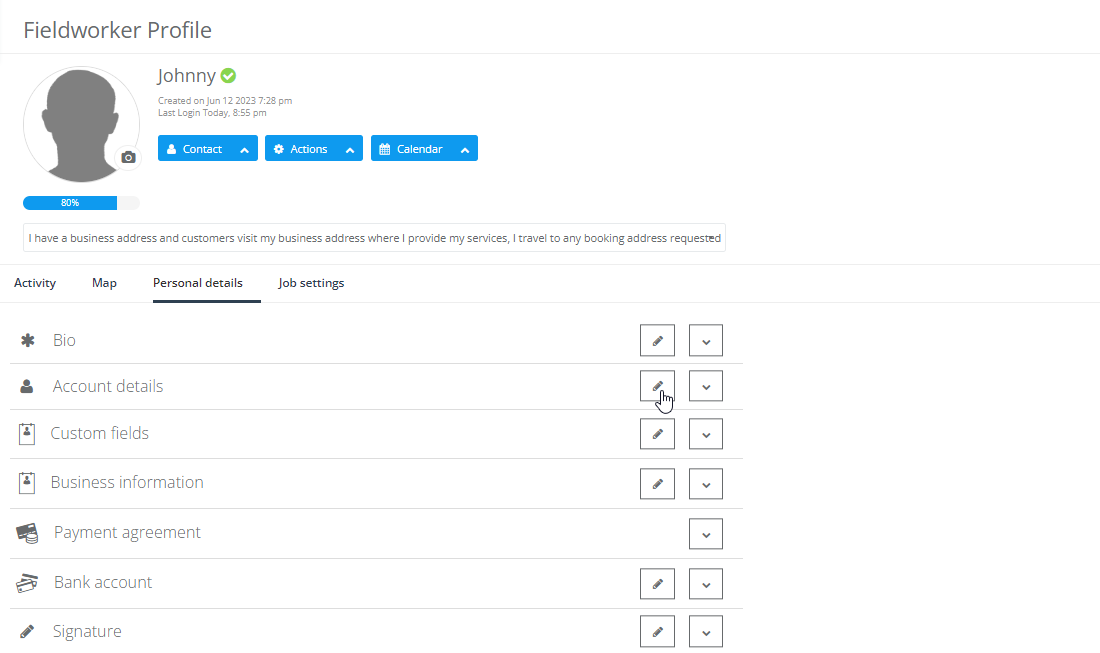
- Hit Save—changes apply instantly across scheduling, invoicing, and communications.
Example: A fieldworker on a new phone number updates it before starting the day. Dispatch and automated SMS alerts now reach the right device without admin intervention.
Admin Editing (Manager Perspective)
- Navigate to Fieldworkers (or Users) in the sidebar.
- Hover over a name, click View Profile, then Edit.
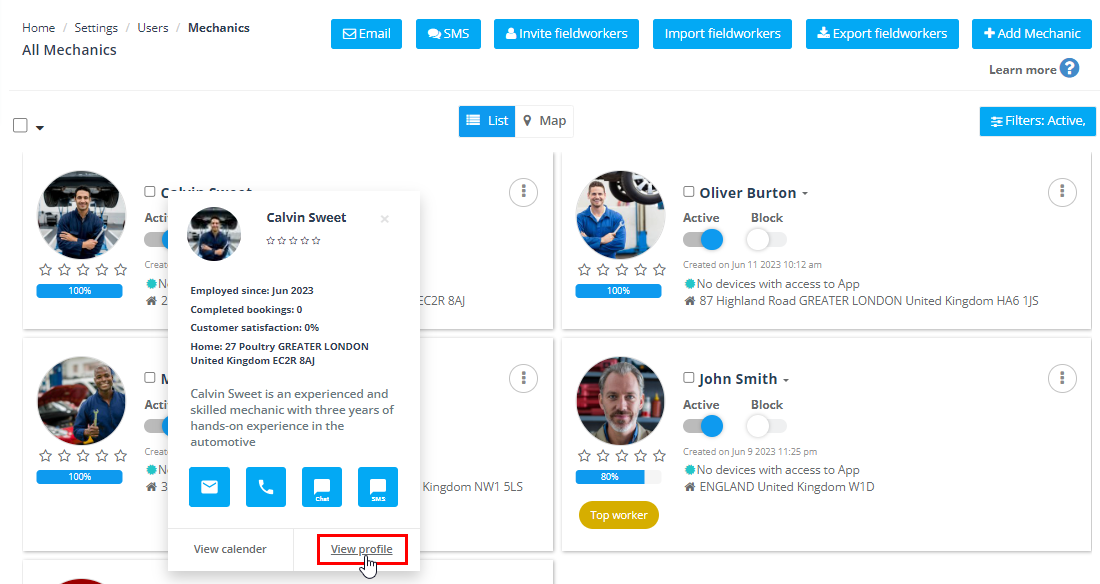
- Amend roles, contact data, certifications, or custom fields.
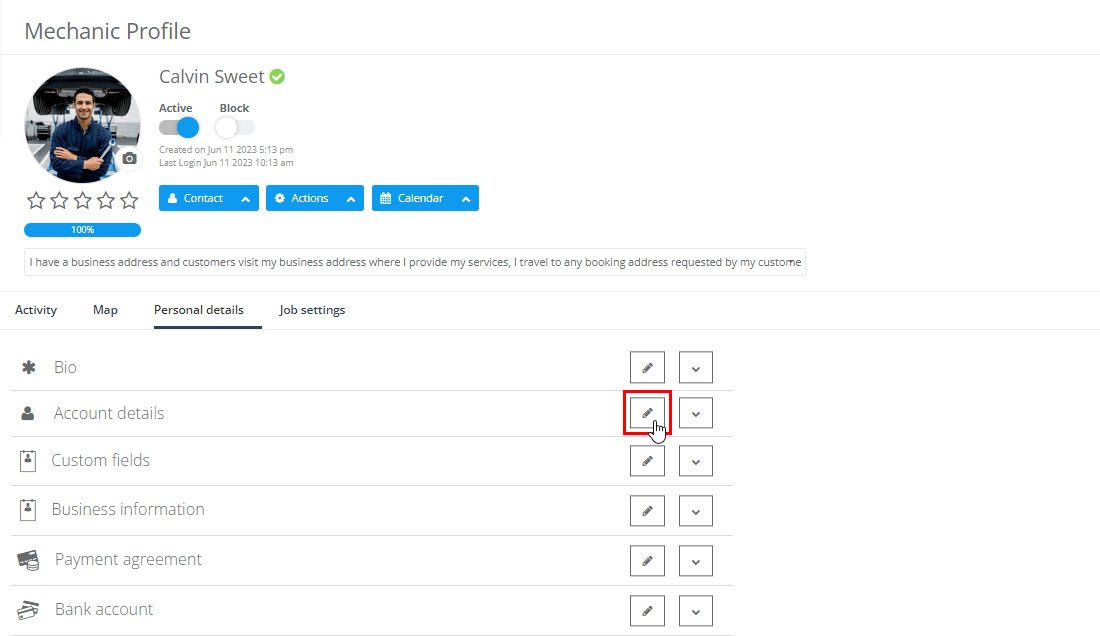
- Save—an audit entry records who changed what and when.
Typical Scenarios
- Role Change: Promote office staff to dispatcher—update job title and permissions in one go.
- Data Cleanup: Correct misspelled suburb so geo-routing works.
- Absence Cover: Add a temporary mobile for a fieldworker on loan equipment.
Managing Fieldworker & Sub-worker Records
Because fieldworkers interface directly with customers, their records include work zones, skills, licences, and vehicle details. Admins can:
- Edit from the dedicated Fieldworkers list for a focused view.
- Attach sub-workers (e.g., apprentices) to a lead fieldworker.
- Bulk-update custom fields—useful when renewing mandatory certifications.
Accurate fieldworker data feeds real-time maps, ETA texts, and job completion notes, enhancing customer satisfaction.
Note: You cannot convert a fieldworker account into an admin (or vice versa). Instead, create a new user with the desired role to preserve database integrity.
Security & Compliance Safeguards
- Audit Logging – Every profile edit stores before & after values, user ID, IP, and timestamp.
- Granular Permissions – RBAC ensures least-privilege access.
- Data Integrity Controls – Validation rules and mandatory fields prevent incomplete records.
- Opt-in Notifications – Users can be alerted when an admin amends their data, maintaining transparency.
Best-Practice Checklist
| ✔ | Action | Why It Matters |
| ☐ | Encourage users to review profiles quarterly. | Keeps data accuracy above 95 %. |
| ☐ | Use custom fields for licences and expiry dates. | Automates renewal reminders. |
| ☐ | Restrict edit rights to trusted roles. | Minimises accidental data loss. |
| ☐ | Monitor audit logs monthly. | Detect unauthorised changes. |
| ☐ | Train new hires on self-service within onboarding. | Cuts support tickets. |
Key Takeaways
Self-service keeps data fresh; admin tools ensure business continuity; audit logs safeguard compliance. Together, they create a lean, responsive operation where fieldworkers, office staff, and managers collaborate on accurate information.
To stay updated, please subscribe to our YouTube channel.
