Request a Booking Update from Fieldworkers in OctopusPro
Field‑service teams rely on real‑time status updates to keep schedules accurate, invoices flowing, and customers informed. OctopusPro’s Request Update workflow automatically sends both an in‑app push notification and a pre‑filled email to the assigned fieldworker whenever a job still sits in Awaiting Update after its scheduled finish. This dual channel shortens update cycles, cuts mis‑communication, and accelerates billing.
Why timely reminders matter
| Benefit | Impact |
|---|---|
| Faster billing | Jobs can’t be invoiced until marked complete; automatic nudges close the gap. |
| Real‑time visibility | Dispatchers can re‑allocate resources or alert customers sooner. |
| Audit & compliance | Every request and response is time‑stamped in the booking history. |
How the workflow works
- Trigger – A booking is placed in Awaiting Update (manually or via the auto‑switch flag below).
- Notification burst – OctopusPro fires:
- An in‑app push notification to the fieldworker’s mobile app.*
- A branded email containing booking details and a one‑tap “Update Status” link.
- Fieldworker action – On mobile, the fieldworker taps the alert, selects Completed / In Progress / Missed / Cancelled, or proposes a new time.
- Office visibility – The booking timeline and financial workflow update instantly.
Push notifications appear even if the fieldworker’s app is running in the background. If the device is offline, the alert is queued and delivered once connectivity returns.
Auto‑Switch Status to “Awaiting Update” flag
Location: Settings › General Settings › Booking Settings
Enable Auto‑Switch Status to “Awaiting Update” After Scheduled End to let the system convert any booking whose end‑time passes without a fieldworker status change. The moment the switch occurs, the push/email reminder combo outlined above is sent.
Why use it?
- Guarantees no job is forgotten—ideal for high‑volume sectors such as HVAC, cleaning, pest control, and general maintenance.
- Prompts fieldworkers to supply outcomes, attach photos, or reschedule on the spot.
- Keeps reports, utilisation metrics, and invoice runs accurate without manual chasing.
Step‑by‑step for admin users
- Bookings › Upcoming / Past – open the job card showing Awaiting Update.
- Fieldworker Earnings – hover over the fieldworker’s name and click the ✉️ email icon.
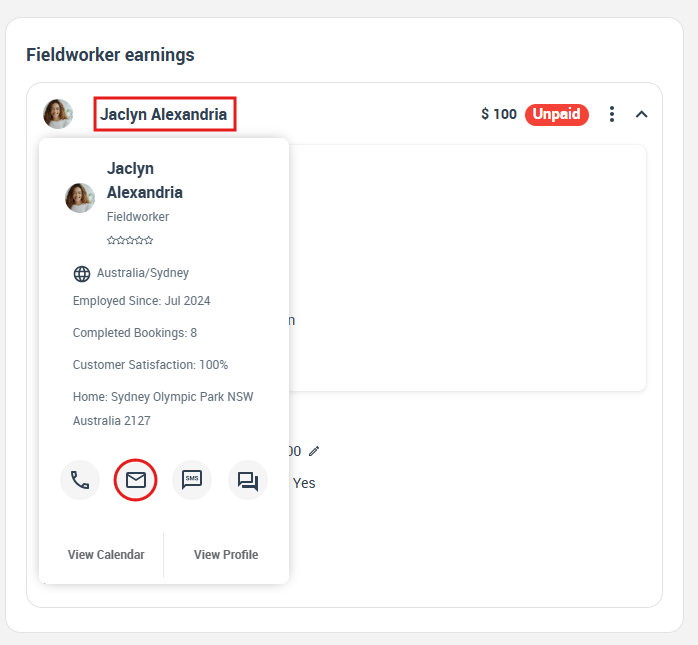
- Review message – the pop‑up shows the default template merged with booking ID, customer, and times.
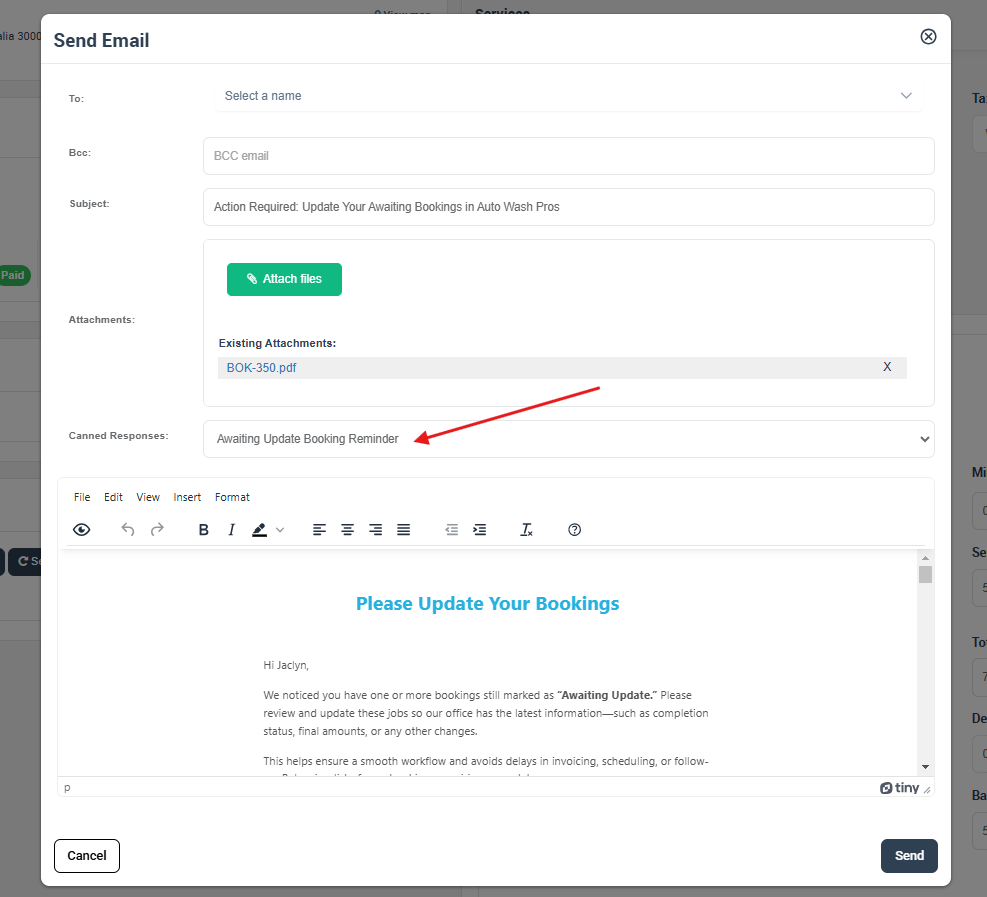
- (Optional) pick a Canned Response SMS as a secondary channel.
- Send – the fieldworker gets both the push notification and the email instantly.
Customising reminder templates
- Settings › Communications › Templates & Canned Responses.
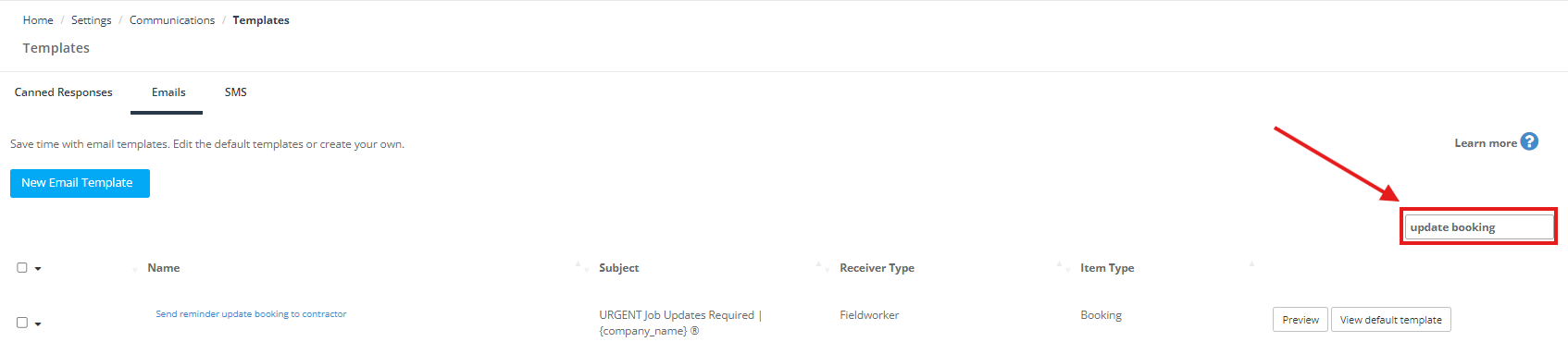
- Open Update Booking Request under Emails (SMS template lives in the SMS tab).
- Edit wording, branding, or add images; use placeholders such as %booking_reference%, %fieldworker_first_name%, %update_link%.
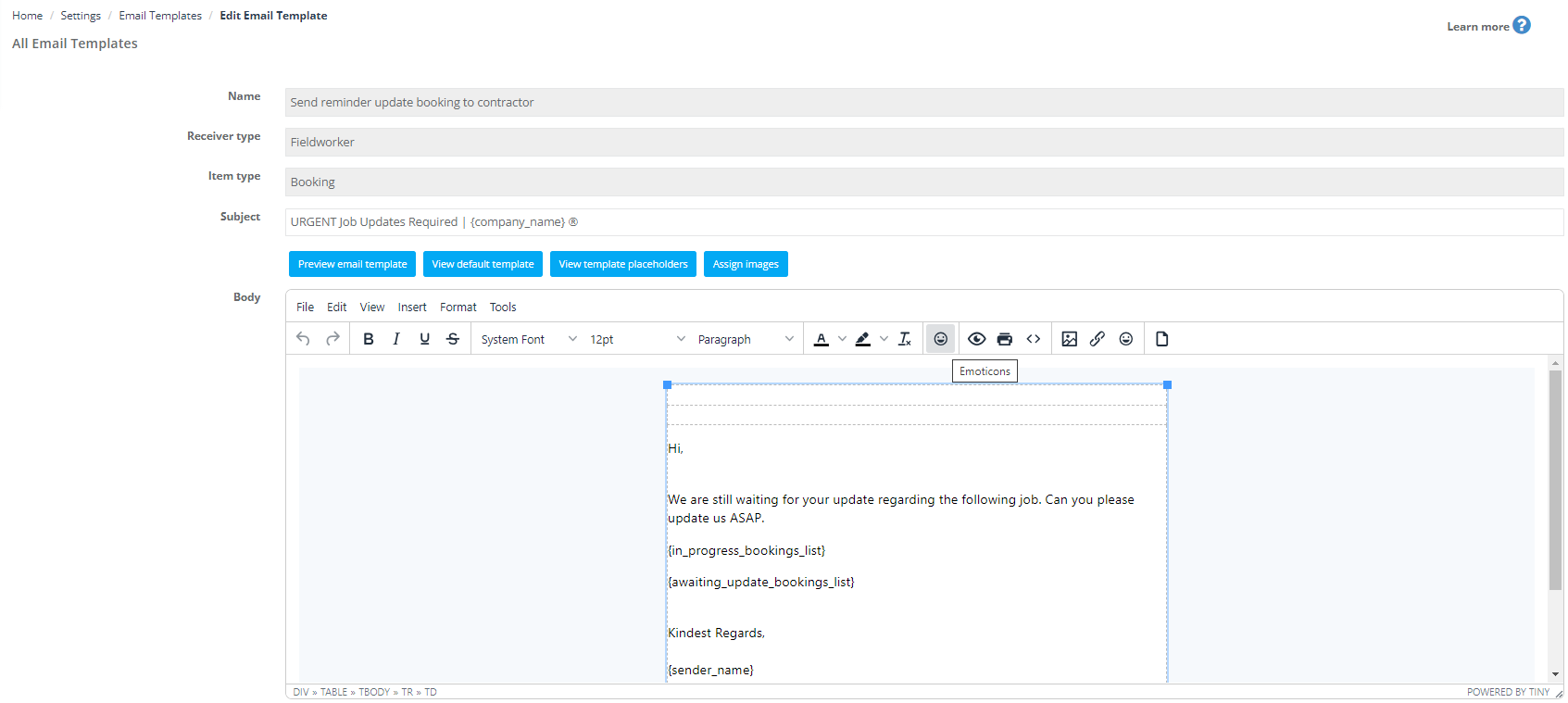
- Save & Preview before activating.
Use‑case snapshots
| Scenario | Result |
| Same‑day job forgotten | Reminder fires; status updated within 15 minutes; invoice auto‑generates overnight. |
| Multi‑day project needs daily logs | Scheduler bulk‑selects all Awaiting Update tasks at 5 pm; reminders sent in one click. |
| Compliance audit | History tab lists each reminder and response, proving service‑verification times. |
For more information please visit Octopuspro user guide, and subscribe to our YouTube channel.
