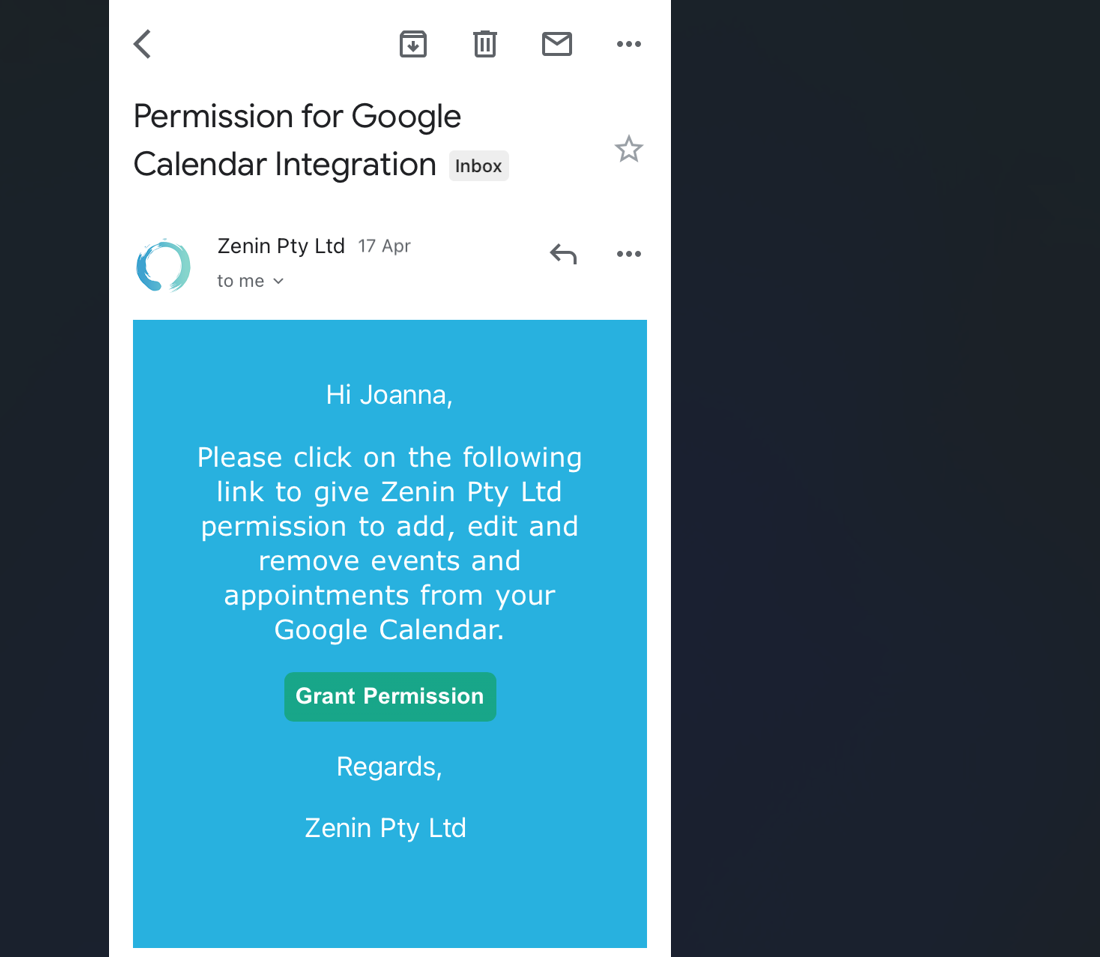Recruit & Onboard Fieldworkers Online
Effortless, self-service sign-up for fieldworkers and contractors is now an industry standard in field-service management because it cuts recruitment costs, shortens time-to-profit, and gives you a deeper talent pool in competitive labour markets — especially the fast-growing gig economy. OctopusPro’s “Join Our Team” promotion turns that best practice into a three-click workflow: publish a branded landing link, let candidates complete a mobile-first form, and approve them straight from your admin console.5 6 Once activated, new fieldworkers receive calendar access, push-notifications, and job offers instantly, driving revenue without extra admin overhead.
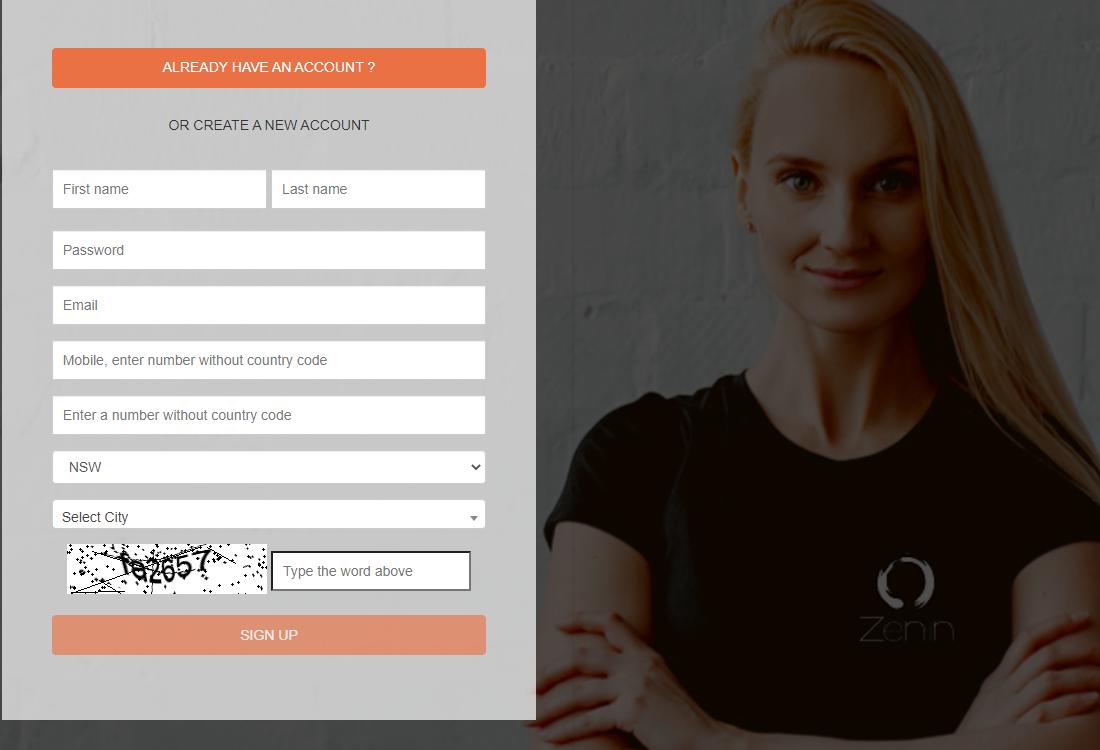
1. Why Offer Online Fieldworker Sign-up?
1.1 Lower recruitment spend
Digital self-service portals reduce manual onboarding tasks by 45 – 60 % and free HR/dispatch teams to focus on high-impact work.
1.2 Faster time-to-revenue
AI-assisted onboarding flows now cut the average “first-job” turnaround from two weeks to under 48 hours in many service firms, boosting utilisation and CSAT.
1.3 Bigger, better talent pool
A public sign-up link reaches passive candidates who would never answer a job ad, widening diversity and skill coverage across territories.
1.4 Competitive employer brand
Transparent, mobile-optimised application funnels increase completion rates by 34 % according to SaaS onboarding benchmarks.
2. Feature Overview
| Element | What It Does | Key Benefit |
|---|---|---|
| Sign-up URL | Unique landing page generated inside your OctopusPro account | Share anywhere (site, social, QR code) for always-open recruitment. |
| Promo Box | Pre-built CTA module for your Customer Portal | Converts existing visitors into applicants with one click. |
| CMS Embed | No-code HTML snippet/button for WordPress, Wix, Squarespace, etc. | Keeps brand consistency and boosts SEO value of careers page. |
| Admin Approval Queue | Automatic flagging of new sign-ups under Fieldworkers ▸ Pending | Centralises vetting, documentation checks and activation. |
| Automated Emails & Calendar Invite | Triggered on approval | Guides new hires directly into first-job readiness. |
3. End-to-End Implementation Guide
3.1 Generate and Share the Link
-
Settings ▸ Customer Portal ▸ Homepage Promotions ▸ Fieldworker Sign-up Promotion ➜ Enable ➜ copy your unique URL.
-
Distribute via:
-
Website button (HTML/React/Vue block).
-
Social channels (Instagram bio, LinkedIn post).
-
Email footer for outbound quotes.
-
QR code on vehicle livery or job-site flyers.
-
Example: A plumbing franchise embedded the link in a “Careers” nav tab and added a QR code on invoices; applications rose 53 % in three months.
3.2 Embed on Your Website (CMS-Agnostic)
Most builders expose a Button block → Link field (WordPress Gutenberg) or Action URL (Wix). Save & publish to go live.
3.3 Promote in the Customer Portal
-
Toggle Display Promo Box to On → upload background image, headline text, and label.
-
Preview to verify responsive behaviour on mobile and desktop. For more information, visit the Fieldworker Sign-up Promotion page.
3.4 Candidate Sign-Up Flow (Self-Service)
| Step | Where It Happens | Candidate Experience | What OctopusPro Does |
|---|---|---|---|
| 1. Click “Join Our Team” CTA | • Button or banner on your Customer Portal• Careers page, blog, or landing page• Social-media bio, QR code, email footer, job ad | Browser opens the secure Fieldworker Sign-Up Form (or the Portal page with the form pre-loaded). | Captures UTM / source data for reporting and creates a Pending Fieldworker record (status = Inactive). |
| 2. Submit Sign-Up Form | Mobile-first form collects personal details, licences, service areas, preferred schedule, etc. | Confirmation screen explains next steps. | Sends automated Verify Email message. |
| 3. Verify Email | Candidate taps the link in the verification email.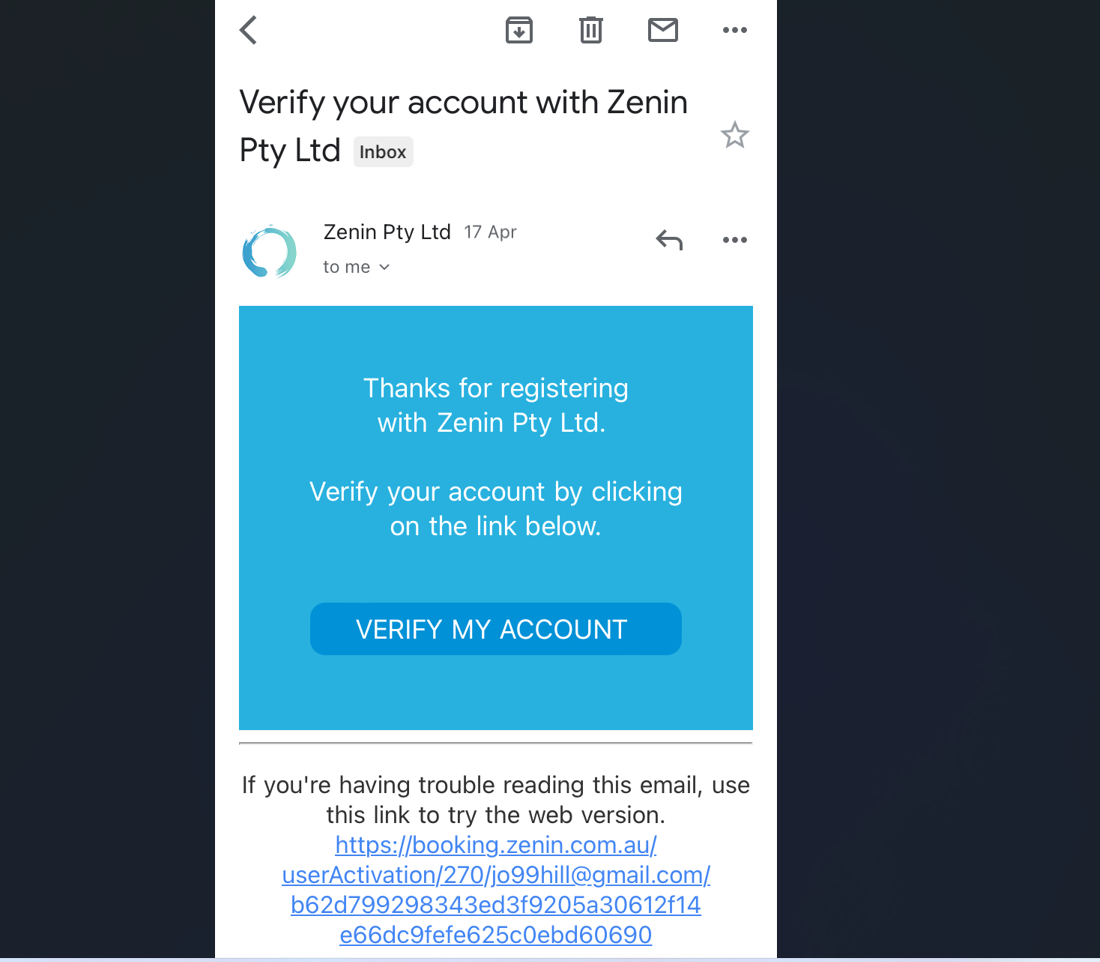 |
Account shows “Email Verified.” | Updates record (Email Verified = Yes). |
| 4. Admin Approval |
— |
— | Admin reviews docs ➜ toggles Active ✔. |
| 5. Calendar & App Invite | Candidate receives “Welcome Aboard” email with:• iOS / Android app links• Personal iCal feed• First-login instructions
|
Account moves to Active Fieldworkers, immediately eligible for your chosen job-distribution method (manual, auto-assign, broadcast). |
Pro Tip:
If you want candidates to skip the portal home screen and open the form directly, use the Direct Sign-Up URL found under Settings ▸ Customer Portal ▸ Fieldworker Sign-Up Promotion. Embed that link (or a QR code pointing to it) wherever you advertise roles.
3.5 Approval Workflow
-
Admin Console ▸ Fieldworkers ▸ Pending – review profile, licences, documents.
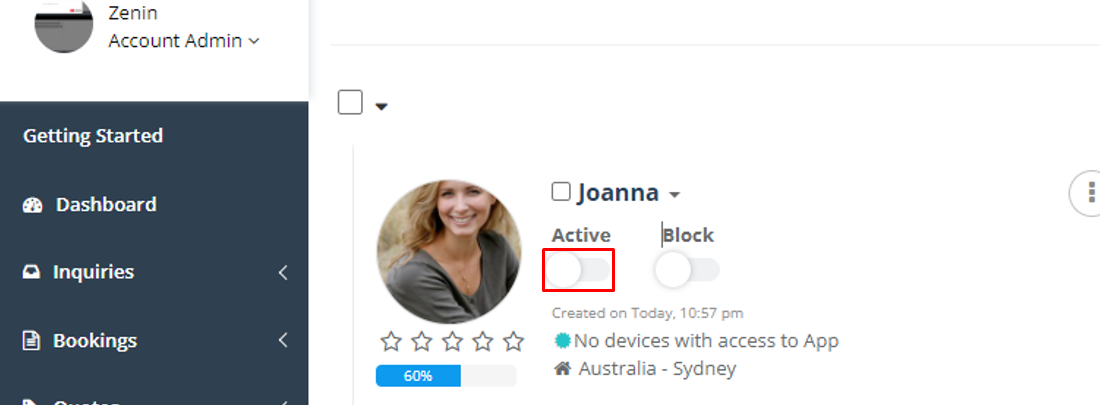
-
Flip Active toggle ➜ system dispatches verification email and calendar invite automatically.
-
Worker completes multi-factor email check and sets password.
3.6 First-Job Readiness: Complete Fieldworker Onboarding & Job Activation
Once new fieldworkers are approved and activated, OctopusPro provides a structured and seamless onboarding process that ensures immediate readiness to accept and complete jobs. Follow the detailed steps below to enable new fieldworkers to quickly become productive team members:
Step 1: Fieldworker App Installation
New fieldworkers should download and install the OctopusPro mobile app, available for both Android and iOS:
-
Android users: Download from Google Play Store.
-
iOS users: Download from Apple App Store.
Fieldworkers can also find app download links within their welcome email or directly through their fieldworker dashboard accessed via the web login.
Step 2: Logging into the Mobile App
After installation, the fieldworker logs into the mobile app using the email and password credentials they set up during account verification.
If they forget their password, there’s a “Forgot Password” option available directly in the app login screen.
Step 3: Completing the In-app Onboarding Checklist
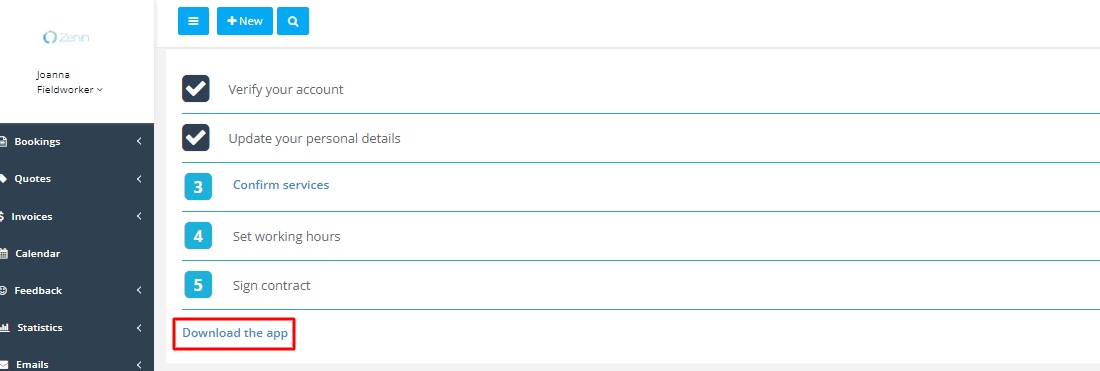
Upon first login, the fieldworker is guided through an intuitive onboarding checklist to ensure their profile is fully set up and optimized for immediate job assignments. This checklist typically includes:
-
Personal & Professional Details
-
Full name and contact details
-
Profile photo upload
-
Valid licences, insurance certificates, and required professional documents
-
Emergency contact information
-
-
Availability Settings
-
Regular working hours (days and times available)
-
Option to set flexible availability (e.g., weekends, after-hours, emergency shifts)
-
-
Service Skills & Qualifications
-
Selection of service categories or specific tasks they’re qualified and willing to perform
-
Upload relevant certifications or training documents (if applicable)
-
-
Preferred Service Areas & Geo-radius
-
Set geographical areas or a specific radius around their home address to define their service region
-
Include or exclude certain suburbs or zones as preferred service areas
-
-
Payment Details & Preferences
-
Input bank account or other payment method details for efficient payment processing
-
Set preferences for invoicing, payment intervals, and notifications about completed payments
-
-
Vehicle & Equipment Information (if applicable)
-
Enter vehicle details (type, registration, insurance)
-
Specify available tools or specialized equipment necessary for jobs
-
Step 4: Account Verification & Admin Review (Optional)
Some businesses may require admin verification of certain onboarding details (e.g., licences, insurance, certification). If applicable, fieldworkers will be notified within the app when documents have been reviewed and verified by administrators.
Step 5: Receiving Job Offers and Assignments
With the onboarding checklist complete, fieldworkers immediately become eligible to receive job assignments based on the business’s configured assignment method, typically falling into one of three primary modes:
-
Manual Assignment:
Admins or dispatchers individually assign specific jobs to chosen fieldworkers, who receive push notifications and emails about new assignments. -
Auto-Assignment (Intelligent Matching):
OctopusPro automatically matches and assigns jobs to suitable fieldworkers based on predefined criteria, such as skills, service region, availability, customer preference, or past job performance. -
Broadcast Assignment (Accept/Decline Workflow):
Job offers are broadcasted simultaneously to multiple qualified fieldworkers who can accept or decline the offer. The first available and suitable fieldworker to accept secures the job assignment, optimizing response times and resource utilization.
Step 6: Job Notifications & Alerts
Fieldworkers receive immediate notifications for new job assignments or available jobs through:
-
Real-time push notifications on the mobile app
-
SMS alerts (optional configuration by admin)
-
Email notifications summarizing job details and customer information
Step 7: Managing & Completing Jobs
Fieldworkers use the OctopusPro app for job management, including:
-
Reviewing detailed job instructions: View customer notes, tasks, attachments, and location details.
-
Accepting or declining jobs: Confirm their availability directly within the app.
-
Navigating to job locations: Built-in GPS and mapping integrations (Google Maps, Apple Maps) provide seamless navigation.
-
Real-time status updates: Update job progress statuses (on-the-way, checked-in, job completion status, etc.) to keep admins and customers informed.
-
Uploading job completion proof: Photos, signatures, inspection forms, and detailed job reports can be uploaded directly through the app to confirm successful job completion.
Step 8: Post-Job Administration
After job completion, fieldworkers can:
-
Submit detailed notes and attach additional documents or images to the job record.
-
Generate invoices or update job financial details (if permitted by admin).
-
Confirm completion to trigger automated customer satisfaction surveys or reviews.
-
View earnings reports, upcoming payment details, and track completed job history within their fieldworker profile.
Benefits of Comprehensive First-Job Readiness
Implementing this detailed onboarding process ensures that fieldworkers can seamlessly integrate into your team, delivering immediate productivity and enhancing overall service efficiency:
-
Minimized administrative workload: Automating onboarding reduces manual tasks and administrative bottlenecks.
-
Improved fieldworker satisfaction: Clear and structured onboarding enhances user experience, encouraging long-term retention and performance.
-
Rapid deployment: Faster onboarding accelerates the timeline from recruitment to active job assignments, maximizing workforce productivity.
-
Enhanced service quality: Comprehensive onboarding ensures that fieldworkers clearly understand expectations, procedures, and responsibilities, leading to higher service quality.
By following this expanded onboarding guide, your new fieldworkers will be well-equipped, fully prepared, and immediately effective in contributing to your organization’s goals.
4. Customisation & Advanced Tips
| Need | Solution |
| Collect licences or insurance docs | Add file-upload custom fields to the registration form (Settings ▸ Custom Fields). |
| Geo-fence applicants | Include a mandatory Postcode field; auto-reject outside service zones via Workflow Rules. |
| Multi-brand or franchise model | Generate separate sign-up URLs per Company Location to route candidates to the right team. |
| Vetting at scale | Integrate background-check API using Zapier webhook triggered on New Fieldworker event. |
5. Industry Use-Cases
-
Cleaning & Housekeeping: Seasonal labour spikes handled by sending QR code to student job boards; reduces staffing gaps by 40 %.
-
HVAC & Plumbing: Emergency-service providers maintain a standby pool of licensed subcontractors activated within hours during heat-wave demand surges.
-
Pet Services: Mobile groomers add sign-up link on TikTok, capturing niche specialists (e.g., giant-breed handling).
-
Facilities Management: National FM firms route applications by region, then auto-assign safety induction e-learning via OctopusPro’s custom workflows.
6. Benefits Recap
-
Cost Efficiency – Self-service portals slash administrative labour and paperwork.
-
Speed – Self-service portals shorten onboarding time by up to 60 %.
-
Scalability – Unlimited custom fields, workflows, and branding adapt to any business size.
-
Data Integrity – Centralised, audit-ready records help meet ISO and safety compliance.
-
Experience – Mobile-optimised UX increases application completion rate and early engagement.
For help using the app, fieldworkers can check our Youtube channel