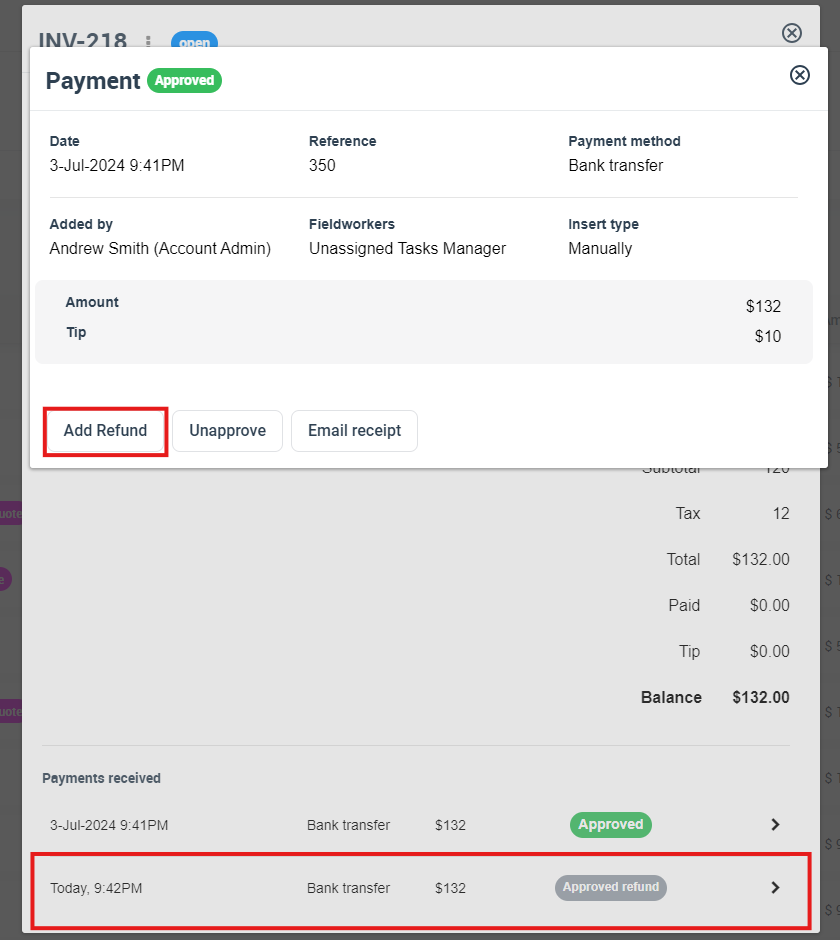Managing and Viewing Invoice Refunds
In the dynamic landscape of business operations, the need for refunds is an inherent aspect. OctopusPro’s streamlined platform allows users not just to manage and view invoice refunds, but also to ensure their integrity and accuracy. This guide will simplify the complexities of OctopusPro’s refund management features for you.
Benefits of Managing Invoice Refunds
- Enhanced Customer Trust: A transparent and quick refund process boosts consumer confidence.
- Financial Oversight: Keep a vigilant eye on refunds, ensuring fiscal responsibility and accuracy.
- Operational Efficiency: Expedite the refund process, minimizing administrative overheads.
- Regulatory Compliance: Stay compliant with financial norms and industry regulations.
How to View and Manage Invoice Refunds
1. From Within an Invoice:
- Navigate to the desired invoice.
- Click on the “Refund” details at the bottom of the page from “Payment received” section, to view all related refunds.
- To initiate a new refund, hit payments and select “Add Refund”.
- A pop-up menu will appear, provide necessary details like amount, reason, etc., and then confirm.
2. From the Invoice Dashboard:
- Proceed to the “Invoices” section.
- opt for a specific invoice category or click on “All Invoices”.
- Identify the invoice of interest, then click on the “Actions” button and select “View Invoice”.
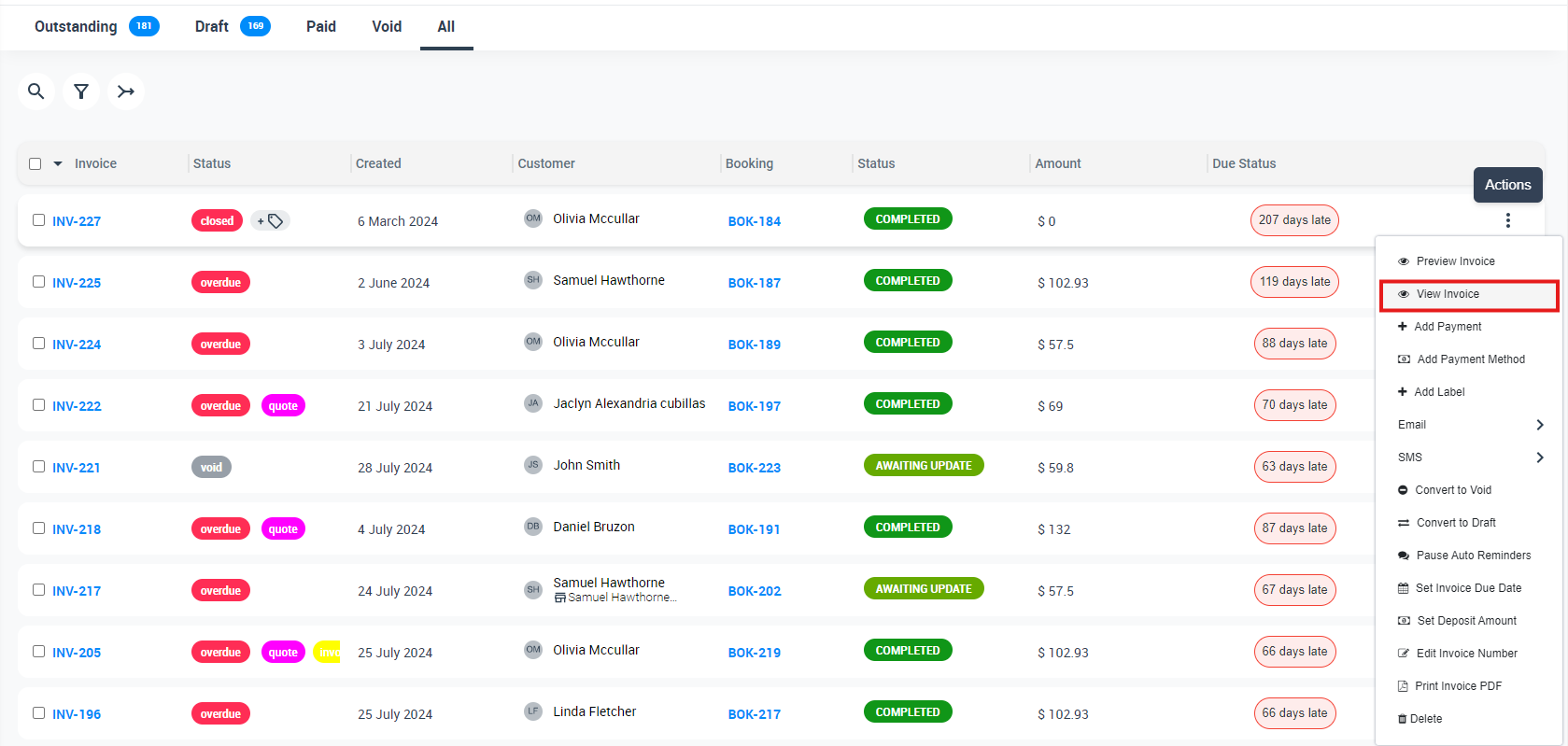
- On the invoice details page, scroll down to the ‘payment received’ section, and click on “Refunds” to view all related refunds.

Admin’s Role in Refund Approval Process
- Refund Approval/Disapproval: Admins, when granted appropriate permissions, have the authority to approve or disapprove refund requests. This ensures that all refunds align with company policies and are issued for legitimate reasons.
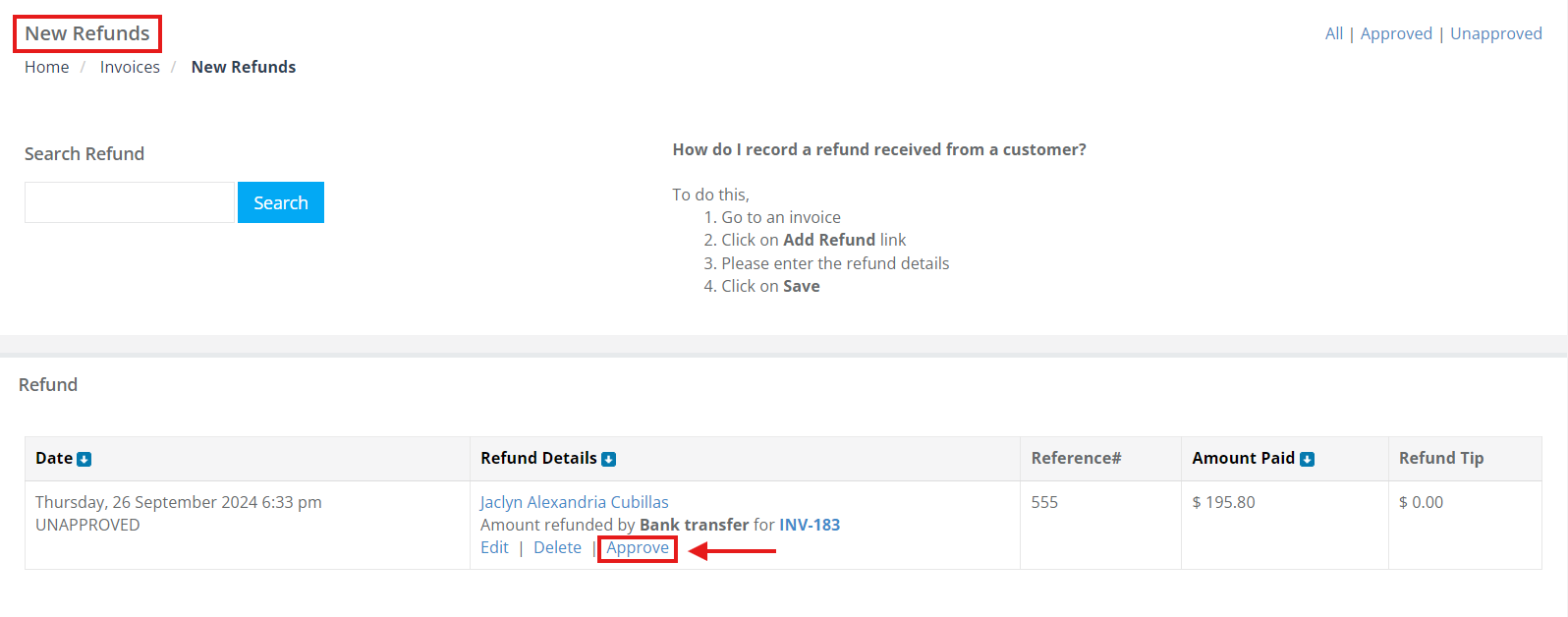
- Pending Refunds for Alternative Payment Methods: Refunds initiated via non-conventional payment channels remain in a pending state. An authorized user must then either approve or reject the refund, adding an additional layer of financial scrutiny.
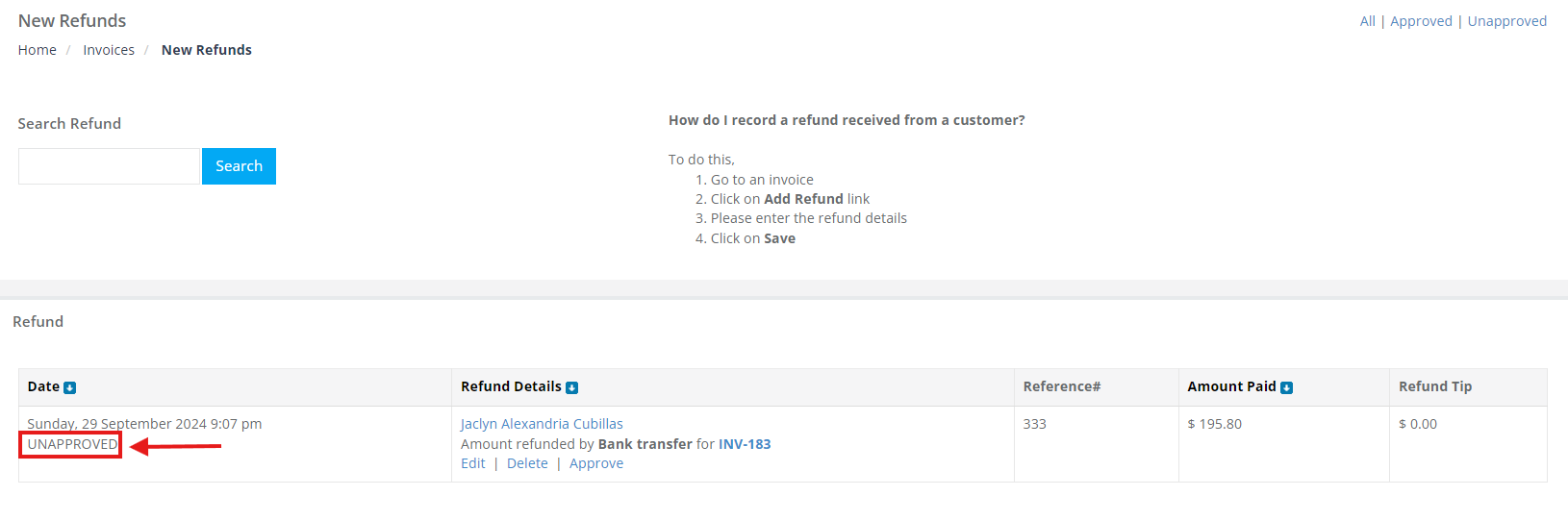
Role-Based Access and Actions
- Administrators: Comprehensive access to refund management. They can view collective refund data, approve or disapprove refunds, and more, ensuring fiscal accuracy.
- Fieldworkers: Allowed to view and possibly initiate refunds related to their assignments, but subject to permissions set by the administrators.
- Clients: Equipped to monitor their refund history, ensuring transparency and promoting trust.
Quick Recap
OctopusPro’s platform for managing invoice refunds is both robust and user-friendly. It supports not just the issuance and monitoring of refunds but also provides mechanisms for approval and oversight, ensuring all transactions are above board.
To stay updated, please subscribe to our YouTube channel.