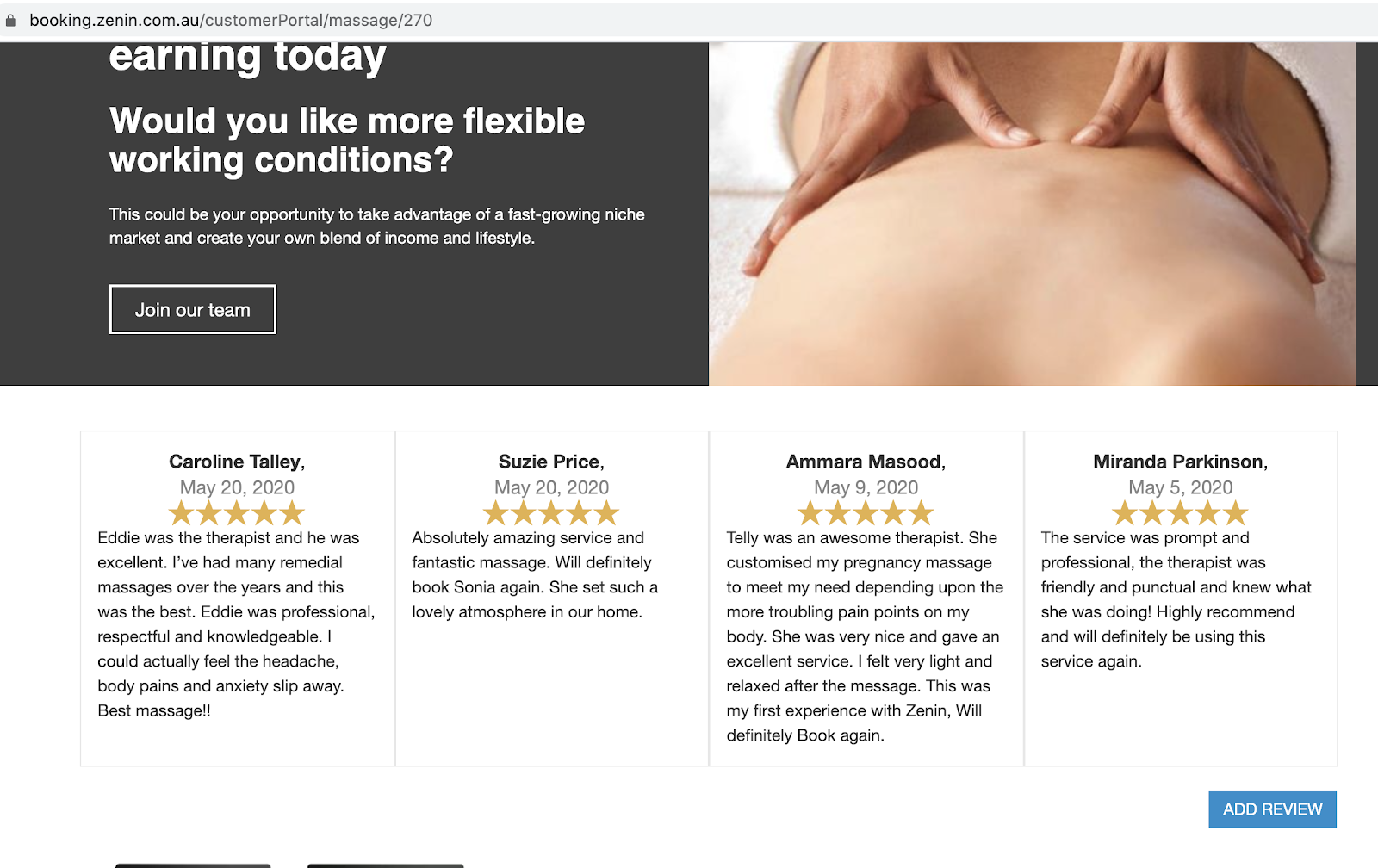Display Google Reviews in your Customer Portal
OctopusPro allows you to embed Google reviews on your customer portal by using an API to communicate with Google to automatically pull in review data. You can show your high appraisal from customers and convince visitors that your products and services are trustworthy.
You can also display a redirect button that leads people to your Google Reviews page where they can write a new review, which helps contribute to having more client reviews about your services on Google.
Google Reviews and other review websites are great for marketing your business and improving the visibility of your business on Google and search engines. You want to invite your happy customers to review you on Google, but you don’t want negative reviews going on Google. However, if you do not try to find out what your clients actually think about your service, you will never be able to give them the best customer experience.
Can I embed my Google Analytics tracking script in my customer portal?
Firstly, the below 3 parameters are required:
- Google Maps API key.
You can get this key from your google developer account and follow these instructions:
a) Create a new project.
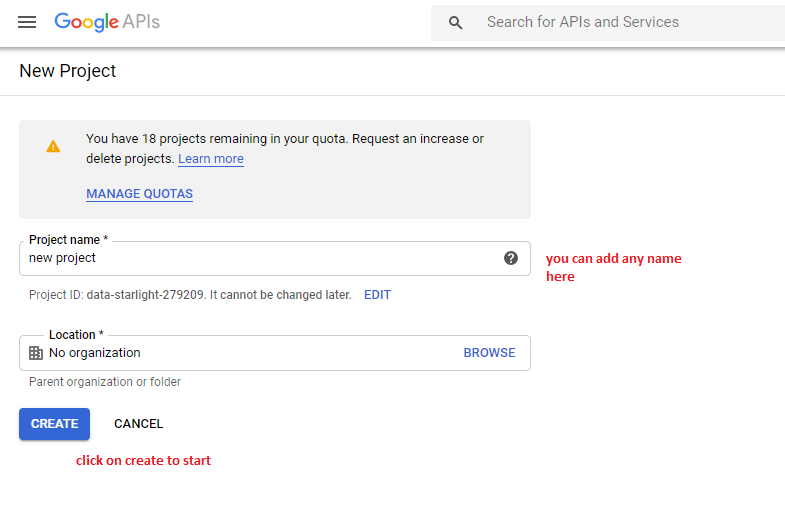
b) Enable your Google Maps JavaScript API and Google Places API as shown in the screenshots:
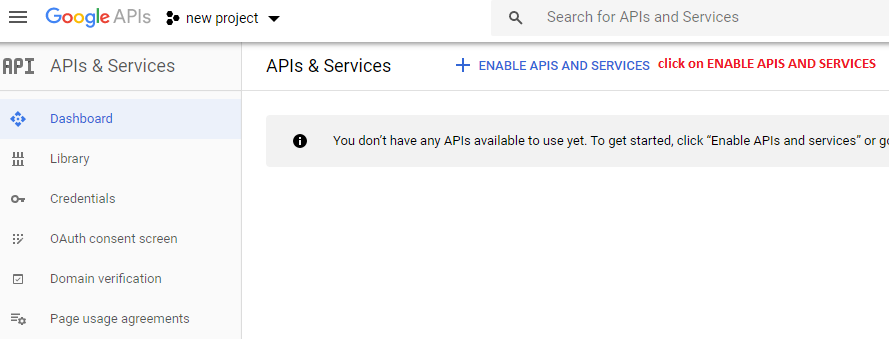
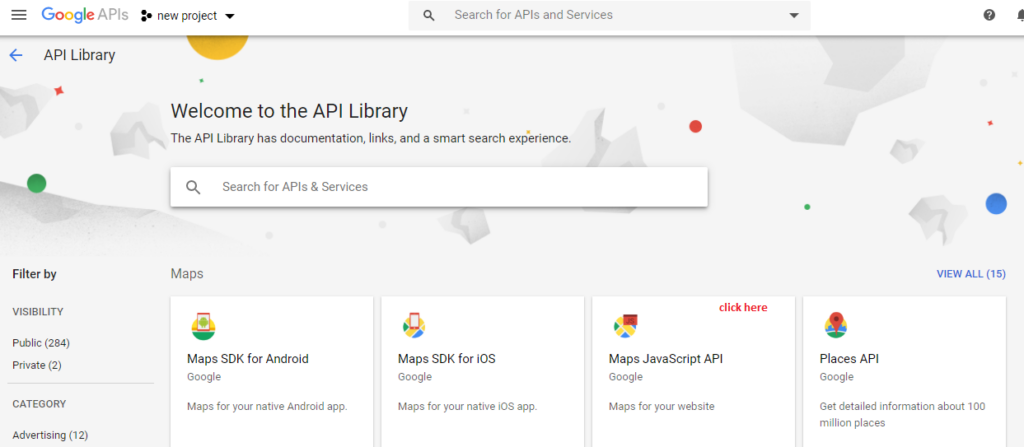
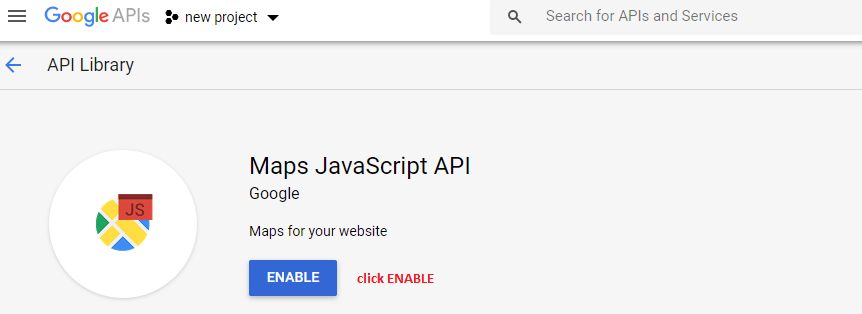
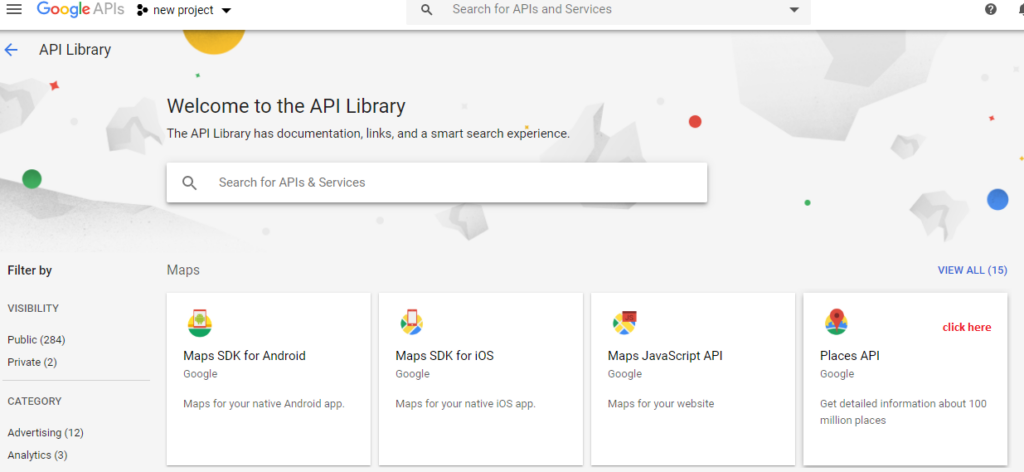
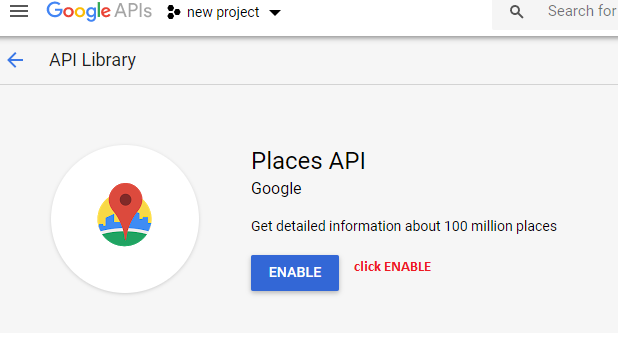
c) Next you will need the credentials of the enabled API.
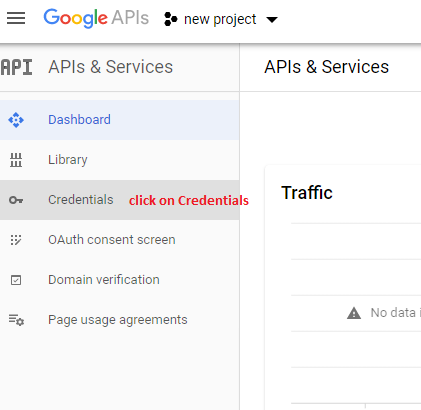
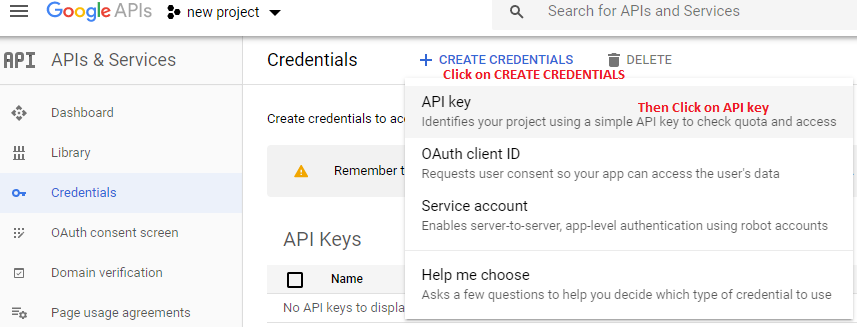
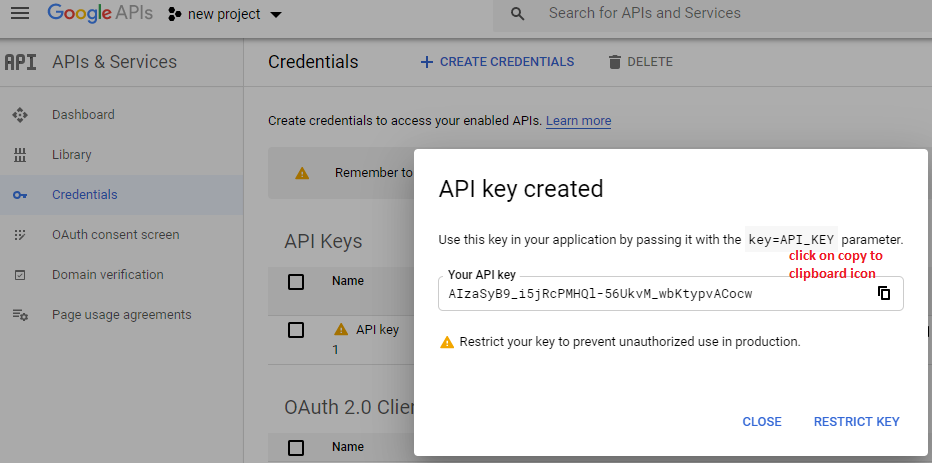
Your first parameter is ready!
2. After receiving the Google API key, you will require the place id of your business by following the instructions listed below:
Go to Place IDs, under Google Maps Platform > Places API by clicking on this link.
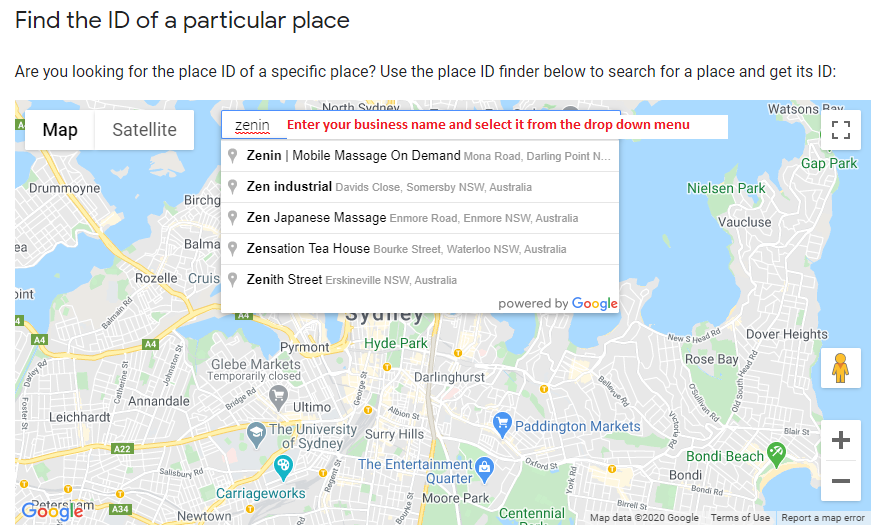
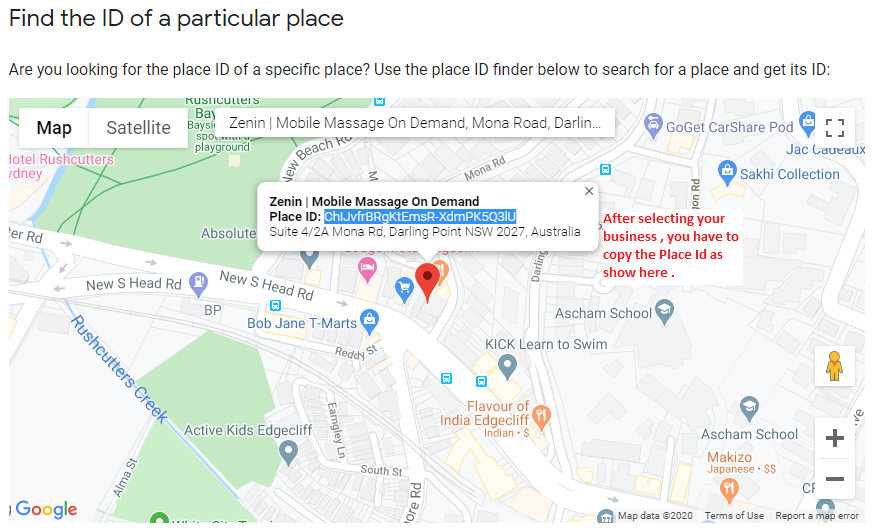
That’s two parameters out of three!
Hint: If your business name doesn’t appear in the drop down menu you will need to add the location and verify in your Google business dashboard as demonstrated later below.
3. Once you have your first 2 required parameters, go to your business account to receive the add review link.
a) If you haven’t created a location yet, you will need to add a new one.
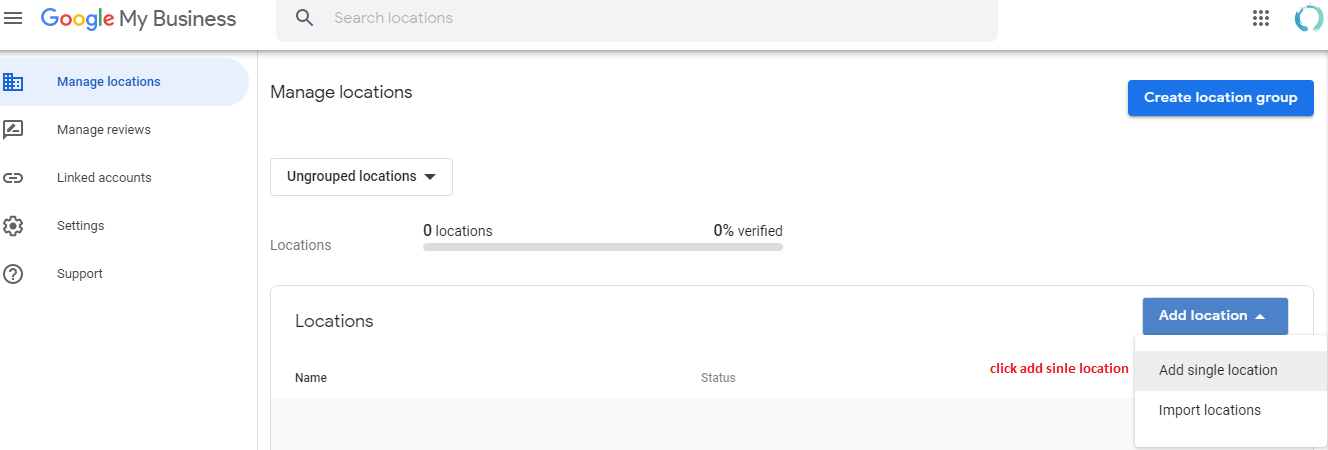
Follow these steps and once added, you will be required to provide verification:
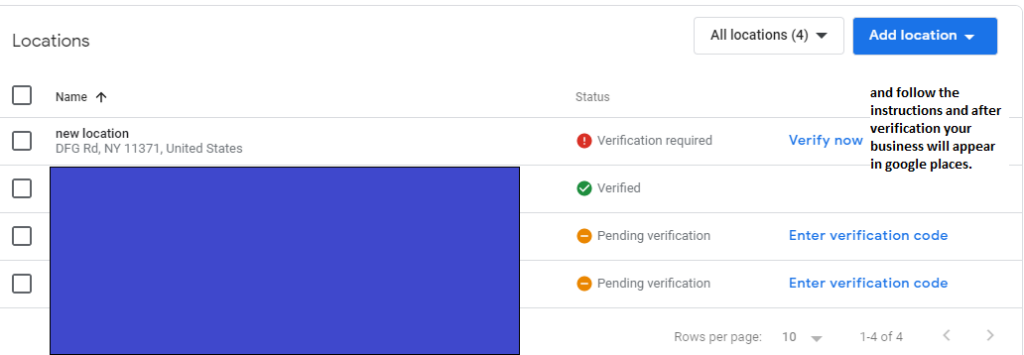
b) Once verified click on your location and follow the steps:
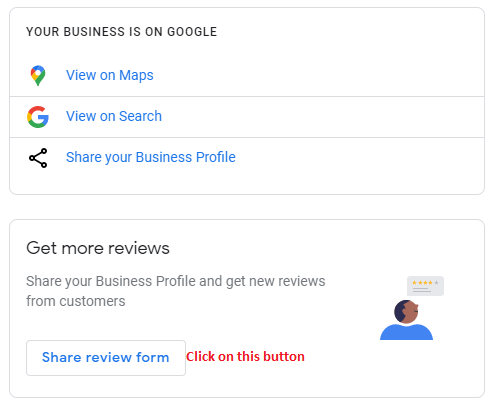
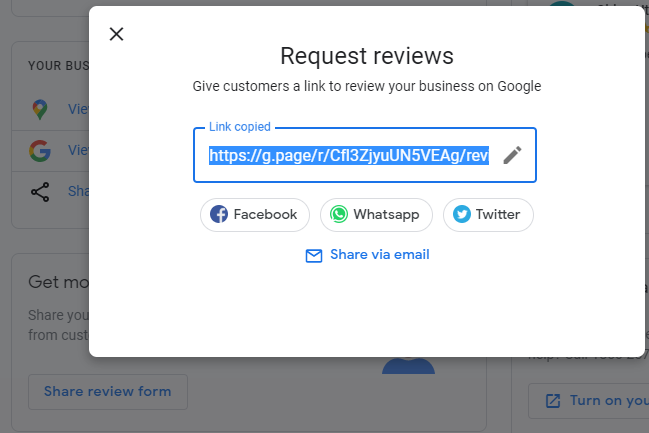
Now go back to OctopusPro
You now have all three required parameters; follow the next steps in your OctopusPro account to add the parameters and enable Google reviews.
1. Enable the flag/toggle named “Enable Google Reviews” in Settings > Communications > Customer Portal > Flags & Permissions.
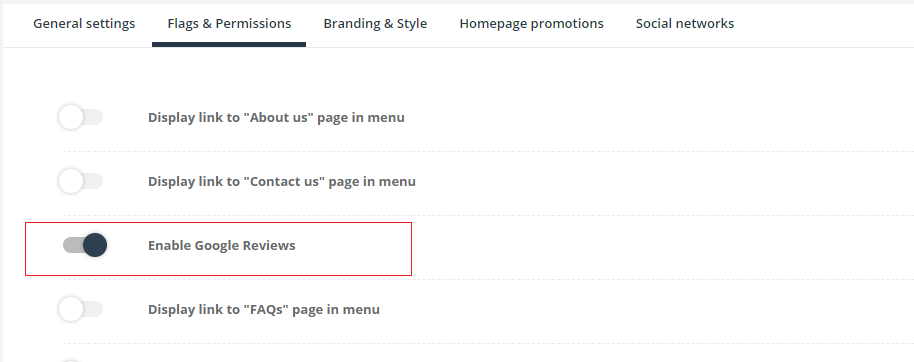
2. Add the required credentials in Settings > Company settings > Integrations (API)
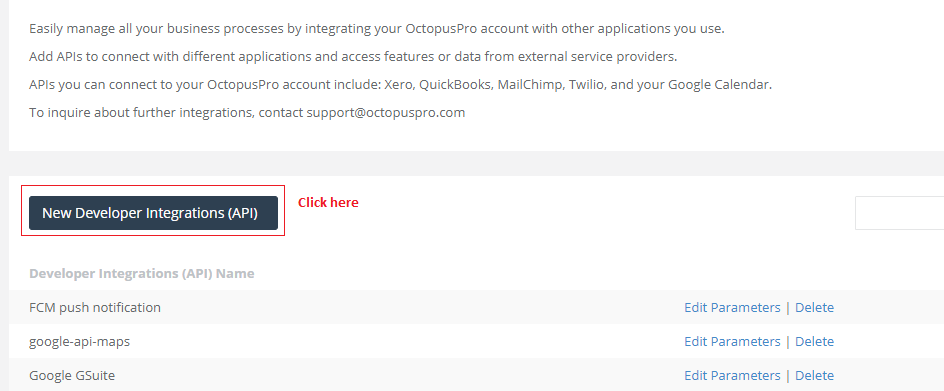
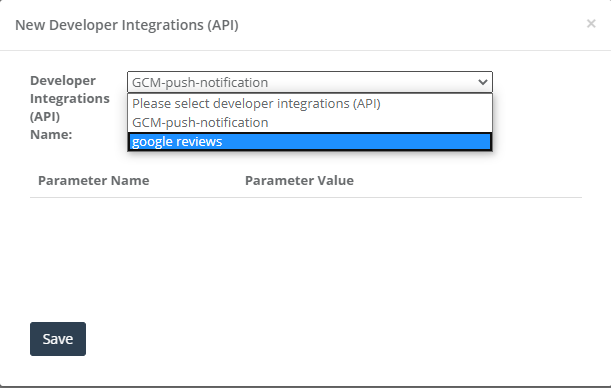
Now add the three parameters you have in the form shown below and save. That’s it.
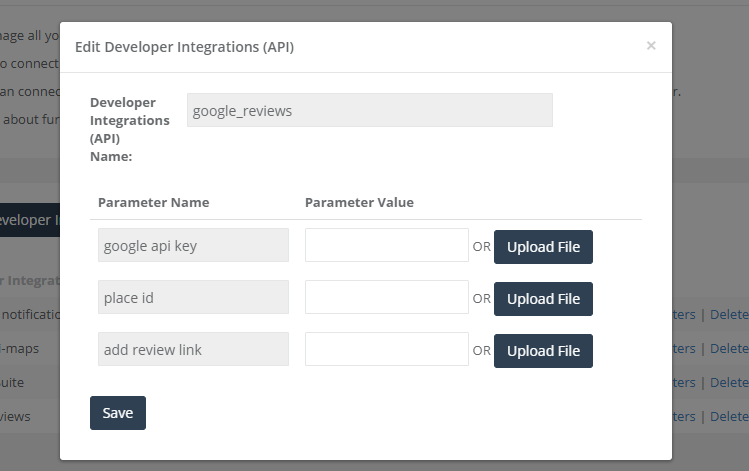
Where will Google reviews display in my Customer Portal?
Reviews will be displayed in your customer portal homepage based on your chosen settings.