Managing Unassigned Jobs & Business Availability in OctopusPro
Unassigned Tasks Manager
The Unassigned Tasks Manager is a core system user within OctopusPro. It serves as the default calendar for any unassigned quotes and bookings and cannot be removed from your account. This role also sets the overall business hours that customers see when trying to schedule services through your Customer Portal.
Managing the Unassigned Tasks Manager Email
Because the Unassigned Tasks Manager represents your entire business’s default schedule, its email address must match your Primary Business Email used for customer communication.
- Where to Update the Email Address
- To change this email, go to Settings > Communications > Email Authentication and edit your Primary Email Address.

- To change this email, go to Settings > Communications > Email Authentication and edit your Primary Email Address.
- Shared Login Credentials
- If your Admin User and the Unassigned Tasks Manager share identical credentials (same email and password), you will be asked to select which account to log into.
- You can also switch between these accounts anytime in the mobile app by tapping the three dots in the top-right corner and choosing Switch User.
Usage Scenarios
1. Owner-Operators (Solo Operators)
If you run a one-person business managing both administrative and fieldworker tasks, the Unassigned Tasks Manager becomes your main calendar for all bookings and availability.
-
Business Calendar
- If Real-Time Availability is turned on, the system will only display time slots that fall within the Unassigned Tasks Manager’s working hours.
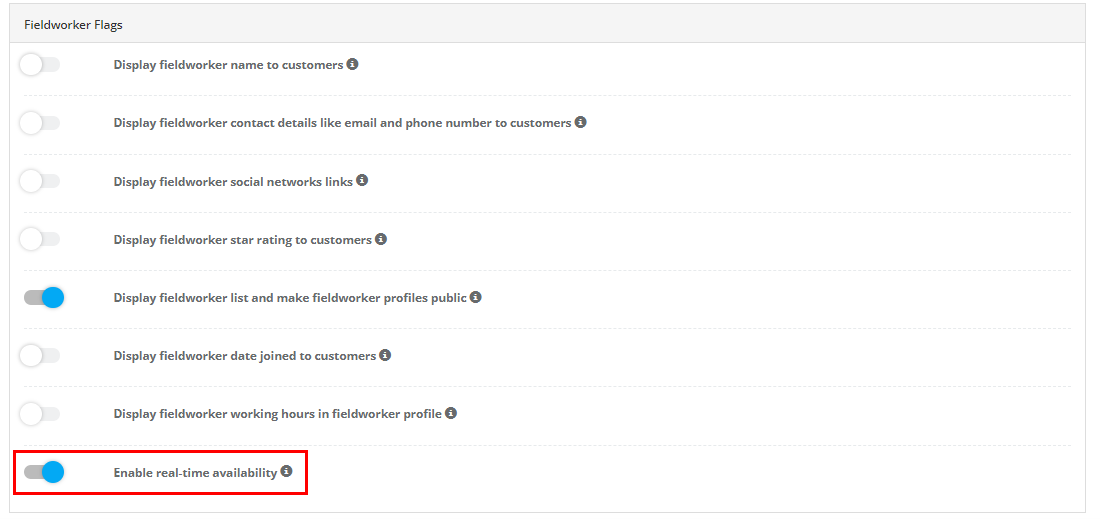
- All quotes and bookings are automatically assigned to the Unassigned Tasks Manager.
- If Real-Time Availability is turned on, the system will only display time slots that fall within the Unassigned Tasks Manager’s working hours.
-
Performing Fieldwork
- Log in as the Unassigned Tasks Manager to do fieldwork-related actions:
- Sending “On The Way” messages
- Checking in/out of jobs
- Completing forms & uploading photos
- Collecting payments on-site
- Log in as the Unassigned Tasks Manager to do fieldwork-related actions:
-
Switching Between Fieldwork & Admin Duties
- If you also have an Admin User account, simply use Switch User in the top-right menu (or upon login) to jump between fieldwork tasks and admin functions (like lead management, invoices, feedback, etc.).
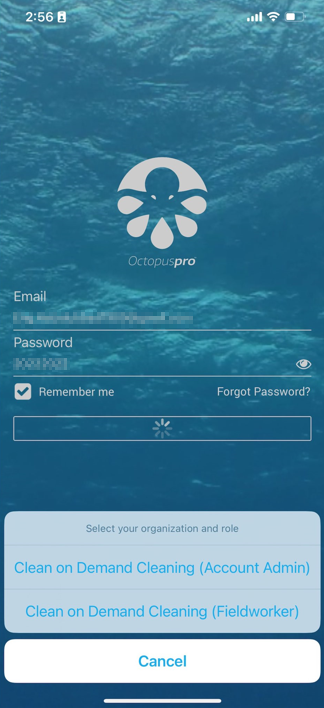
- If you also have an Admin User account, simply use Switch User in the top-right menu (or upon login) to jump between fieldwork tasks and admin functions (like lead management, invoices, feedback, etc.).
-
Adding Another Fieldworker
- If you hire additional team members, do not share your Unassigned Tasks Manager credentials.
- Instead, create a new Fieldworker user for each person, ensuring they don’t have access to unrelated customer or financial information.
2. Businesses with Multiple Fieldworkers
In a larger operation, the Unassigned Tasks Manager serves as a default, unassigned calendar—a kind of “office” or “holding” calendar for quotes and bookings not yet allocated to a specific Fieldworker.
-
Default “Office” Calendar
- Unassigned bookings stay in the Unassigned Tasks Manager until an Admin User assigns them to the relevant Fieldworker.
-
Setting Business Hours
- The working hours in the Unassigned Tasks Manager profile control the master schedule that customers see for your business.
- Admins can still override these hours when scheduling manually.
-
Real-Time Availability
- With Real-Time Availability enabled, OctopusPro checks each Fieldworker’s hours before letting a customer book a service.
- Customers are still capped by the overall business hours set in the Unassigned Tasks Manager profile.
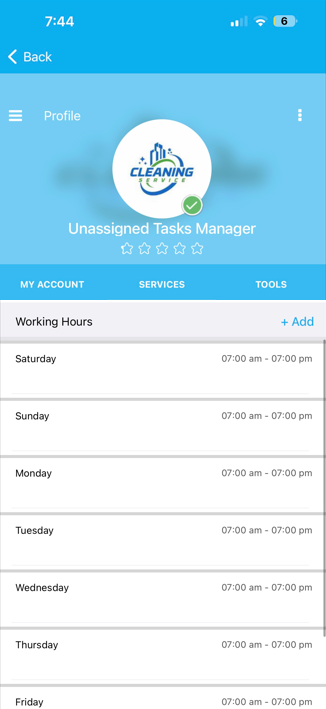
-
Admin vs. Fieldworker Logins
- Typically, your Admin User handles assigning tasks, updating schedules, and performing business management actions.
- Each Fieldworker should have an individual account to manage their day-to-day bookings and job details. There’s usually no need to log in as the Unassigned Tasks Manager when you have multiple Fieldworkers.
Controlling Availability for Customer Bookings
Real-Time Availability (Recommended)
- Only shows booking slots when at least one matching Fieldworker is free.
- Respects the business hours of the Unassigned Tasks Manager.
- Minimizes double-booking or scheduling conflicts.
Disabling Real-Time Availability
- Customers can book anytime within the Unassigned Tasks Manager’s hours, ignoring Fieldworker schedules.
- Increases the chance of double bookings or conflicts unless you manually confirm appointments.
Note: Even when real-time checks are disabled, customers cannot book outside the business hours configured in the Unassigned Tasks Manager’s profile.
Key Takeaways
-
Cannot Be Deleted
- The Unassigned Tasks Manager is a core user that always remains in your account.
-
Primary Email
- This role’s email must stay in sync with your Primary Business Email (managed under Settings > Communications > Email Authentication).
-
Owner-Operators vs. Teams
- Solo operators use the Unassigned Tasks Manager for everything (availability, quotes, bookings, and fieldwork tasks).
- Multi-user businesses see it as a default or “office” calendar for unassigned bookings.
-
Role Switching
- If the Admin User shares the Unassigned Tasks Manager’s credentials, you can switch between them anytime when necessary.
-
Real-Time Availability
- Enabling real-time scheduling ensures accurate booking for each Fieldworker.
- Disabling it requires manual oversight to prevent overlaps.
-
Assigning Additional Fieldworkers
- Each Fieldworker beyond yourself should have their own user account for correct access permissions and data security.
Frequently Asked Questions
1. Why can’t I delete the Unassigned Tasks Manager?
It’s a core system user that underpins scheduling for unassigned jobs and sets overall business hours. This user remains permanently in your account.
2. How do I change the email address for the Unassigned Tasks Manager?
Go to Settings > Communications > Email Authentication and edit your Primary Email Address. This updates the main business email linked to the Unassigned Tasks Manager.
3. Can my Admin User and Unassigned Tasks Manager share login credentials?
Yes, but you’ll need to select which role to access upon login. You can also switch roles anytime in the app by tapping Switch User if they share the same credentials.
4. If I disable Real-Time Availability, can my customers book outside my business hours?
No. Customers remain limited to the business hours configured in the Unassigned Tasks Manager’s profile. However, they won’t be restricted by individual Fieldworker schedules.
5. I’m a solo operator. Do I need a separate Fieldworker account for myself?
Not necessarily. If you do all fieldwork and admin tasks, the Unassigned Tasks Manager can serve both roles. If you add another team member, give them their own Fieldworker account.
Real-World Examples
1. The Solo Business Owner – Susan’s Personal Chef Service
Susan operates a one-person culinary business. She uses the Unassigned Tasks Manager to handle all aspects of her bookings—menu planning, scheduling, and in-home cooking appointments.
- Switching Roles: Susan logs in as Unassigned Tasks Manager for on-site prep tasks and “On The Way” notifications. She then switches to her Admin role to manage invoices, ingredient costs, and customer follow-ups—all within the same OctopusPro account.
2. Small Business With Multiple Fieldworkers – John’s Landscaping Company
John has a small team of five fieldworkers. The Unassigned Tasks Manager acts as the default office calendar, holding unassigned quotes and bookings until John or an office manager allocates them to a specific landscaper.
- Distinct Fieldworker Logins: Each of John’s fieldworkers has a separate Fieldworker user account, allowing them to track their own jobs, check in/out, and communicate directly with customers.
3. Large Service Business – Amanda’s Home Repair Company
Amanda oversees a multi-branch home repair service with numerous fieldworkers and administrative staff.
- Central Calendar: The Unassigned Tasks Manager represents the entire company’s working hours.
- Fieldworker Assignment: An office admin checks job requirements, skill sets, and availability, then assigns each booking to the right Fieldworker.
- Real-Time Availability: Customers can see only the time slots that remain open across the workforce, improving scheduling efficiency.
4. Role Switching on the Go – David’s Mobile Pet Grooming
David frequently toggles between admin tasks and fieldwork.
- Mobile Access: Using OctopusPro’s Switch User feature, David logs in as Unassigned Tasks Manager for grooming appointments, checking in/out of jobs, and sending “On The Way” messages. Then he switches to his Admin account to issue invoices or respond to customer inquiries—all from his smartphone or tablet.
Need Help?
If you have more questions, visit our Help Center or contact support for further assistance.
To stay updated, please subscribe to our YouTube channel.
