Editing or Updating an Invoice
The process of editing or updating an invoice in OctopusPro is crucial for accurate financial management and maintaining professionalism. From correcting errors and adjusting service details to updating client information and tax rates, the editing feature ensures that invoices accurately reflect the transactions. However, the user’s ability to carry out these changes depends significantly on their role-based permissions. This guide will delve into the details, highlighting the process, benefits, use cases, and how these updates impact integrations with accounting software like Xero and QuickBooks.
How to Edit or Update an Invoice
- Log into your OctopusPro account.
- Navigate to the “Invoices” section.
- Find the invoice you wish to edit and click on the ‘booking number’ next to the relevant invoice.
- Click on “Edit” usually located at the top right of the booking details page under “Actions” button.
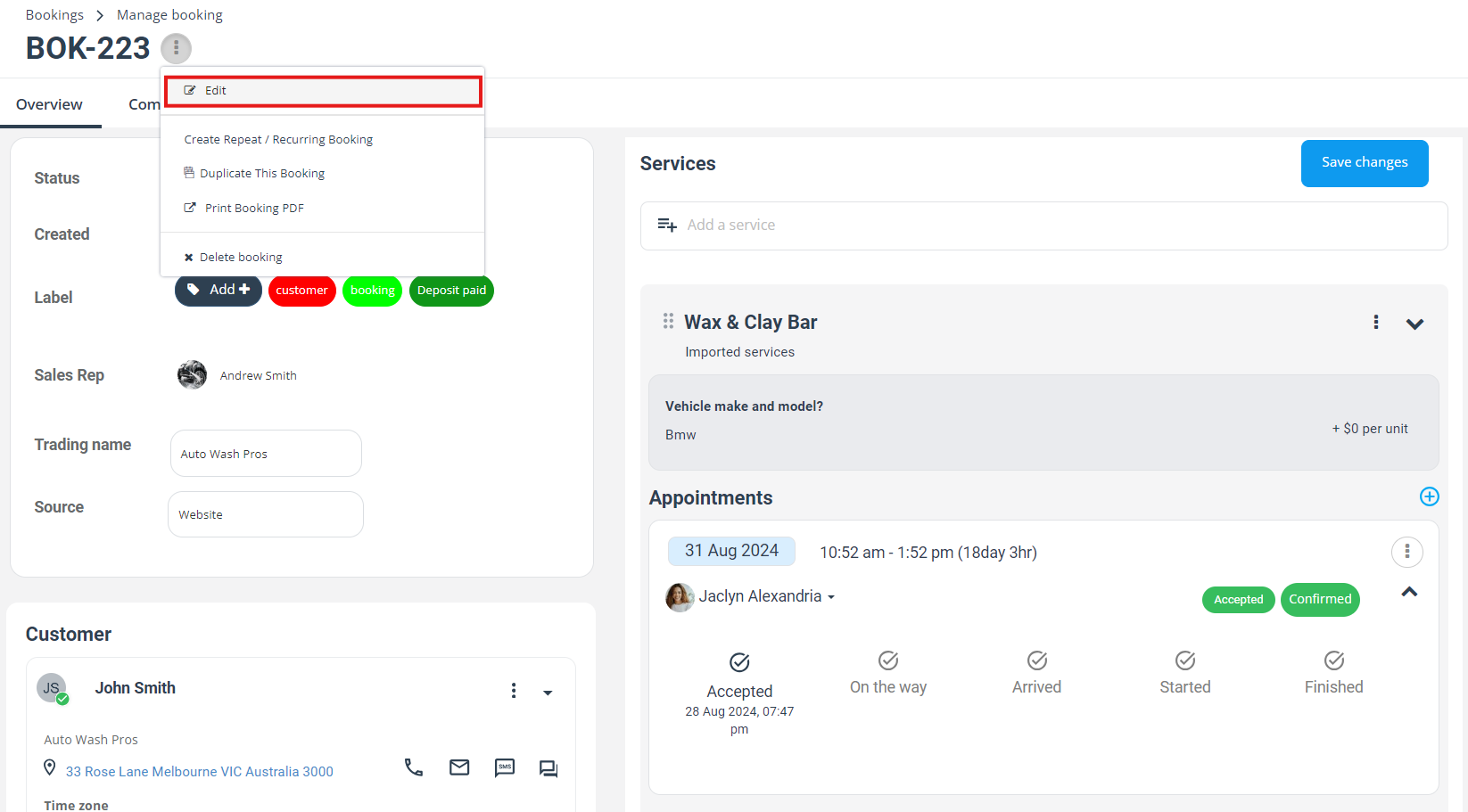
5. Make the necessary changes such as updating the client’s details, modifying the service details, or adjusting the prices.
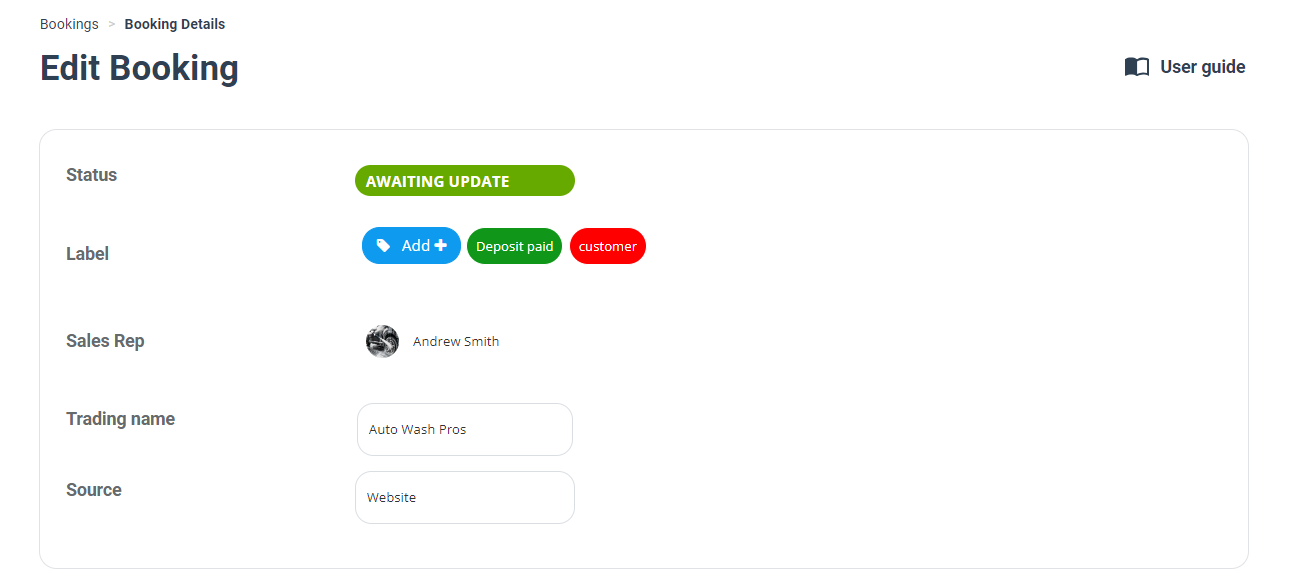
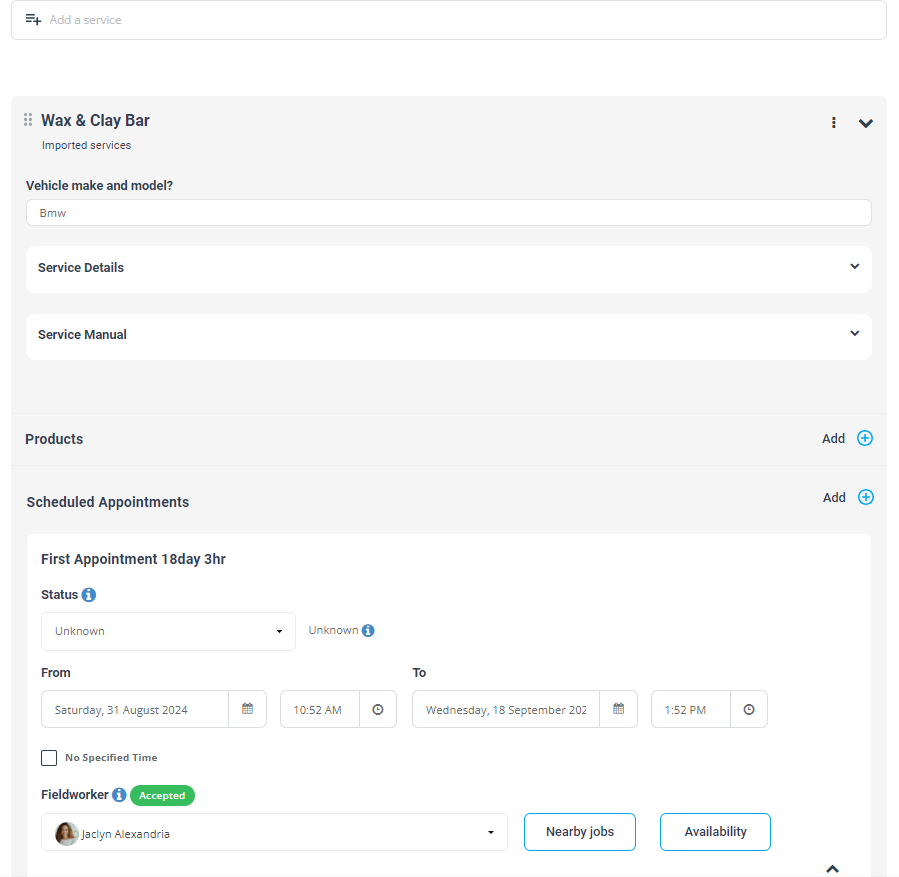
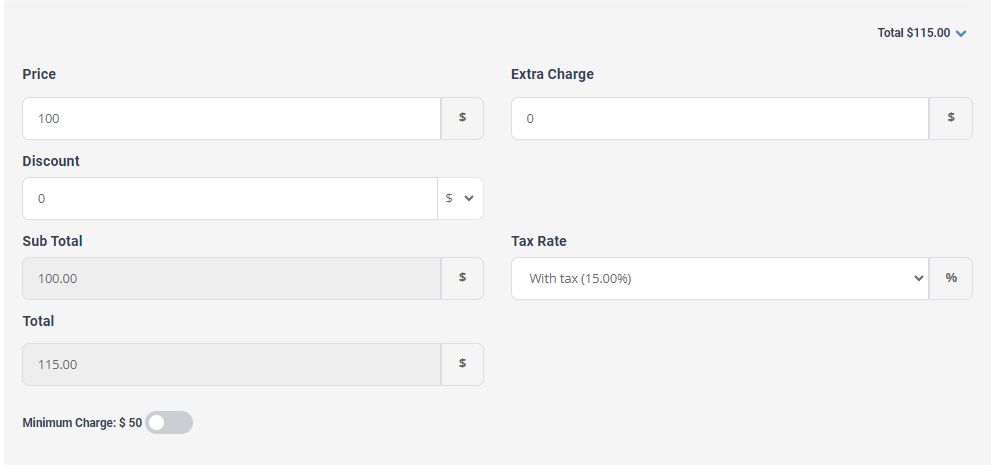
7. After making the changes, click on “Save changes” to finalize the changes.
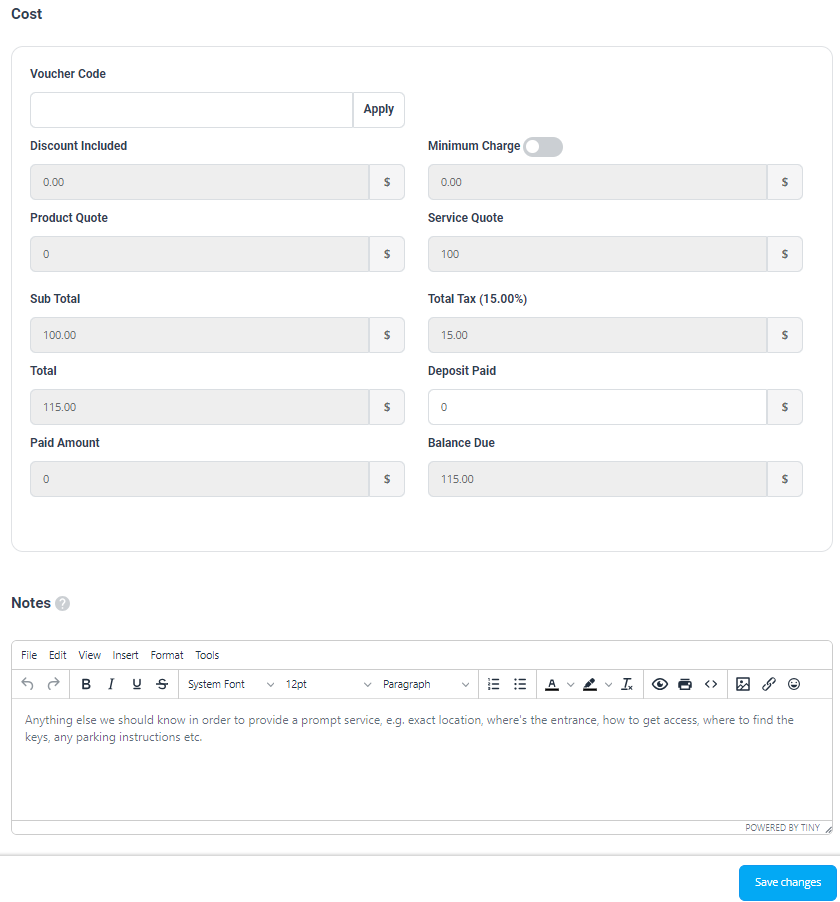
Note: The ability to edit or update an invoice depends on the invoice’s status. Some invoices, such as those already paid or voided, may not be editable.
Limitations and Restrictions
- Invoice Status: Some invoices, depending on their status (e.g., paid or voided), may not be editable.
- Approved Payments: Invoices with approved payments added to them may not be editable to ensure the integrity of financial records.
Role-Based Permissions and Interface Differences
In OctopusPro, permissions to edit or update invoices vary based on the user’s role. For instance, admin users may have full rights to edit invoices, while other office users might have limited permissions depending on their assigned roles. Fieldworkers usually interact with the OctopusPro app, which has a different interface and more restrictions, customizable by admin users. Therefore, the ability to edit an invoice greatly depends on a user’s role and permissions, the interface they are using (web or app), and their device (desktop or mobile).
It’s important for administrators to ensure that users have the appropriate permissions for their role to maintain the integrity of financial records while allowing for necessary flexibility. If a user finds they are unable to edit or update an invoice, they should check their permissions with an admin user.
Other sections of the guide including “How to Edit or Update an Invoice,” “Use Cases,” “Benefits,” “Limitations and Restrictions,” and “Impact on Synced Items with Xero and QuickBooks” will remain the same, always bearing in mind that these are subject to the permissions of the user role in question.
Impact on Synced Items with Xero and QuickBooks
Changes made to an invoice in OctopusPro will not be instantly reflected in your synced accounting software like Xero or QuickBooks. You will need to perform a new sync for these changes to be updated in your accounting system. Always ensure you initiate a new sync after making changes to maintain accurate financial records.
In the accounting software industry, it’s standard practice to allow editing or updating of invoices until they’re finalized, paid, or voided, providing flexibility to businesses while ensuring accuracy in their billing.
Conclusion
The ability to edit or update an invoice in OctopusPro offers an invaluable way to maintain accurate and updated invoices. Be aware of the restrictions and ensure you initiate a new sync with your accounting systems after making changes to maintain consistency and accuracy in your financial records.
To stay updated, please subscribe to our YouTube channel.
