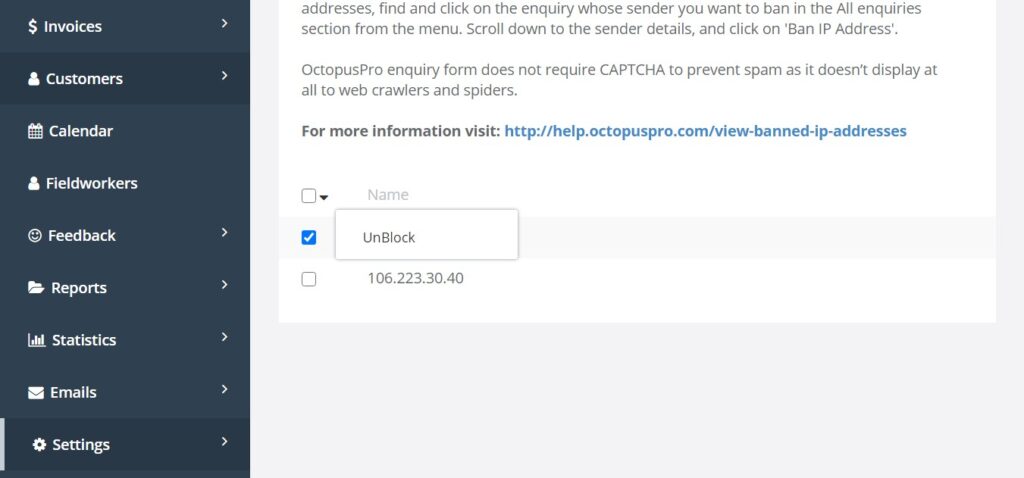Viewing and Managing Banned IP Addresses
In the digital world, unwanted spam inquiries can congest your inquiries list and affect your email deliverability. OctopusPro provides a robust feature to help you ban specific IP addresses associated with spam, enabling you to focus on genuine inquiries. This guide walks you through the process of viewing, banning, and unbanning IP addresses.
Viewing Banned IPs
All the IP addresses that you have banned will be listed in the Banned IP section. Here’s how you can view them:
- Login to your OctopusPro account.
- Navigate to Settings > Communications > Lead Capture.
- Click on the Banned IPs tab.
- All the banned IPs will be shown at the bottom of the page.
Banning an IP Address
If you wish to stop receiving spam inquiries from certain IP addresses, you can easily ban them:
- Go to All Inquiries section from the menu.
- Find and click on the inquiry whose sender you want to ban.
- Scroll down to the sender details.
- Click on ‘Ban IP Address’.
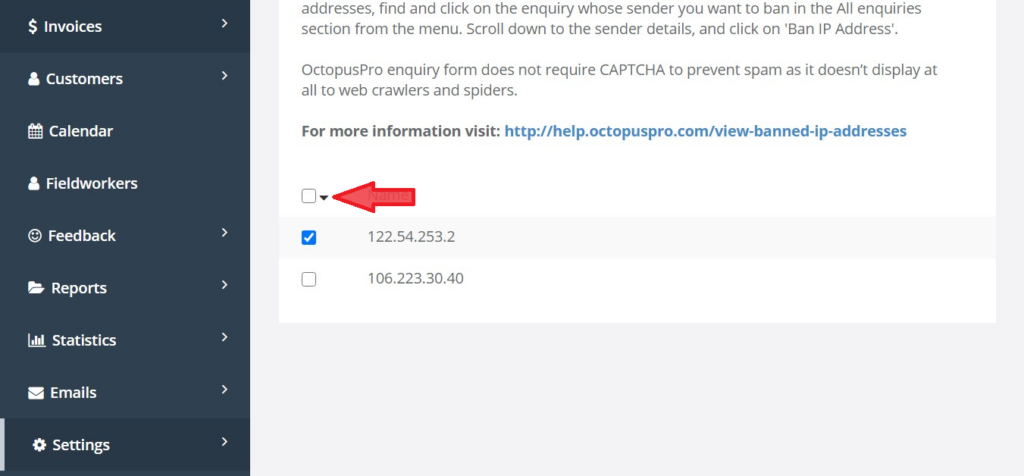
Note: OctopusPro’s inquiry form is designed to prevent spam without needing a CAPTCHA, making it inaccessible to web crawlers and spiders.
Unblocking a Banned IP Address
If you need to reverse the ban on an IP address, follow these steps:
- Navigate to Settings > Communications > Lead Capture.
- Go to the Banned IPs tab.
- Find the IP address you want to unblock and click on the checkbox beside it.
- Click on the arrow to reveal options.
- Click on Unblock. The IP address will be removed from the blocked list.
Importance of IP Blocking
Blocking malicious or spam-related IP addresses is crucial to maintain the efficiency and integrity of your communication:
- Avoiding Clutter: Blocks irrelevant inquiries, helping you focus on real customers.
- Email Deliverability: Prevents your email address from being blacklisted by filtering spam.
- Security: Enhances security by restricting access from suspicious IPs.
- Time-Saving: Reduces the time spent on managing and deleting spam inquiries.
Conclusion
Managing banned IP addresses in OctopusPro is a straightforward and essential task for maintaining an efficient and secure environment for handling customer inquiries. By following the guidelines in this guide, you can easily view, ban, and unban IP addresses, thereby ensuring that your inquiry list is clean and focused on genuine customer interactions.
To stay updated, please subscribe to our YouTube channel.