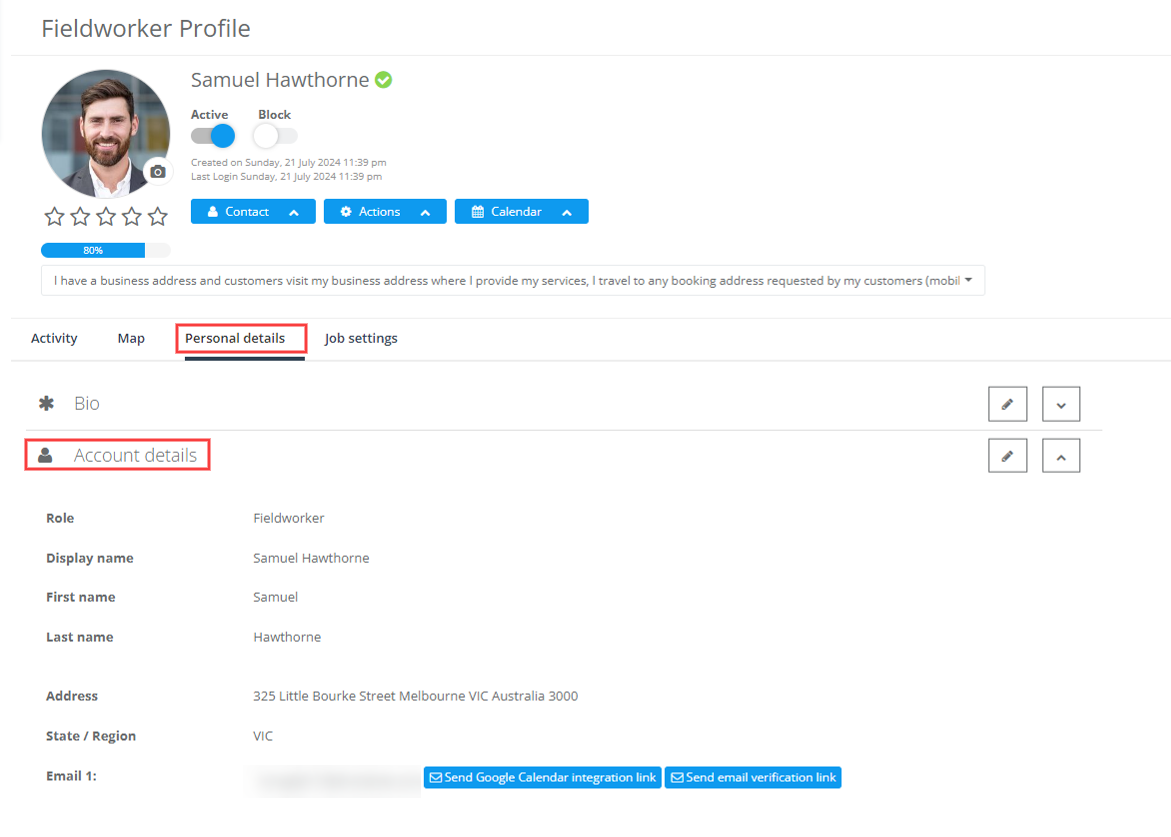Editing a fieldworker’s user information
You can edit your fieldworkers’ account details and keep them updated through their profiles. Fieldworkers can also update their user information from the web or fieldworker app to update their contact details and their address details as well.
Table of contents:
- Editing a fieldworker’s contact details as an admin user
- Editing a fieldworker contact details from the fieldworker app
- Viewing a fieldworker’s account details
- Viewing fieldworker’s details from the admin portal
Editing a fieldworker’s contact details as an admin user
You can edit and update your fieldworker’s information through their profile by navigating to Fieldworkers from the sidebar menu, you’ll be redirected to the “Fieldworkers” page where all your fieldworkers will be displayed there.
- Select the fieldworker you want to view his/her profile and from the actions button, click on “View profile” to view it.
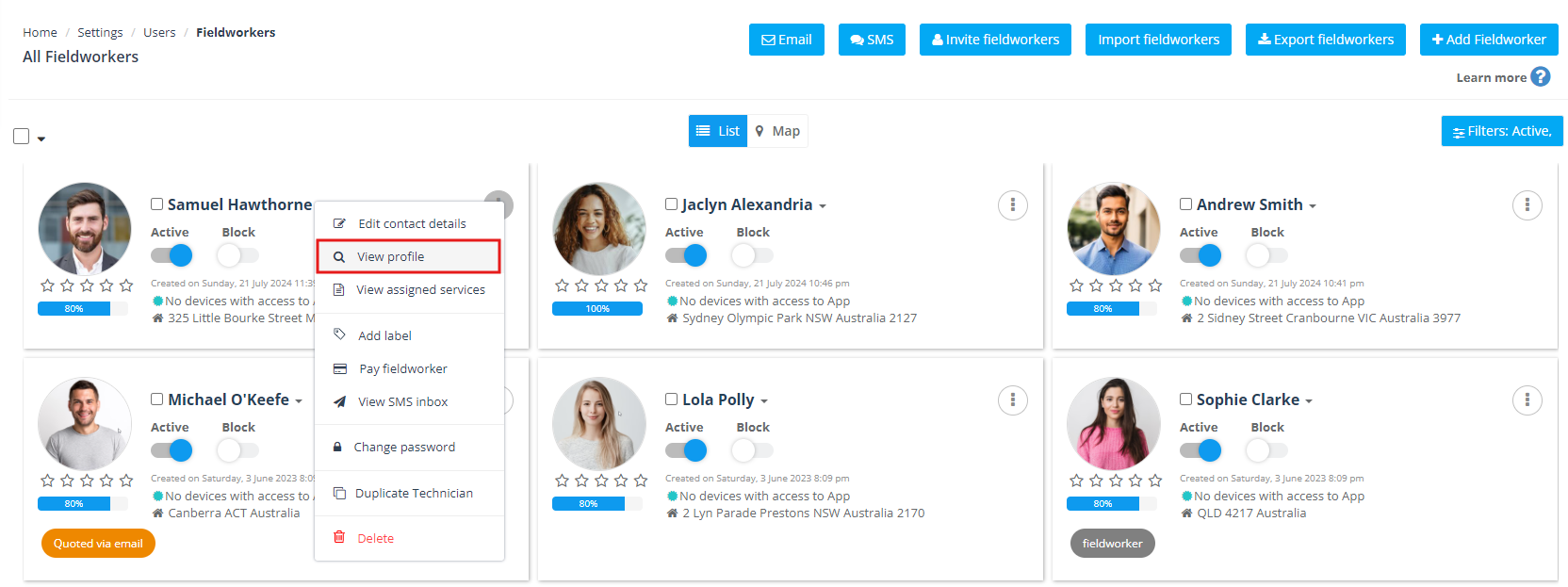
- You’ll be redirected to the fieldworker’s profile where all their personal and business information will be displayed.
- To edit your fieldworker’s details click on the Actions button, and select “Edit contact details” from the drop-down menu.

- A pop-up window will appear to edit their contact details which includes the user information, contact details, and address details.
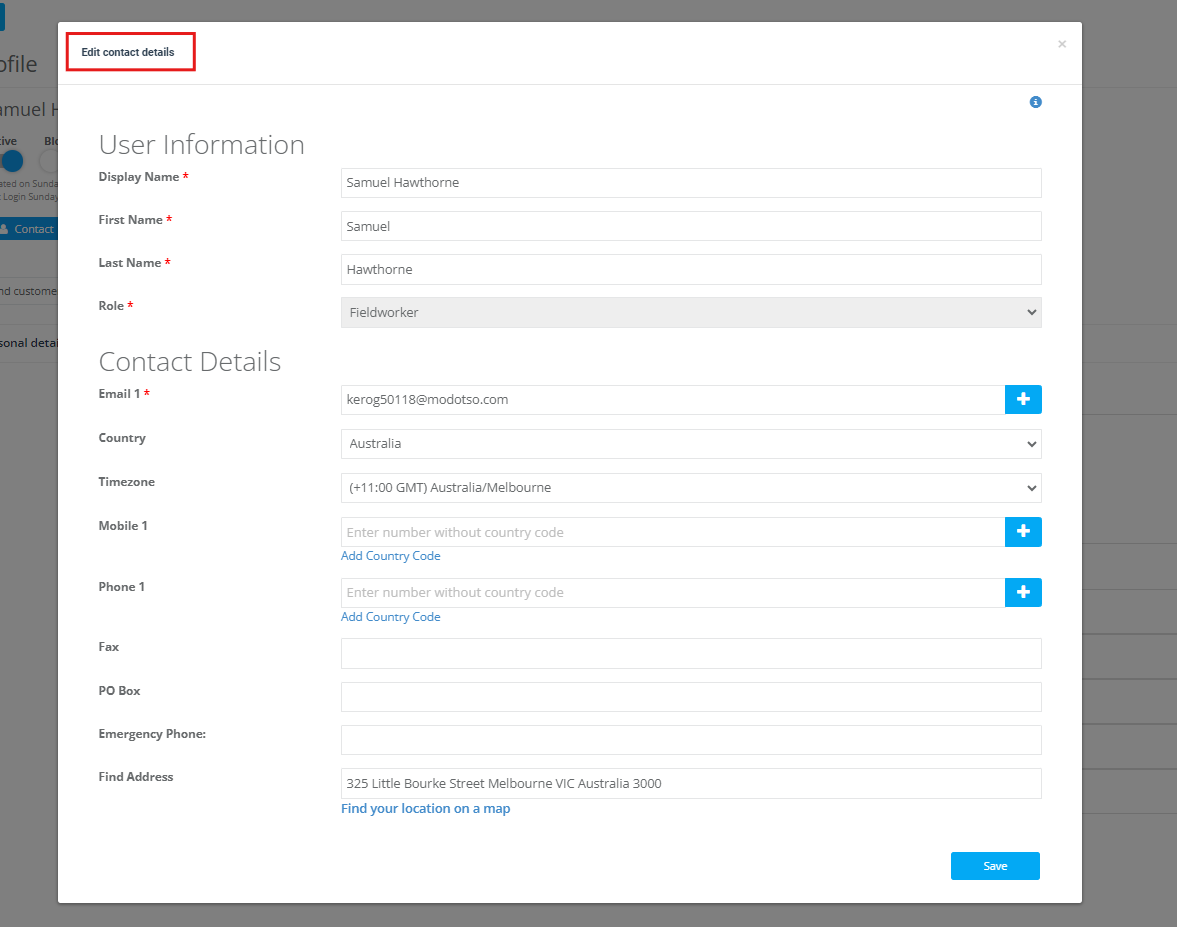
User information
You can edit your fieldworker’s user information to add their Display name which appears on the system, his/her First Name and last Name, and select their Role in the company.
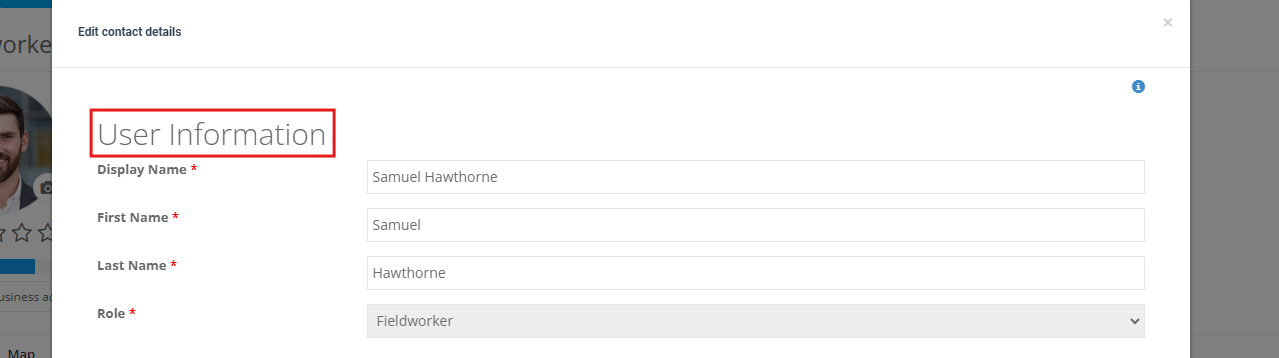
Contact details
You can edit your fieldworker’s contact details to add their Email and you can add more than one, select their Country, Timezone, Mobile, and Phone number, and add country codes, Fax, and Emergency Phone if needed.
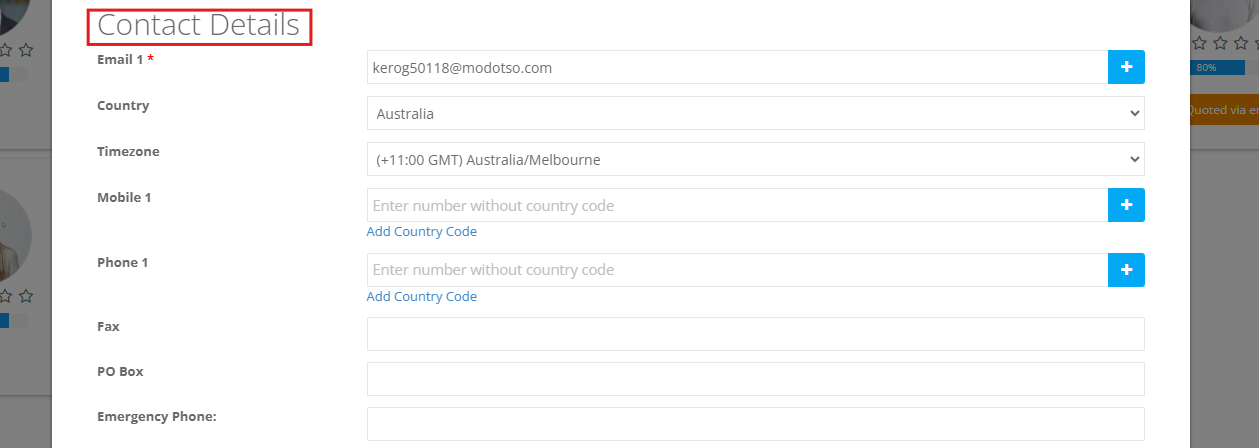
Address details
You can edit your fieldworker’s address details by finding their location on the map from Find address, Unit/Lot number, Address line 1, Address line 2, Suburb/Locality, Postal/Zip code, PO Box, and select the state/Region according to the selected location on the map.
Then click on the “Save” button.
Editing a fieldworker contact details from the fieldworker app
Your fieldworker can edit their contact details and information through the fieldworker app by logging in to their account, going to the ‘Menu’ and then selecting the “Edit” button beside the fieldworker name.
They’ll be redirected to “My Account” page, scroll down to “Address & Contact details” where the contact details are viewed, then select the arrow button to edit them.
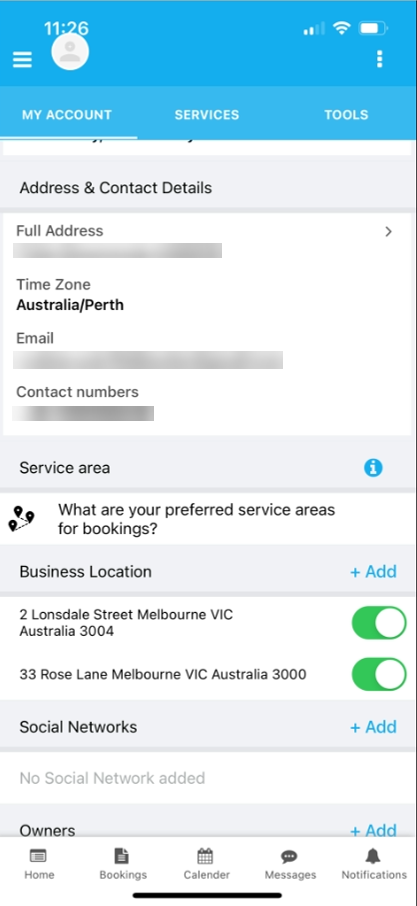
They’ll be redirected to the “Contact Details” page where they can edit their :
- Address details: edit their unit number, address lines 1 and 2, suburb/locality, postal/zip code, PO box, and state/region.
- Contact details: add their email, country, timezone, mobile number, phone number, fax, and emergency phone.
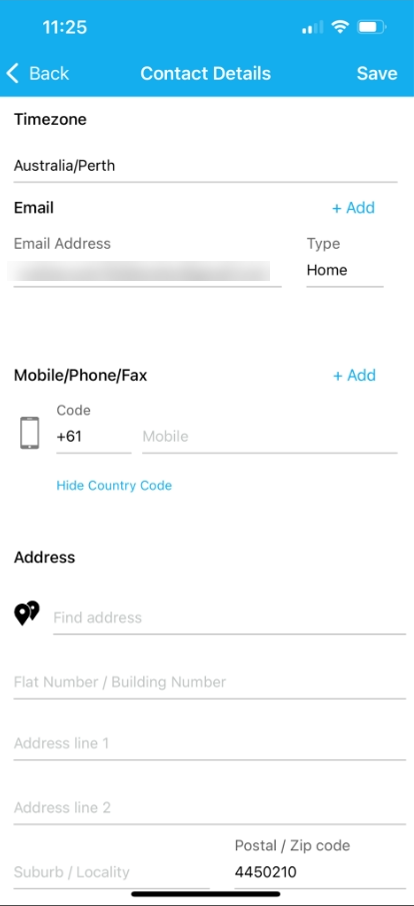
Viewing a fieldworker’s account details
After editing or adding your fieldworker’s contact details, you can view their details from the Fieldworker profile by going to ‘Fieldworkers’ from the sidebar menu, you’ll be redirected to the “Fieldworkers” page where all your fieldworkers will be displayed there.
- Select the fieldworker you want to view his/her profile and from the actions button, click on “View profile” to view it.
- Go to the “Personal details” section, and select “Account details” where you can view the saved details or edit these details from the “Edit” button.
Viewing fieldworker’s details from the admin portal
You can view your fieldworker’s contact information and details from the Fieldworker profile or from the booking details page for example by going to Bookings > Upcoming or past bookings, selecting the booking you wish to view, then scrolling down to the fieldworker’s section and hovering over the fieldworker name to view the fieldworker’s details. You can also view them from invoice pages, inquiries, and quotes.
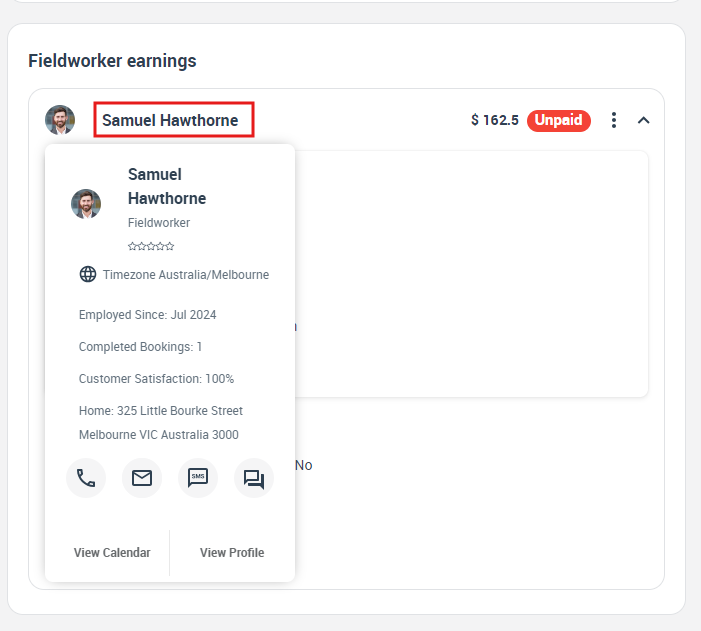
For more information please visit Octopuspro user guide, and subscribe to our YouTube channel.