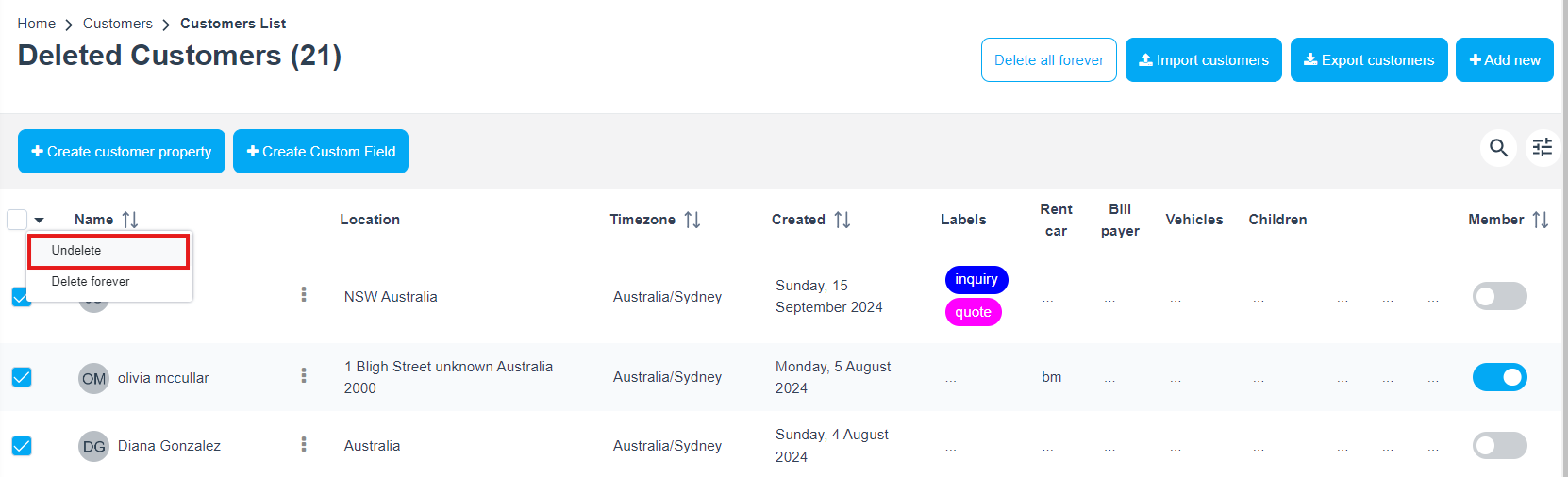Restore a deleted customer
Archiving or deleting a customer removes it from the All Customers tab and search results. To learn more about deleting a customer, click here. This means you will be unable to schedule new appointments for them. Users can easily restore customers who have been deleted from the system.
Table of contents
Restoring deleted customers from the archive
The customer will subsequently be deleted from all customers and your search results. However, restoring your deleted customers can be easily handled at any time by following the instructions. When restoring the customer, it should be restored to its previous state, including all their stored data. You can see the total number of recently deleted users. If you already permanently deleted a specific customer, in this case, you won’t be able to restore this customer.
- Head to Customers > Deleted Customers in the main menu.
- Find the customer you want to restore. If the customer you wish to restore is not displayed on the list, you may also use the search bar.
- Click on the “Actions” button.
- Select the “Recover” action.
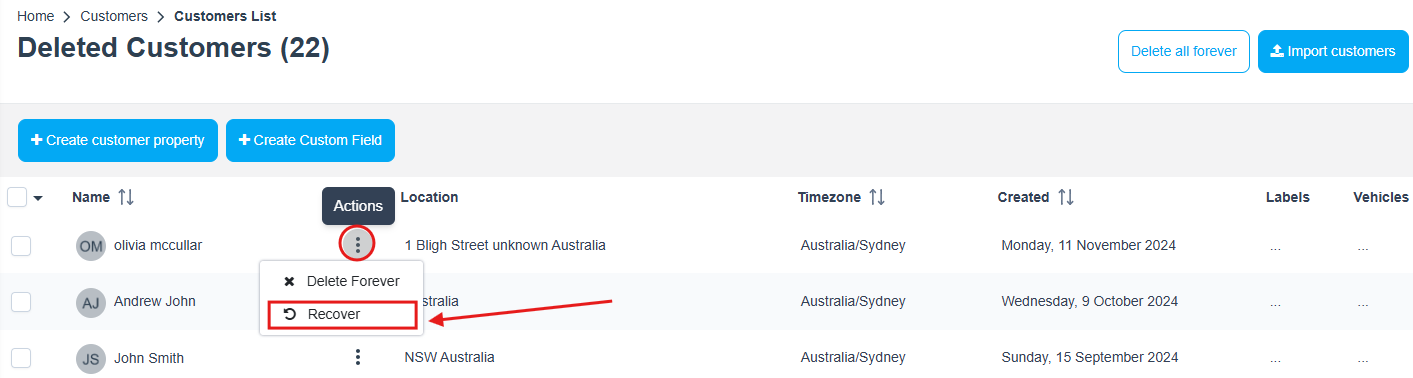
- The system will display a popup window requesting confirmation of the action to restore the customers you want.
- Click on “Restore”.
- Then they will be deleted from the deleted customers page and moved to the all customers page.
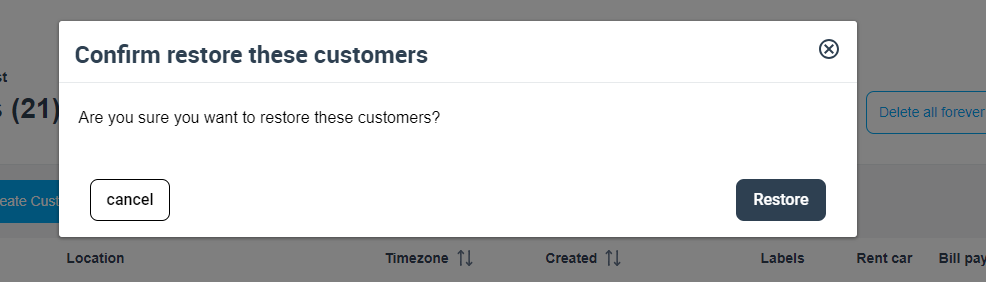
Restoring multiple deleted customers from the archive
Deleting a customer removes it from all customers’ and search results. To learn more about deleting multiple customers, click here. You can easily restore multiple customers who have been deleted from the system.
- Go to Customers > Deleted Customers
- Select the customers you want to delete and click on the checkbox.
- From the top left corner of the page, click on “
 “.
“. - Click on “Undelete”.
- The system will display a popup window requesting confirmation of the action to restore the customers you want.
- Click on “Restore”.
- Then they will be deleted from the deleted customers page and moved to the all customers page.
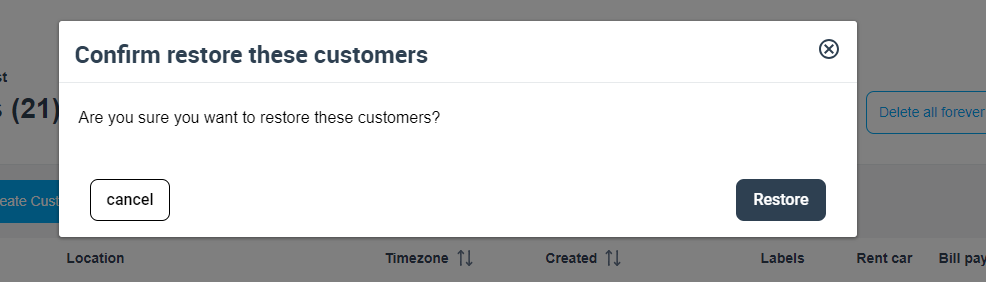
For more information please visit Octopuspro user guide, and subscribe to our YouTube channel.