Fieldworker Email Verification
Email Verification for fieldworkers is a fundamental aspect of the onboarding process. This vital step ensures the authenticity of their email address and facilitates the activation of their account. As an admin, you can retain control over your fieldworker’s account, with the flexibility to manage, amend, or retract permissions as needed.
Importantly, Email Verification also provides a protective layer against potential spam issues. When sending a multitude of emails, having verified email addresses ensures that your account doesn’t inadvertently become labeled as a spammer by email service providers. This protection is critical, particularly when reaching out to large numbers of fieldworkers or clients.
Furthermore, Email Verification reduces the risk of communication errors and misdirected information, increasing the overall efficiency of your operations. It also safeguards against the misuse of email addresses, providing an additional level of security for your fieldworkers and for your business. In essence, Email Verification serves as a key element in maintaining the integrity, security, and effectiveness of your communication processes.
Table of Contents
- Methods of Adding Fieldworkers
- Manual Email Verification Process
- Account Verification for Fieldworkers
- Updating and Verifying a Changed Email Address
Methods of Adding Fieldworkers
There are several ways to add new fieldworkers to your account:
- Email Invitation: Send your fieldworkers an invitation link via email, which they can use to sign up. This option is available in your customer portal settings.
- Website Signup: Display your fieldworker signup link on your website or customer portal, providing easy access for potential fieldworkers.
- Manual Addition: Add your fieldworkers manually from your user’s settings or fieldworker’s page. This action will trigger an automatic verification email.
- CSV Import: Import your fieldworkers using a CSV list from your user’s settings or fieldworker’s page. Each fieldworker on the list will receive a verification email.
- Accounting Software Sync: Sync your fieldworker data from your QuickBooks or Xero accounts.
Remember to remind your fieldworkers to download the necessary application before their account is created.
Manual Email Verification Process
If for any reason a verification email needs to be manually sent (e.g., the fieldworker did not receive the initial verification email, the original email expired, or the fieldworker’s email address has changed), follow these steps:
- Navigate to the Fieldworkers section.
- Select the desired fieldworker and view their detailed profile.
- Click on the “Personal Details” tab, and then click on the arrow to reveal “Account details”.
- Click on the “Send Email Verification Link” beside the email address.
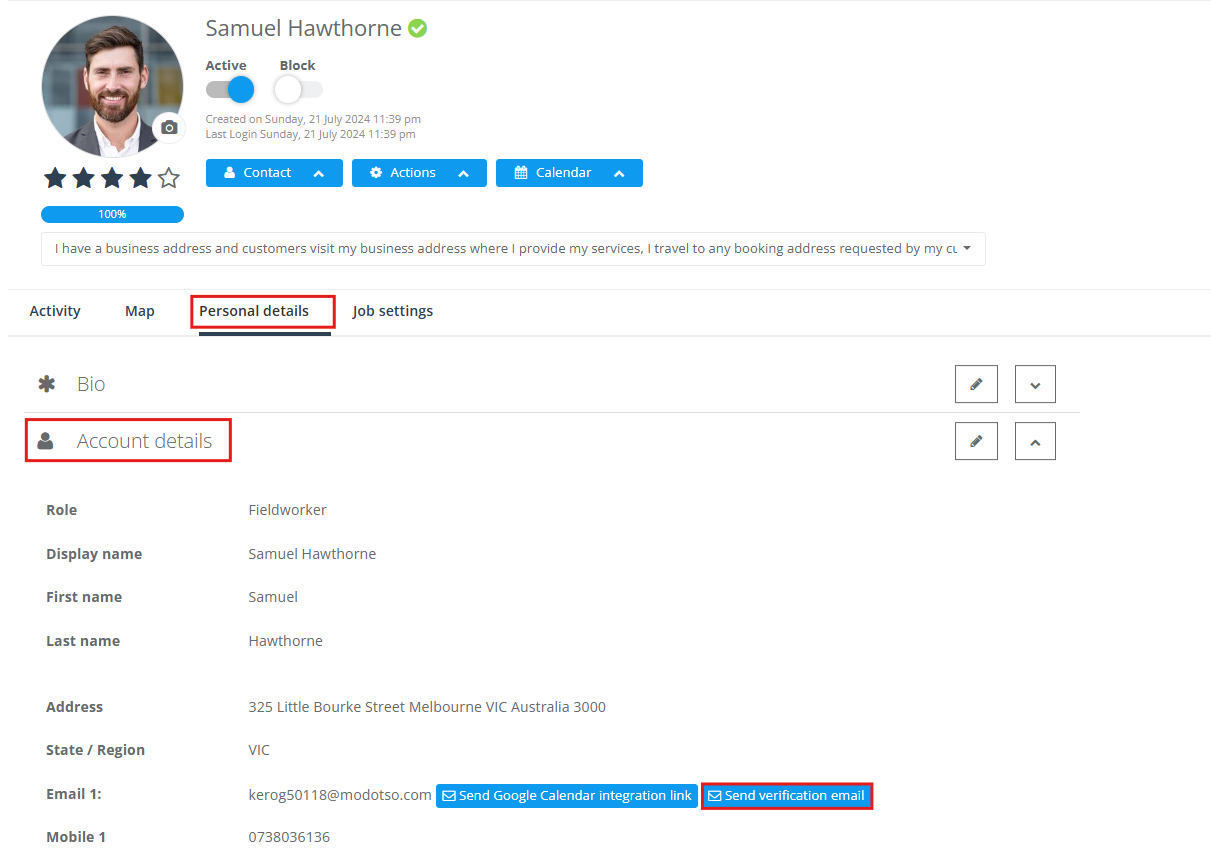
5. The system will display a popup window asking for confirmation to send a verification email. Click “OK” to proceed.
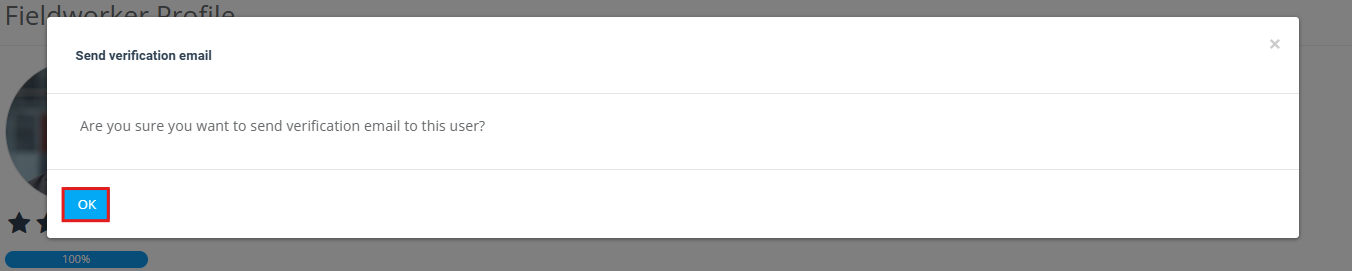
To verify that the email was sent successfully, check the “Activity” tab in the fieldworker’s profile and scroll down to the “Email log”. You’ll find the sent email under “Received emails”.

Account Verification for Fieldworkers
After the fieldworker’s account is created, they will receive an activation email. They need to:
- Click the ‘verification link’ in the email to activate their account.
- Sign in to the app with their email and password.
- Verify their email a second time.
- Click on the “Verify Account” button, which redirects them to their account to complete their profile.
After verification, they can log out and then log back into the app as a fieldworker. They should then proceed to edit and update their profile. For further details, please refer to the “Update a Fieldworker’s Profile” user guide.
Please note that fieldworkers will not be allowed to log into their account until it’s verified. If the verification email cannot be located, it’s recommended to check the spam/junk folder. If the email still can’t be found, a new verification email can be requested.
Updating and Verifying a Changed Email Address
At times, fieldworkers may need to update the email address associated with their account. This could be due to various reasons such as changes in their work email or preference for a different email for communication. When such a change occurs, it’s important to note that the email verification status of the fieldworker will revert back to ‘Pending’. This is a security measure designed to validate the legitimacy of the new email address.
Changing the Email Address
The fieldworker or an admin navigates to the Fieldworker’s profile.
- They click on the “Personal Details” tab and then the “Account details” section.
- They change the email address in the appropriate field and click on the “Save” or “Update” button.
Email Verification Status and Re-verification
As soon as the email address is updated, the fieldworker’s email verification status will switch back to ‘Pending’. This status implies that the new email address hasn’t been verified yet.
To re-verify the new email address, the same email verification process should be followed:
- An automatic verification email will be sent to the new email address. Alternatively, the admin can manually send the verification email from the Fieldworker’s profile.
- The fieldworker should open the verification email and click on the ‘verification link’.
- Once the link is clicked, the fieldworker will be redirected to sign in with their new email and password.
- After signing in, they will need to confirm their email verification one more time.
- Upon clicking the “Verify Account” button, they’ll be redirected to their account where they can complete their profile update.
Please note that the fieldworker will not be allowed to log into their account until the new email address is verified. This process is an essential security measure to ensure the integrity and security of the fieldworker’s account.
To stay updated, please subscribe to our YouTube channel.
