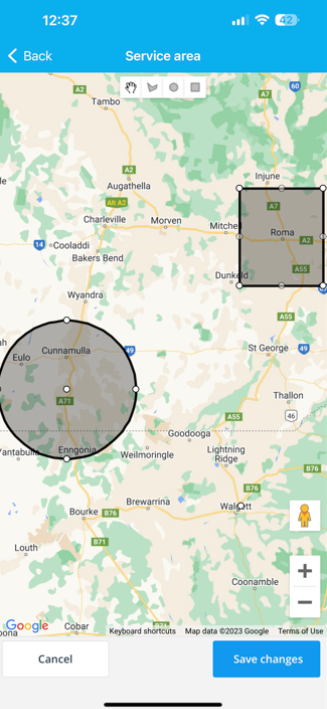Setting Fieldworker Service Areas & Locations
OctopusPro is designed to cater to diverse business models, facilitating efficient task assignments, bookings, and overall operations, regardless of your service delivery method.
Streamline Your Operations Across Multiple Location Types
- Fixed-Site Operations: Manage multiple fixed business locations such as branch offices or service centers with ease. Add the address of each location and enable precise bookings. Admin users can then assign fieldworkers to these locations, creating a streamlined scheduling process.
- Virtual/Online Services: If you offer services that can be delivered remotely, OctopusPro has you covered. Enable the online/virtual locations feature to create bookings for virtual services. Add links to online meeting tools to the booking description for seamless communication. The platform also accommodates different time zones for global operations.
- Mobile Services: For businesses with fieldworkers operating across various geographical locations, OctopusPro allows you to draw exact service boundaries. This feature facilitates efficient dispatching, prevents unnecessary job requests from non-service areas, and helps maintain high fieldworker engagement.
You can activate multiple location types at once, providing flexibility and control over how you run your business. This multi-faceted functionality allows for smooth operation and scheduling across all fronts.
Empowering Businesses with Unique Fieldworker Service Areas
The ability to accurately define fieldworker service areas is a critical feature in managing field service businesses. OctopusPro’s dynamic mapping tool is designed to provide granular control over where and how your services are offered, helping you meet customer needs more effectively. This innovative feature shifts from the traditional radius-based system to a more precise area-based system, revolutionizing the way field service assignment and dispatching are conducted.
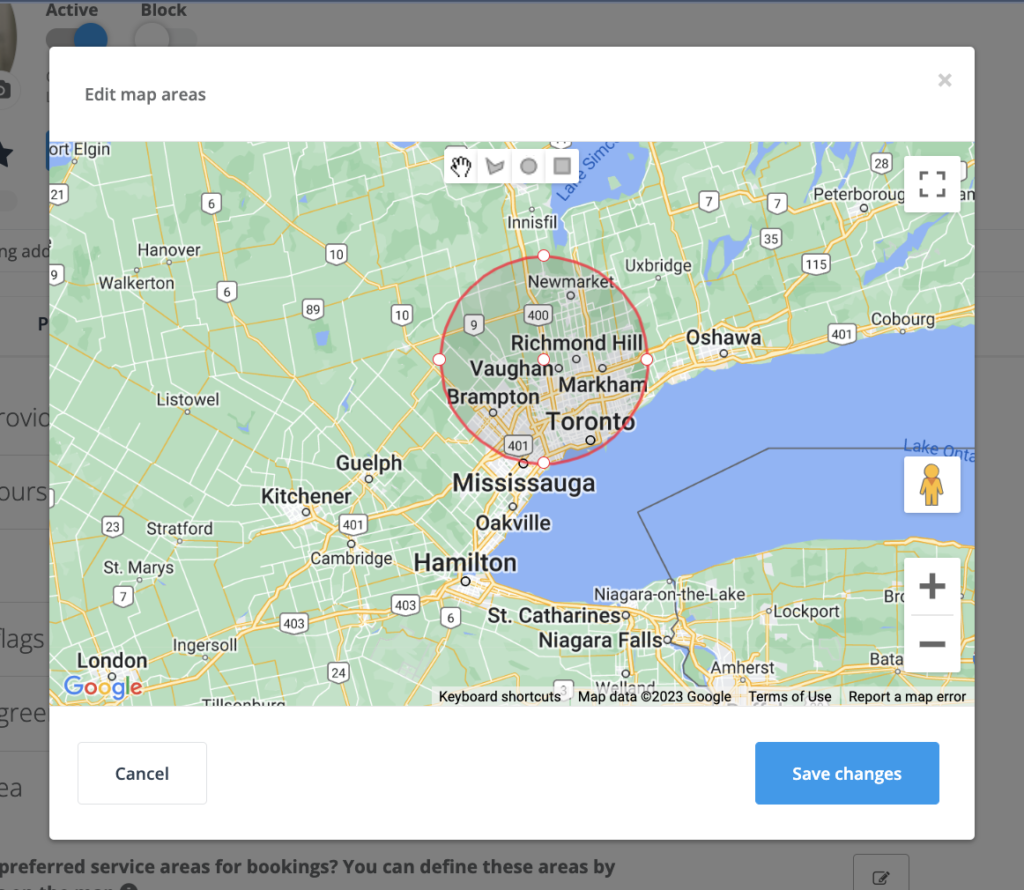
Using OctopusPro, businesses can now define unique service areas for each fieldworker, enabling them to be matched with bookings only from their designated areas. This minimizes any confusion about service availability, and ensures a seamless service delivery process, thereby driving improved customer satisfaction.
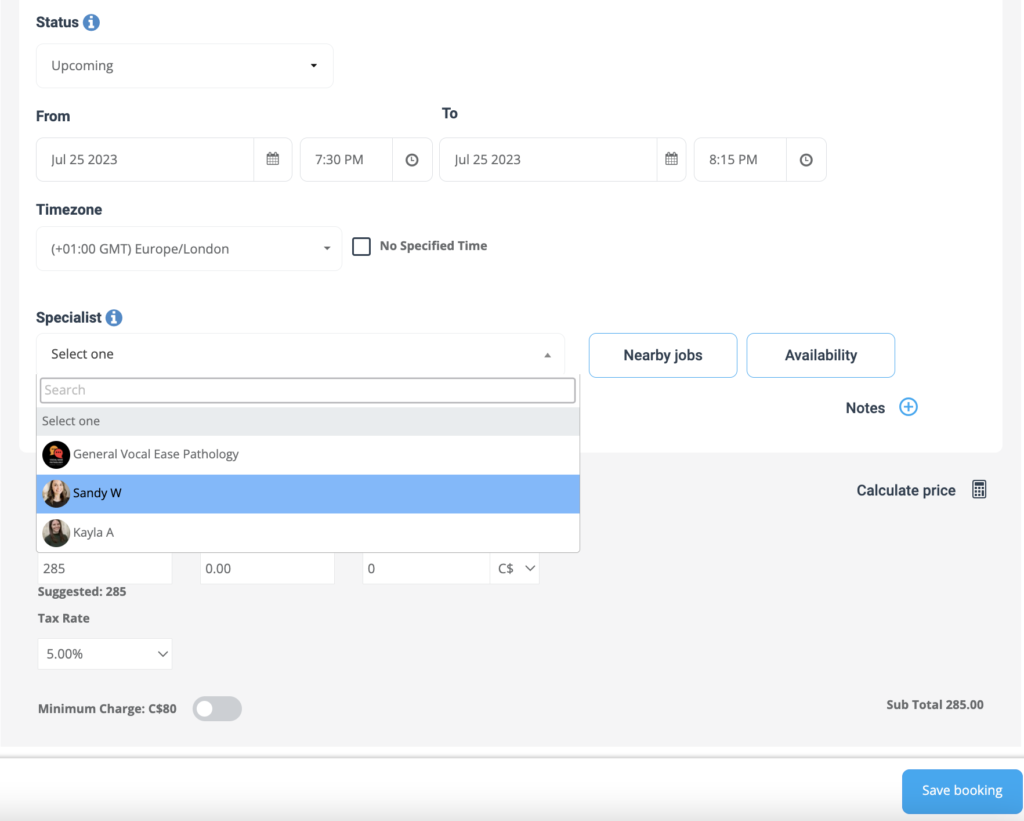
This feature also offers flexibility for businesses operating in multiple cities, states, or even countries. By ensuring efficient deployment of services, this tool enhances operational efficiency and is capable of scaling your business. The interactive map feature also provides an intuitive, visual representation of the service areas, which simplifies resource allocation.
Precisely Define your Service Areas with OctopusPro’s Dynamic Mapping Tool
As a business owner, you likely manage a workforce scattered across various geographical areas. Each fieldworker might have unique availability and preferred work locations. For instance, one worker may be open to servicing the entire city, while another might prefer to operate in a specific suburb or neighborhood.
OctopusPro’s dynamic mapping tool empowers you to manage these variations effectively by enabling you to delineate exact service boundaries for each fieldworker. It’s like placing virtual fences around the areas where your fieldworkers operate.
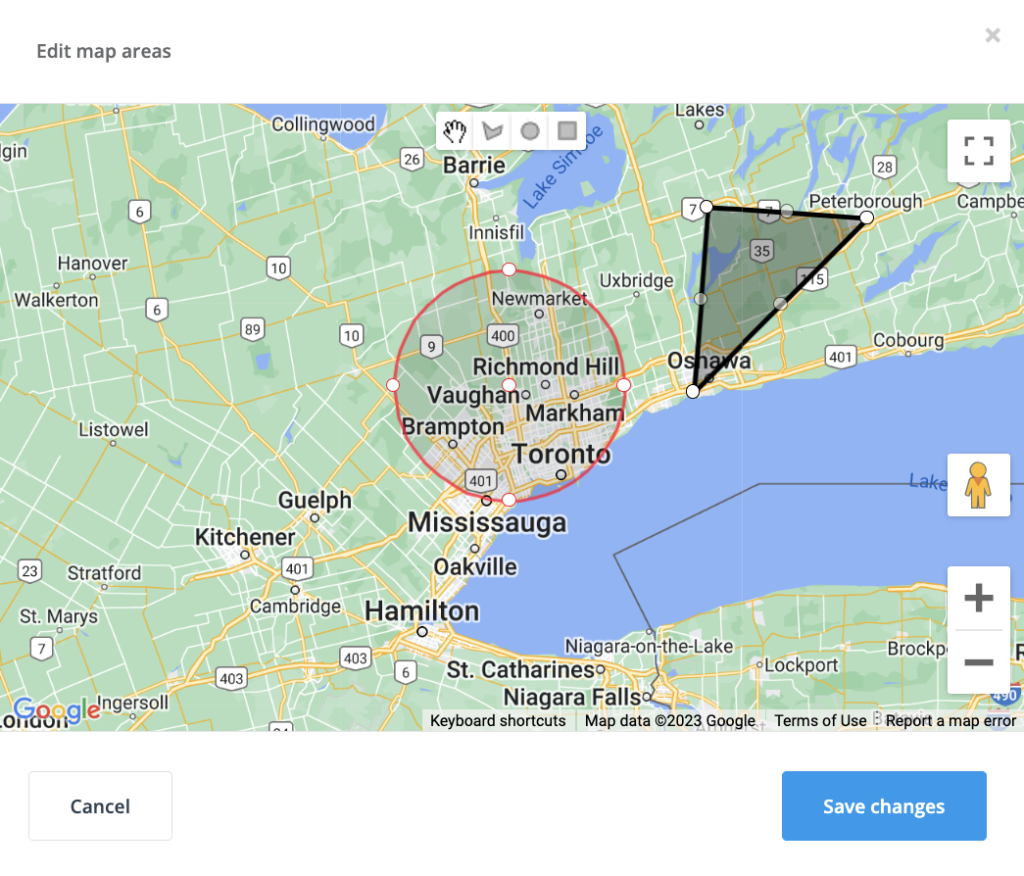
These precise definitions of service areas do more than just streamline your dispatch process. They protect your business from the inconvenience of handling unmanageable bookings due to distance, preventing potential job cancellations and customer dissatisfaction that could tarnish your reputation and lead to unfavorable reviews.
In addition, this feature helps reduce irrelevant job requests sent to your fieldworkers for areas they don’t cover. Too many such requests can lead to workers paying less attention to job notifications, which could disrupt your business operations in the long run.
Optimize your fieldworker job assignment and maintain high engagement levels with OctopusPro’s dynamic mapping tool, effectively revolutionizing your service delivery process.
Understanding the Default Travel Radius
The default travel radius is an essential function for businesses with a widespread workforce. This setting primarily benefits fieldworkers who select the “I travel to any booking address requested by my customers (mobile locations)” option before setting their specific service areas during the onboarding process.
Configuring the default travel radius is as straightforward as navigating to “Settings > General Settings > Job Assignment”. You then input your preferred distance in the “Default Travel Radius” field in either miles or kilometers and save your changes. This measure acts as a broad safety net to ensure efficient fieldworker assignments.
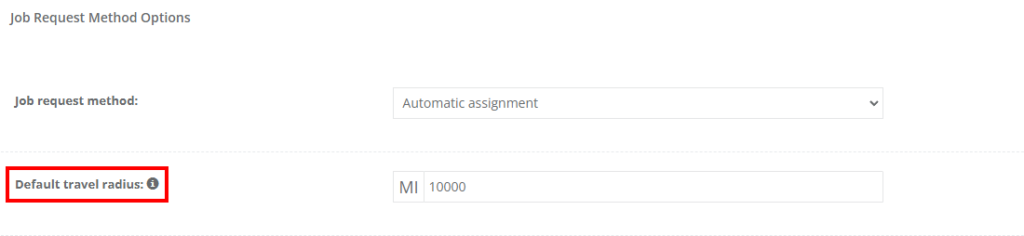
This feature ensures that fieldworkers, especially those who have yet to specify their personalized service areas, are not burdened with jobs that require extensive travel. This contributes to prompt service delivery, as fieldworkers can reach their assigned jobs quicker, resulting in enhanced customer satisfaction.
Consider an example where your business offers city-wide plumbing services. If a fieldworker, say John, lives in the northern part of the city, it wouldn’t be efficient to assign him tasks in the southern part of the city, particularly if there are other fieldworkers closer to the southern tasks. By setting a default travel radius, you ensure that John is allocated jobs within a manageable distance from his location, thereby promoting his productivity and job satisfaction.
Setting Your Primary Business Location
Establishing your primary business location is crucial for your operations. This is initially set up during your account creation process. If you need to change these details later, you can do so by navigating to “Settings > Company settings > Locations“. Within the “Business Primary Address” section, you can update your business location.
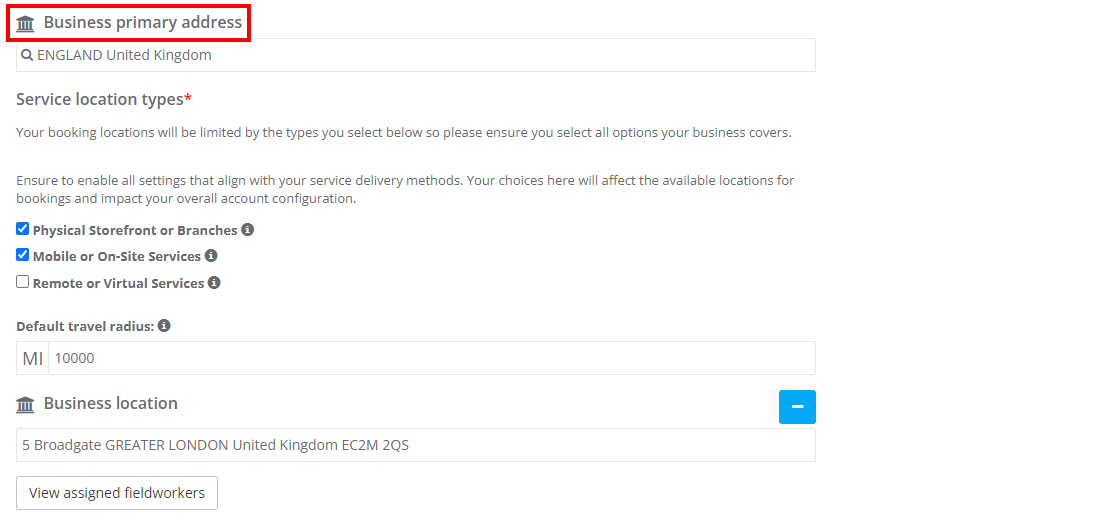
For businesses providing mobile or fixed-location services, operations are restricted to the country chosen due to each country’s unique tax and currency regulations. If your business operates in multiple countries, you will need to create separate accounts for each country. However, businesses offering virtual services or bookings can accept bookings from customers worldwide, irrespective of their location.
Defining Fieldworker-Specific Service Areas
One of the pivotal features that OctopusPro brings to your business is the ability to assign, define, and manage service areas for each of your fieldworkers. This means that fieldworkers operating from mobile locations can precisely outline their service areas on an interactive map. This functionality is particularly beneficial for businesses operating across extensive geographical areas with multiple fieldworkers, as it promotes efficient task assignment based on location.
Take for instance, a mobile mechanics company with 10 fieldworkers spread across different suburbs in multiple cities. With OctopusPro, each fieldworker can delineate their preferred service areas, creating an overlap when necessary. This intentional overlap allows multiple fieldworkers to service the same area, enhancing availability and response time. It optimizes task assignments, providing your business with a competitive edge.
To set a service area for a specific fieldworker, navigate to “Fieldworkers” from your sidebar menu. View the profile of the fieldworker whose service area you wish to modify and click on the “Job settings” tab. Select “Service area” and click on the “edit” icon. Then, trace the boundaries of the service area on the interactive map and click “Save”. You can add multiple map areas to the same profile if required.
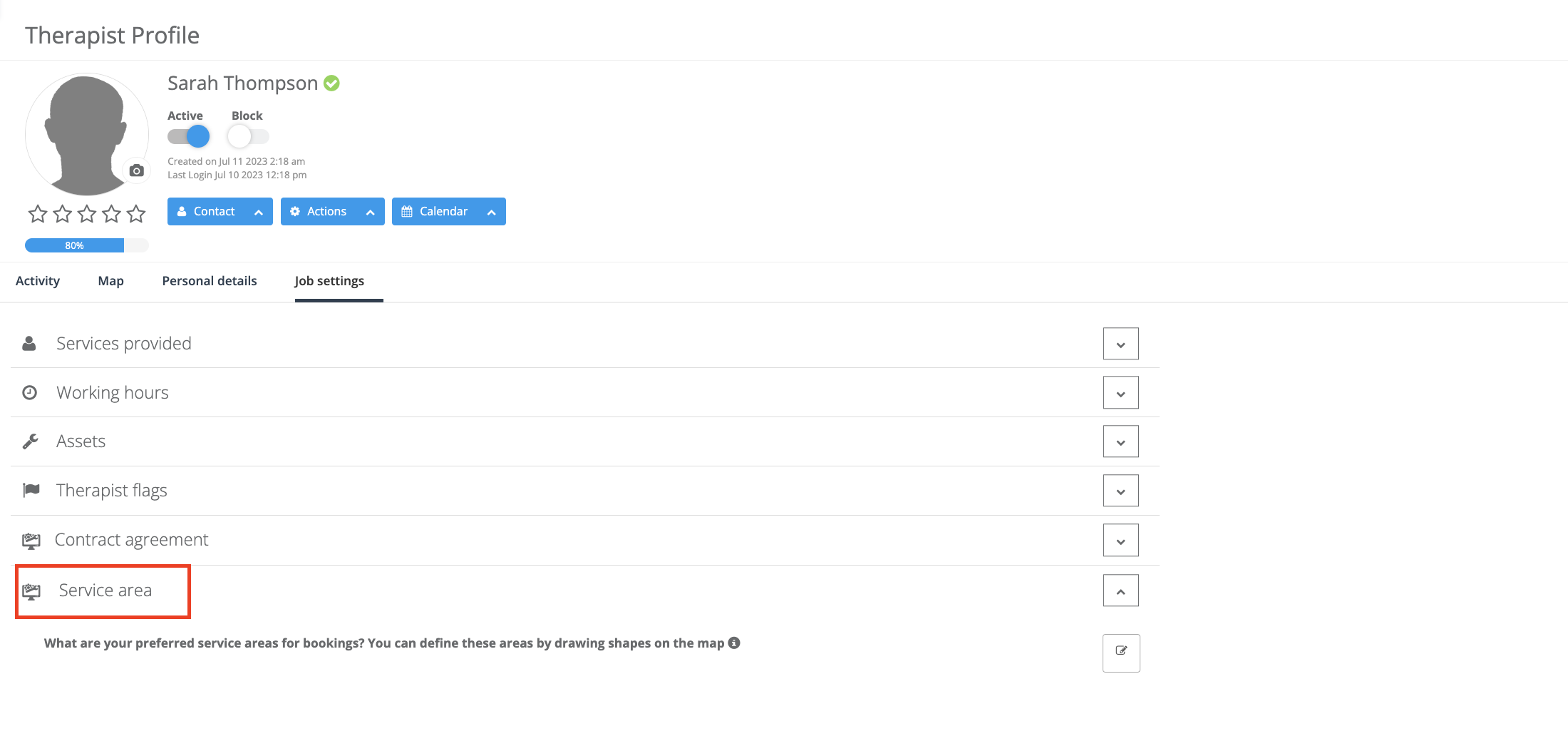 With OctopusPro’s flexible service area feature, you can ensure that your fieldworkers are assigned tasks in their designated areas, allowing for swift response times, enhanced productivity, and increased customer satisfaction.
With OctopusPro’s flexible service area feature, you can ensure that your fieldworkers are assigned tasks in their designated areas, allowing for swift response times, enhanced productivity, and increased customer satisfaction.
Updating Fieldworker Locations
To update a fieldworker’s location, simply navigate to “Fieldworkers” from the sidebar menu and select the “Personal details” section in the profile of the fieldworker you wish to modify. Click on the “edit” icon next to “Account details”. Here, you can update the “Address details” manually or locate it on the map and click “Save”.
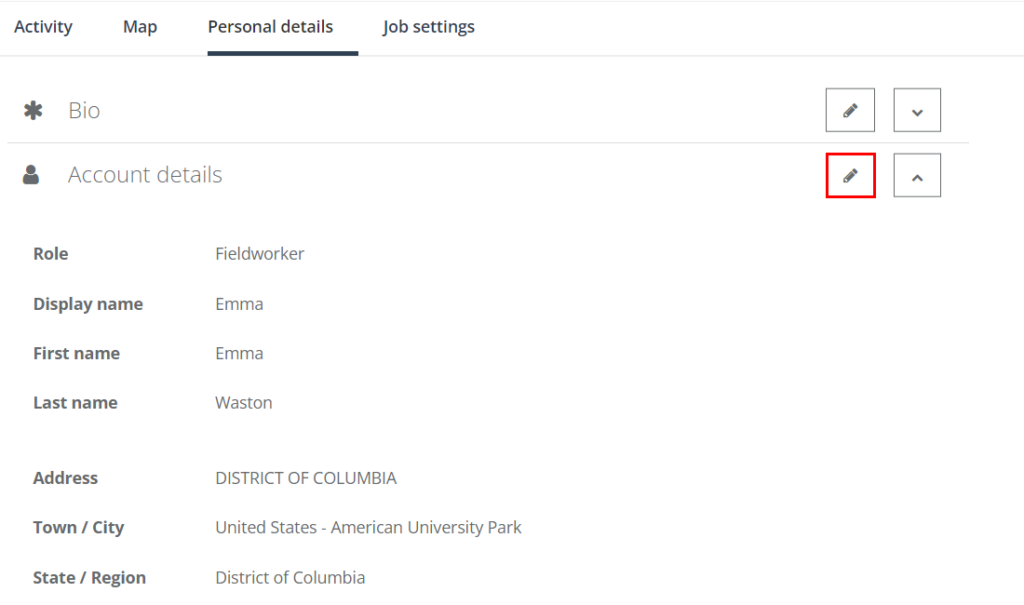
Updating Fieldworker Service Areas on Desktop Browser or via Mobile App
OctopusPro also provides a user-friendly interface for fieldworkers using either a desktop browser or mobile app. They can update their service areas or travel radius with ease, ensuring smooth operations regardless of the platform they prefer.
Impact of Service Areas on Bookings
OctopusPro’s fieldworker service area settings significantly enhance the efficiency of both admin and customer portal bookings. Let’s take a deeper look at the influence of these settings on different types of bookings and services:
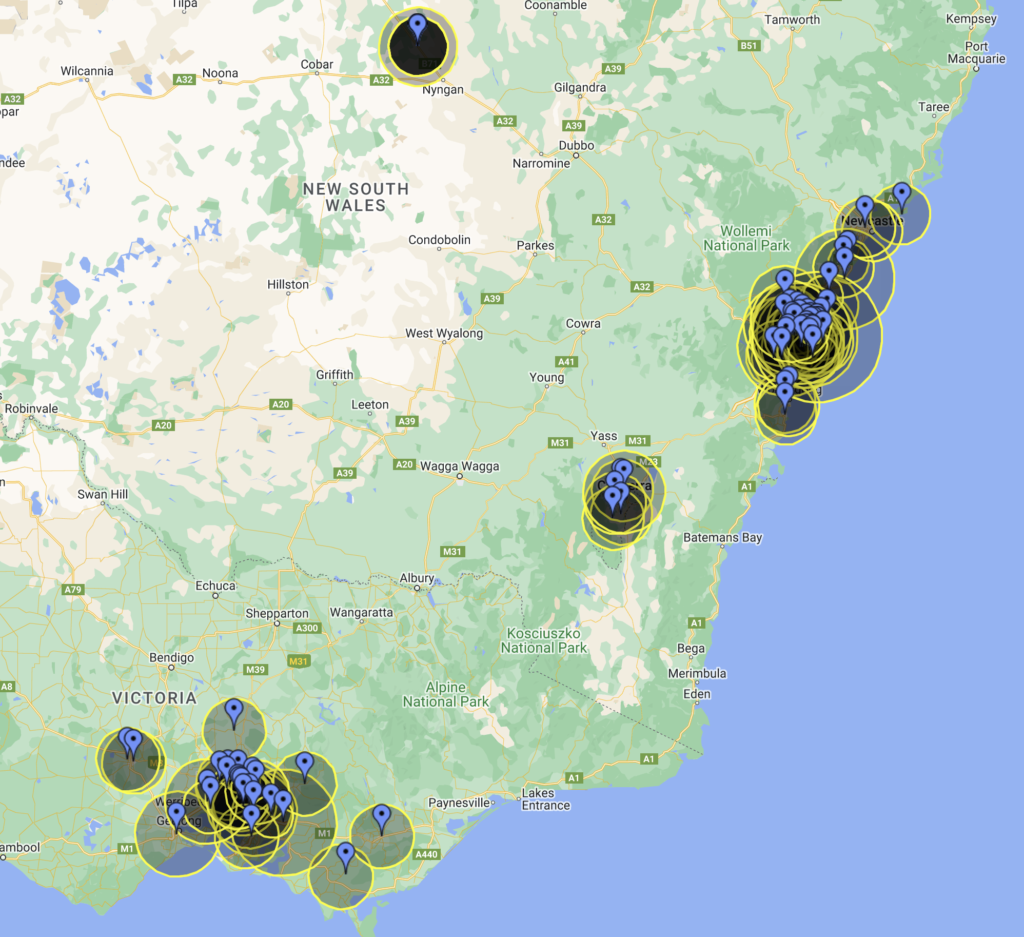
Impact on Bookings Created by Admin Users
For bookings made through the admin portal, OctopusPro allows the setup of a default travel radius. This automatically applies to fieldworkers who haven’t personalized their service areas or travel radius. However, those who have defined their specific service areas or travel radius won’t be influenced by the default settings, ensuring customized service delivery.
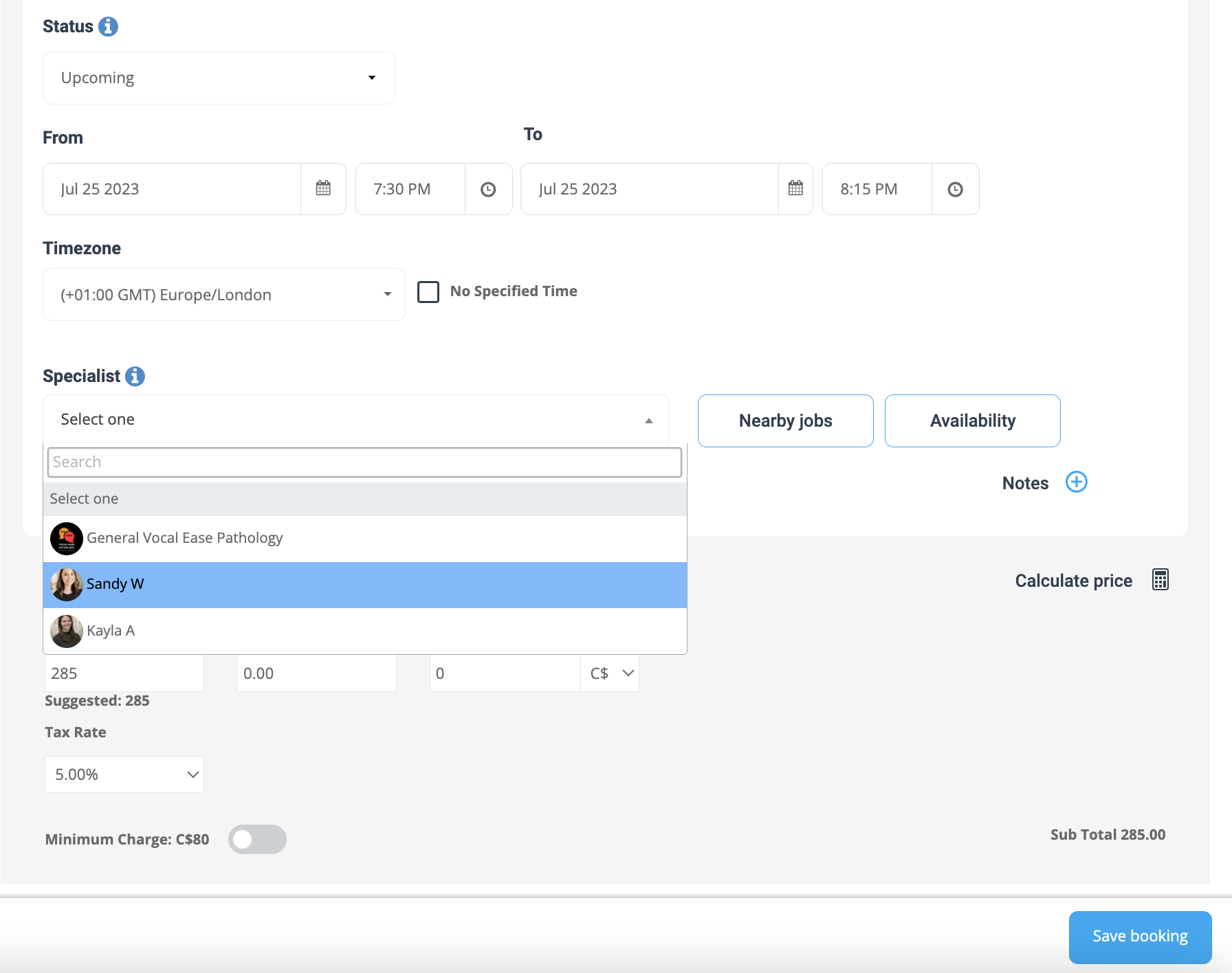
Impact on Online Bookings through Your Website or Customer Portal
OctopusPro goes a step further with its adaptability to customer portal bookings. It offers customizable service areas for each unique business type: mobile, fixed, and virtual. This enables a smoother booking process that matches your operational capabilities, resulting in an enhanced customer experience.
Accurate Service Delivery for Mobile Businesses
Fieldworkers offering mobile services like home care, mechanic services, or beauty treatments can define their precise service areas. This feature ensures a smooth booking process for customers within the designated areas. Additionally, customers trying to book from outside the service areas are promptly informed of the unavailability of the service, leading to reduced misunderstandings and improved service delivery.
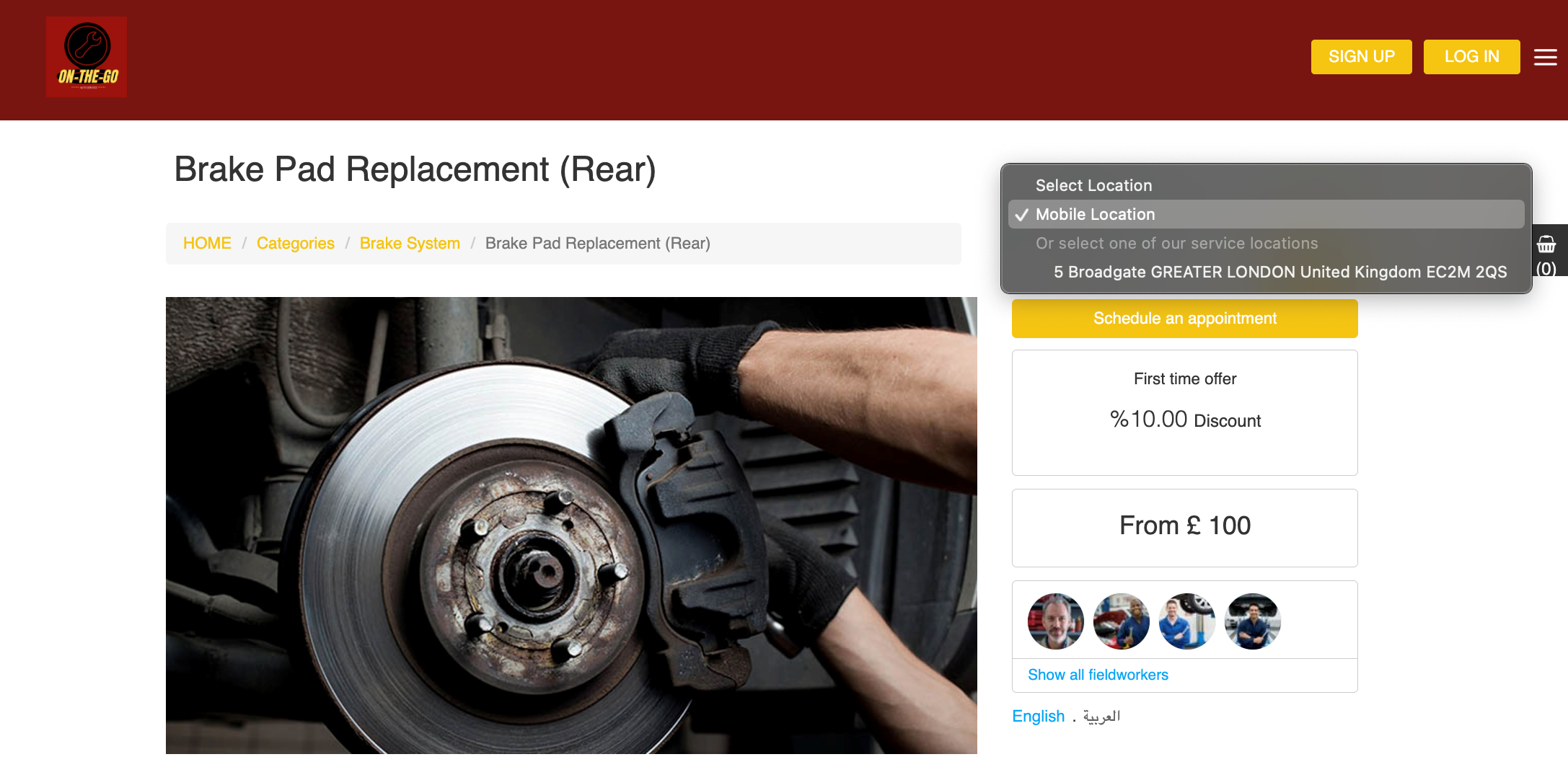
Efficient Operations for Fixed Location Businesses
OctopusPro enables fixed-location businesses to accurately manage their service offerings. Fieldworkers can specify their fixed service locations, and only customers requesting services at these locations can proceed with bookings. This precision helps prevent booking errors and promotes more efficient operations, enhancing the overall customer experience.
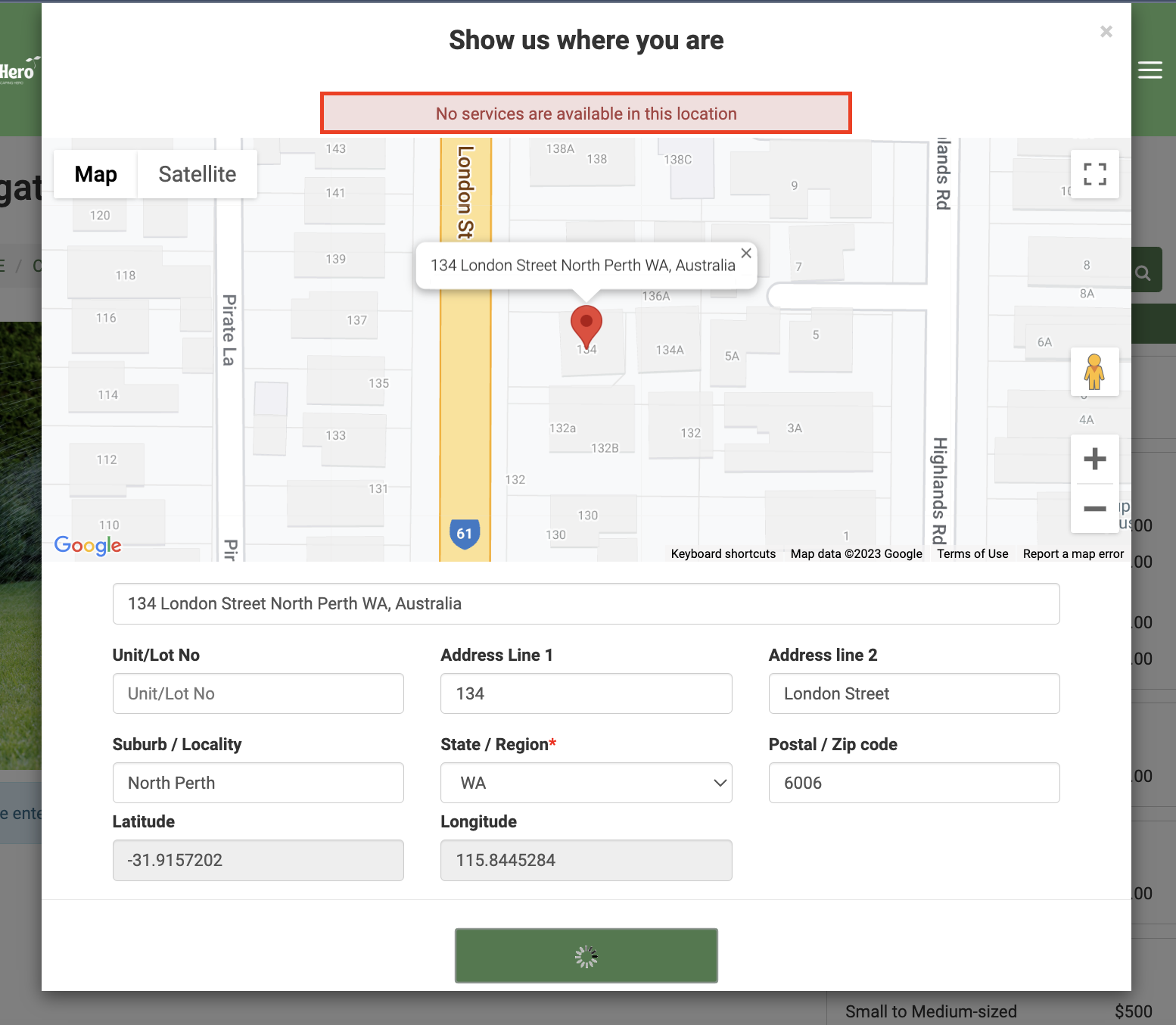
Expansive Opportunities for Virtual Services
For businesses providing virtual or online services like e-learning or remote consulting, OctopusPro eliminates geographical boundaries. Once the virtual service setting is enabled in the company and fieldworker profiles, customers from any part of the world can book your services. This capability significantly expands your customer base, providing immense growth opportunities for your business.
By harnessing the potential of OctopusPro’s fieldworker service area settings, businesses can streamline their booking process, mitigate potential confusions, and better align with customer expectations. This paves the way for improved customer satisfaction and streamlined operations, setting your business on a trajectory toward success.
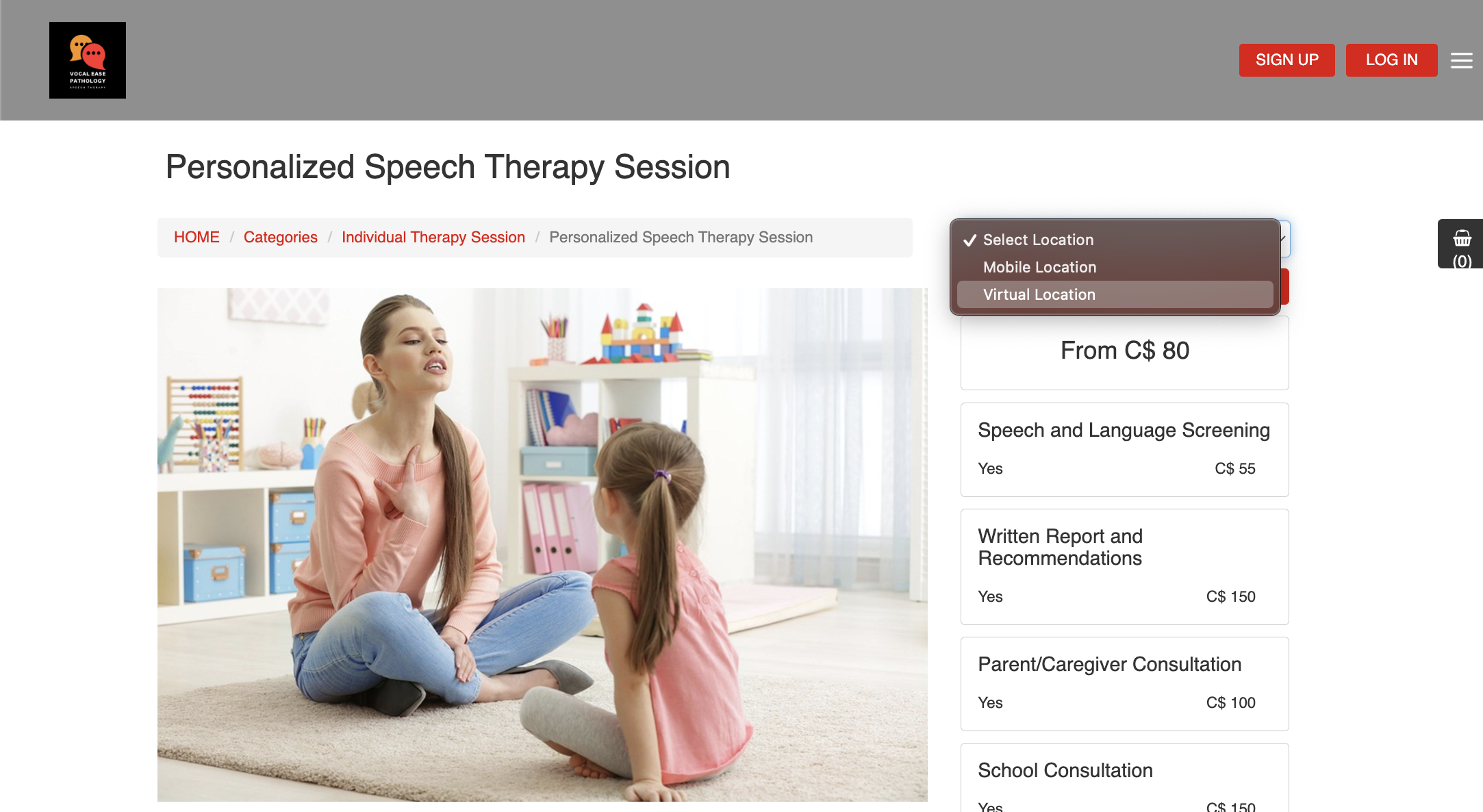
Service Areas and Its Influence on Pricing Calculations
The fieldworker’s service areas in OctopusPro play a significant role in dynamic pricing calculations rather than simply affecting travel costs. This is made possible through the implementation of Geo-Pricing Zones, a powerful feature that allows businesses to optimize service pricing based on location.
By using Map Drawing Tools, businesses can define and confirm specific Geo-Pricing Zones, tailoring prices to the unique market conditions of each zone. The service cost then automatically updates depending on the customer’s location, providing pricing transparency and fostering customer trust.
With Geo-Pricing Zones, businesses can:
- Tailor pricing based on the service, location, or the assigned fieldworker
- Set dynamic rules for bulk pricing or offer discounts for larger jobs
- Implement variable rates for seasonal tasks or emergency services
- Establish minimum charge guidelines per service or appointment
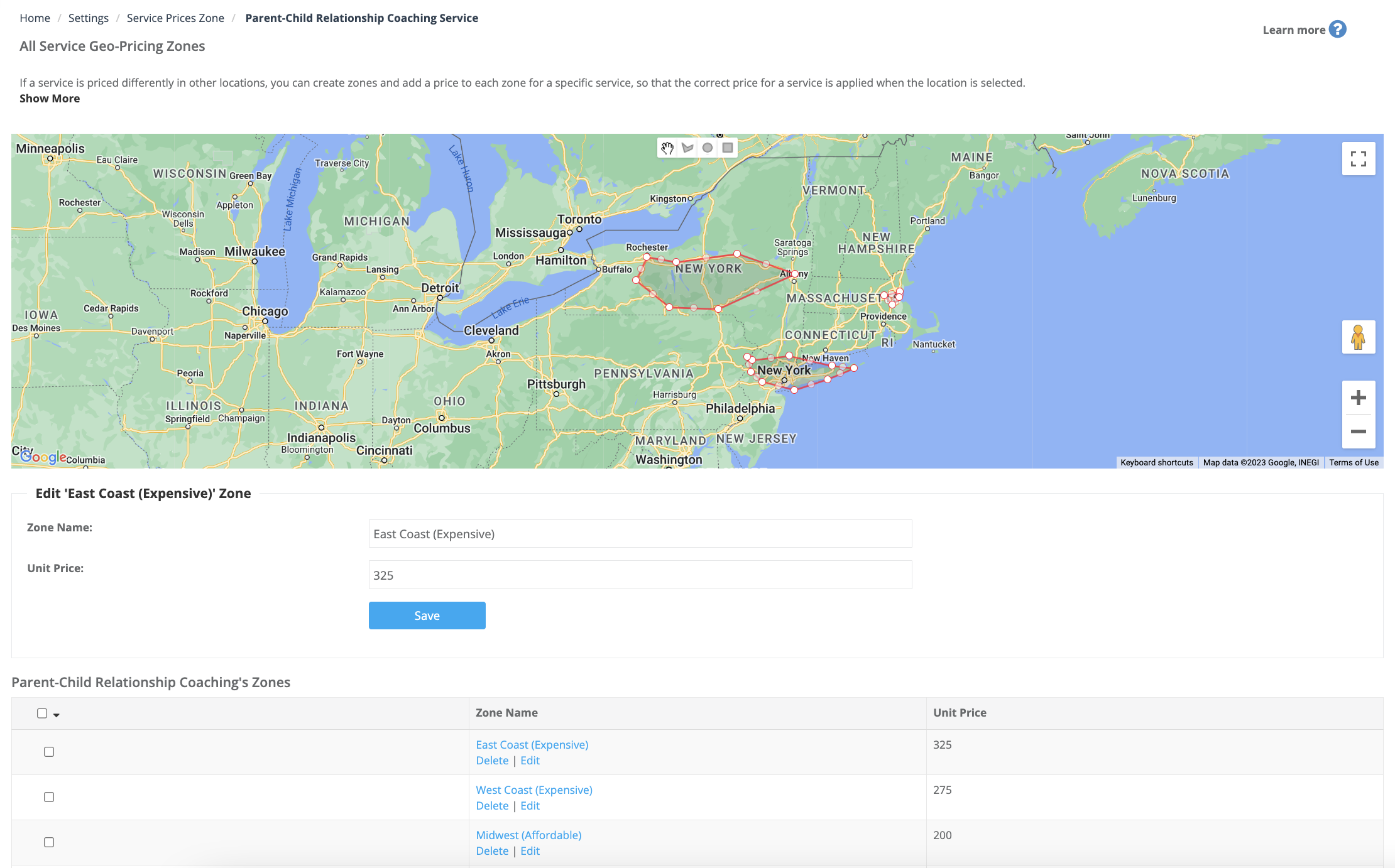
These functionalities allow businesses to provide services that are accurately priced for specific locations, adjust prices according to demand and competition, improve customer satisfaction, and ultimately, increase profitability. Visit our user guide on Geo Pricing Zones to learn more about this feature.
Conclusion
OctopusPro’s advanced feature of setting fieldworker service areas is a game-changer for businesses operating in the field service industry. It offers a more accurate and efficient approach to service allocation, catering to the unique needs of every fieldworker. By leveraging this feature, businesses can improve their service delivery process, leading to enhanced customer satisfaction and better operational efficiency. This comprehensive guide provides you with the knowledge needed to fully utilize this feature and streamline your field service operations.
FAQs
Can a fieldworker set their own service area?
Yes, fieldworkers can set their own service area through their profile on the desktop browser or the mobile app. They can update their service area or travel radius at any time to suit their preferences.
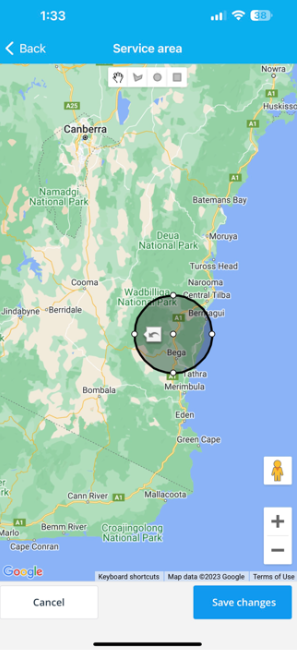
What if a fieldworker doesn’t have a set service area?
If a fieldworker doesn’t have a set service area, the default travel radius will apply to them. This prevents them from being assigned jobs that are beyond a reasonable travel distance.
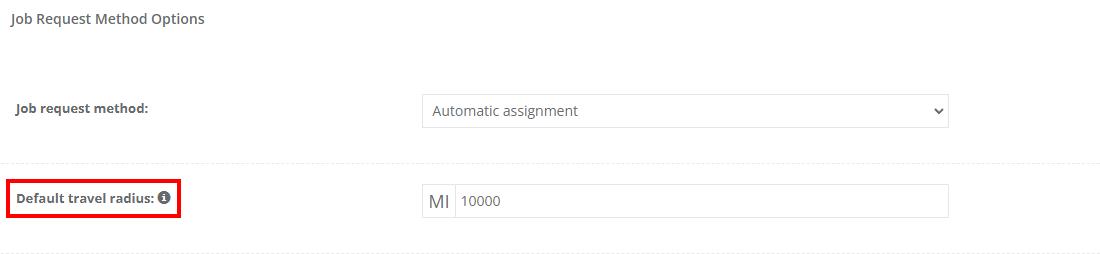
What is the difference between service areas and travel radius?
While both are ways to specify the area a fieldworker covers, they have subtle differences. A service area is a specific geographic region where a fieldworker provides their services. On the other hand, a travel radius defines a distance from a certain point (usually the fieldworker’s home base) within which they are willing to travel for work.
How does setting service areas impact the booking process?
The ability to set service areas ensures that customers within those areas can book services seamlessly. It also means that fieldworkers won’t be assigned jobs outside of their specified service areas, leading to improved efficiency and customer satisfaction.
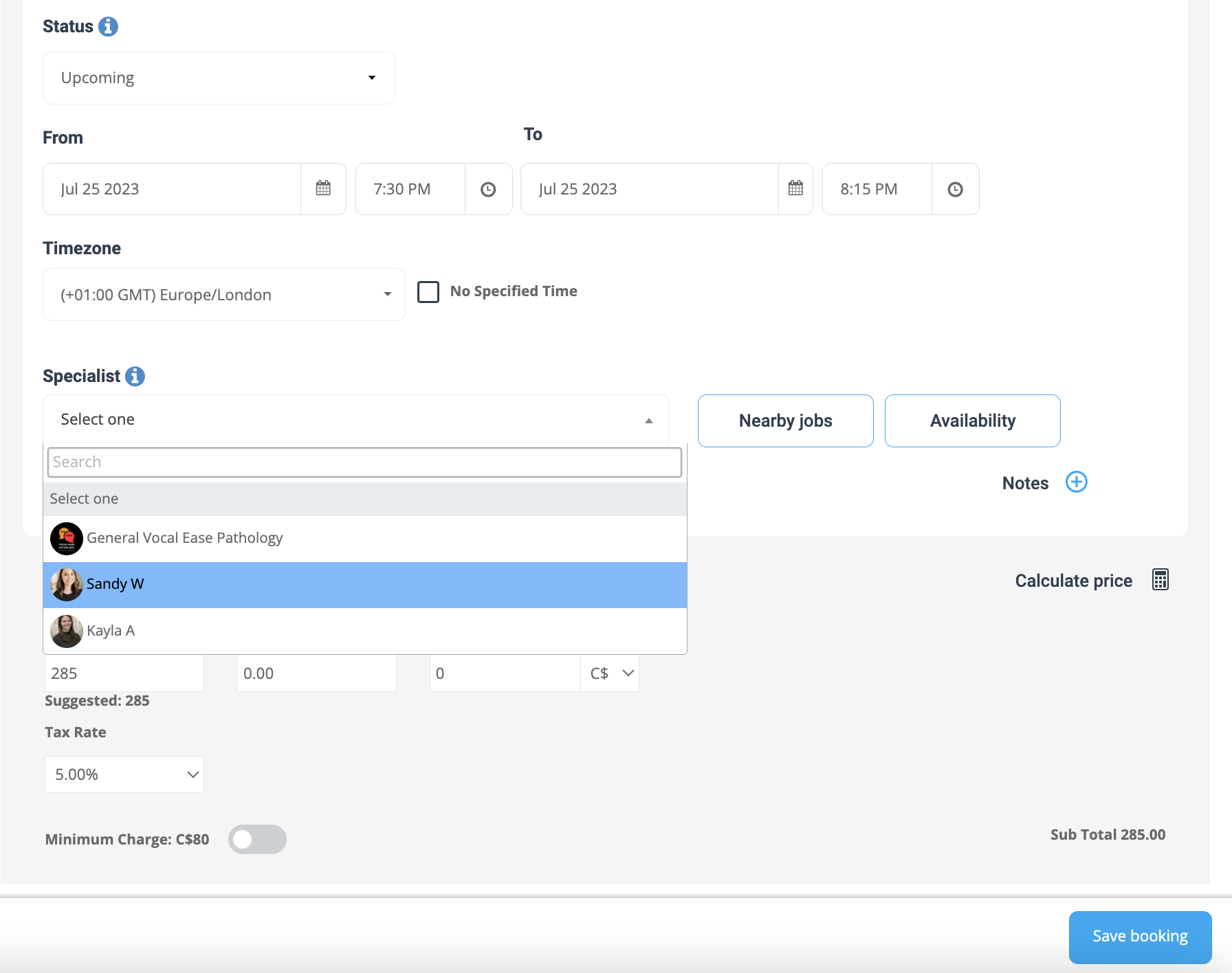
Can a fieldworker have multiple service areas?
Yes, a fieldworker can define multiple service areas. This can be beneficial if they are willing to provide services in several distinct locations.
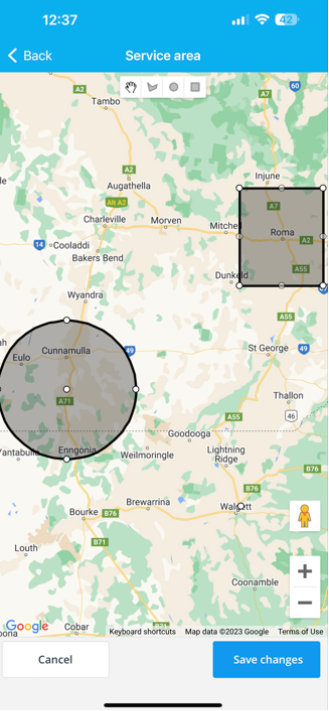
Can a service area be changed once it’s been set?
Yes, service areas can be changed or updated at any time. This allows for flexibility in case a fieldworker’s preferences or circumstances change.
What happens when multiple fieldworkers’ service areas overlap?
In cases of overlapping service areas, all associated fieldworkers are considered eligible for job assignments within that particular location. This overlap enhances flexibility for job assignments and allows administrators to consider variables such as availability, workload, or specific skill sets.
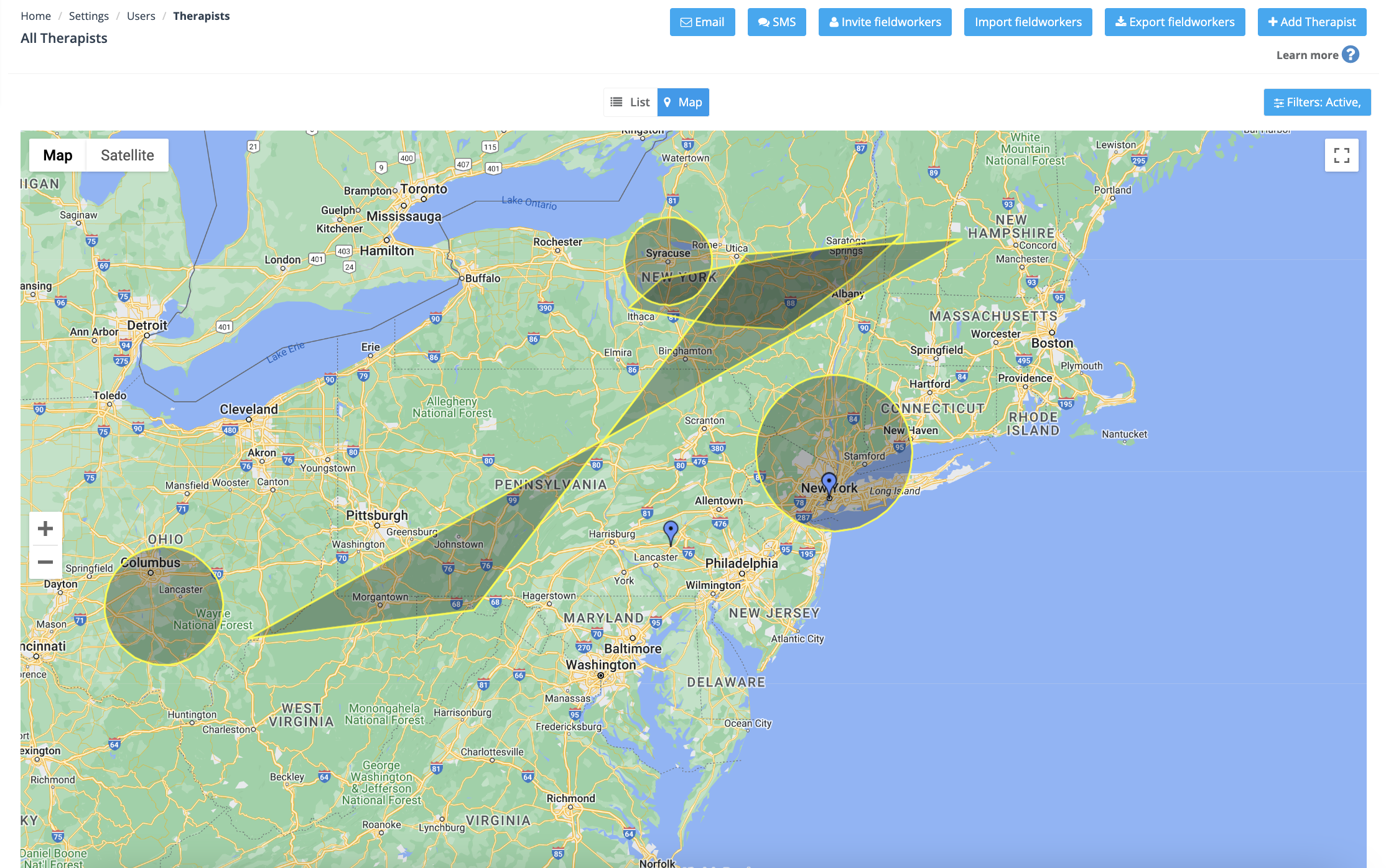
How does OctopusPro optimize overlapping service areas for job assignments?
OctopusPro effectively manages overlapping service areas through its automatic job assignment feature. This tool sends job notifications to all eligible fieldworkers within the shared zone. The job is then promptly assigned to the fieldworker who first accepts, facilitating quick responses and fair distribution of opportunities. This approach increases the efficiency of the job assignment process, leveraging overlaps to benefit the business and its fieldworkers.
Can a service area cover multiple cities or states?
Yes, a service area can cover multiple cities or states, as long as it is within the operational capacity of the fieldworker and the business.
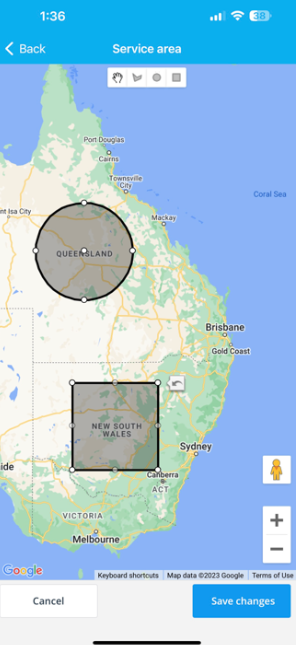
How does the primary business location affect the service area?
Contrary to common assumptions, the primary business location does not strictly dictate the geographical scope of your operations in OctopusPro. Instead, the service areas are mainly determined by each fieldworker’s individually defined service areas or travel radius.
Fieldworkers can customize their service areas, enabling them to serve customers in locations far beyond the primary business location, if they choose to do so. This flexibility ensures that the business can expand its reach and serve a diverse customer base, regardless of the location of the main office.
How do Geo-Pricing Zones affect pricing calculations?
The service costs in OctopusPro automatically update based on the customer’s location within defined Geo-Pricing Zones. This provides pricing transparency and encourages customer trust, as prices are tailored to localized market conditions.
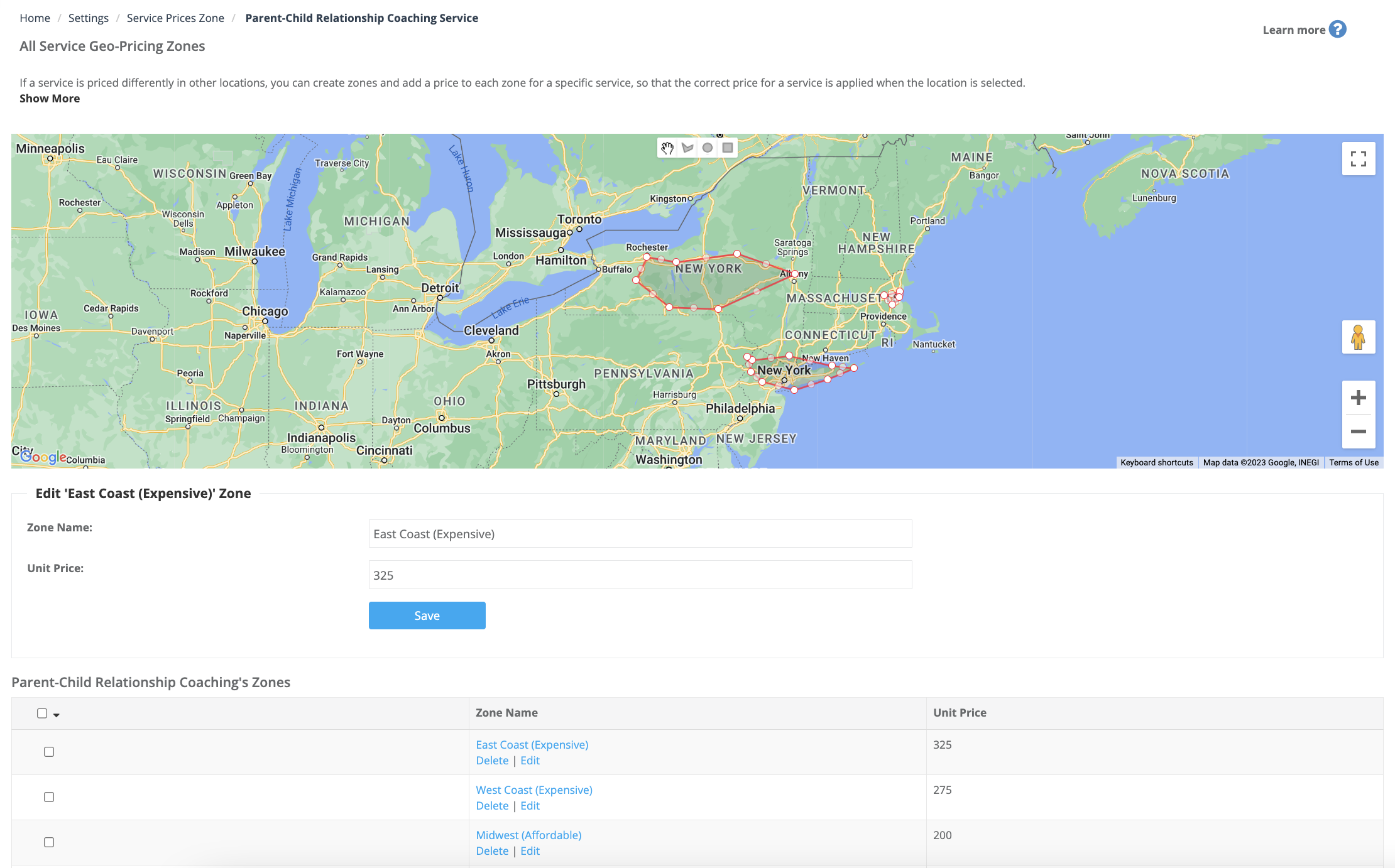
Can I assign a job to a fieldworker outside their designated service area?
Yes, as an admin user on OctopusPro, you have the ability to assign a job to a fieldworker even outside their designated service area by utilizing the “Ignore fieldworker radius” feature. To access this, navigate to the filters popup which appears on the matched fieldworkers box on the booking or quote. Enable the “Ignore fieldworker radius” flag to remove all radius restrictions that apply to the list of matched fieldworkers for the job. While this feature provides increased flexibility, it’s recommended to communicate with the fieldworker in these instances to maintain efficiency and satisfaction. It’s crucial to consider the potential impact on travel time and worker availability before making this decision.
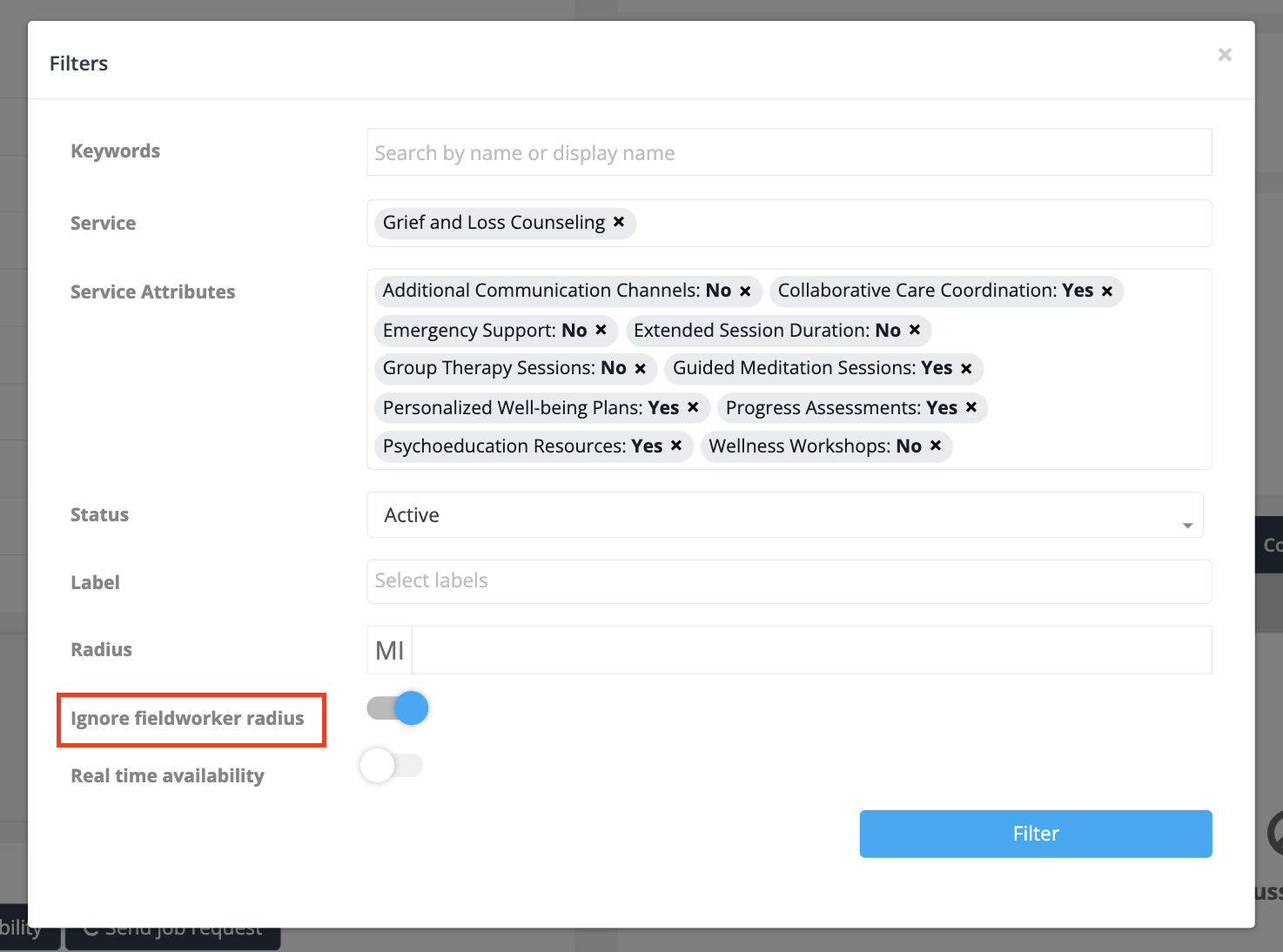
How can I view the service area of a specific fieldworker?
You can view a fieldworker’s service area by navigating to their profile and clicking on the ‘Job settings’ tab. Their service area will be displayed on the map under the ‘Service area’ section.
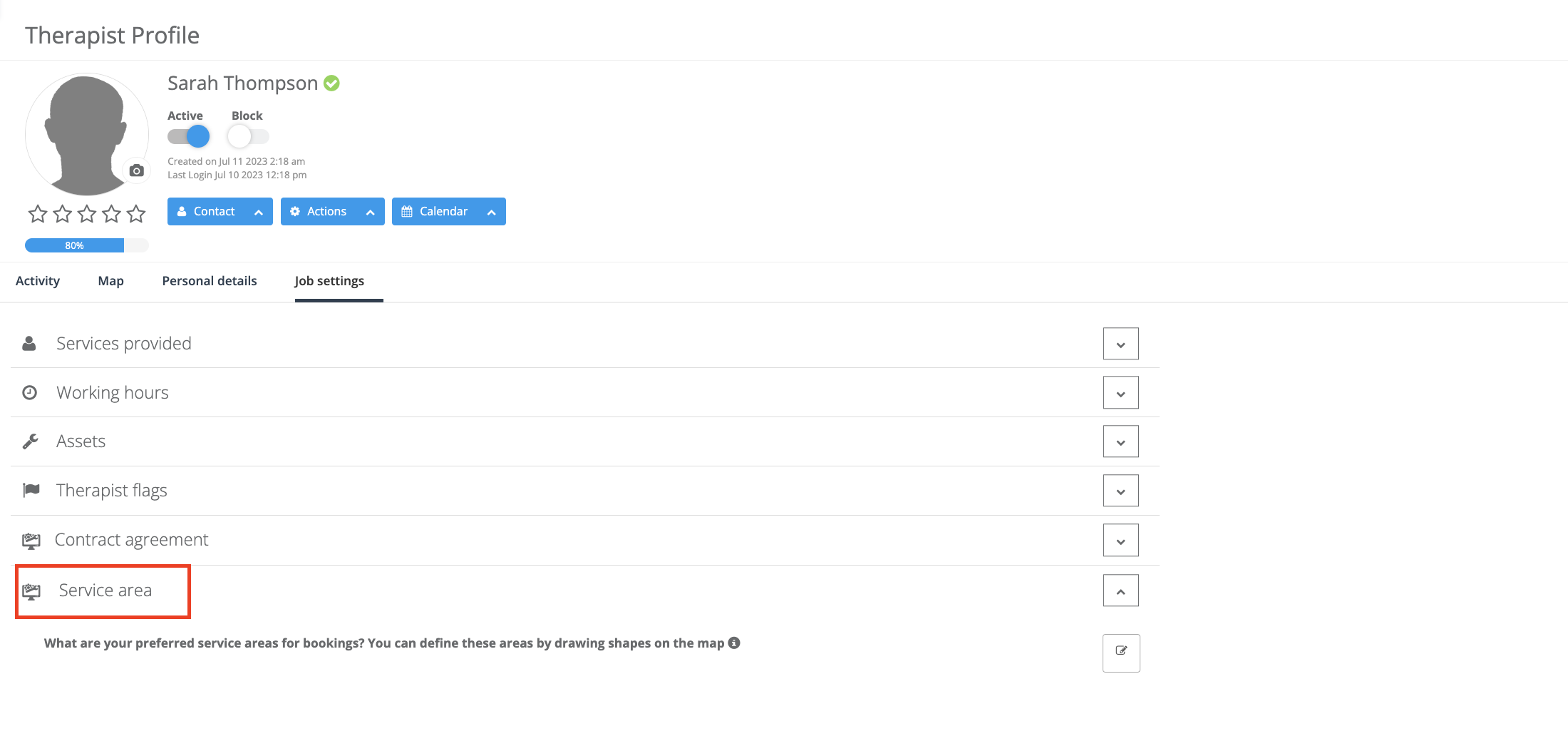
Can service areas be set based on specific services offered by the fieldworker?
Yes, you can set service areas based on specific services offered by a fieldworker. This can help in managing service availability and response times for different services in various areas.
Can I exclude certain regions within a fieldworker’s service area?
Indeed, OctopusPro provides the capability to define service areas with great precision, even allowing you to exclude specific regions within a fieldworker’s designated area. This is accomplished using the dynamic mapping tool, where you can draw multiple shapes to represent the service areas. By intentionally not including certain regions within these shapes, you effectively exclude them from the service area. This means you can create intricate service areas with included and excluded zones that perfectly cater to the unique requirements of your business and fieldworkers. This enhanced flexibility helps ensure optimal task assignment, improved efficiency, and higher fieldworker satisfaction.
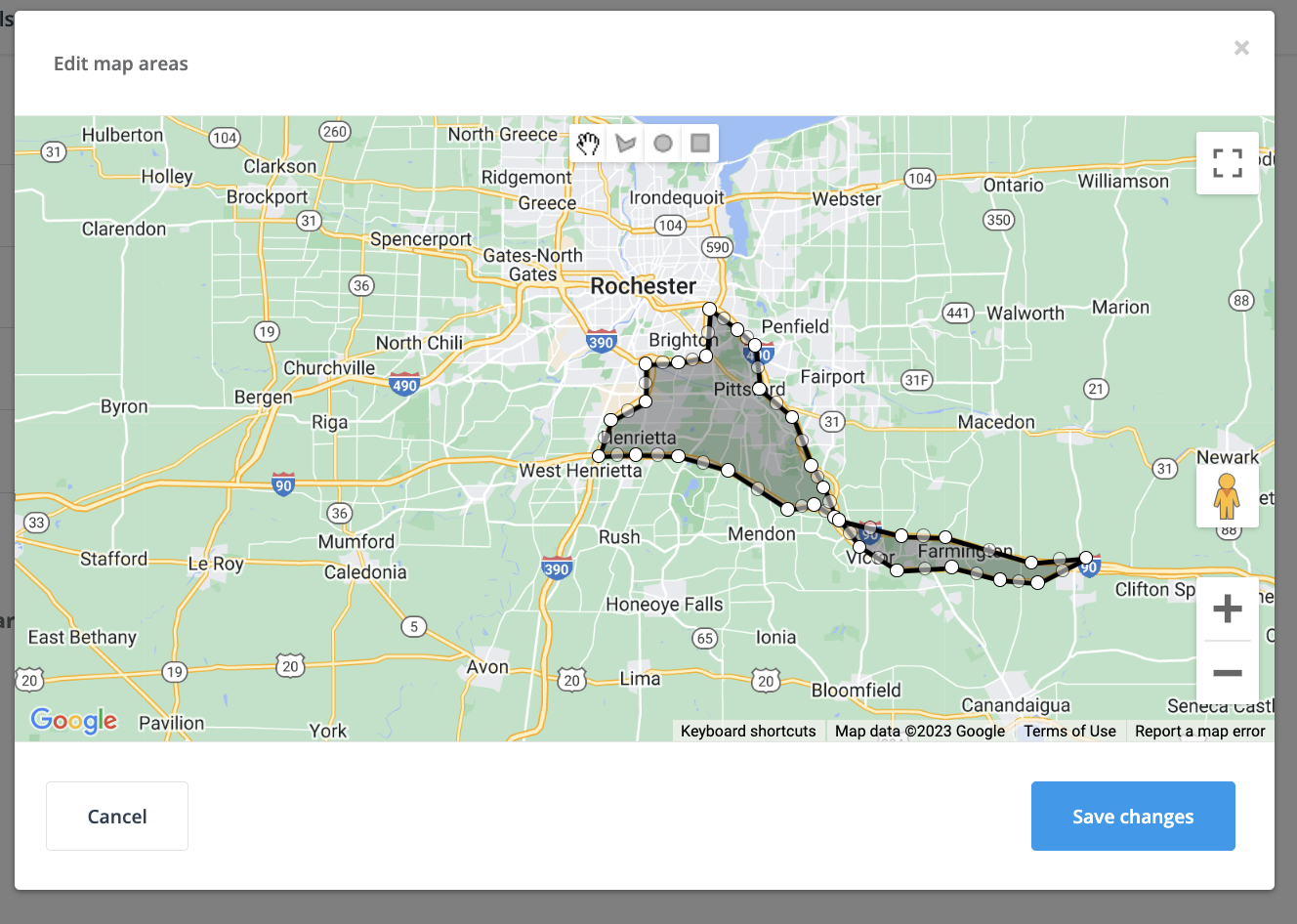
What should I do if a fieldworker consistently declines jobs in their designated service area?
It’s important to have a conversation with the fieldworker to understand their concerns. You might need to adjust their service area or look into other factors causing their reluctance. You can view statistics on the job accept and decline for your fieldworkers from their profiles and from various reports in the system.
Is there a limit to the size of a fieldworker’s service area?
There’s no strict limit to the size of a service area, but it should be within a reasonable travel distance for the fieldworker. It’s best to discuss this with each fieldworker to ensure they can efficiently cover their assigned area.
Are service areas visible to customers?
This depends on the settings of your specific application. However, generally, service areas are used internally for job management and not visible to customers.
How are service areas linked with fieldworker schedules?
Fieldworker schedules are independent of service areas. However, the system takes both into account when assigning jobs. A fieldworker will only be assigned a job if it’s within their service area and if they are scheduled to work at the job time.
Can I set the priority of jobs based on service areas?
While service areas themselves do not determine job priority, they can be used in conjunction with other factors to set this. For instance, jobs within densely serviced areas might be given lower priority if resources are stretched thin.
How does the system handle a job that falls exactly on the boundary of a service area?
The system considers a job that falls exactly on the boundary of a service area to be within that area. However, the precise handling of such scenarios might vary between different systems.
To stay updated, please subscribe to our YouTube channel.