Single-Line Text Custom Field | Alphanumerics, Numeric add-ons & Unit Pricing
Single-line text (short text) fields capture compact answers—think gate code 1234, promo code SPRING24, or “Labrador”—in a single input row. They slot neatly into booking forms, inquiry widgets, and CRM profiles, giving you structured data without forcing users to type into a large textarea. Usability research shows single-row inputs reduce cognitive load and errors, especially on mobile, compared with free-form textareas or pick-lists. In OctopusPro you can drop the same field onto a service (so it appears in every inquiry, quote, or booking), a lead-capture widget, or the customer / fieldworker profile. Answers are stored as searchable text, can trigger price or time rules when numeric, and feed all reports and filters. The custom field can be added in multiple locations, each location serves a different goal:
- Services & bookings – capture one-off details that refine this job, such as Gate code (“#1234”), Promo code (“SPRING24”), or Pet breed (“Labrador”), ensuring the technician has exactly the info they need.
- Inquiry widget – let prospects type in identifiers or short notes before you follow up, like Referral code, Project name, or “I need a quote for solar panel cleaning.”
- Customer profile – store persistent text values—Loyalty ID, Account number, Preferred contact handle—so every future booking carries those CRM details automatically. For more info, visit the customizing customer profile fields userguide page.
- Fieldworker profile – record individual data points such as License plate, Equipment serial, or Staff badge number, making it easy to search and assign the right person or kit for each job. For more info, visit the customizing fieldworker profile fields userguide page.
- Forms & Checklists (e.g. inspection reports or compliance forms; note: these cannot affect price or time)
1 . What is a Single-line text (short text) field?
A Single-line text (short text) field is a compact HTML <input type=”text”> that accepts a brief string—letters, numbers, or symbols—on one row, with no line breaks. Unlike multi-line textareas, it’s designed for short answers such as Access code, Promo code, Pet breed, or Customer PO#, reducing cognitive load in forms. To meet accessibility guidelines, always pair the field with a clear label and helper text so screen-reader users know exactly what to enter.

Numeric-only add-ons
If you expect a number (e.g., Square footage), you can turn on Apply Price & Duration Adjustments so the figure drives per-unit fees and extra labour time automatically, mirroring usage-based pricing in modern e-commerce and booking platforms.
2 . Typical use-cases
| Sector | Label & example input | Why it matters |
|---|---|---|
| Cleaning | Gate code → “#1234” | Techs access property without calling client. |
| Pet grooming | Pet breed → “Labrador” | Shows on work order; filters allergy-sensitive staff if needed. |
| Tutoring | Promo code → “PHYSICS10” | Numeric/alpha; applies % discount automatically. |
| Gardening | Area m² → “85” | Multiplies unit rate ($2 / m²) and adds minutes. |
| Logistics | Customer PO# → “PO-8765” | Prints on invoices and packing slips. |
3 . Benefits
- Fast, error-free entry on mobile—no scrolling; steppers or QR keyboards optional.
- Dynamic pricing—per-unit, tiered, or geo-zonal fees stack automatically, similar to WooCommerce Measurement Price Calculator.
- Conditional logic—show follow-ups only when the text matches a rule (e.g., if promo code starts with “VIP”).
- Reportable—plain text filters in CRM dashboards, like HubSpot or Salesforce properties.
- Cross-platform—exact same field appears in inquiry widget, booking flow, and profile pages.
4 . Configuration (services, widget, or profiles)
- Settings ▸ Service Settings ▸ Custom Fields ▸ Create New (or Customer/Fieldworker Profile > Custom Fields).
- Set Field Type → Single-line text (short text).
- Add label (Enter gate code), Internal ID, and optional helper text.
- If numeric: toggle Apply Price & Duration Adjustments, choose flat, per-unit, or % pricing; add extra minutes if needed.

- Save, then attach to a service, inquiry widget, customer, or fieldworker profile.
5 . What each user sees
| Role | Create / edit | View |
| Admin console | Types into one-row box; quote updates if numeric pricing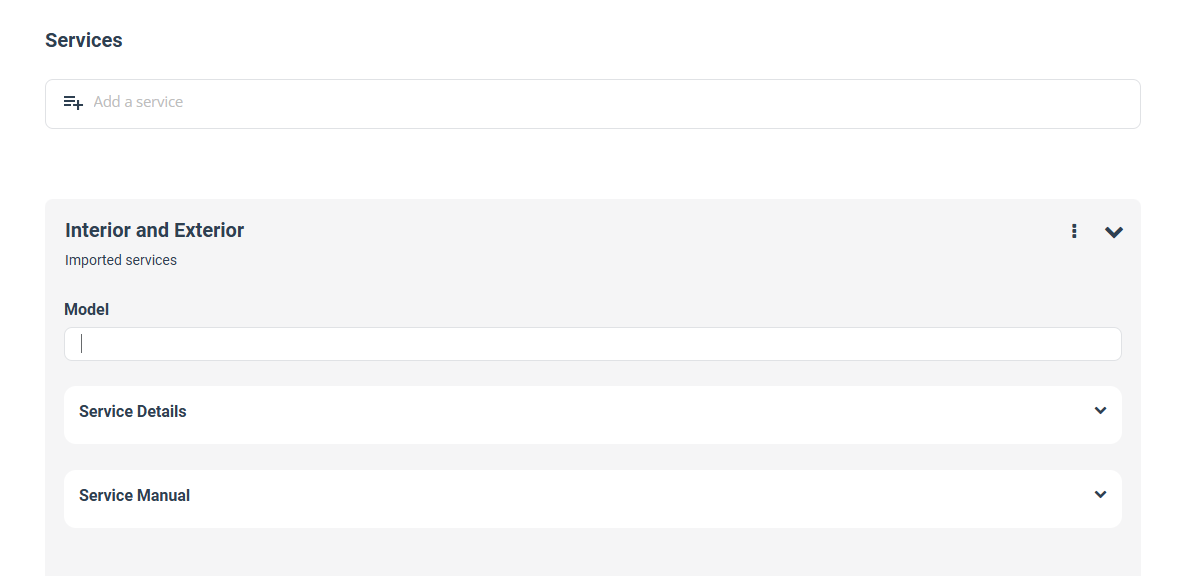 |
Value shown in booking detail & invoice |
| Fieldworker app | Enters or edits value on-site; schedule lengthens if minutes tied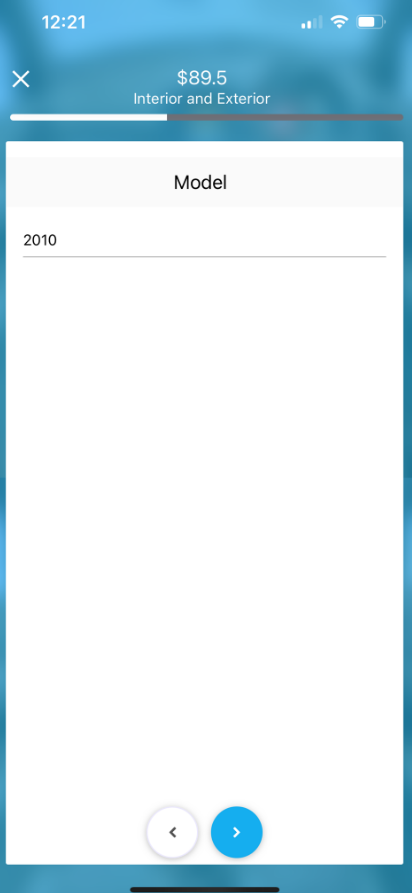 |
Reads stored value in job card |
| Customer portal/widget | Types answer during checkout; live price feedback builds trust |
Sees value in confirmation & “My bookings” |
6 . Reporting & filters
Because each entry is a discrete string or number, you can:
- Advanced search – “Promo code contains VIP”.
- Export CSV – analyse average m² cleaned per job.
- Dashboards – revenue breakdown by gate code region via regex grouping.
Dynamics 365, HubSpot, and Salesforce all recommend single-line text for short identifiers because it indexes quickly and filters cleanly.
7 . FAQs
Does it always affect price?
Only if Enable Price & Duration Adjustments is on and the input is numeric. Otherwise it’s purely informational.
Can I show/hide it?
Yes—use visibility toggles: Customer Portal, Admin, Fieldworker, Inquiry Widget.
Regex validation examples?
Postcode (US 5-digit): ^\d{5}$
Promo code (AAA-999): ^[A-Z]{3}-\d{3}$
To stay updated please subscribe to our youtube channel.
