Customer Billing Cycle Management for Consolidated Billing
OctopusPro’s Customer Billing Cycle Management turns a string of individual job invoices into one predictable, automatically issued statement for each customer-defined cycle—daily, weekly, monthly, or any custom span you set. A consolidated invoice means one payment for the client, one receivable for your finance team, and far fewer chances for billing errors or missed payments, which studies show can cut Days-Sales-Outstanding by 15-30 percent and slash administrative workload by more than half.
Whether you maintain apartment blocks, service HVAC units, mow lawns, handle pest control, deliver bottled gas, or patrol sites, the feature collects every booking finished inside the cycle, merges them, and locks the invoice automatically when the period closes so nothing is added or edited by accident. Authorised staff can unlock, add late jobs, and relock in seconds, giving you flexibility without sacrificing audit integrity. By batching the work you also:
- Reduce transaction fees – one card charge instead of many.
- Create predictable cash-flow – regular, cycle-end billing feeds accurate revenue forecasts.
- Minimise data-entry errors – invoicing is automated, not typed.
- Unlock volume discounts or bundled pricing for high-usage clients.
- Strengthen customer relations – one clear, professional invoice signals reliability and saves the client’s accounts-payable team valuable time.
In short, Billing Cycle Management gives service businesses a friction-free way to automate, customise, and safeguard their recurring billing, improving accuracy, cash-flow, and customer satisfaction—no matter how many jobs you complete in a period.
Enabling the Billing Cycle for a Customer
Follow these steps to enable a billing cycle for a customer:
- Go to the “customer’s” profile.
- Click on the “Actions” button and select “Add billing cycle” from the popup menu.
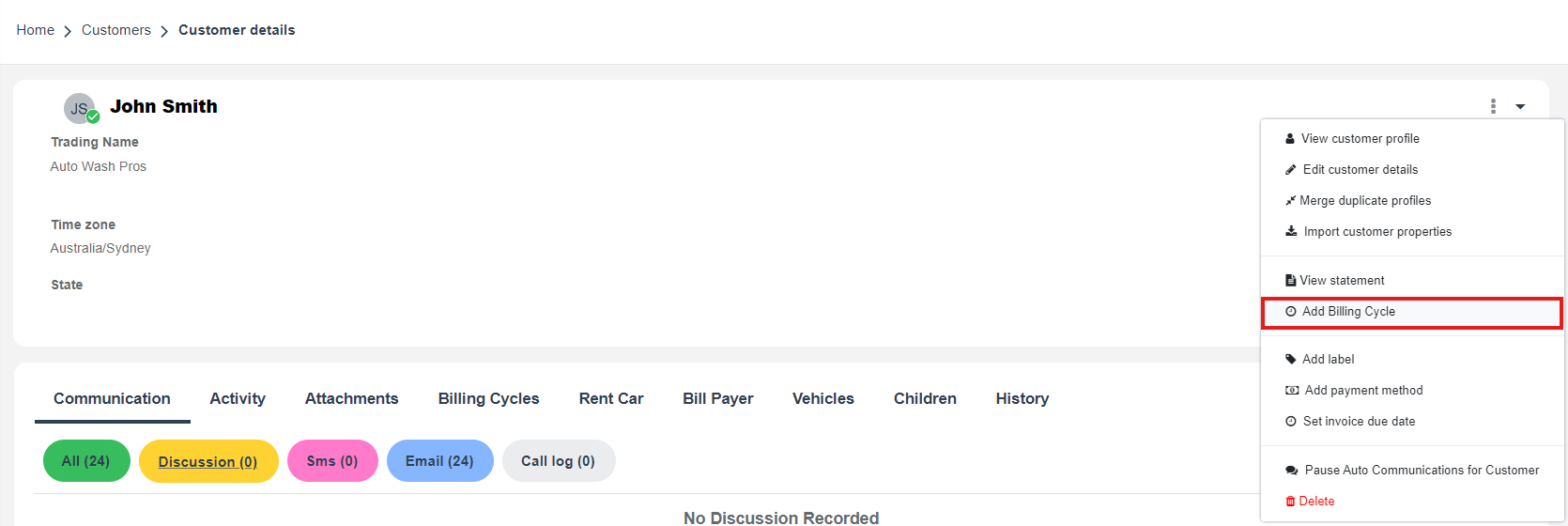 3. In the Billing Cycle view, you will need to input:
3. In the Billing Cycle view, you will need to input:
-
- Billing cycle Name: This could be a simple description to help you identify the billing cycle.
- Type: Choose from daily, weekly, bi-weekly, monthly, quarterly, semi-annually, annually, or custom, depending on the customer’s preferences and the nature of your business.
- Start and End time for the billing cycle: This dictates when the billing cycle begins and ends, affecting when the customer is invoiced.
- Recurring count: Indicate the number of times a new billing cycle should be created. This is particularly useful for customers with recurring bookings or subscriptions.
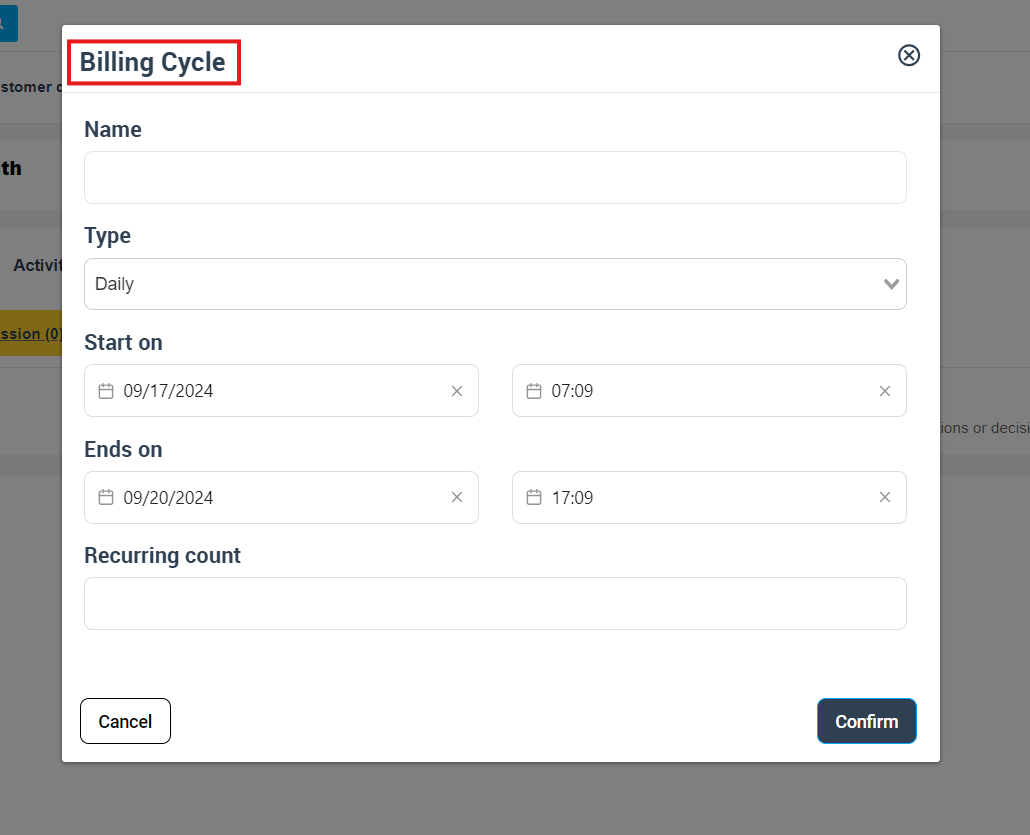
This process ensures that a customized billing cycle is set up according to the specific needs of each customer. Different customers may have different billing preferences based on their agreement with the business, and this feature allows businesses to meet those diverse needs effectively.
Viewing Billing Cycle Details
To view the details of a customer’s billing cycle, follow these steps:
1. Go to the customer’s details view.
2. Click on the “Billing Cycle” section.
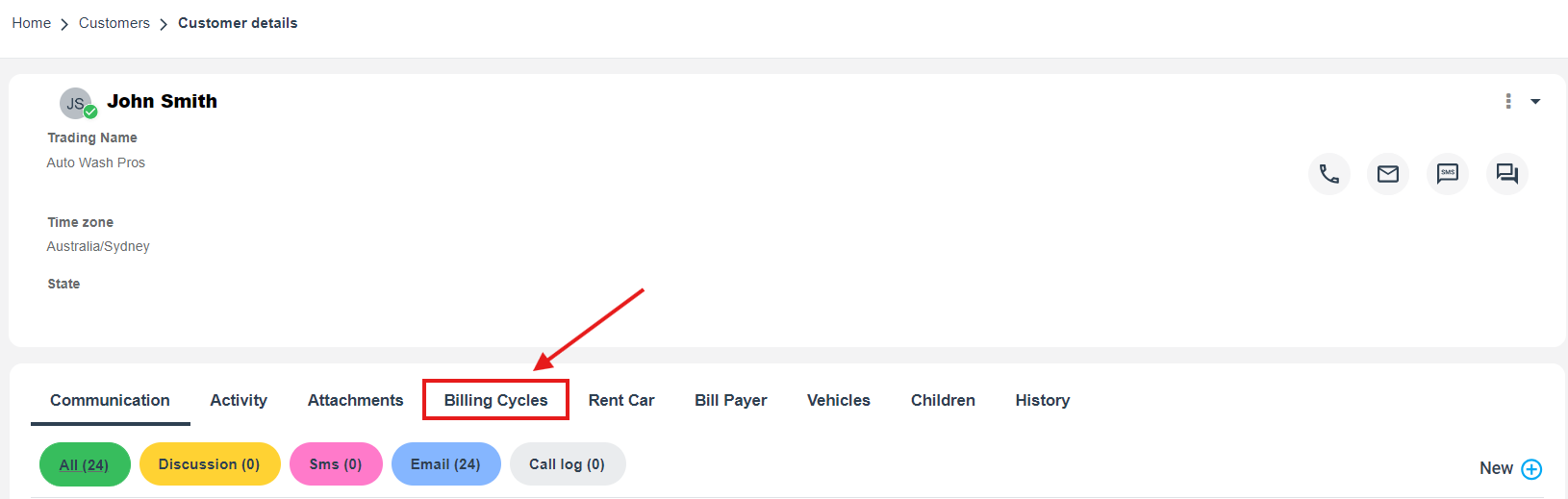
Here you will see all the information related to the customer’s billing cycle, such as its type, start and end time, and the number of times it recurs. This provides a snapshot of the customer’s billing information, making it easy to manage and track.

Editing the Billing Cycle
If there’s a need to update or make changes to a customer’s billing cycle, you can do so:
1. Go to the customer’s details view.
2. Click on the “Actions” button, then select “Edit Billing cycle” option in the menu.
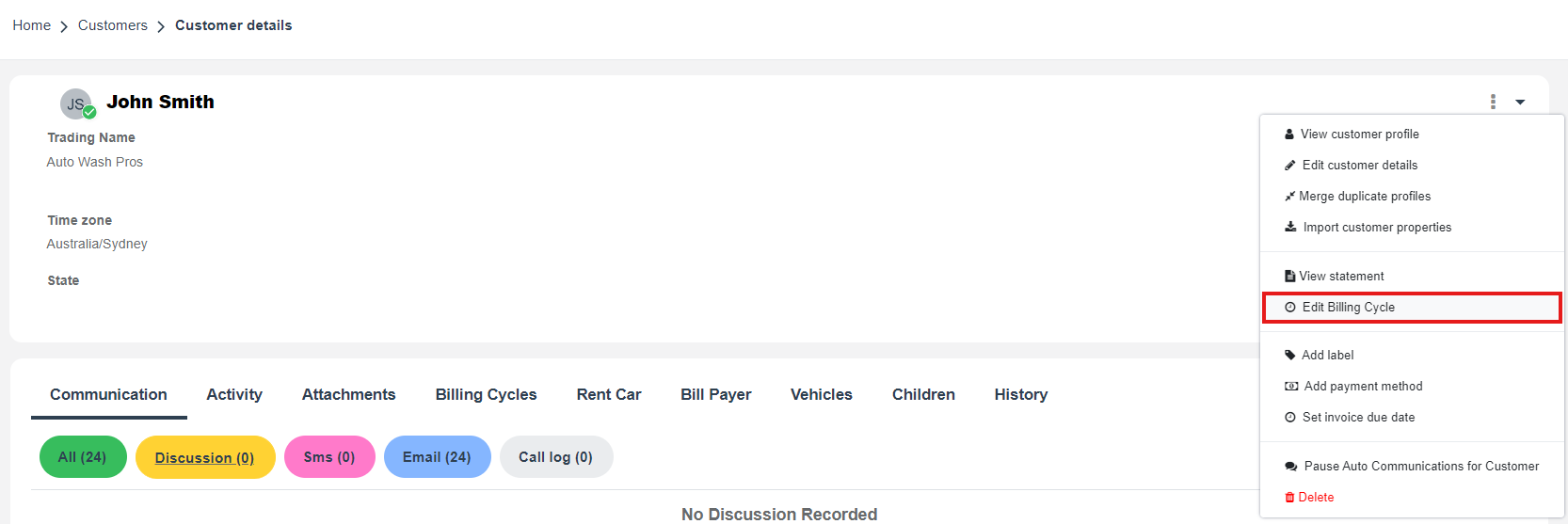
This allows for changes to be made to the billing cycle as per the evolving needs of the business or the customer.
Disabling/Enabling the Billing Cycle
The ability to disable or enable a customer’s billing cycle provides flexibility in managing different client scenarios. For example, a customer may pause their service temporarily or a new customer may come on board. To disable or enable a customer’s billing cycle, follow these steps:
1. Go to the customer’s details view.
2. Click on the “Billing cycle” tab.
3. Click on “Enable” or “Disable” as per the requirement.

Activating Cron Job to Lock Invoices Automatically
One of the key features of OctopusPro is the ability to automatically lock invoices at the end of each billing cycle. Locking an invoice means finalizing it for dispatch, ensuring no more services can be added to that invoice. This feature maintains the consistency and accuracy of your billing process. To activate this automatic function:
1. Go to “Settings”.
2. Click on “Communications”.
3. Click on “Automations”.
4. Find “Billing Cycle Lock Invoices” in the list from the search bar and activate the cron job.

Once the “Billing Cycle Lock Invoices” is activated, invoices will be automatically locked based on the billing cycle set for each customer, ensuring a timely and orderly billing process.
Generating an Invoice Based on a Billing Cycle
Generating a consolidated invoice based on the customer’s billing cycle is a significant feature of OctopusPro. There are two ways to achieve this:
A. Generating an Invoice from the Booking View
1. Go to the booking details page.
2. Click on the “Actions” button at the top right of the page.
3. Select the option “Generate Invoice”.
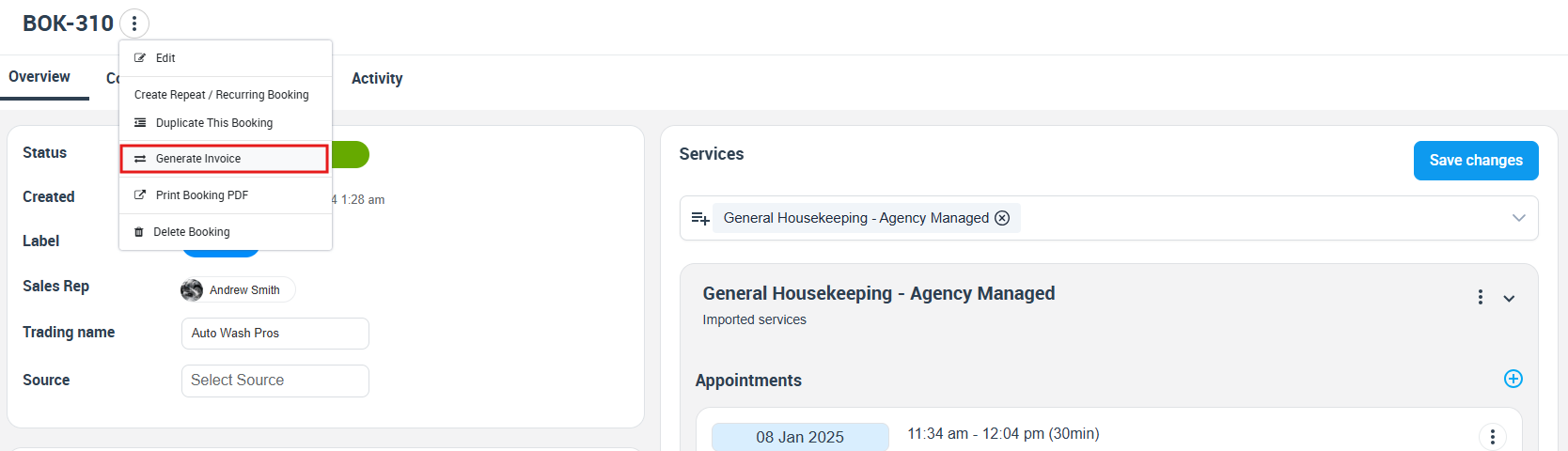
The generated invoice will be dependent on the billing cycle set for the customer. This means, even if multiple bookings are made by the customer within a billing cycle, they will be consolidated into a single invoice for ease of management.
B. Generating an Invoice from Repeat Booking
1. When creating a repeat booking from the “Actions” button at the top right of the booking overview page, find the option “Create invoices for all recurring bookings” and select it.
2. Complete the booking process.
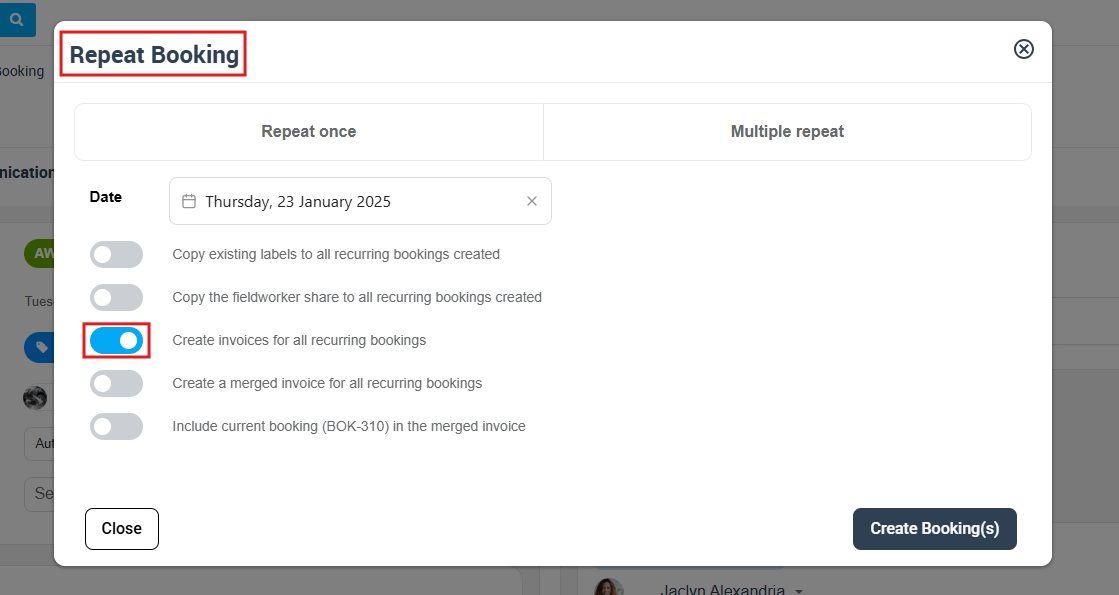
The invoices generated for these recurring bookings will be dependent on the billing cycle set for the customer. This is particularly beneficial for businesses with subscription-based services or contracts with clients that involve ongoing, recurring jobs.
In conclusion, OctopusPro’s Billing Cycle Management is a comprehensive tool that helps businesses streamline their invoicing processes, enhancing operational efficiency, customer satisfaction, and loyalty. Whether you are a maintenance service provider or a subscription-based business, leveraging this tool can significantly optimize your financial operations and improve your customer relationships.
FAQs
What is the billing cycle in OctopusPro?
A billing cycle in OctopusPro refers to the recurring period in which multiple jobs for a customer are consolidated into a single invoice. This period can be set as daily, weekly, monthly, or customized based on the agreement between the business and the customer.
Can I change a customer’s billing cycle after it has been set?
Yes, you can change a customer’s billing cycle by going to the customer’s details view and clicking on the “Edit Billing cycle” option in the menu.
What is a cron job, and how does it work with OctopusPro’s Billing Cycle Management?
A cron job is an automation feature that performs tasks based on predefined schedules. In OctopusPro’s Billing Cycle Management, you can activate a cron job to automatically lock invoices at the end of each billing cycle, ensuring a timely and orderly billing process.
How does consolidated billing benefit customers?
Consolidated billing groups multiple service charges within a billing cycle into a single invoice. This makes it easier for customers to manage their payments by reducing the number of transactions they need to process, lowering transaction fees, and decreasing the chances of missed or late payments.
Can I disable a customer’s billing cycle?
Yes, you can disable a customer’s billing cycle at any time. This feature allows you to manage different client scenarios effectively.
Can I generate invoices from repeat bookings?
Yes, with OctopusPro, when creating a repeat booking, you can select the option “Create invoices for all recurring bookings”. This will automatically generate invoices based on the customer’s billing cycle, which is especially beneficial for businesses offering recurring services.
How does OctopusPro’s billing cycle management improve customer relations?
A consistent and professionally managed billing cycle enhances the customer’s perception of the business, demonstrating a high level of organization and reliability. This leads to stronger customer relationships and increased loyalty.
Does OctopusPro offer automated billing?
Yes, OctopusPro’s Billing Cycle Management feature supports automated billing, reducing manual intervention, minimizing the risk of errors, and saving administrative time.
Is there any support available if I face issues setting up a billing cycle?
Yes, OctopusPro provides extensive customer support to assist you with any difficulties encountered while setting up or managing billing cycles.
To stay updated, please subscribe to our YouTube channel.
