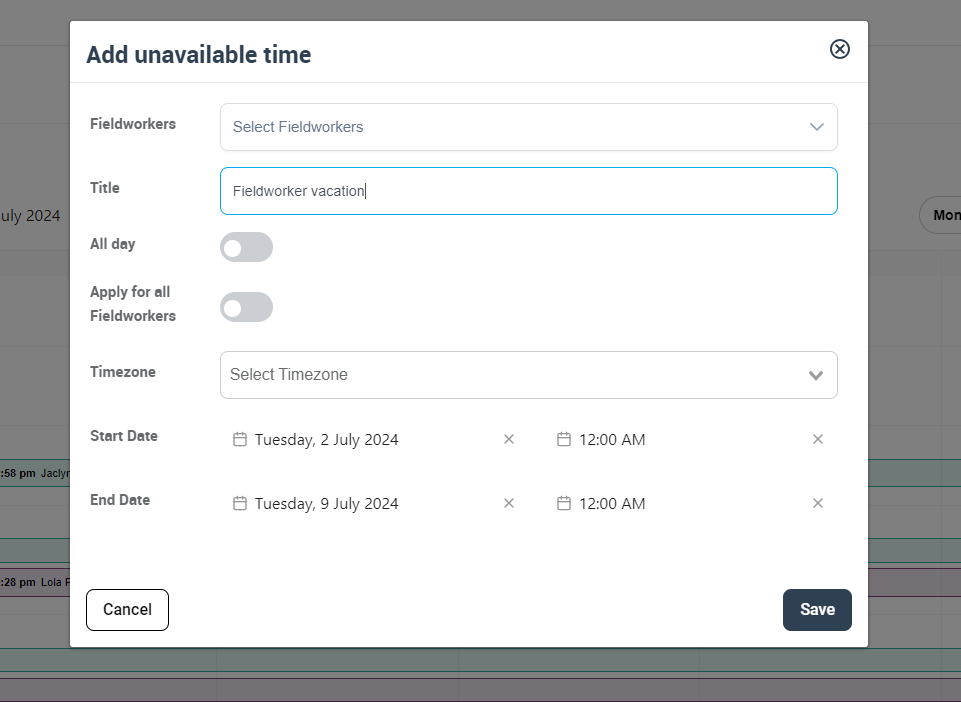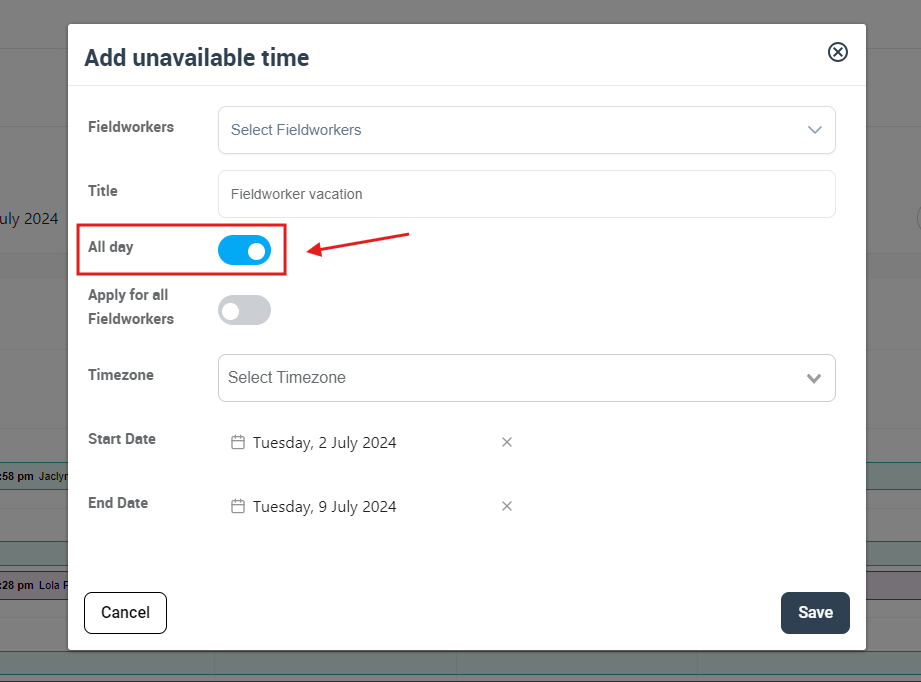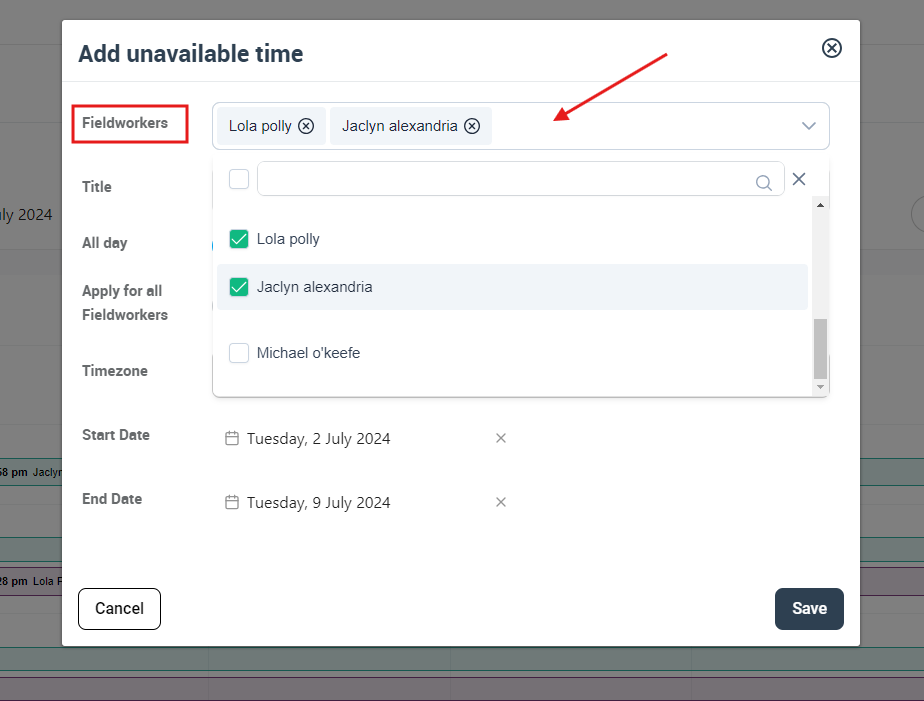How to Block Unavailable Date and Time on Calendar
Blocking calendar dates and time availability is an essential feature for effective schedule management. Whether you need to make certain hours, entire days, or even a range of dates unavailable for bookings, this feature allows you to easily control your availability or that of your fieldworkers.
This differs from the “Add Note” function, which merely serves as reminders or to-dos without altering availability. When you block calendar availability, those time slots or days are made unavailable for new bookings.
In this guide, we will cover how to block out specific dates and times in your OctopusPro calendar, rendering you or a specific fieldworker unavailable during that period. This feature is crucial for managing schedules effectively and ensuring optimal utilization of resources.
Table of Contents
- Blocking Unavailable Date & Time
- Benefits of Blocking Unavailable Dates
- How to Block Calendar Availability
- Functionality and Features
- Impacts on Calendar Real-time Availability
- FAQs
Blocking Unavailable Date & Time
The ability to block availability in your calendar is essential in maintaining control over your schedule or the schedules of your fieldworkers. For instance, if a fieldworker is on vacation, you can block their calendar for that period. Alternatively, if you have company-wide meetings or events, you can block everyone’s calendars for those times.
This feature goes a step further than the “Add Note” feature, which allows you to place reminders or to-dos on specific dates. While notes do not affect the availability of a calendar, blocking calendar availability marks you or the designated fieldworker as unavailable for appointments during the specified period.
Go to your Calendar from the sidebar menu on the left, click on the desired time slot, and select “Add unavailable time”.
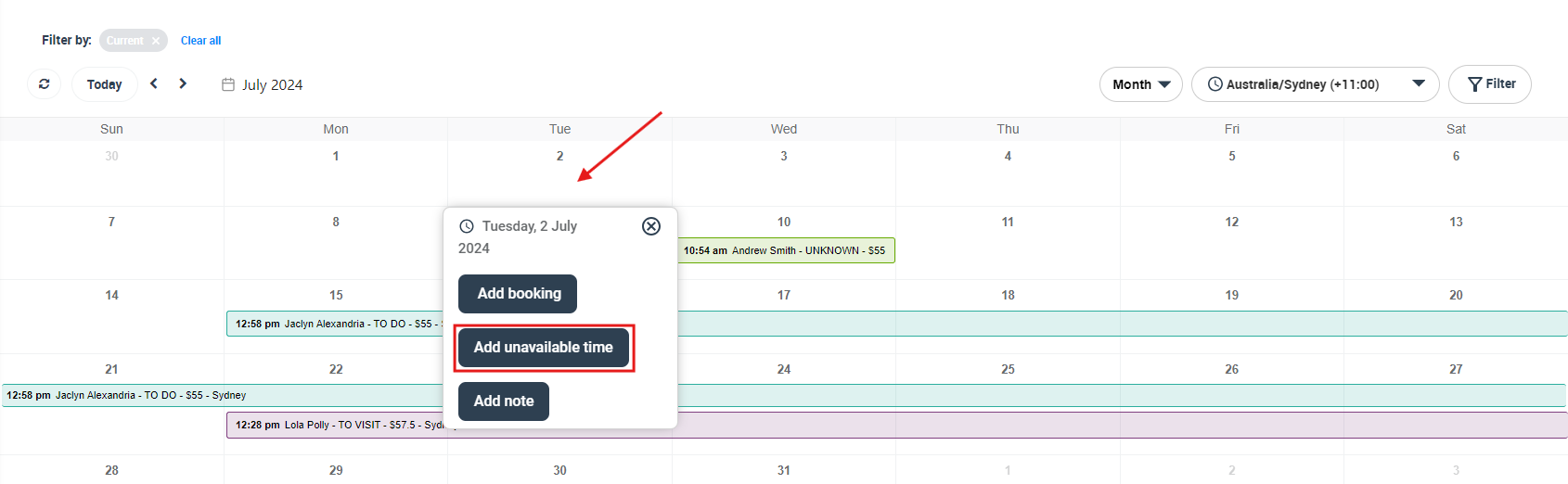 Benefits of Blocking Unavailable Dates
Benefits of Blocking Unavailable Dates
- Efficient Schedule Management: Blocking availability ensures there are no overbookings or scheduling conflicts.
- Increased Transparency: Clear marking of unavailable times prevents confusion and miscommunication.
- Improved User Experience: Customers appreciate the transparency of service availability, leading to a better booking experience.
How to Block Calendar Availability
Blocking Calendar Availability for Individual Dates
- To block availability on your calendar for a specific date, go to your Calendar from the sidebar menu on the left, click on the desired time slot, and select “Add unavailable time”.
- A pop-up window will appear. Add a title for this unavailable slot (e.g., “Fieldworker Vacation”) and specify the date and time. Click on “Save” to block this slot in the calendar.
Blocking Calendar Availability for Date Ranges
Blocking availability for a range of dates follows a similar process. From your Calendar, select a date, click on “Add unavailable time”, and toggle on the “All day” switch. This will allow you to select a start and end date for the blocked period.
Blocking Calendar Availability for Individual Fieldworkers
To block availability for specific fieldworkers, follow the same process as above. However, in the pop-up window, select the fieldworker(s) from the drop-down menu. This will block the selected time on their individual calendars.
Functionality and Features
When you block a time slot as unavailable, it is marked in red on the calendar, distinguishing it from available slots (in green) and notes (in blue). If a time slot has been blocked, it will not be possible to schedule new appointments during that period, unless the block is removed.
Impact on Real-time Availability
Blocking out dates and times in your OctopusPro calendar affects the real-time availability of your fieldworkers for bookings and appointments. This is particularly important when the real-time availability feature flag is enabled, as it ensures accurate and up-to-date scheduling information is reflected across your business.
How Blocking Dates and Times Affects Administrators
From an administrative perspective, blocking out specific dates and times on the company-wide calendar or individual fieldworker calendars has the following impacts:
-
Real-time Visibility: Administrators can view the updated availability of all fieldworkers in real time. This includes any dates and times that have been blocked out.
-
Accurate Scheduling: When the admin attempts to schedule a new appointment, blocked times will be clearly marked as unavailable. This ensures that admins do not accidentally schedule appointments during these times.
-
Efficient Resource Allocation: Knowing when fieldworkers are available allows administrators to assign jobs more efficiently. They can avoid assigning tasks to fieldworkers during their unavailable times and instead allocate them to those who are free. This can significantly improve workflow efficiency and optimize resource utilization.
How Blocking Dates and Times Affects Customers
For customers using the online booking portal, the real-time availability feature ensures that they only see available slots when attempting to book a service. Here’s how blocked-out dates and times impact customer experience:
-
Enhanced Transparency: Customers can see the real-time availability of fieldworkers when booking a service. If a specific date or time has been blocked out, customers will not be able to select that slot for their appointment, eliminating the possibility of double bookings or scheduling conflicts.
-
Improved Booking Experience: With real-time visibility into fieldworker availability, customers can choose a date and time for their service that best suits them. This can lead to improved customer satisfaction and a smoother booking experience.
-
Reduced Miscommunication: The ability to view fieldworker availability in real time reduces the chances of miscommunication or misunderstanding about booking times. Customers can clearly see which slots are available and which are not, leading to fewer scheduling issues.
In conclusion, blocking out dates and times in your OctopusPro calendar can have significant impacts on both the administrative and customer sides of your business. It enhances scheduling efficiency, provides greater transparency, and can improve the overall user experience when the real-time availability feature is enabled. Whether you’re managing a team of fieldworkers or providing a seamless booking experience for your customers, understanding these impacts is key to leveraging the power of OctopusPro’s calendar management tools effectively.
FAQs
Can Fieldworkers Block Their Own Availability?
Yes, fieldworkers can block their own availability. However, this will also reflect on the admin’s calendar.
Can Blocked Periods Be Edited or Deleted?
Yes, blocked periods can be edited or deleted just like notes. You can change the title, date, and time, or completely remove the blocked period.
Do Blocked Periods Affect the Entire Day?
Not necessarily. You can choose to block specific time slots within a day, or you can block the entire day.
What Happens When I Block a Time Slot While a Customer is Booking? If a time slot is blocked while a customer is in the process of booking, the customer will not be able to finalize the booking for that time slot. They will be notified that the time slot has become unavailable, and they will need to select a different slot.
Can I Override a Blocked Time Slot? Yes, administrators can override a blocked time slot manually. However, it is advised to do so sparingly in order to prevent overbooking or conflicts.
What If a Fieldworker Becomes Available During a Blocked Time Slot? If a fieldworker becomes available during a blocked time slot, an admin can manually unblock that time slot in the fieldworker’s calendar. The real-time availability will then be updated to reflect this change.
Can Customers See Why a Time Slot is Blocked? No, customers cannot see the specific reason why a time slot is blocked. They will only see that the time slot is unavailable. This helps maintain privacy and discretion in your business operations.
Can I Block Time Slots for a Group of Fieldworkers at Once? Yes, you can block time slots for a group of fieldworkers at once. This is especially useful in situations such as company-wide meetings or events.
What If I Need to Block All Future Saturdays? To block a recurring day such as all future Saturdays, you would need to manually block each Saturday in your calendar. As of my knowledge cutoff in September 2021, OctopusPro does not yet support automatic blocking of recurring dates.
Can I Block a Time Slot for a Specific Service? Blocking time slots is linked to fieldworker availability, not specific services. If you want to make a specific service unavailable at certain times, you will need to adjust the service availability settings.
Remember that any changes you make to blocked time slots or fieldworker availability should reflect the needs and operational realities of your business. Balancing customer convenience, fieldworker availability, and business needs is key to successful calendar management.
Related Articles
To make the most out of our calendar management tools, we recommend exploring the following resources. These articles provide further insights on how to use each feature effectively:
- Understand how to organize your schedule with Scheduling and Dispatching
- Learn about viewing your schedule from different perspectives:
- Discover how to expand your scheduling capabilities with:
- Customize your view by applying filters:
We’ve designed these guides to help you take full advantage of our tools and streamline your operations. Happy scheduling!
To stay updated, please subscribe to our YouTube channel.