Displaying and Customising the Contact Us Link
Need customers to raise questions, get a call-back, or request a tailored quote without leaving your portal? OctopusPro’s Contact Us link turns your Customer Portal and embedded Booking Widget into a fully branded lead-capture funnel. A single toggle surfaces an enquiry form, routes every submission to your CRM, and lets admins convert enquiries to quotes in one click—removing friction for prospects and cutting first-response time. Research shows well-placed “Contact Us” links and short enquiry forms can lift lead conversion by 25 %–40 % while reducing support tickets.
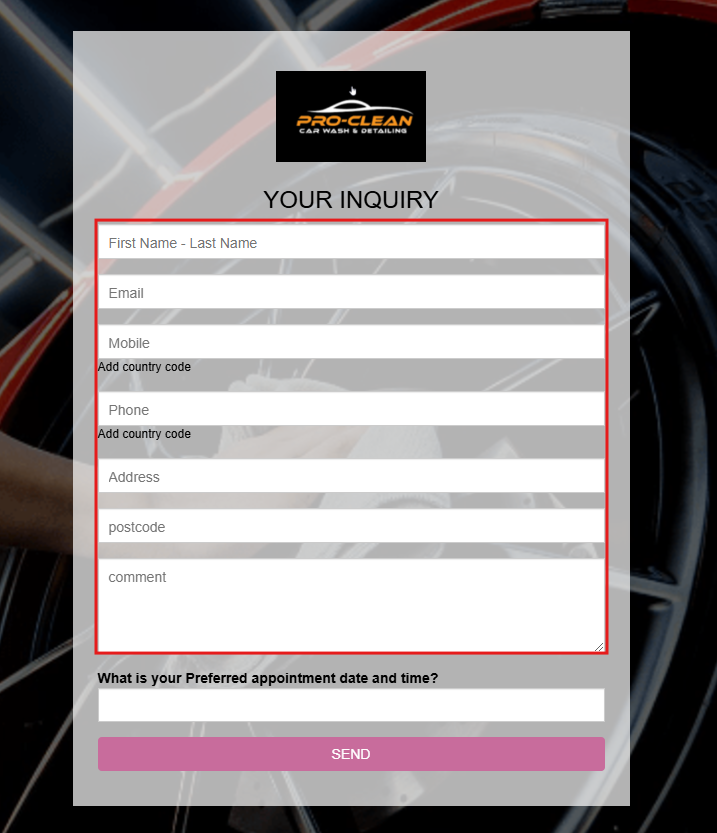
What the Contact Us link delivers
- Instant lead capture – Customers open a branded form, enter details, choose a preferred call-back time, and hit Send. Submissions post straight into Inquiries › New Inquiries.
- One-click quote creation – Admins convert an inquiry to a quote, keeping the full history attached to the booking record for seamless tracking. For more information, visit our guide on converting an inquiry to a quote.
- Full customisation – Add or reorder fields, rename labels, or match portal colours in Settings › Communications › Inquiry Form. Compact forms (3–5 fields) drive the highest conversion. For detailed instructions, see our guide on customizing your lead capture form.
- Real-time admin alerts – Notify specific roles or teams so the first response lands within minutes—crucial for competitive service markets.
Activating the link
- Settings › Customer Portal › Flags & Permissions
- Scroll to Website Flags.
- Toggle Display Contact Us link in menu → ON.
- Save. A Contact Us link now appears at the top-right of the portal and widget navigation—as UX guidelines recommend for high-visibility actions.
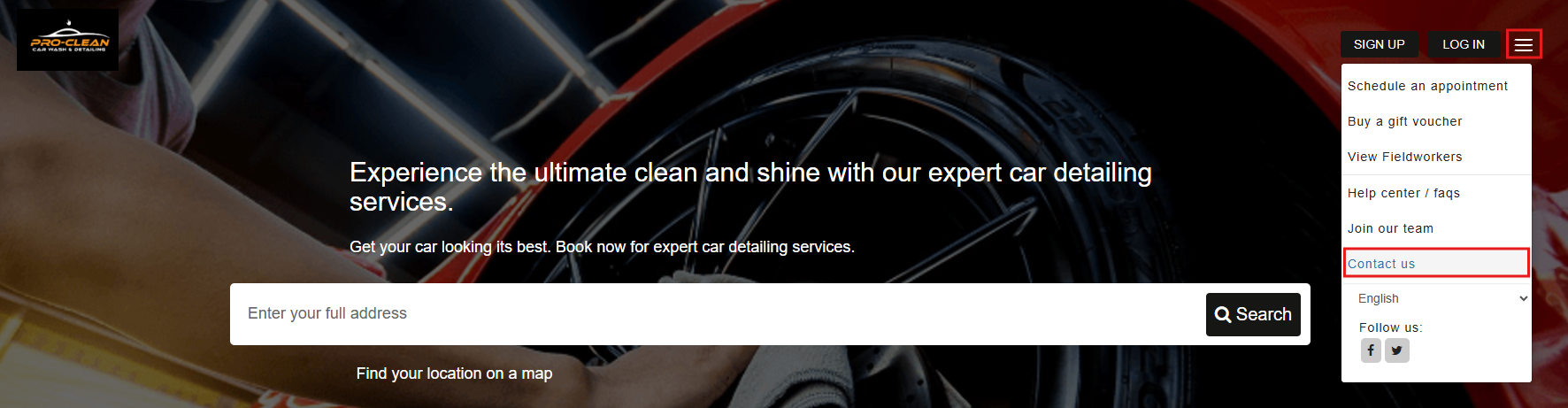
Customer experience flow
| Step | Customer view | Admin view |
| Open link | Form pops with fields for name, email, phone, address, comment, preferred date/time. | – |
| Submit | Confirmation banner + autoresponder (optional). | New record in Inquiries › New Inquiries; email/SMS alert fired.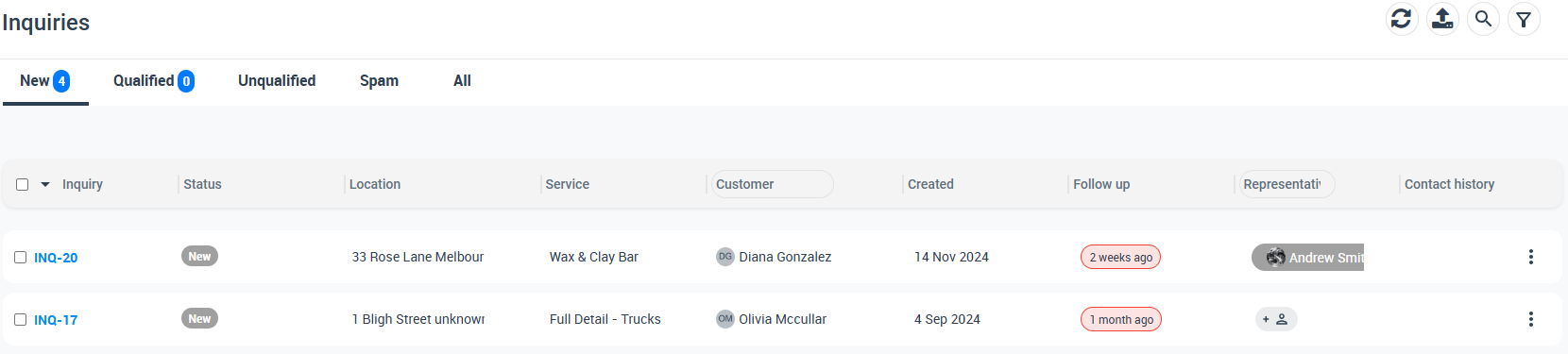 |
| First response | Receives reply or quote inside SLA window. | Click Convert to Quote or Reply; quote inherits all inquiry data. |
Use-case examples
| Industry | Benefit |
| Home maintenance | Capture ad-hoc repair requests 24/7, then schedule the nearest fieldworker. |
| Event services | Allow prospects to describe custom requirements; turn the inquiry into a tailored quote. |
| Consulting & coaching | Offer a quick call-back option that syncs to staff calendars for discovery sessions. |
| Equipment hire | Gather delivery location, dates and item list in one form; auto-generate a quote with deposit terms. |
Best-practice tips
- Keep it short: Limit to 3–5 mandatory fields to maximise form completion rates.
- Use clear labels: “Tell us about the service you need” outperforms generic “Comments.”
- Auto-assign owners: Create rules to route plumbing inquiries to the plumbing team, gardening to gardening, etc.
- Measure & iterate: Track inquiry-to-quote conversion; A/B test field order or labels every quarter.
Troubleshooting & FAQs
| Question | Answer |
| Why can’t I see the flag? | Ensure Accept Online Bookings is enabled; the flag lives under Website Flags. |
| Can customers attach photos? | Yes—enable the File Upload field in the form editor to let users add images (e.g., damage photos). |
| Can fieldworkers view inquiries? | Grant view permissions under User Roles if fieldworkers need visibility for quoting or pre-visit checks. |
| How do I style the button? | Go to Branding & Style › Custom CSS and target .contact-us-btn |
Deploying the Contact Us link turns your OctopusPro portal into a round-the-clock lead generator, shortens sales cycles, and ensures every prospect lands in the right workflow—from first click to scheduled job—all without writing a single line of code.
