Radio Button Custom Field | Single-Select Input for Bookings & Forms
The Radio Button custom field in OctopusPro enables a clean, user-friendly way to offer a single-select choice to customers, fieldworkers, and admins during service inquiries, quotes, bookings, and within customer and fieldworker profiles. With its straightforward layout and customizable logic, radio button fields streamline the data collection process, improve form UX, and can impact pricing and duration in real time.
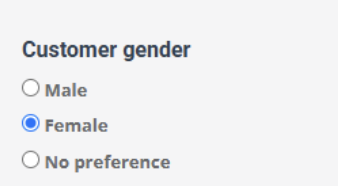
This field type is perfect for scenarios like:
- Choosing a service preference (e.g. Cleaner gender: Male, Female, No preference)
- Selecting a job condition (e.g. Floor Type: Tile, Carpet, Hardwood)
- Determining a specific resource (e.g. Vehicle size: Sedan, SUV, Truck)
Where Radio Button Custom Fields Can Be Used
You can assign a Radio Button custom field to any of the following:
- Services → inquiries, quotes & bookings – live price/time updates (e.g., Vehicle type: Compact / SUV + $30 / Truck + $50).
- Embedded Inquiry Widget – Lead-Capture Form on your website (Event type: Wedding / Corporate / Birthday).
- Customer Profile – for storing preferences or attributes (Preferred contact: Email / SMS / Phone). For more info, visit the customizing customer profile fields userguide page.
- Fieldworker Profile – flag one primary status (Certification level: Apprentice / Journeyman / Master). For more info, visit the customizing fieldworker profile fields userguide page.
- Forms & Checklists (e.g. inspection reports or compliance forms; note: these cannot affect price or time)
What Is the Radio Button Field Type?
The radio button field presents users with a list of options where only one option can be selected. Unlike dropdowns or checkboxes, all choices are visibly listed, improving speed and clarity in decision-making.
Each radio button can be configured with:
- Price adjustments (+/- dollar value, % or per-unit pricing)
- Extra labor time (e.g. +30 minutes)
- Conditional display (reveal another custom field when selected)
- Images/thumbnails for visual context
How to Set Up a Radio Button Custom Field
- Settings ▸ Service Settings ▸ Custom Fields ▸ Create New (or Customer / Fieldworker Profile, Inquiry Form, Forms & Checklists).
- Click “Create New”.
- Enter the Label (what users will see, e.g. “Select floor type”).
- Set an Internal ID (used for exports, APIs, automation).
- Add optional Helper Text (appears below the field to provide guidance).
- Choose Field Type: Radio buttons.
- Choose Display Order (e.g. As entered, Alphabetical, Cost-based).
- Click Clear default selection or choose an option to be default.
- For each option:
- Add a Title (e.g. Hardwood)
- Configure Price Adjustment if needed
- Add Extra Duration if that choice takes longer
- Attach a thumbnail (optional)
- Add dependent field if choosing this reveals another field

- Add as many options as needed using the blue + Add Option button.
- Set visibility preferences with the toggle options (display in portal, invoice, search, etc).
- Click Save.
(Creating one in Forms & Checklists? Start at Settings ▸ General ▸ Forms & Checklists; the rest of the steps are identical, but price/time toggles are disabled.)
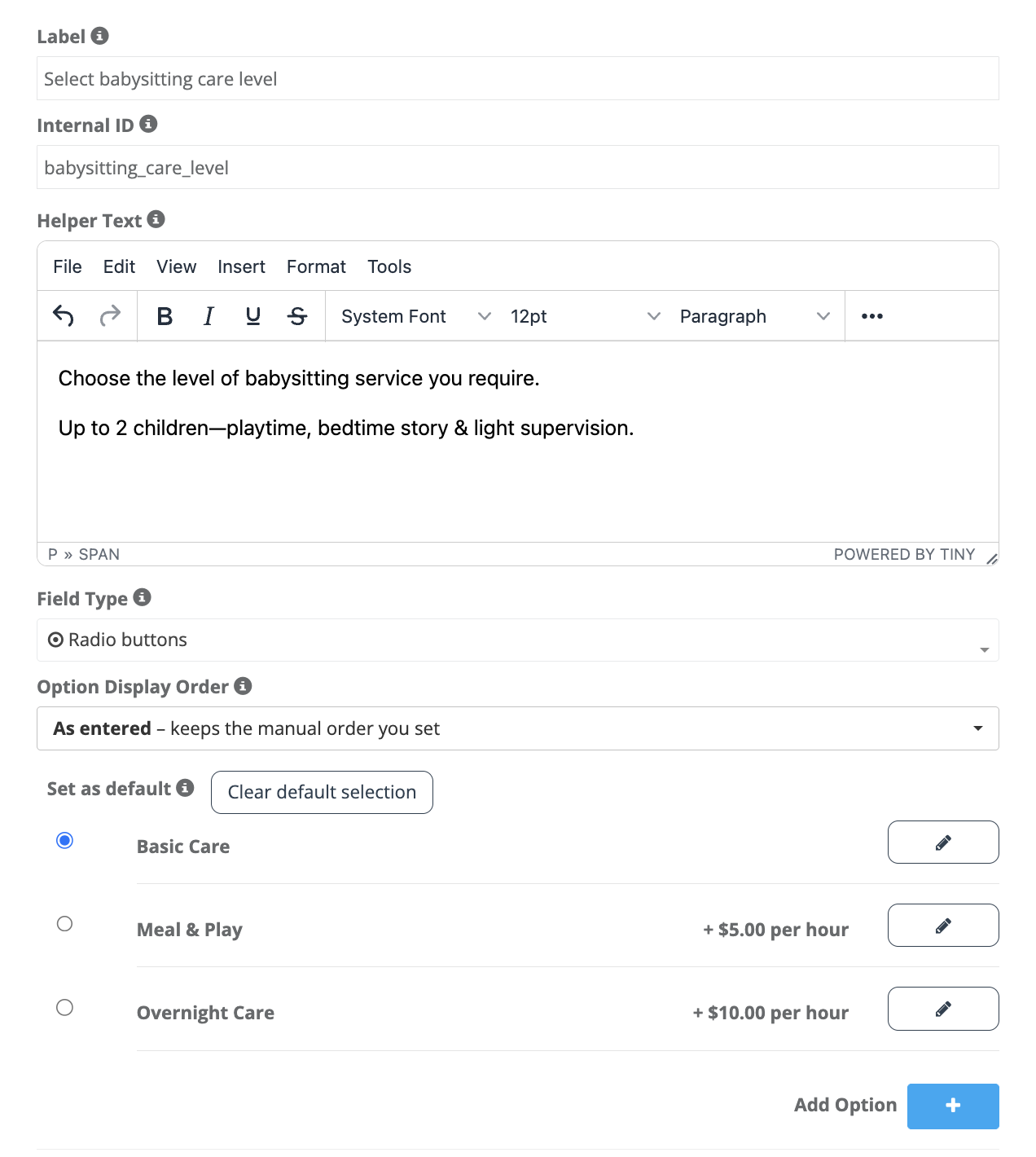
How each role sees it
| Role | Create / Edit | View |
|---|---|---|
| Admin (web) | Click one button; quote & ETA recalc immediately.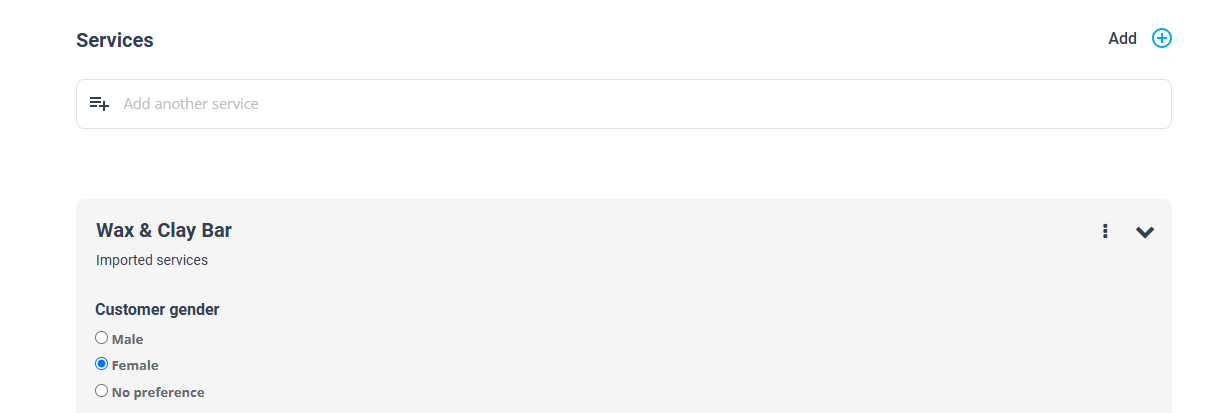 |
Choice listed in booking details, invoices & quotes. |
| Fieldworker (app) | Tap to select when creating/editing a job; schedule auto-extends.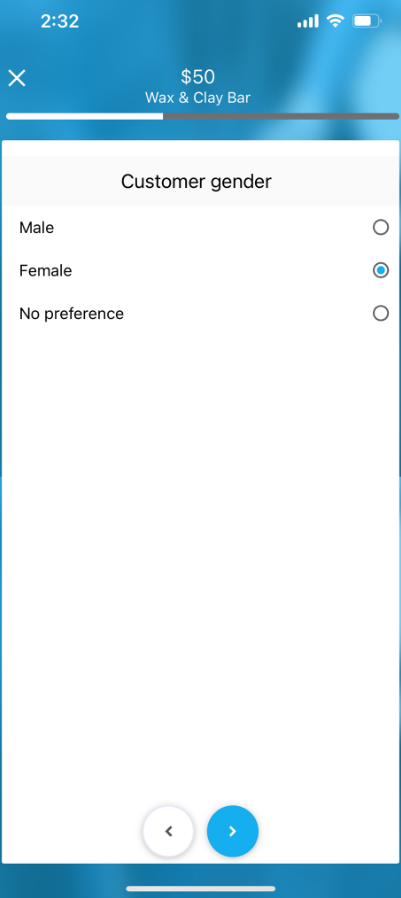 |
Selected value shown in job card. |
| Customer (portal/widget) | One tap during checkout; live total builds trust.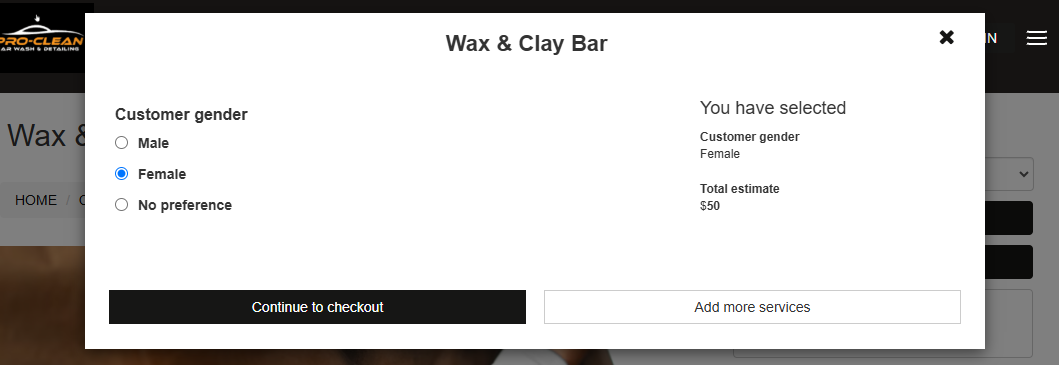 |
Choice visible in confirmation & My Bookings. |
Can Radio Button Fields Affect Pricing or Duration?
Yes. When attached to a service (not profiles or checklists), each radio button option can:
- Add a price adjustment (flat fee, per-unit, or %)
- Add extra time to the base service duration
- Add Geo-Price or Quantity-Tier rules
- Influence availability by filtering eligible fieldworkers
This makes it a powerful tool for dynamic pricing strategies and scheduling.
Example – Massage service
Therapist gender:
- Male — base price
- Female — base + $10
- No preference — 5 % discount (fills quieter slots)
Scheduler filters staff accordingly; invoices show the chosen label and price line.
Example Use Cases
- Massage Therapist Booking: Who should perform the service? → Male / Female / No preference
- Cleaning Quote Request: Type of flooring? → Hardwood / Tile / Carpet / Laminate
- Pet Grooming: Dog breed size? → Small / Medium / Large (+ time & cost)
- Customer Profile: Preferred contact method → Phone / Email / SMS
- Fieldworker Profile: Shift preference → Morning / Evening / Overnight
Tips for Best Use
- Keep option labels short and direct (1–3 words)
- Use default selections to guide behavior
- Apply thumbnails where visual choices improve decision-making
- Use conditionals sparingly to avoid over-complicating forms
Reporting & filters
Radio values store as a single token, so you can:
- Filter bookings (Therapist gender = Female).
- Segment customers (Preferred contact = SMS).
- Analyse revenue by option (SUV vs Compact).
Clean, enumerable data avoids the free-text headaches highlighted in customisation UX studies.
For more information please visit Octopuspro user guide, and subscribe to our youtube channel.
