Pausing/Resuming auto communications for booking
You can pause and resume emails for any booking, which will stop any automated messages sent from the system to the customer regarding the selected booking.
So, if you have automated emails being sent out to your customers regarding their bookings, and you wish to pause these emails for certain bookings, you can do so by following the steps below.
To learn more about automating emails, visit automated procedures.
Table of contents
- Pausing automated emails to customers from their booking details page
- Resuming automated emails to customers from their booking details page
Pausing automated emails to customers from their booking details page
- Go to the all bookings page, select the required booking, click the action button, and select “View booking” from the drop-down menu. You will pause the emails, which means you will stop any automated messages sent from the system to the customer and fieldworkers regarding this booking.
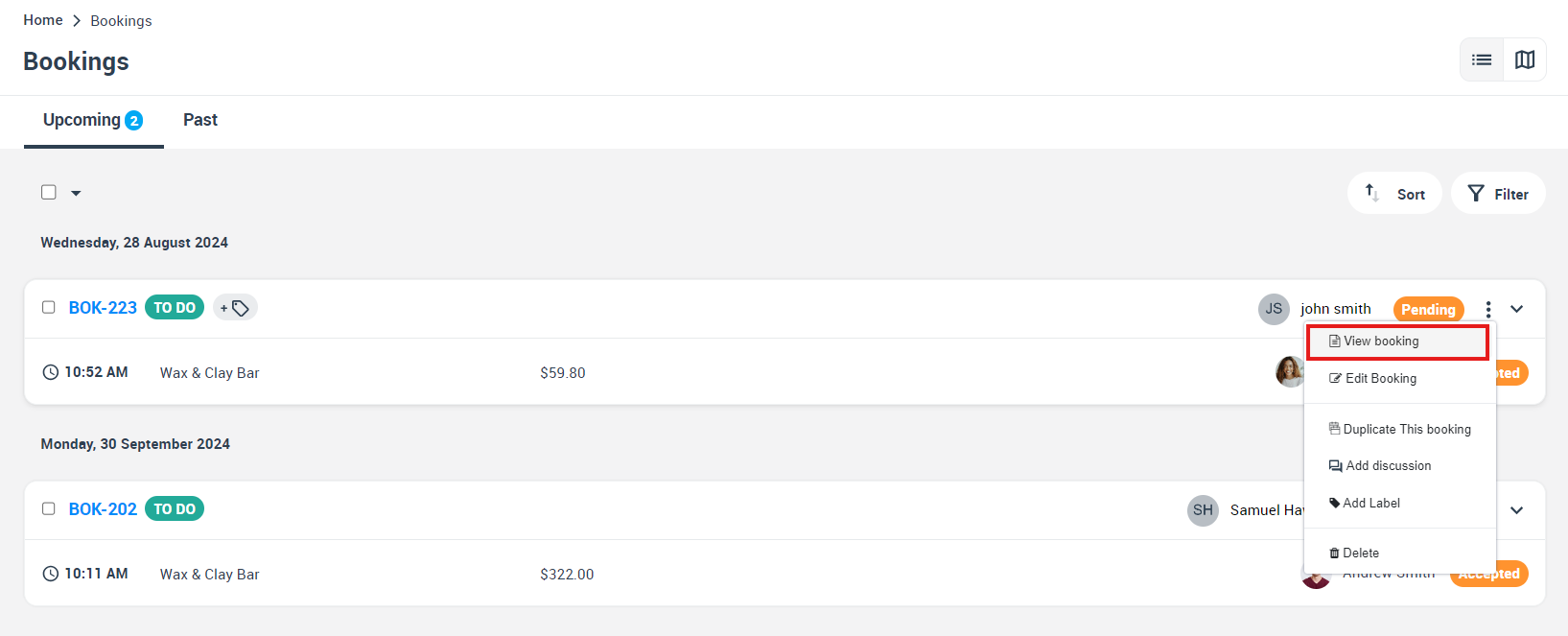
- From “customer” section, Click on the actions button then select “Pause Auto communications for customer” from the drop-down menu.
- The system will display a popup window requesting confirmation of the action, which will stop any automated messages sent from the system to the customer regarding this booking.
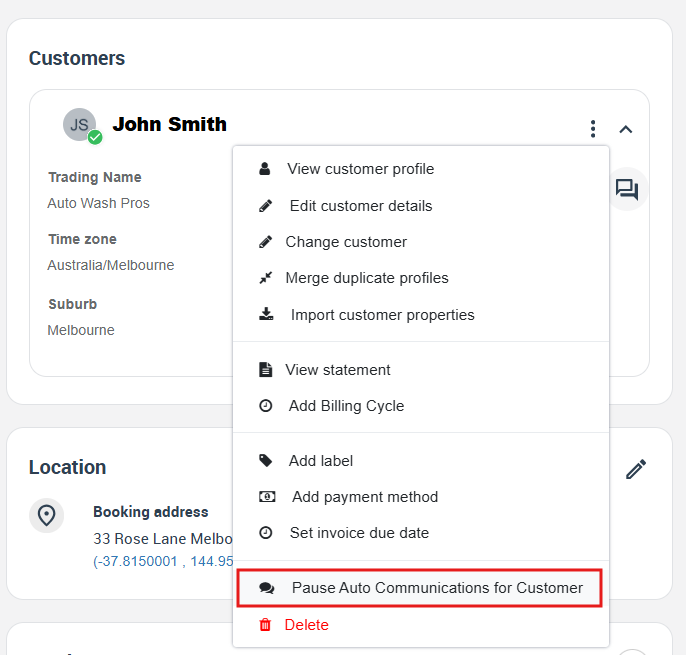
Resuming automated emails to customers from their booking details page
- After pausing this booking, you can continue sending automated emails to the fieldworkers and the customers. You have to select the same booking you paused. Click on the actions button from “customer” section in the right corner of the page. A drop-down menu will display, from which you can select “Resume Auto communications for customer”
- The system will display a popup window requesting confirmation of the action, resuming sending an email for this booking.
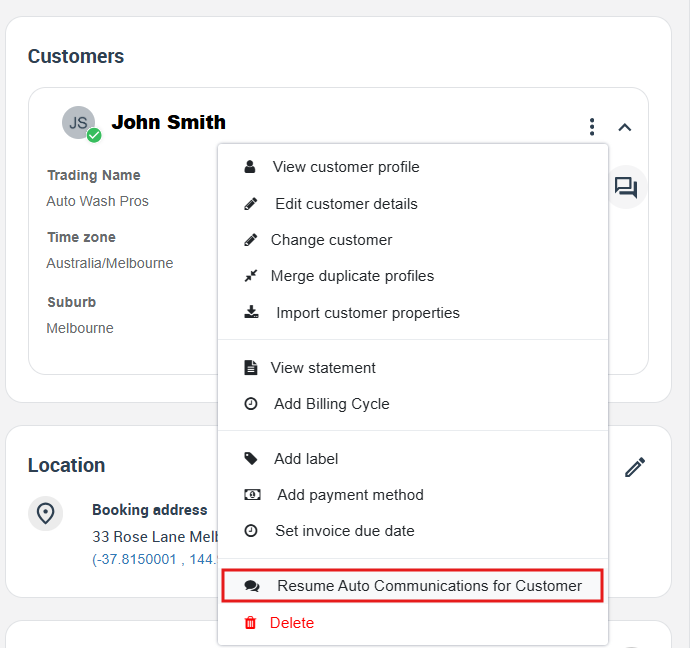
For more information, please visit the Octopuspro user guide and subscribe to our YouTube channel.
