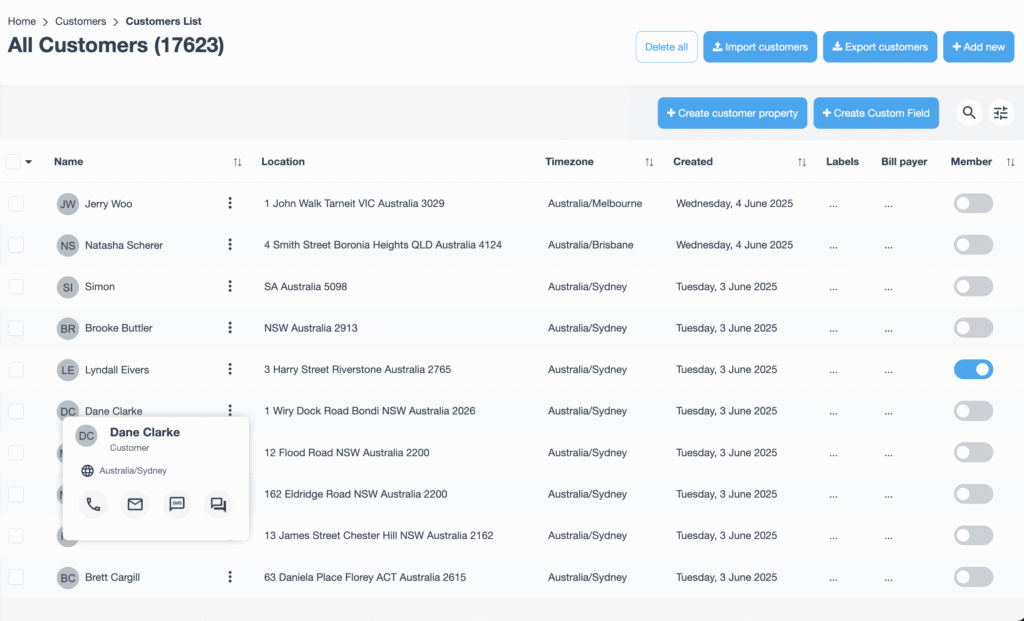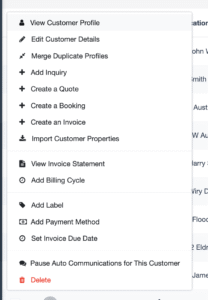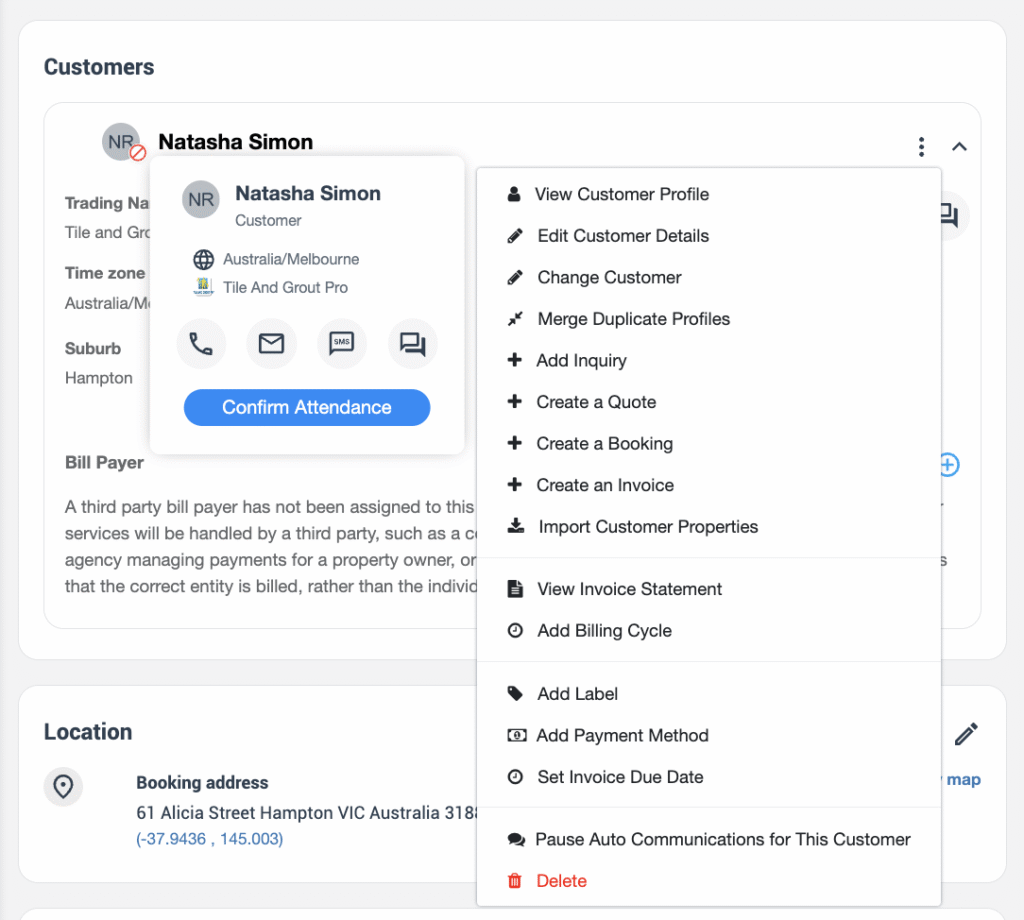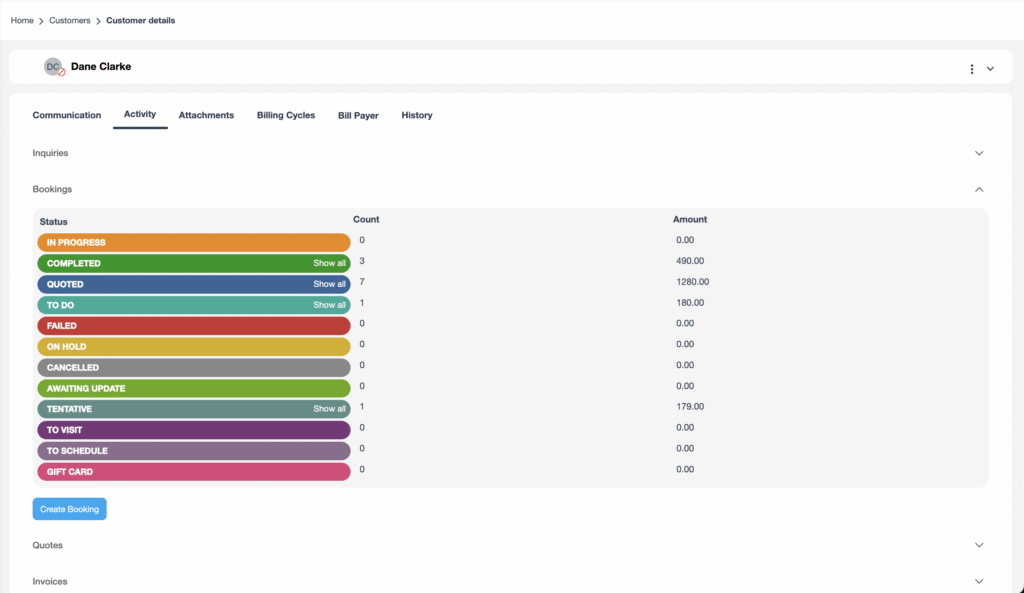Customer Activity Timeline – A 360° View of Every Account
OctopusPro’s Customer Activity tab is your single source of truth for everything a client has ever done with your business: inquiries, quotes, bookings, invoices, payments, attachments and more. Support, sales and finance teams can answer questions in seconds, upsell with context and resolve disputes with confidence.
How to Open a Customer Profile
| Path | Steps |
| From Customers List | 1. Navigate Left Menu → Customers.2. Hover over a row and click the ⋮ menu → View Customer Profile.
|
| From Any Record | Click the blue customer name inside an Inquiry (INQ-#####), Quote (EST-#####), Booking (BOK-#####) or Invoice (INV-#####).
|
Exploring the Activity Tab
The profile header shows the customer’s avatar, labels, location and quick-action menu (call, email, SMS, chat). Below that you’ll find six sub-tabs:
| Sub-Tab | What You’ll Find |
| Communication | All system emails, SMS and push notifications sent to or from the customer. |
| Activity (default) | Collapsible sections for Inquiries, Bookings, Quotes and Invoices—each grouped by status with real-time counts and totals.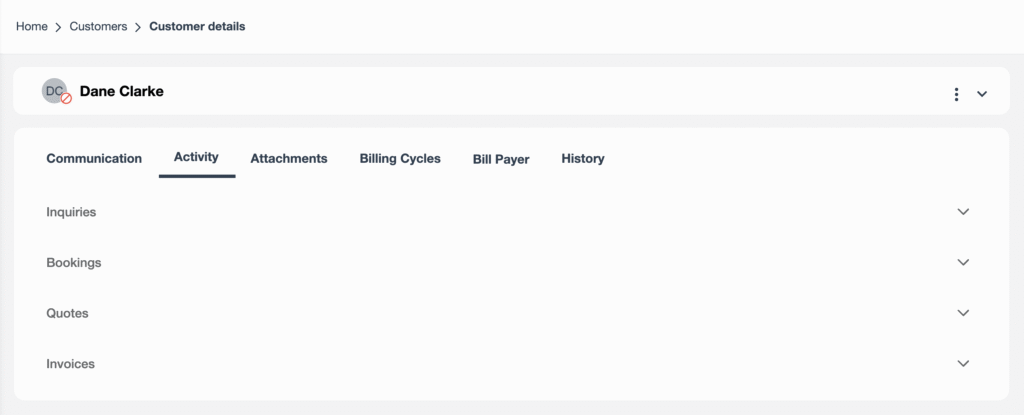
|
| Attachments | Photos, PDFs, signed documents. |
| Billing Cycles | Auto-generated or manual billing schedules for recurring work. |
| Bill Payer | Third-party payer information (e.g., real-estate agency). |
| History | Audit log of every field edited in the profile itself. |
Status Bar Breakdown
Inside each Activity section you’ll see a colour-coded bar for every status in your workflow:
| Module | Example Statuses | Colour Palette |
| Bookings | In Progress · Completed · To Schedule · Cancelled | Orange · Green · Purple · Grey |
| Quotes | Draft · Sent · Accepted · Expired | Grey · Blue · Green · Red |
| Invoices | Open · Overdue · Closed · Credited | Blue · Red · Green · Yellow |
Click Show all next to any status to load the filtered list of matching records.
Typical Workflows & Benefits
| Scenario | Activity Tab Workflow | Business Impact |
| Customer calls asking “What’s my invoice total?” | Open profile → Activity → Invoices → click Open status → open INV-#####. | Answer in < 30 sec, no hold music. |
| Sales wants to upsell annual maintenance | Open profile → Activity → Bookings → review Completed jobs last 12 months → create new Quote from the ⋮ menu. | Context-aware upsell; higher win-rate. |
| Finance chases debt | Filter Invoices bar to Overdue; send reminder email from invoice page. | Faster cash-collection, lower DSO. |
| Support checks complaint history | Expand Inquiries → view past issues before dispatching a technician. | Better first-time-fix rate & CSAT. |
| Account audit for ISO compliance | Attach signed job cards & photos in Attachments; History tab logs every edit. | Full audit trail; reduced risk. |
Pro Tips
- Right-click the booking code to open in a new tab while keeping the timeline visible.
- Hover tool-tips display running totals (e.g. total value of Completed bookings).
- Bulk labels – tag VIPs or high-debt customers and filter the main listing by label.
- Pause Auto-Comms from the customer menu when a project is sensitive or under negotiation.
- Merge duplicate profiles directly from the customers list to keep activity timelines clean.
Frequently Asked Questions
| Question | Answer |
| Does the Activity tab show cancelled records? | Yes—Cancelled appears as its own status bar so nothing is hidden. |
| Are private notes visible to customers? | Notes added in the internal comment field stay internal and still appear in Activity for staff. |
| Can I export a customer’s account statement? | Click the ⋮ menu → View Invoice Statement if enabled in roles, then click on Export as PDF. |
| What permissions control visibility? | Role-based access restricts modules; e.g., technicians may see bookings but not invoices. |
Key Takeaways
- 360° timeline—every touch-point in one screen.
- Instant filters by status and value drive faster decisions.
- Cross-department utility for sales, ops, finance and support.
- Audit-ready with automatic change logs and attachment storage.
Open any client profile now and experience how OctopusPro turns a wall of data into actionable insight.
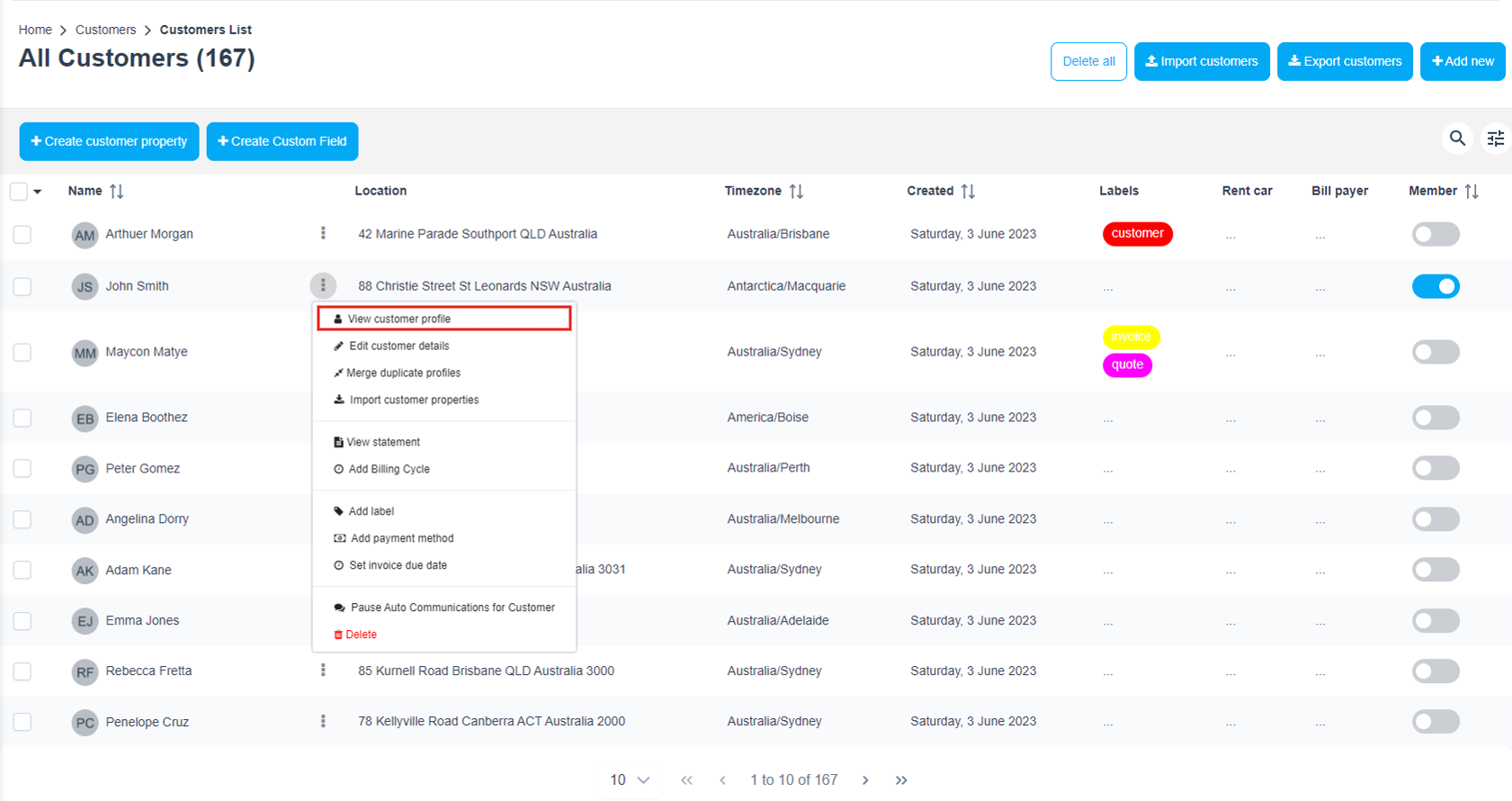 To stay updated, please subscribe to our YouTube channel.
To stay updated, please subscribe to our YouTube channel.