Delete, Restore & Purge Bookings
OctopusPro lets you tidy up your schedule without losing critical records—or breaking compliance rules. Below is a fully updated guide that covers every original step (single-delete, bulk-delete, undelete, hard-delete, permissions, and fail-states) while adding examples, best-practice advice, and legal context.
Why and when to delete a booking
Accidental duplicates, last-minute cancellations, or test data can clog your calendar and distort utilisation metrics. Modern booking systems therefore provide two levels of removal:
-
Soft delete (logical delete)—the record is flagged as deleted, moved to a recycle bin, and can be restored later; ideal for audit trails and mistake recovery.
-
Hard delete (permanent erase)—the record is physically removed and unrecoverable; sometimes required by data-retention laws or customer requests under GDPR’s “right to erasure”.
Most SaaS booking platforms recommend soft delete as the default because it protects you from accidental data loss while still keeping the live calendar clean.
Role-based permissions
Only users with the Booking › Delete permission can remove records, reflecting common security-role practice in field-service suites.
Grant or revoke the ability in Settings › Company Settings › Users › Roles.
How to delete a single booking
-
Bookings › Upcoming (or Past).
-
Open the job card.
-
Actions › Delete booking (or the trash-can icon in the top-right).

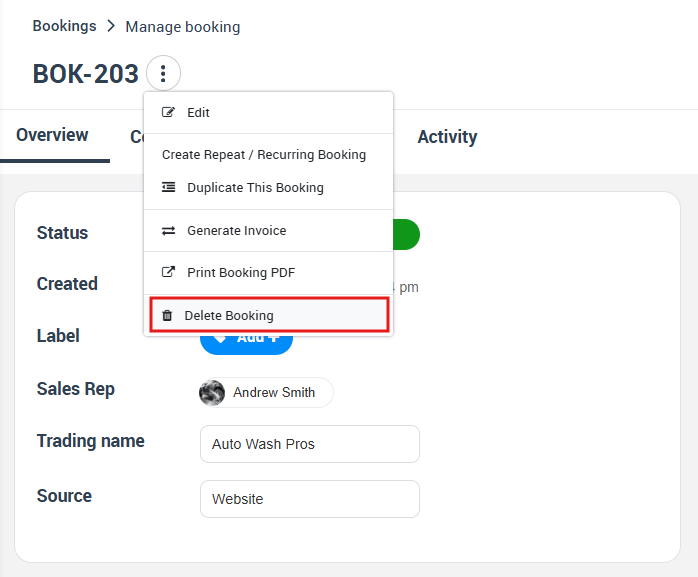
-
Confirm in the pop-up.
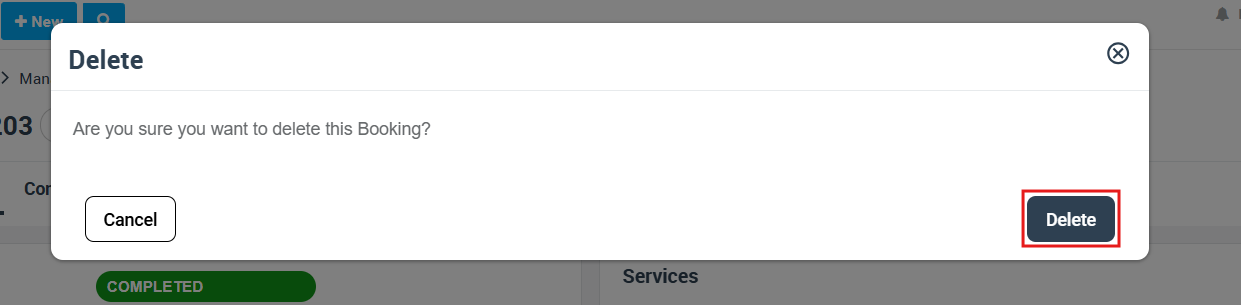
The record moves to Bookings › Deleted, i.e. the soft-delete bin. This mirrors the “undo” basket found in leading appointment apps.
Bulk deletion
-
Go to Bookings › Upcoming / Past.
-
Tick multiple rows (or Select all).
-
Click Delete and confirm.
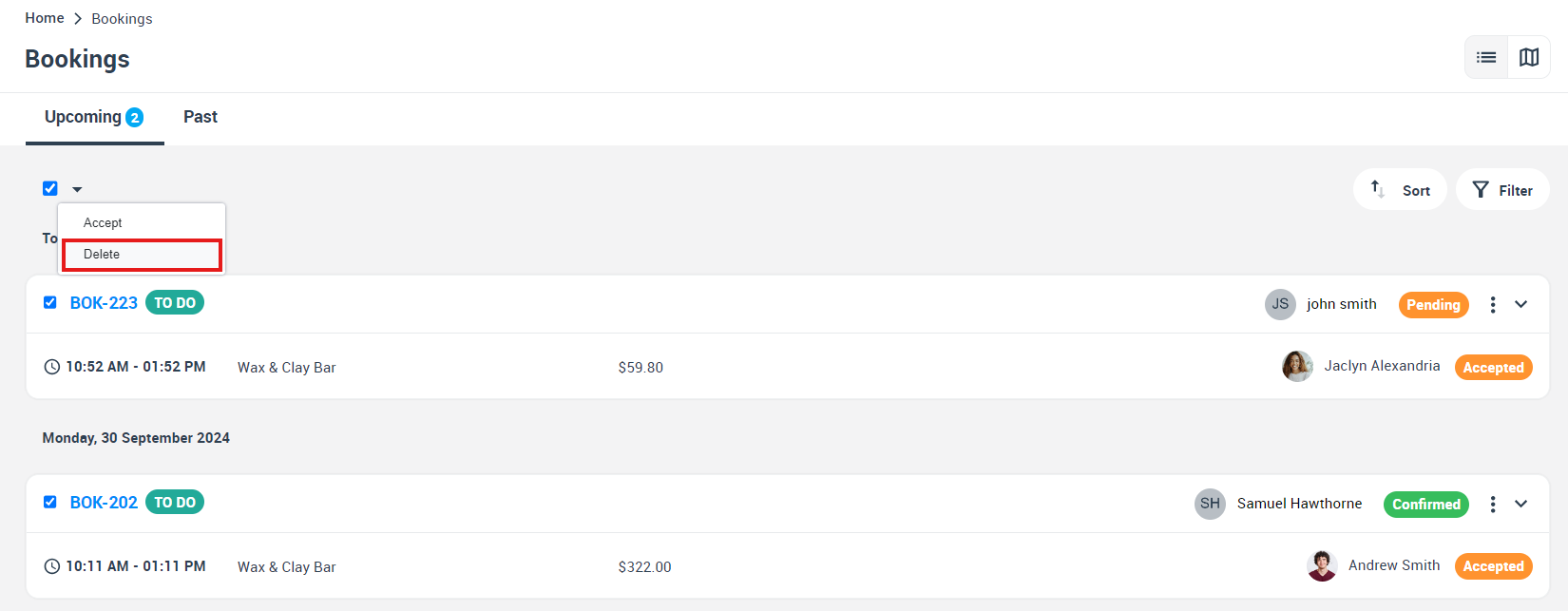
Bulk tools are essential for purging test imports or mass-cancelled events, a capability highlighted by enterprise scheduling vendors.
Why “Failed to delete” appears
A safeguard prevents removal when financial or compliance artefacts exist:
| Blocker | Resolution |
|---|---|
| Open invoice | Void / delete the invoice first. |
| Fieldworker payment recorded | Remove the payment line, then retry. |
| Unapproved cash payment | Approve or delete the payment. |
| Active complaint / feedback | Delete the complaint entry. |
| Approved refund | Cancel the refund before deleting. |
These dependencies align with best-practice audit-trail design in field-operations software.
Viewing and restoring deleted bookings
Navigate to Bookings › Deleted to:
-
Undelete (restore) — brings the job back with its original ID, satisfying user requests for accidental recovery.
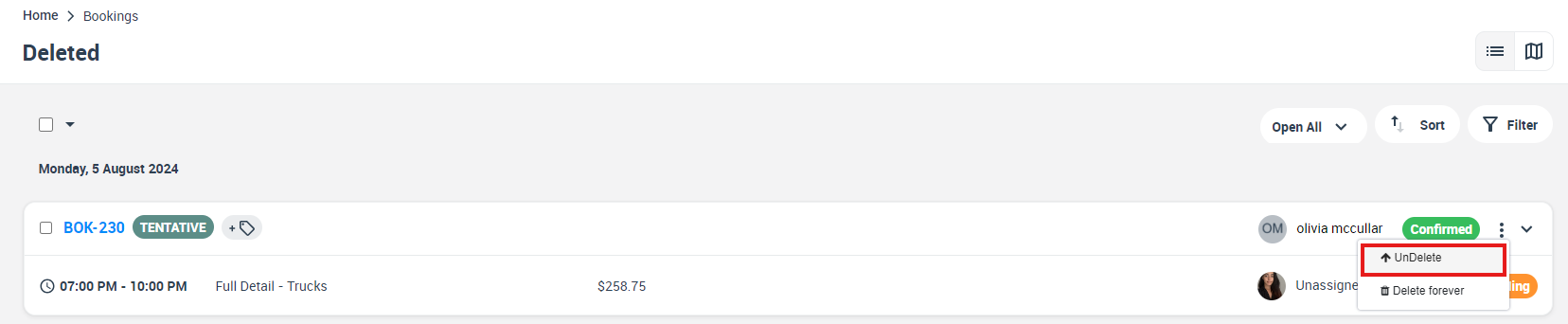
-
Delete forever — performs a hard delete; visible only to users with Delete forever rights.
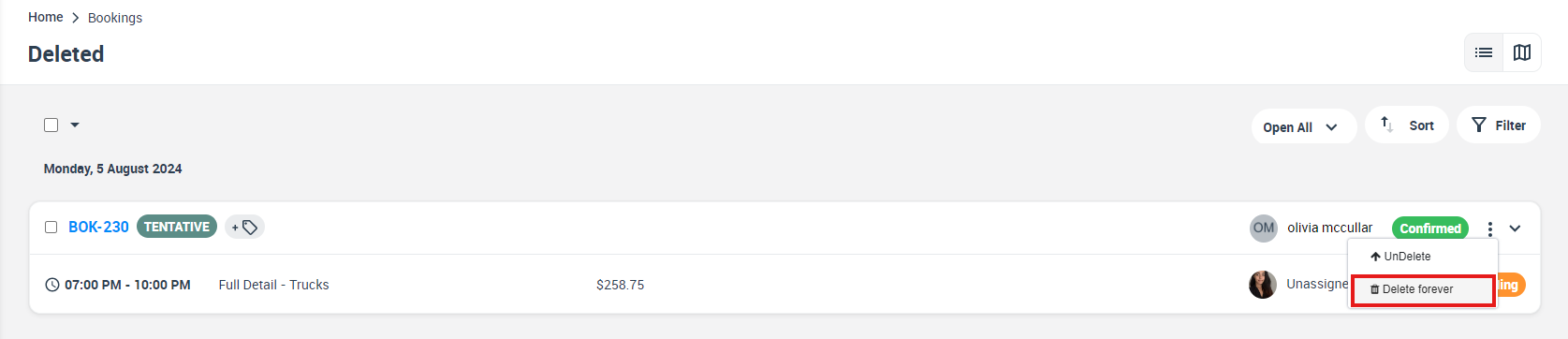
Compliance & audit considerations
-
Every delete action is logged with user, timestamp, and IP to meet audit requirements.
-
GDPR and other privacy laws may oblige you to erase personal data; a permanent delete meets that standard, but confirm no legal hold exists first.
Practical examples
| Scenario | Soft or Hard? | Benefit |
| Duplicate booking entered by mistake | Soft | Quick fix; easy to restore if needed. |
| Customer invokes GDPR right to be forgotten | Hard | Ensures personal data is fully erased. |
| Fieldworker cancelled; job rescheduled with new ID | Soft | Keeps historical audit while clearing active calendar. |
OctopusPro’s two-layer delete system gives you the control to clean up your calendar without losing the audit trail or falling foul of privacy regulations—proof that the platform handles data lifecycle as professionally as it handles scheduling.
To stay updated, please subscribe to our YouTube channel.
