Empowering Customer Engagement with OctopusPro’s Inquiry-Based Contact Management
In today’s fast-paced customer service environment, OctopusPro offers a comprehensive tool for timely and efficient response to customer inquiries. This platform not only allows you to provide quick responses and personalized engagement, but it also helps build trust and foster lasting business relationships. With the additional feature of automated notifications, OctopusPro enhances your communication strategy, helping boost customer satisfaction and retention. Whether it’s providing information about your products, addressing customer concerns, or scheduling appointments, this guide will help you utilize OctopusPro to its fullest, turning every customer interaction into an opportunity for growth.
Navigating to Customer Inquiries
To interact with a customer via their inquiry, start by heading to Inquiries > All Inquiries.
Here, you can either hover over the customer’s name within an inquiry for quick contact options or select the specific inquiry to dive into more detailed actions.
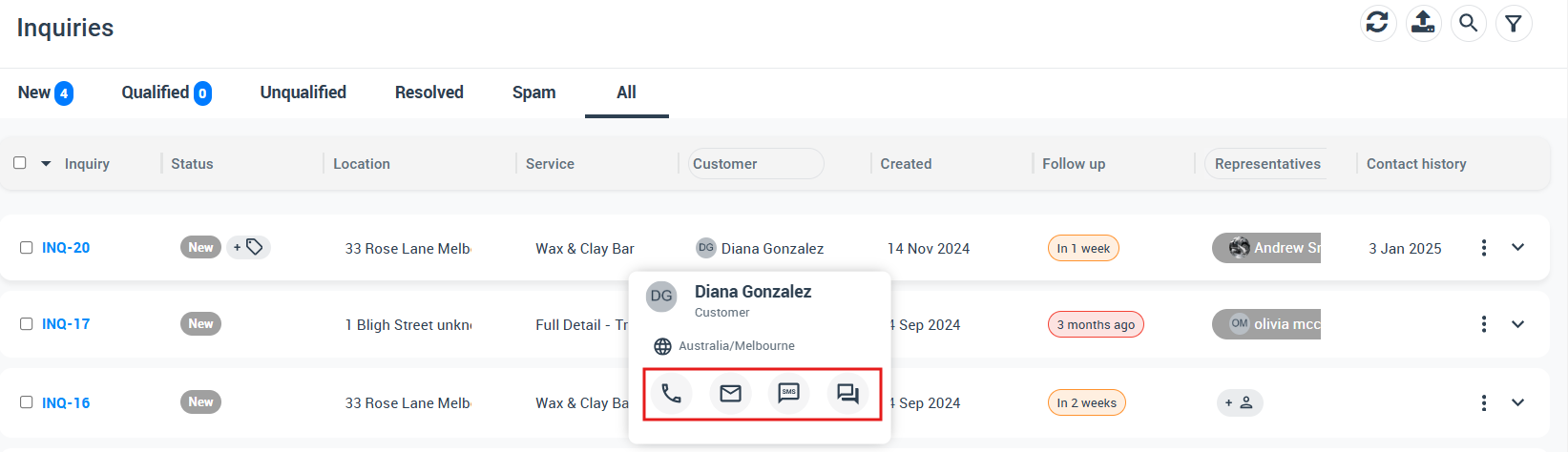
Personalized Emails: Deepening Customer Relationships
Leverage the power of personalized communication through OctopusPro’s Email feature. From attaching necessary files to using pre-written responses, this feature helps you craft emails that resonate with your customers and address their specific needs. Furthermore, OctopusPro offers canned responses or pre-written emails that help expedite the process without sacrificing the quality of your communication. For further information, explore our guide on setting up and using email and SMS canned responses and templates.
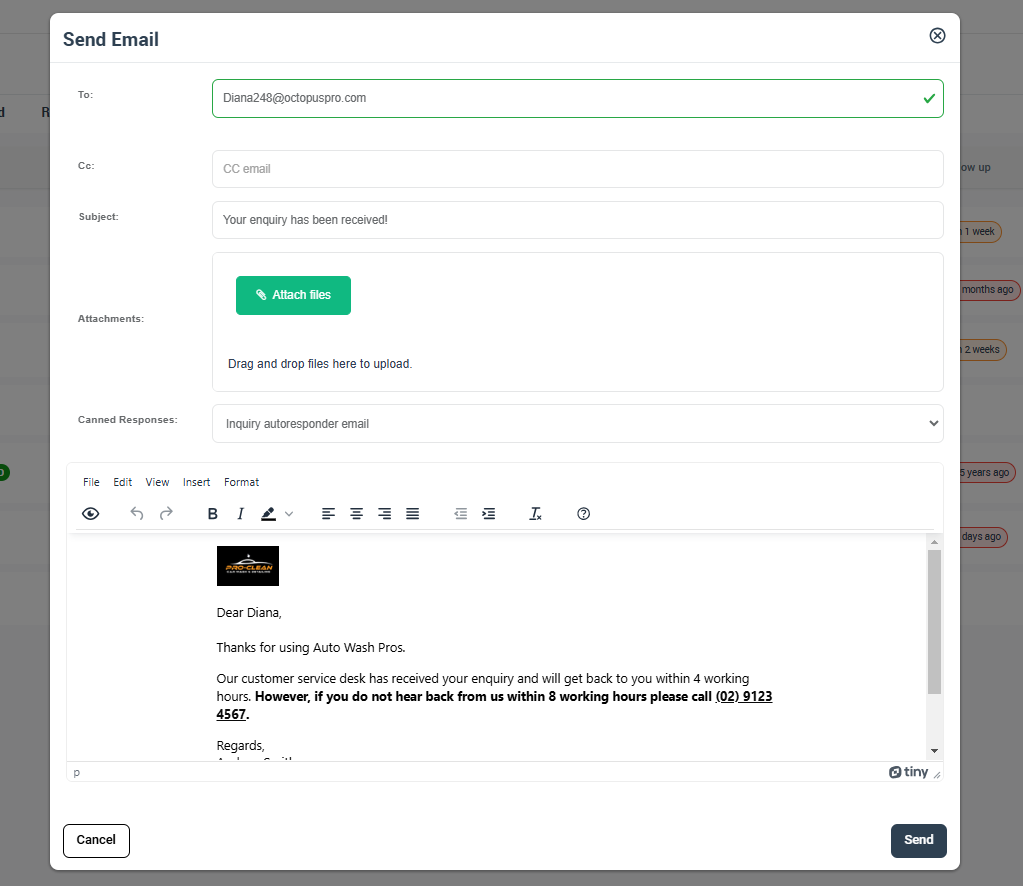
SMS Interactions: Send and Pause
- For more immediate communication, Click on the “SMS” icon from the customer section and select “Send SMS”, Just like the email option, the “Send SMS” function offers canned responses and customizable messages.
- If you haven’t integrated your digital phone number yet, check out our guide on Setting Up a Digital Phone System with OctopusPro’s Twilio Integration.
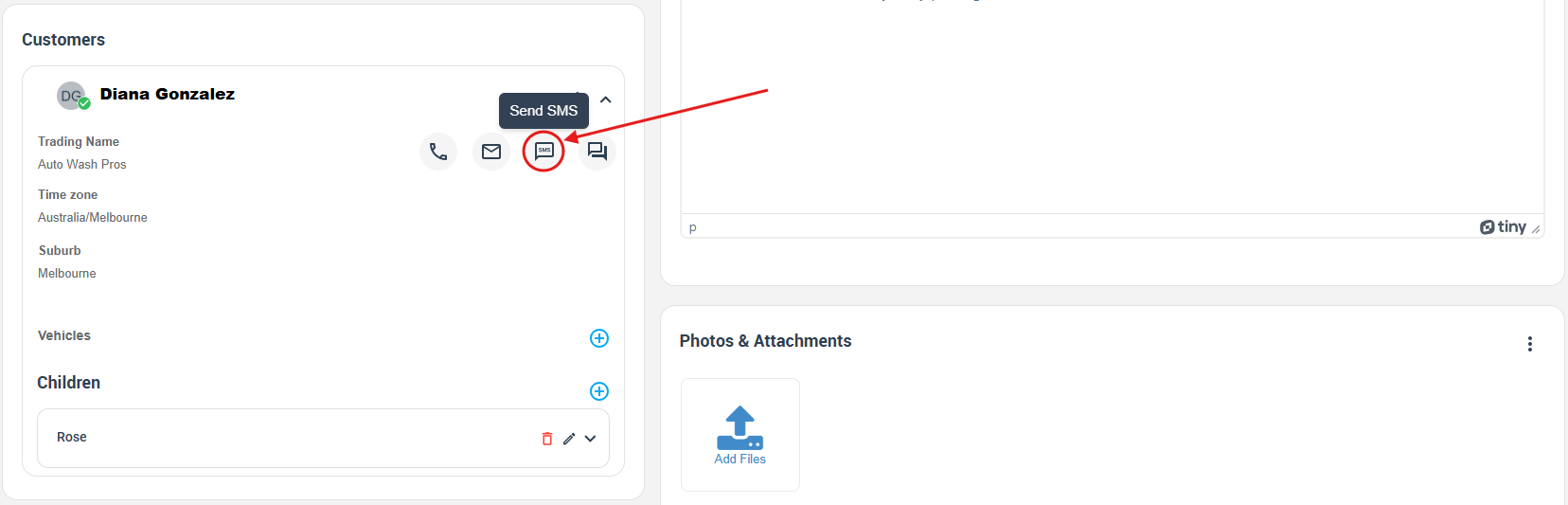
Pausing and Resuming Automated SMS to Specific Customers
- OctopusPro gives you full control over your automated communication. With the ability to pause and resume SMS to specific inquiries, you can manage communication as per the customer’s preferences or the nature of the inquiry. from the customer section click on the actions button and select “Pause Auto Communication for customer”
- Once paused, you can replicate the same action to resume the SMS messages when needed.
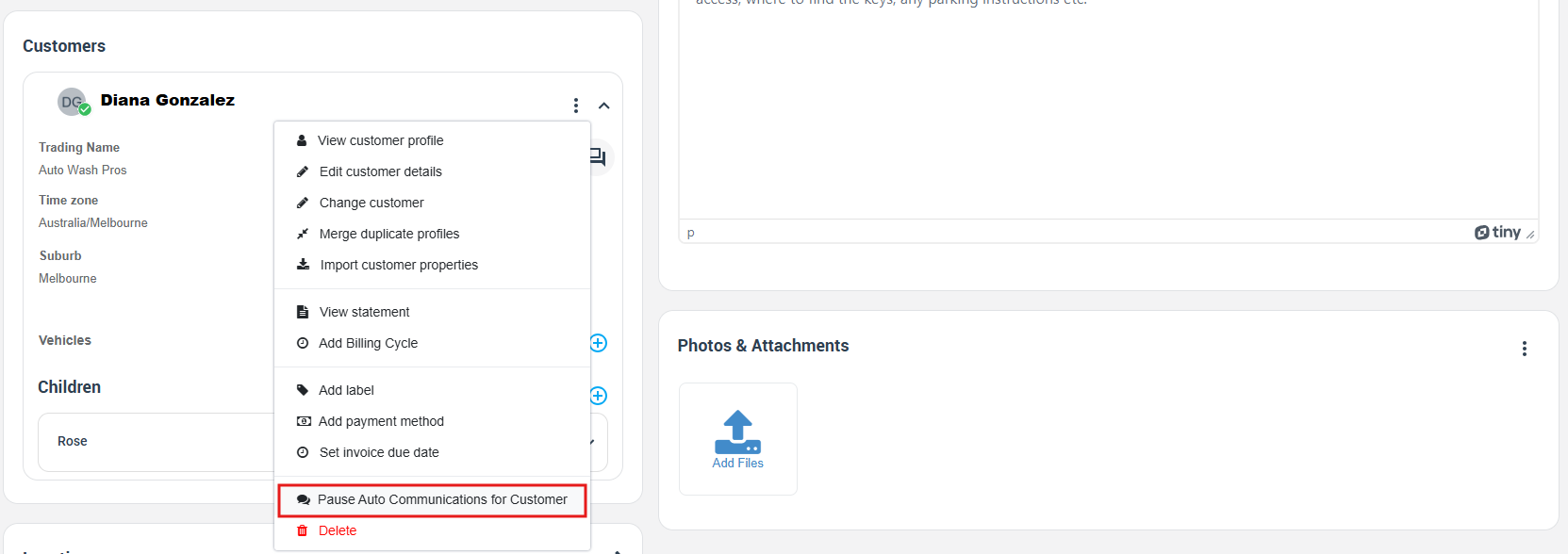
Direct Calling from the Inquiries Interface
- OctopusPro has a smoothly integrated calling feature. With just a few clicks, you can make regular calls or Voice over Internet Protocol (VoIP) calls to provide personalized and immediate responses to customer inquiries.
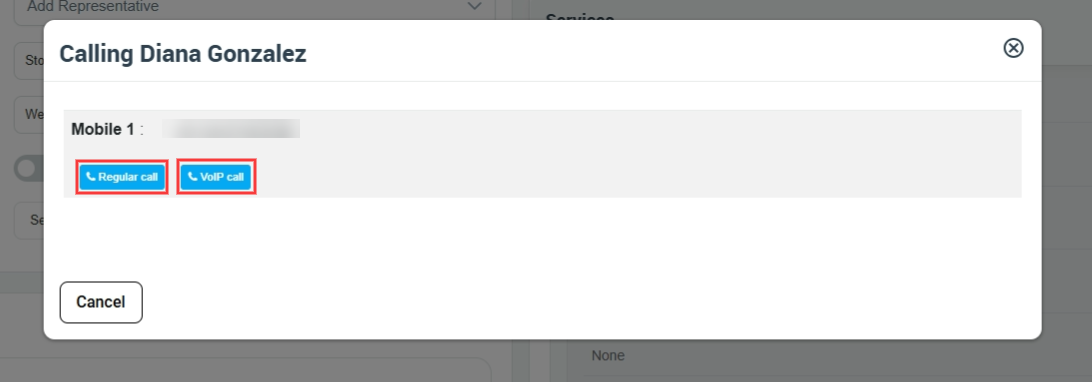
Utilizing the Inquiry Discussion Board
- Leverage OctopusPro’s dynamic discussion board for collaborative engagement with your team and customers. Add comments, upload files or images, and manage visibility settings to optimize communication. Discover more in our guide on Enhancing Communication with Inquiry Discussion Management.
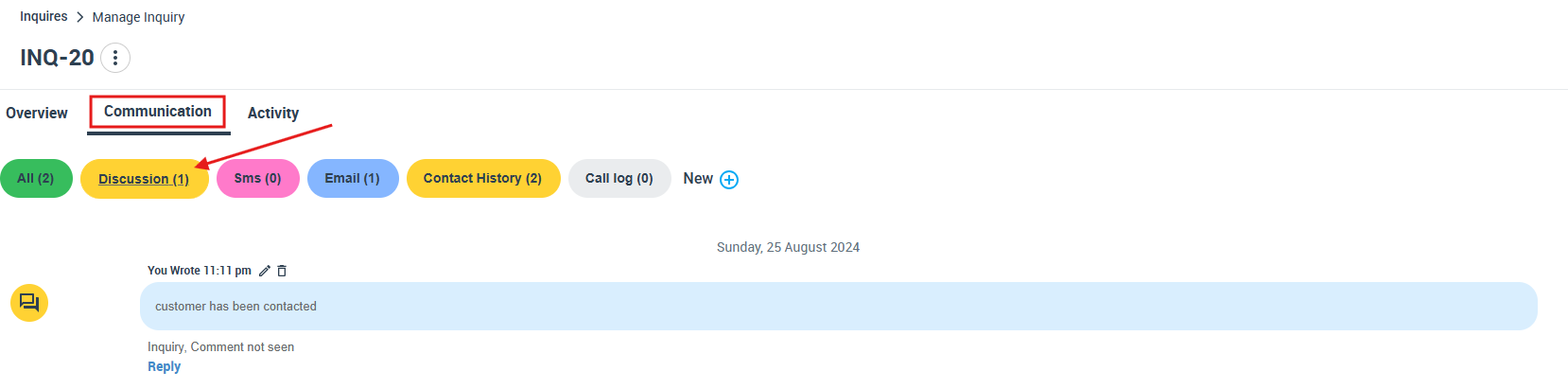
Smart Tracking of Contact Attempts
- Keep track of all your communication efforts with OctopusPro’s innovative contact attempts tracking tool. If a contact attempt fails, send immediate notifications to your customer and manage all contact attempts from the inquiry details page for transparency and effectiveness.
- A visual listing of contact attempts adds another layer of customer engagement, ensuring your communication strategies remain transparent and effective.
![]()
Managing Automated Notifications for Failed Contact Attempts
Stay proactive with OctopusPro’s automated notifications for failed contact attempts. Customize the schedule and frequency of these notifications to keep your customers informed and your communication loop unbroken. Both email and SMS notifications are supported. To do this go to Settings>Communications>Automations

With OctopusPro, you get a comprehensive solution to manage your customer inquiries and enhance your communication strategies. With each inquiry, seize the opportunity to engage, satisfy, and grow. Craft your success story with OctopusPro.
FAQs
What are canned responses and how can they help me? Canned responses are pre-written messages that can be used to expedite the response process without compromising the quality of communication. These are particularly useful for frequently asked questions or common requests.
Can I customize canned responses for emails and SMS on OctopusPro? OctopusPro allows you to customize canned responses for both emails and SMS by navigating to Settings > Communications > Templates and Canned Responses. This ensures that your messages are tailored to your customer’s specific needs, enhancing personalization and efficiency.
How do I integrate my digital phone number for SMS interactions? To integrate your digital phone number, check our guide on “Setting Up a Digital Phone System with OctopusPro’s Twilio Integration“. It provides a step-by-step process for this integration.
What is the ‘Inquiry Discussion Board’ and how can I use it? The ‘Inquiry Discussion Board‘ is a dynamic space where you can add comments, upload files or images, and control visibility settings for both team members and customers. It facilitates real-time communication and collaboration.
How can I track contact attempts on OctopusPro? OctopusPro provides a contact attempts tracking tool that logs all your communication efforts. If a contact attempt fails, it allows you to send immediate notifications to the customer. You can view and manage all contact attempts from the inquiry details page.
Can I manage the frequency and schedule of automated notifications for failed contact attempts? OctopusPro allows you to set the schedule and frequency of automated notifications for failed contact attempts. This ensures that your customers are always informed, and your communication loop remains intact.
Are there other automation features available related to customer contact and engagement, such as service FAQs, photo requests, document requests, or marketing emails?
Yes, OctopusPro offers a range of automation features to enhance customer contact and engagement. You can automate the process of sending service FAQs, photo and document requests, as well as marketing emails. These features allow you to streamline your communication processes and ensure your customers always have the information they need. For specific steps on how to activate these automations, please refer to the relevant sections in our comprehensive user guide.
To stay updated, please subscribe to our YouTube channel.
