How to Mark Inquiries as Spam | Anti-Spam Management Guide
Though our lead capture form is designed to be largely spam-proof, there may still be instances where manual spam makes its way through. In those rare cases, you can utilize our feature to mark such inquiries as spam, allowing you to block any future communication from those specific addresses. Below, you’ll find a comprehensive guide on how to mark inquiries as spam and manage them effectively.
Mark an Inquiry as Spam
If you suspect or identify an inquiry as spam, you can mark it as such to prevent any future disruptions. Here’s how you can do it:
- Go to Inquiries: Navigate to the Inquiries section of your dashboard.
- Click on All Inquiries: You’ll find all the inquiries listed here.
- Select the Inquiries: Identify and select the inquiries you want to mark as spam.
- Select “Mark as Spam”: Click on the down arrow next to the checkbox located at the top left corner of the inquiry list. By choosing this action, you will instantly classify the selected inquiries as spam. This will not only segregate these inquiries but also block any future communication from these specific addresses, safeguarding your system from unwanted content.

Viewing Spam Inquiries
You can keep track of all inquiries marked as spam:
- Navigate to the Left Menu: You’ll find a section labeled “Spam Inquiries”.
- Click on Spam Inquiries: Here you can review all inquiries that have been marked as spam, along with relevant details.
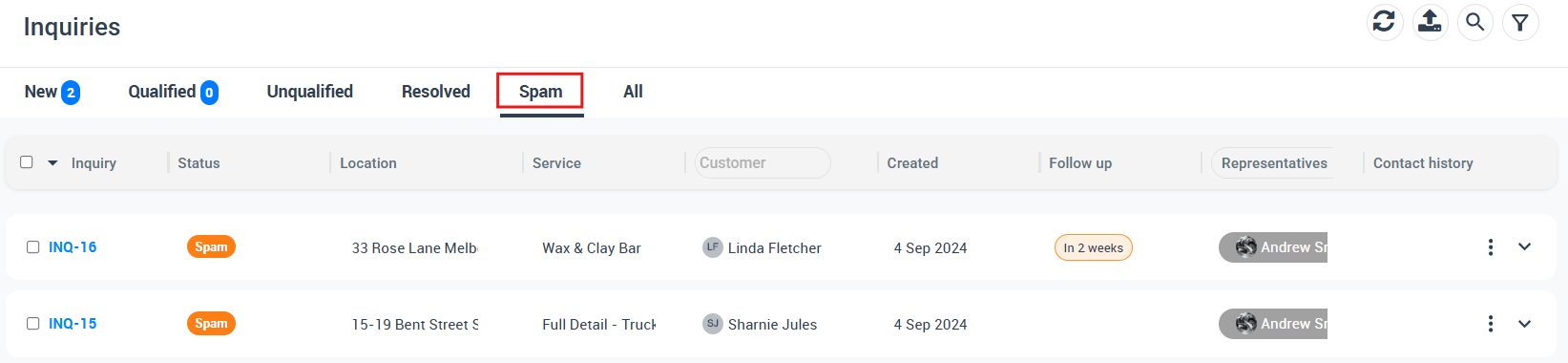
Unmarking Spam Inquiries
In case you’ve marked an inquiry as spam by mistake, you can easily reverse the action:
- Go to Spam Inquiries: This is where all marked spam inquiries are listed.
- Select the Inquiry: Find and select the inquiry you wish to unmark.
- Click on Unmark as Spam: The inquiry will be restored to its original status.
Understanding Spam Filters
While our lead capture form incorporates robust spam filtering, manual spam may occasionally slip through. Understanding the nature of spam and how it may differ from genuine inquiries is essential in using this feature effectively.
Best Practices
- Regular Review: Regularly review your inquiries and spam folder to ensure that genuine inquiries are not mistakenly marked as spam.
- Understanding Patterns: Familiarize yourself with common spam patterns to identify them quickly.
- Utilize Filtering: Make use of additional filtering tools that may be available to further enhance your spam detection capabilities.
- Stay Informed: Stay updated on best practices and any updates to spam filtering technologies to keep your inquiry management smooth and spam-free.
Remember, marking an inquiry as spam is a powerful action that blocks all future communication from that address. It should be used judiciously and in clear cases of spam to avoid potential communication barriers with genuine inquiries.
By using the Mark as Spam feature wisely, along with regular reviews and adherence to best practices, you can keep your inquiry management process efficient and free from unnecessary interruptions. If you need further assistance or have any questions, please refer to our support guides or contact our support team.
To stay updated, please subscribe to our YouTube channel.
