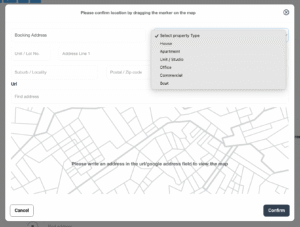Configure Property Types for Job Locations: Site-Based Job Classification
Efficient field service starts with knowing exactly where your team is headed. By classifying every job site with a clear Property Type—house, apartment, office, warehouse, and so on—OctopusPro lets you quote more accurately, dispatch the right crew and tools, and surface powerful analytics on the mix of residential vs. commercial work you perform.
What are Property Types?
A Property Type is a label describing the physical environment in which the booking takes place (e.g., House, Apartment, Office). It becomes part of the booking record and is shown to fieldworkers in both the mobile app and their calendar feeds. That context drives correct PPE, parking instructions, access codes, and equipment selection.
Key benefits
- Accurate quoting & resource allocation – price per sq m, floor-access surcharges, or ladder requirements can be automated by property type.
- Faster on-site workflow – techs arrive knowing door codes or concierge details, reducing idle time.
- Granular reporting – slice revenue or job duration by property class to discover your most profitable segments.
- Improved customer experience – fewer clarifying calls and higher first-time-fix rates boost CSAT.
Default Property Types in OctopusPro
| Property Type | Typical Use Case | Fieldworker Prep Tips |
|---|---|---|
| House | Lawn-care, pest control, plumbing | Vehicle parking on driveway; exterior tap access |
| Apartment | End-of-lease cleaning, HVAC filter swaps | Concierge contact, lift dimensions, loading dock booking |
| Unit / Studio | Short-stay Airbnb turnovers | Compact equipment, noise-aware scheduling |
| Office | IT cabling, commercial cleaning | Security pass collection, after-hours access |
| Commercial | Retail fit-outs, warehouse racking | High-vis PPE, forklift traffic awareness |
You can edit or remove any default option, and create unlimited custom ones (e.g., School, Hospital Wing, Marine Vessel).
Turning the Feature On or Off
- Admin Portal ► Settings ► General Settings ► Booking Settings.
- In the Property Types card, toggle Enable Property Types to ON (green) or OFF (grey). Changes apply instantly to both web and mobile interfaces.
Tip: Keep the feature enabled even if you only service one category today—future expansion is just a drop-down away.
Adding, Editing, or Deleting Property Types
Add a new type
- Settings ► General Settings ► Booking Settings.
- Scroll to Property Types and click Create New.
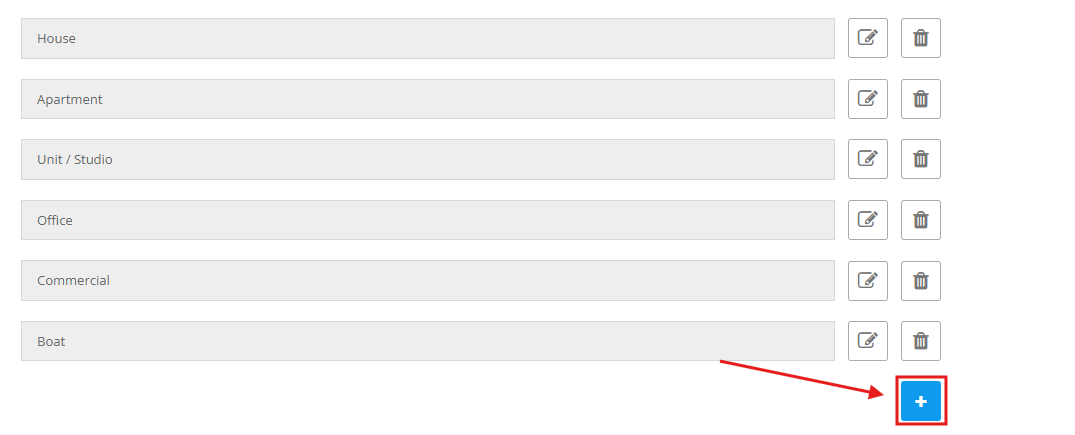
- Enter a Name (e.g., Warehouse) and optional Internal Notes (max 255 chars).
- Click Save. The label appears immediately in all “New Booking” forms.
Edit or delete
- Hover over a row and pick ✏️ Edit or 🗑️ Delete. Historic bookings keep their original tag for audit integrity.
Practical Use-Case Scenarios
| Industry | Challenge | How Property Types Solve It |
| Residential Cleaning | Apartment jobs need smaller teams and parking permits | Automate crew size and insert permit instructions when Apartment is chosen |
| HVAC & Refrigeration | Commercial rooftop units need safety gear | Selecting Commercial triggers a PPE checklist and an elevated service rate |
| Pest Control | Multi-storey offices require after-hours entry | Office type auto-adds “After 6 pm” availability rule |
| Marine Services | Boat hull cleaning differs from land jobs | Custom Marine Vessel type drives specialised equipment lists |
Best-Practice Naming Conventions
- Be specific – use Townhouse instead of generic House when pricing differs.
- Avoid duplicates – standardise spelling to keep reporting clean.
- Segment by access rules – if access restrictions impact time on site, reflect that in the type (Gated Community, High-Rise).
- Review quarterly – retire seldom-used types to simplify drop-downs.
Frequently Asked Questions
Q. What if the customer selects the wrong property type?
A. Staff can override it mid-booking; the change syncs to the fieldworker app in real time.
Q. Does disabling the feature delete data?
A. No; property keys remain attached to historical jobs and re-appear if re-enabled.
To stay updated, please subscribe to our YouTube channel.