Send Quotes & Cost Estimates via E-mail or SMS
OctopusPro lets you deliver clear, professional quotes by e-mail or SMS in seconds—from the office, in the field, or through your self-service customer portal. Each quote is built from reusable templates (logo, T&Cs, itemised pricing) and can be attached as a PDF or embedded directly in the message body. Once sent, the system tracks opens, replies, and conversion so your team sees exactly which estimates are moving forward.
Key highlights
| What you can do | Why it matters |
|---|---|
| Send or schedule a quote from the Quote list, Quote view, field-worker app, or customer portal | Reduces quote-to-job time—customers receive answers while your competitor is still drafting an e-mail |
| Automate reminders with fully editable templates | Lifts acceptance rates and stops quotes from “going cold” |
| Pause / Resume Auto Reminders for any single quote (or for the entire customer) | Silence follow-up nudges while a price is under revision, then restart the cadence with one click—no templates to edit, no automations to rebuild |
| Field-worker sending, controlled by permission | Technicians price jobs on-site; office still sees every send in the audit log |
| Customer-generated quotes in the portal | Empowers DIY shoppers and cuts office workload |
| Full audit trail (who sent, paused, resumed, or edited) | Meets compliance requirements and keeps internal workflows transparent |
With these tools, OctopusPro turns quoting into a fast, accurate, and customer-friendly workflow while giving you total control over when follow-ups go out, or pause, at every stage of the sales process.
Why fast, accurate quoting matters
- Win trust early: Prospects are 2× more likely to buy from the first vendor to provide a clear, itemised quote.
- Reduce pricing errors: Pre-built templates and mobile sending keep numbers consistent across office and field staff.
- Boost conversion: Automated reminders lift follow-up response rates by up to 28 %.
- Stay compliant: E-mail/SMS are sent only to opted-in contacts, meeting spam and SMS-marketing regulations.
Sending quotes as an admin
| Step | What to do | Pro-tips & why it matters |
|---|---|---|
| 1 — Locate the draft | Go to Quotes › All or open the Quote view panel. Use the list’s Status, Label, or Sales-rep filters to surface drafts in seconds.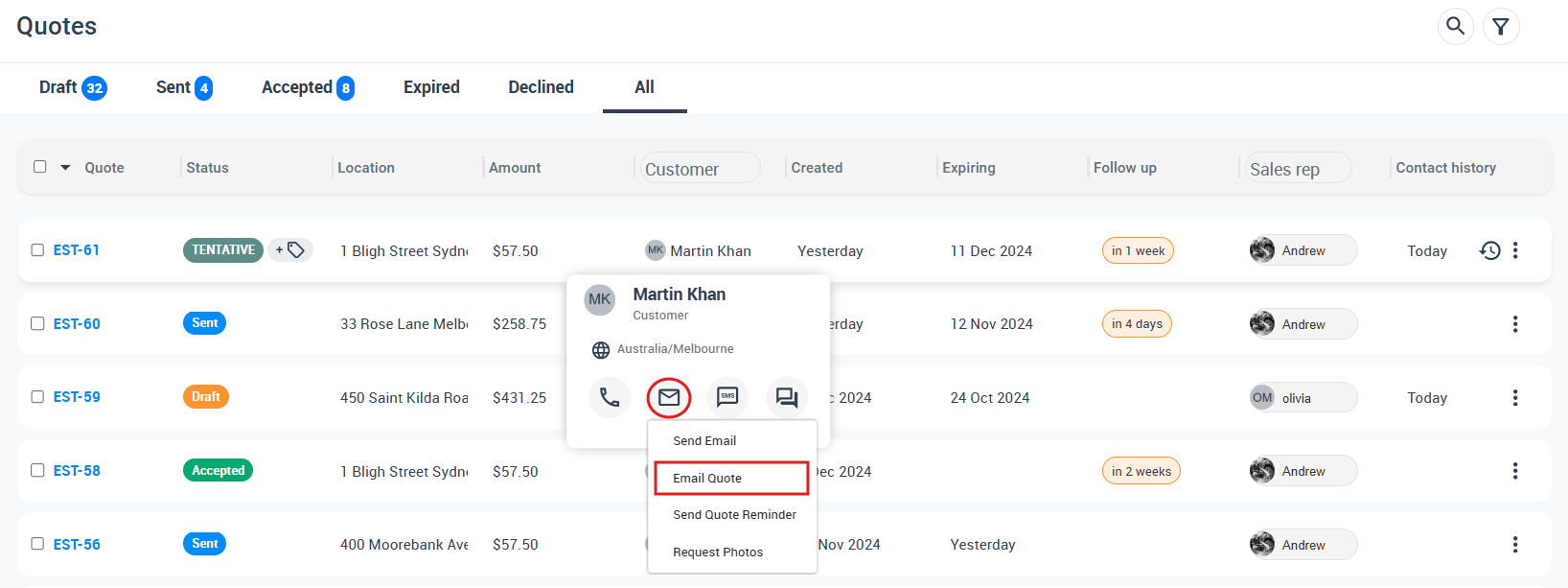 |
Fast retrieval cuts the “quote-to-lead” delay—first responders win twice as many deals. |
| 2 — Choose Send Quote | Click ⋮ Actions ➜ Send Quote. The modal lets you pick E-mail or SMS; the same link controls both channels for consistency.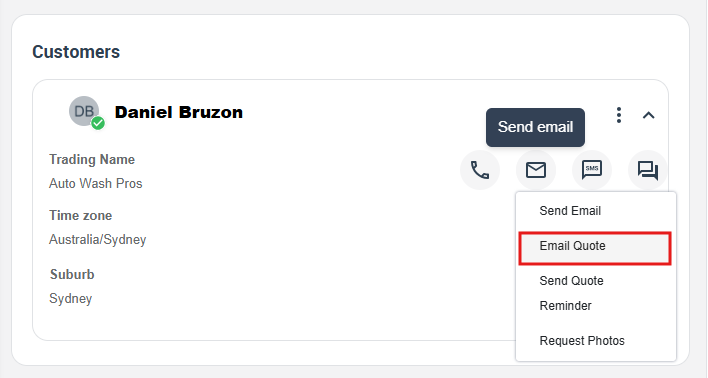 |
Offering SMS as well as email lifts open-rate by up to 98 %. |
| 3 — Review the pre-loaded template | OctopusPro pulls the Quote e-mail/SMS template you customised in Settings › Communications › Templates & Canned Responses. |
Pre-approved wording prevents brand-tone drift and pricing errors. |
| 4 — Add or remove files | Drag-and-drop PDFs, images, or T&Cs. Untick the auto-attached PDF if you prefer inline pricing only. | Inline quotes load faster on mobile, PDFs are better for forwarding to procurement—choose what the client prefers. |
| 5 — Edit & Send | Adjust subject or body, then click Send. The system time-stamps the event, stores the template ID, and starts open-rate tracking in the Activity feed. | Engagement metrics (opens, clicks) help sales refine follow-ups and improve conversion. |
| 6 — (If needed) Pause auto reminders | During negotiations click Actions › Pause Auto Reminders to mute all quote follow-ups; resume when ready. | Prevents tone-deaf chasers during price revisions while preserving the automation schedule. |
Role-based access: Only users with the Send Quote permission in Settings › Role-Based Access Control can perform these actions—keeping sensitive pricing tools out of the wrong hands.
Key outcomes
- Zero template cloning: one button handles both e-mail & SMS, so staff don’t juggle channels.
- Audit-ready: every send, pause, resume, and attachment change is logged with username, date, and IP—vital for regulated industries.
- Higher win-rate: quick, mobile-friendly quotes and opt-in SMS follow-ups cut average quote-approval time by 30 %.
Compliance note: The user’s name, time stamp, recipient e-mail/SMS, and template ID are stored for audit purposes—useful if regulators check opt-in logs.
Sending quotes from the fieldworker app
- Fieldworker taps Quotes on the mobile side-bar.
- Opens the draft quote, reviews line items, and taps Send Quote.
- The same templates and attachments load; the app uses the phone’s default mail/SMS client to send, storing a copy in OctopusPro.
Enable this in Settings › General Settings › Fieldworker Permissions › “Send quotes to customer”. Field-side sending cuts on-site conversion time dramatically at firms using mobile FSM apps.
Customer-generated quotes via the self-service portal
OctopusPro’s portal lets prospects price a service for themselves while you sleep—no back-and-forth e-mails required. The flow mirrors a typical e-commerce “build-your-order” journey, but with field-service context added.
| Stage | What the customer does | What OctopusPro does behind the scenes |
|---|---|---|
| 1 — Start a booking | Customer selects a service, date, and answers your booking questions. | The quote draft is created in real time and assigned a unique EST-#. |
| 2 — See instant price | When the system calculates price and availability, the visitor can: • Accept & book immediately• Email the quote to themselves to review or forward internally• Abandon the session | If they email the quote, OctopusPro sends your branded template plus an attached PDF. If they leave after entering contact details, the quote is saved automatically in Quotes › All under their name. |
| 3 — Follow-up automation | — | Admins get an in-app and e-mail alert that a new self-service quote was generated. The quote enters any active automation workflows:• Quote reminder cadence (e-mail/SMS) to nudge approval • Abandoned shopping-cart reminder if the visitor saw the price but left without e-mailing it to themselves |
Why this matters
- 24/7 lead capture – your website turns into a quoting engine that never closes.
- Shorter sales cycle – customers who self-price are 2× more likely to convert within 48 h.
- Accurate pipeline – every draft, even unfinished ones, lands in Quotes so your sales team can follow up.
- Automated recovery – abandoned-cart reminders recapture up to 10 % of lost quotes.
Setup checklist
- Enable the customer portal and embed the booking widget on your site.
- Review quote templates under Settings › Communications › Templates & Canned Responses so self-service e-mails match your brand.
- Turn on automations for Quote Reminders and Abandoned Shopping Cart in Settings › Communications › Automations.
Tip: If you’d prefer an internal review before the quote is e-mailed, disable “Send instantly to customer” in portal settings; admins will then approve/edit first.
With this workflow, prospects can price jobs at their convenience, you keep full visibility of every quote—finished or not—and automated reminders pick up the follow-up, boosting conversions without extra admin effort.
Automated quote reminders – how to configure and why they matter
In two minutes you can set up a fully-automated follow-up cadence that keeps every quote top-of-mind for customers—without any manual chasing from your team.
| Step | What to do in OctopusPro | Notes & best-practice tips |
|---|---|---|
| 1 — Open Automations | Go to Settings → Communications → Automations. | This screen lists every e-mail and SMS workflow in your account. |
| 2 — Enable the “Quote Reminder” rule | Toggle ON and click Edit to customise. | Each reminder can send by e-mail, SMS, or both. |
| 3 — Set the timing cadence | Common sequences:• 48 h after quote issued (gentle nudge)• 7 d after (final reminder)• Add extra steps for long-lead projects. | Use business days if you don’t want messages on weekends. |
| 4 — Customise templates | Templates live in Settings → Communications → Templates & Canned Responses. | Merge-fields pull in quote #, total, accept-link, and expiry date automatically. |
| 5 — Save & activate | The workflow begins instantly for every new quote. | Existing quotes can be added in bulk from Quotes → All → Bulk Actions → Apply Automation. |
Smart rules behind the scenes
- Auto-pause on conversion – the moment a quote is accepted and turned into a booking, its reminder sequence stops, so customers never receive irrelevant nudges.
- Channel fallback – if an e-mail bounces, the SMS step still fires (and vice-versa), maximising reach.
- Activity log – every send, open, click, and pause is time-stamped in the quote’s Activity feed for full auditability.
Why use automated reminders?
- Increase acceptance rates: Timely follow-ups can lift quote-to-booking conversion by 20-30 % according to industry benchmarks.
- Prevent lost opportunities: No quote “falls through the cracks” because staff were off sick or missed a task in their CRM.
- Save staff hours: Sales and admin teams focus on high-value negotiations, not repetitive chase e-mails.
With a few clicks, OctopusPro’s automation engine turns every quote into a self-advancing sales funnel—nudging prospects until they act or the quote expires, and doing it all with your own branding, tone, and timing.
Template & compliance best practices
| Best practice | Why |
|---|---|
| Require SMS opt-in wording in first text | Keeps you within anti-spam laws |
| Offer clickable quote PDFs | Prospects can forward internally |
| Track opens & replies | Measure engagement; refine follow-ups |
Common limitations & permissions
| Area | Rule |
|---|---|
| Fieldworker sending | Allowed only if permission enabled. |
| Customer portal | Must be set up and embedded on your site. |
| Bulk SMS costs | Charges apply per text; template length matters. |
Example use-cases
- Property management: Office bundles multi-unit maintenance quotes, field techs issue ad-hoc quotes for emergency work.
- HVAC service: Tech quotes replacement parts on-site; system sends automated 48-hour reminder to approve.
- Landscaping: Customers design and price their own seasonal packages via the portal, then book directly.
FAQs
| Q | A |
|---|---|
| Can I disable SMS and send only e-mail? | Yes—deselect the SMS channel in the send dialog. |
| Will attachments show on mobile? | PDFs render in-app and in most mail clients. |
| What if a customer replies to an SMS quote? | The reply logs in Recent SMS; you can answer in-thread. |
To stay updated, please subscribe to our YouTube channel.
