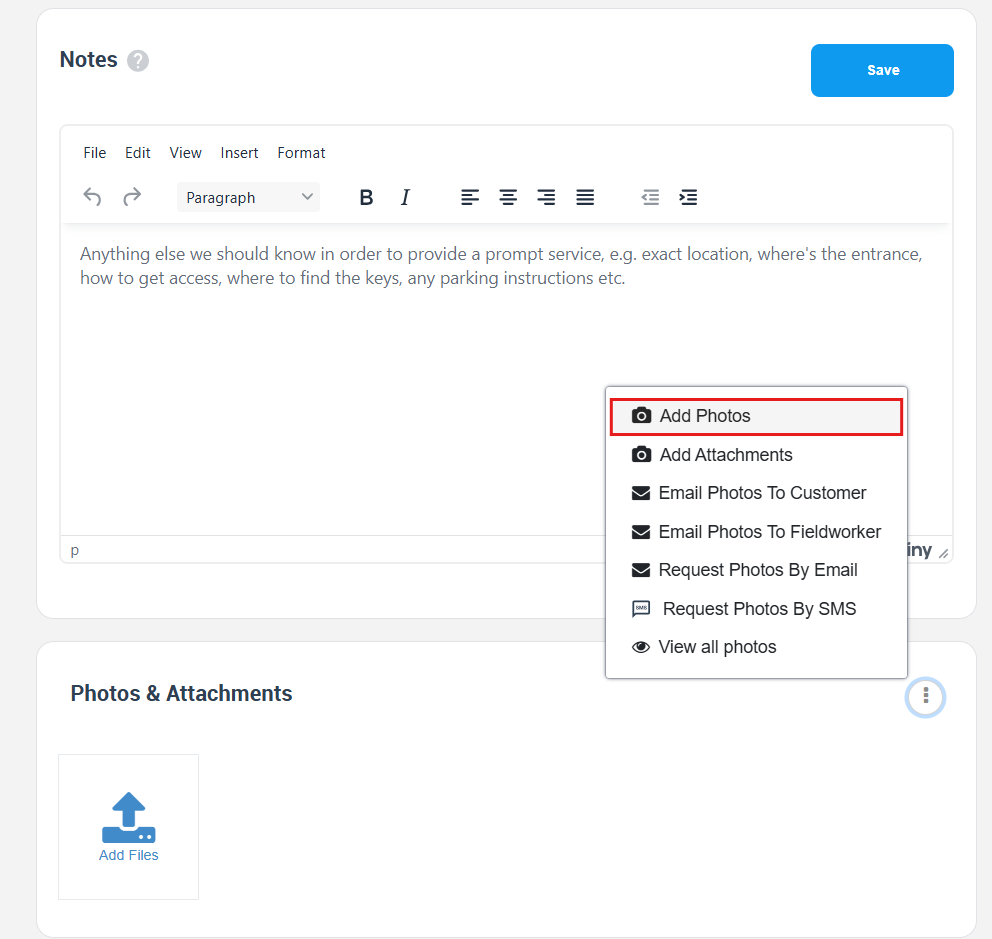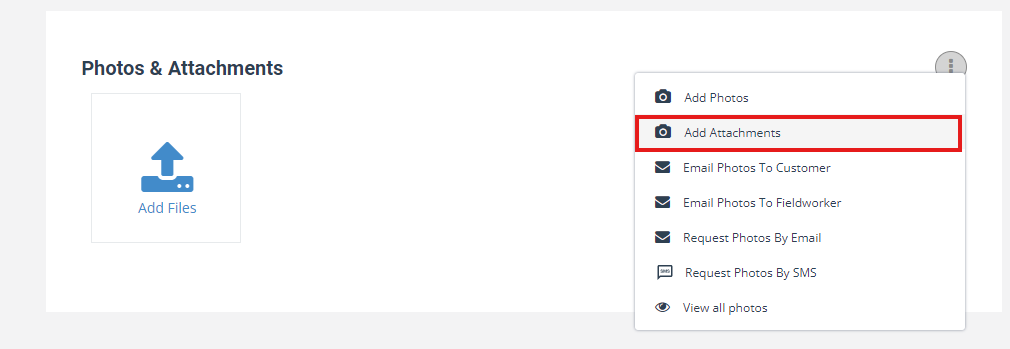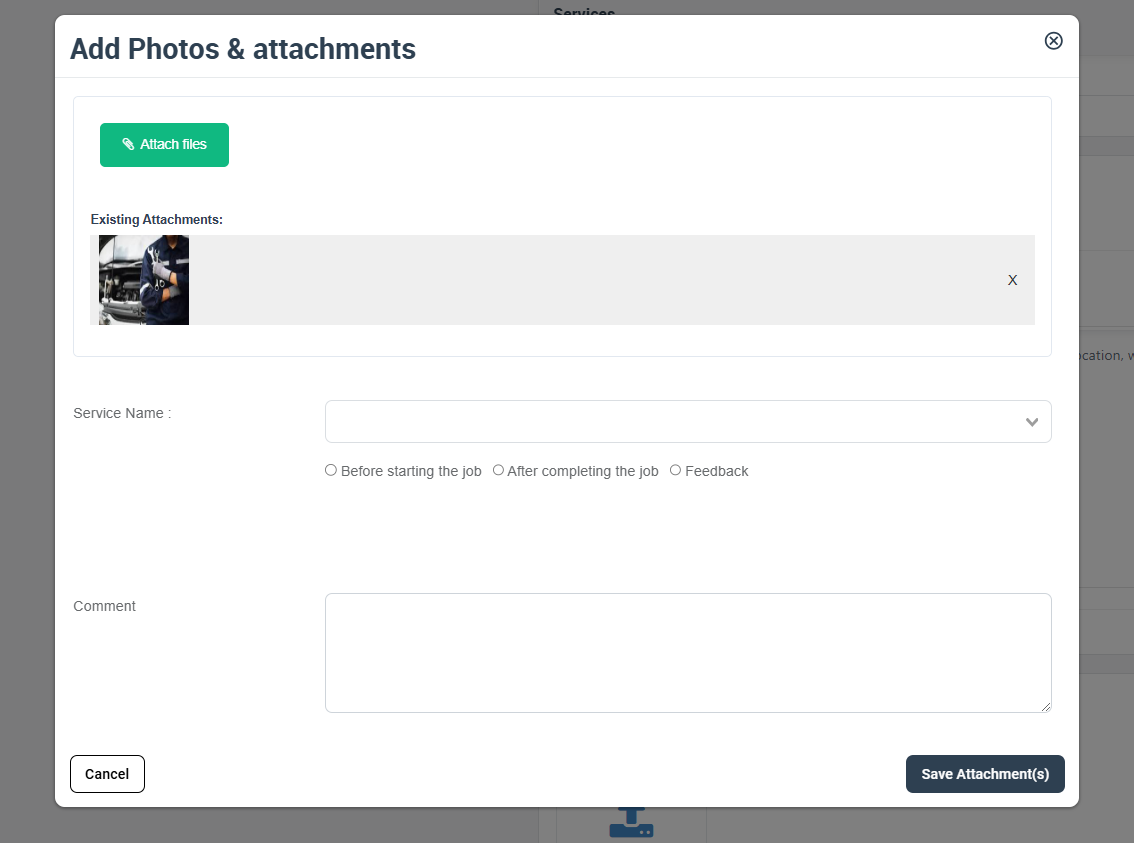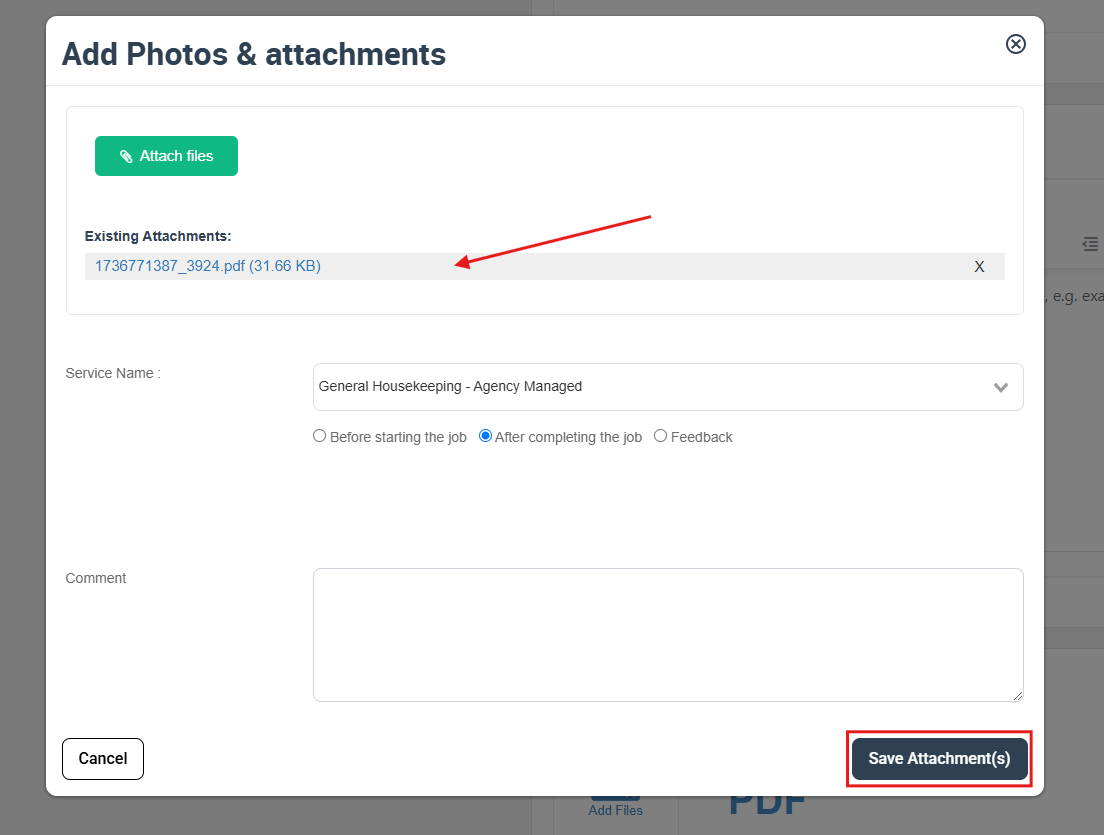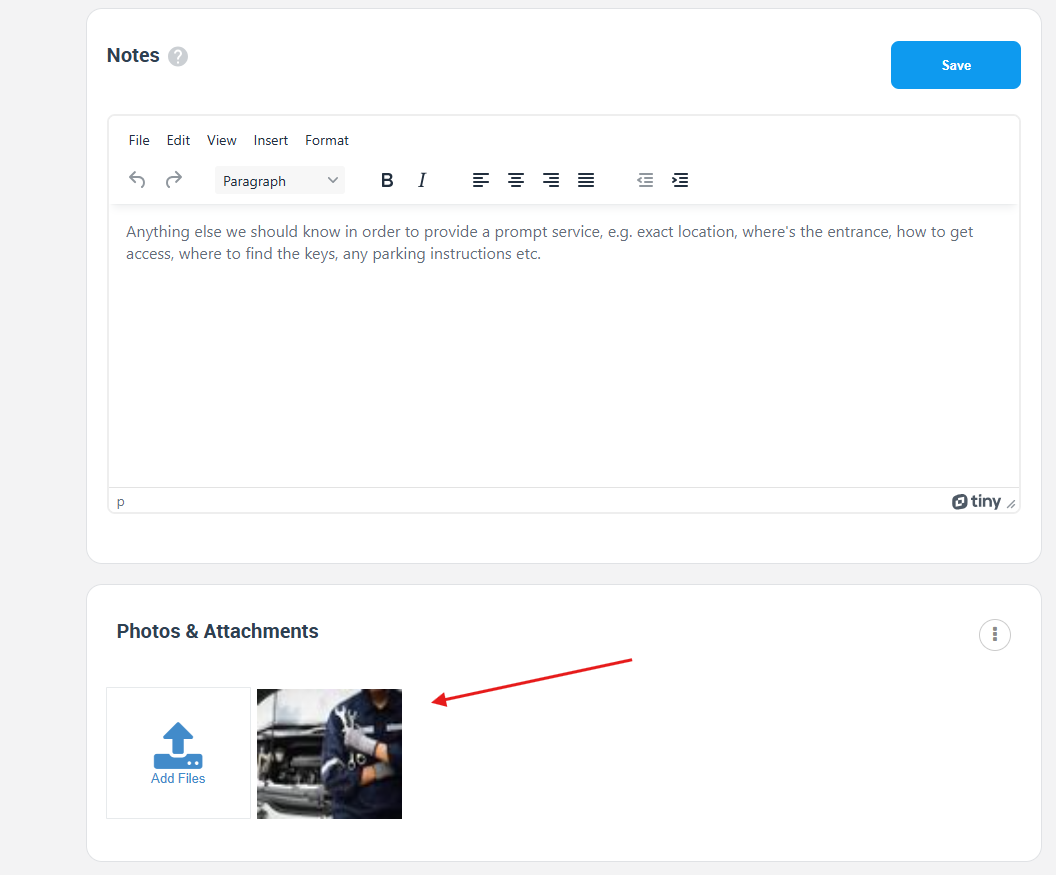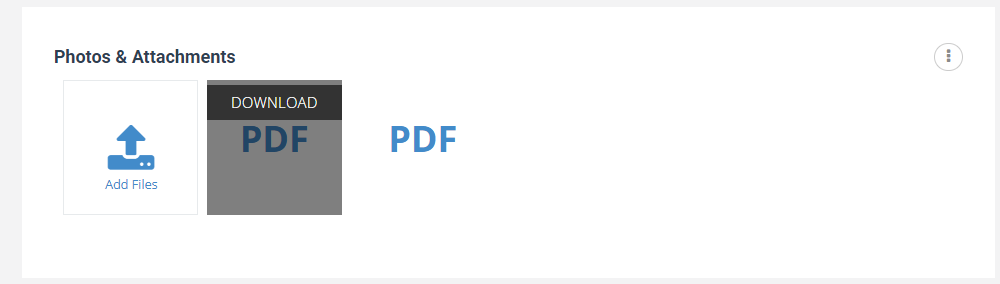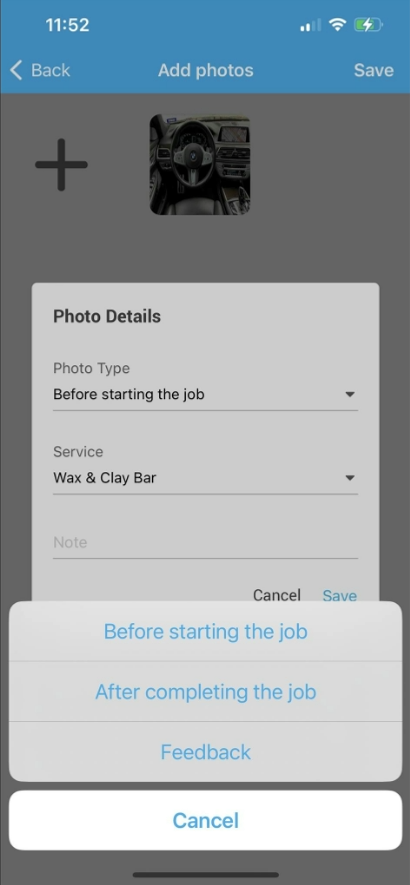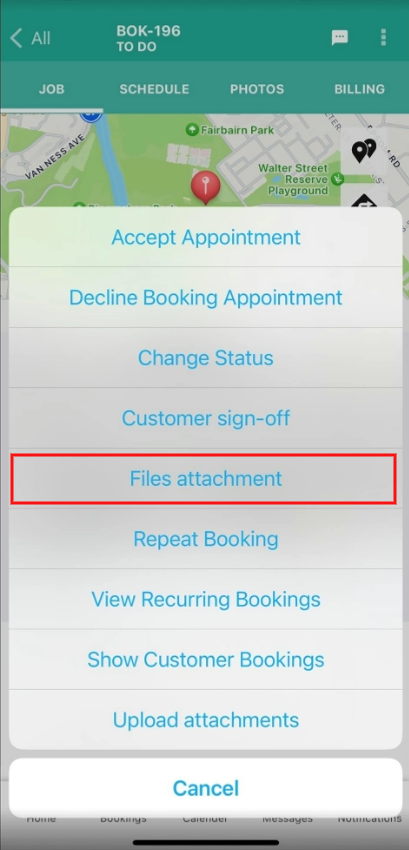Attach Photos & Files to Bookings, Quotes & Inquiries
Uploading every critical asset—photos and files such as PDFs, CAD drawings, MSDS sheets, receipts, contracts—at each stage of the workflow (inquiry ➜ quote ➜ booking ➜ completion) gives your team a single, tamper-proof record that slashes ambiguity, speeds approvals, and lifts revenue. Field-service studies and industry guides report that systematic visual + document documentation can:
- cut post-job disputes by 60-65 % and reduce costly re-work,
- accelerate invoice approval cycles because every charge is backed by photos, receipts, and change-order files,
- drive upsells and new bookings when before-and-after galleries or signed scope PDFs are shown to clients at checkout or in follow-up emails.
OctopusPro’s unified Photos & Attachments panel captures those best-practice wins in one place: admins, customers, and fieldworkers can upload JPEG/PNG images and any common file type—PDF, DOCX, XLS, ZIP, CAD, CSV, you name it—each upload time-stamped, role-tagged, and locked to the job timeline for iron-clad, audit-ready documentation.
Who can add images — and at what point in the workflow
| Role & surface | How they upload | Typical uploads | Where files appear | Example impact |
|---|---|---|---|---|
| Admin (web) | Photos & Attachments ▸ Add on any Inquiry / Quote / Booking | Signed contracts, supplier invoices, manufacturer spec sheets | Admin view, customer portal, fieldworker app | Upload a supplier invoice before dispatch so finance has instant access |
| Customer (portal) | Checkout “Upload Files” step or Add images/files on booking page | Site photos, design sketches, insurance docs | Customer portal + real-time sync to admin & fieldworker views | Share a leaking-pipe photo so scope is clear and the correct parts are loaded |
| Fieldworker (mobile) | Photos ▸ ADD or Files ▸ ADD after accepting job | Before/after shots, job sheets, receipts | Visible to admin, customer, other fieldworkers | Capture before/after images for warranty proof and marketing galleries |
How uploads sync
The moment a file is saved, OctopusPro writes it to the job’s Photos & Attachments timeline, adds a timestamp and uploader role, and pushes the thumbnail/preview to every other view—eliminating email chains or third-party drives.
Attachments follow the entire lifecycle — Inquiry ➜ Quote ➜ Booking
OctopusPro keeps every photo, PDF, CAD file, or worksheet you upload tied to the record as it moves through the pipeline, so the whole team stays on the same page.
| Stage | What happens to attachments | Why it matters |
|---|---|---|
| Inquiry | Customer or admin adds site photos, spec sheets, or permits. Files are visible in View Inquiry to help estimators scope accurately.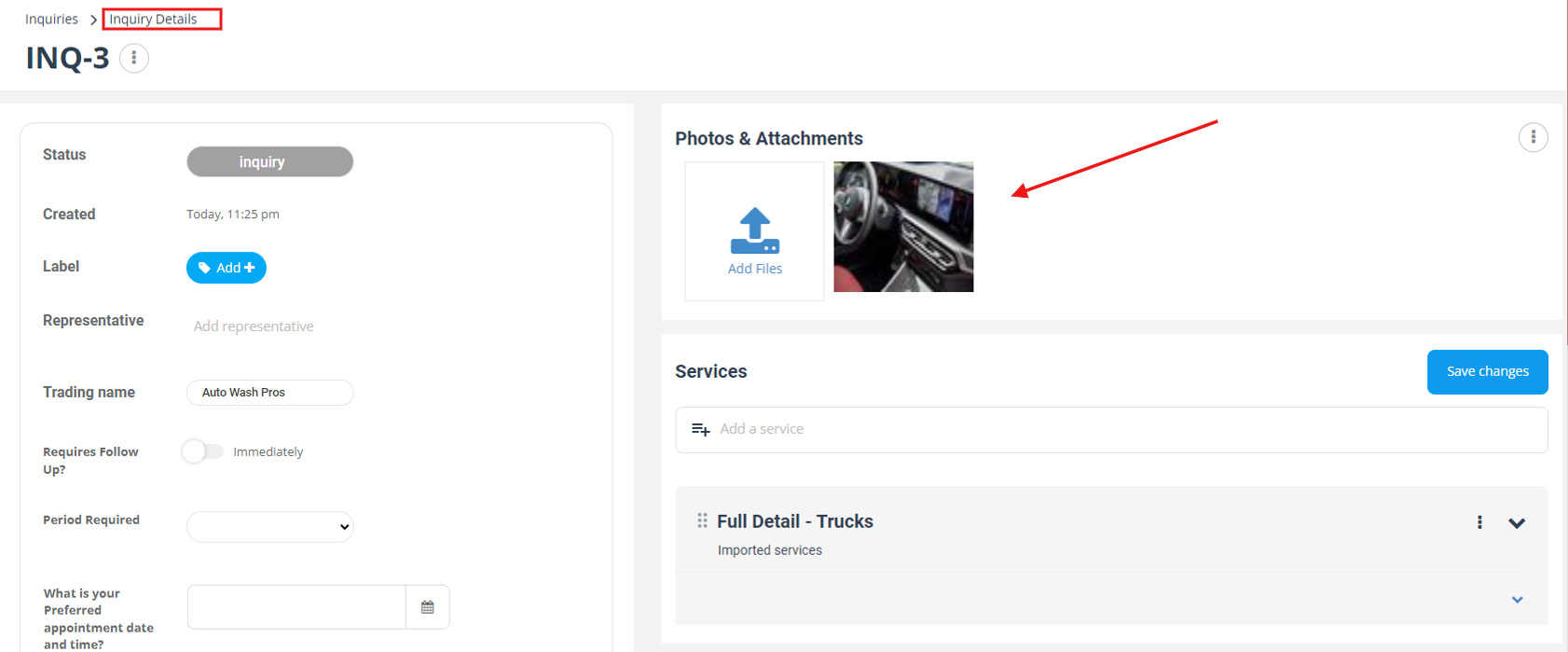 |
Early visuals prevent under-quoting and scope creep. |
| Quote | When you convert the inquiry, every attachment copies forward automatically. Sales staff can add extra drawings, T&Cs, or line-item images. | Estimators and clients review the same docs; revisions stay in one thread. |
| Booking / Work Order | Once the quote is accepted, the full library—initial photos plus new quote files—follows the job. Fieldworkers see them in the app; customers and admins see them in the portal. | Dispatchers and fieldworkers arrive with exact drawings, MSDS sheets, and permits—no hunting through emails. |
Key take-away: Upload once, use everywhere. Attachments remain linked as the job evolves, delivering a seamless hand-off from sales to scheduling to service and ensuring iron-clad, audit-ready documentation at every step.
Step-by-Step upload workflow for images and other file types
The upload process is identical for inquiries, quotes, and bookings—simply open the relevant record and use the Photos & Attachments panel. Files (≤ 25 MB) sync instantly to every role-specific view, eliminating email chains and external drives.
1 · Admin & office staff (web)
| Step | Action |
|---|---|
| Open record | Bookings / Quotes / Inquiries ▸ All → click the item ID |
| Upload | Photos & Attachments ▸ Add → select image or document
|
| Tag | Choose Service line + Before / After / Feedback / Reference → Save
|
| Result | File appears in the gallery, customer portal, and fieldworker app immediately
Tip: PDFs preview directly in the browser; other formats download when clicked.
|
| Replace or delete | Hover the file → 🗑 Delete or ✏️ Edit (to swap or retag) |
2 · Customer portal — a single drag-and-drop step for photos and files
Customers can attach every visual or document they need—site photos, PDFs, CAD packs, insurance certificates—without leaving the portal. The same upload widget appears during checkout and on the booking page after confirmation, creating a friction-free self-service loop that leading FSM portals cite as a top customer-experience driver.
| When | How it works | Where it shows | Typical uses |
|---|---|---|---|
| During checkout | Drag-and-drop or tap Upload Files → select images or docs (≤ 25 MB) → thumbnails appear in real-time on the confirmation page.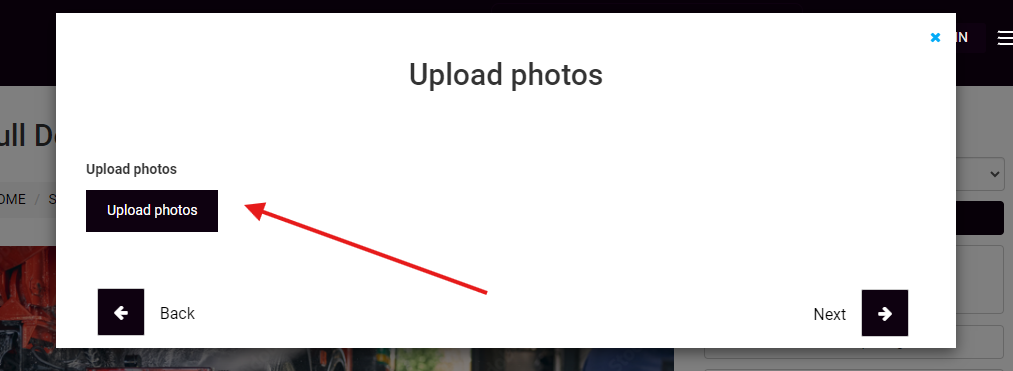 |
Immediate preview for the customer; synced to admin & fieldworker views once the booking is submitted. | Leaking-pipe photo for scope, PDF design brief, insurance policy for validation. |
| After booking | Log in or use booking number → Add images / files at the bottom of the booking page → choose files → tag Before / After / Feedback / Reference, add optional comment → Save.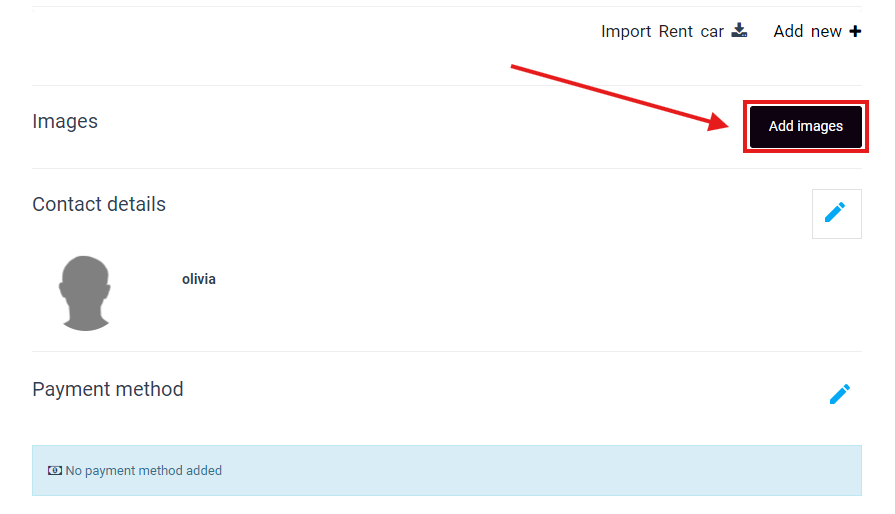 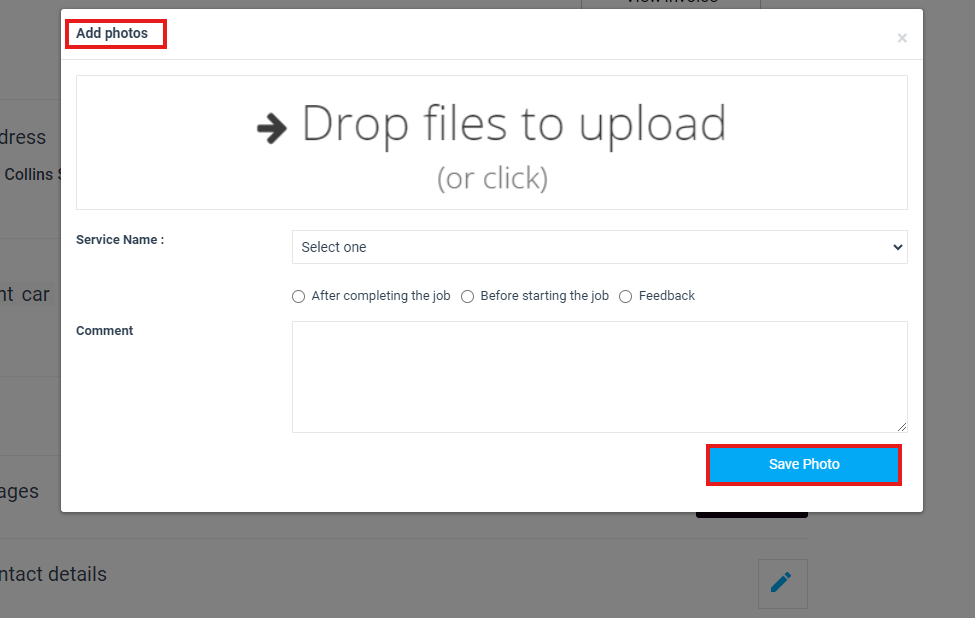 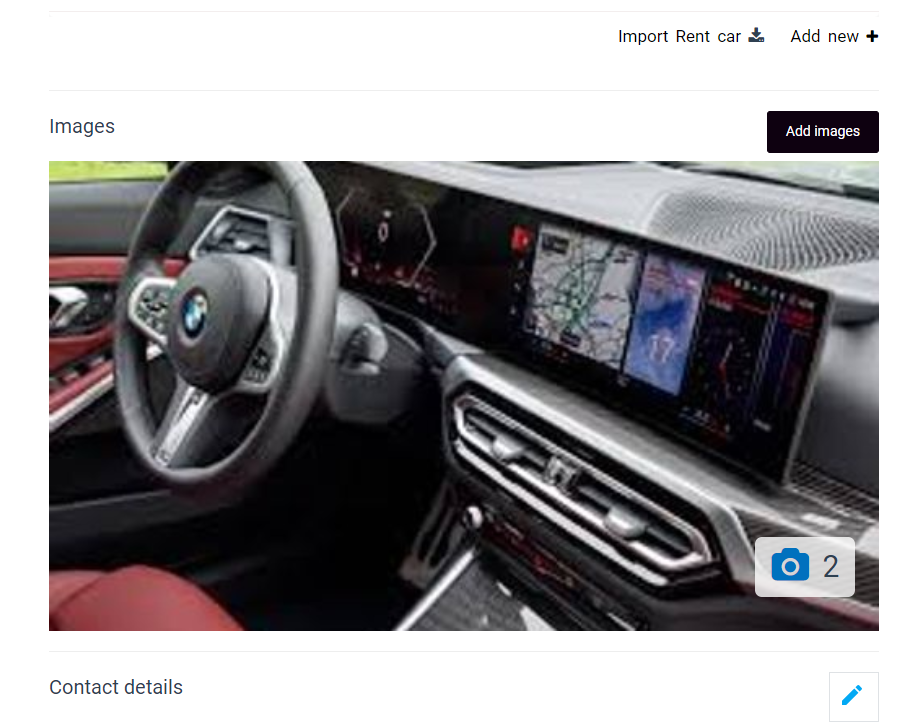 |
New items drop into the Photos & Attachments gallery, pinging office and fieldworker apps instantly. | Extra photos after site visit, updated floor plan, signed change-order PDF. |
Behind the scenes
- Real-time sync – Files hit the job timeline the moment they’re saved, complete with uploader role, timestamp, and file size, giving admins and fieldworkers immediate visibility and eliminating messy email chains.
- Cross-device support – Customers can upload from desktop or mobile; fieldworkers retrieve the same files offline and sync when connectivity returns, mirroring enterprise offline-first patterns.
- Audit-ready trail – Every upload is logged in Activity with who/when/what metadata, meeting compliance and warranty audit needs.
Benefits for customers and the business
- Sharper scopes, fewer callbacks – Visual proof up-front reduces mis-quotes and post-job disputes by as much as 65 % according to field-service studies.
- Faster approvals – Admins have drawings, permits, and receipts before dispatch, shortening time-to-invoice in construction and maintenance workflows.
- Marketing fuel – Before/after galleries stored in the timeline can be surfaced in follow-up emails or reviews, driving new bookings and upsells.
Tip: Encourage customers to use descriptive names like
2025-07-08_pool_pump_leak.jpgor
design_brief.pdf; clear naming plus OctopusPro’s timestamp make later searches—and audits—painless.
By merging photos and multi-format file uploads into the same intuitive step, the customer portal keeps every stakeholder aligned from inquiry through completion—no extra apps, no lost attachments, just one clean, auditable record of the entire job.
3 · Fieldworker mobile app — photos and file uploads
Field service pros need to collect visual proof and supporting documents—before/after shots, signed worksheets, MSDS sheets, CAD drawings, fuel receipts—without leaving the job site. OctopusPro’s mobile app lets fieldworkers do exactly that, even when they’re offline, then syncs everything to the admin portal, customer portal, and other fieldworkers the moment connectivity returns.
| Step | What to tap | Details & tags | Typical examples |
|---|---|---|---|
| 1 Open | Bookings › job ›• Photos → ADD or• ︙ menu › Files attachment then ADD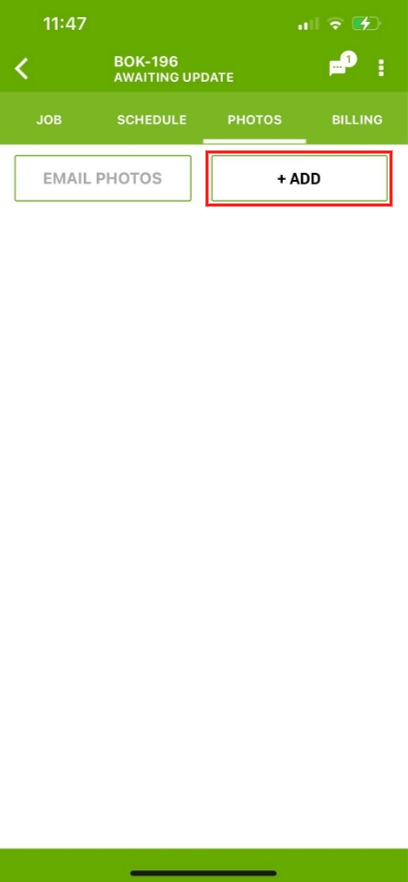  |
Opens camera / file picker (supports JPG, PNG, PDF, DOCX, XLS, ZIP, CAD and more ≤ 25 MB). | — |
| 2 Capture / attach | Snap a photo or choose any file from device or cloud
|
Tag Before / After / Feedback / Reference, pick Service line, add a note. Mandatory-upload rules can force “before” + “after” images before the job can be marked Complete. | • Warranty before/after photos• Signed customer worksheet (PDF)• Supplier receipt (JPG)• CAD layout (DWG/ZIP) |
| 3 Save | Tap Save | File is instantly stamped with user, time, GPS (if enabled) and pushed to admin, customer, and peer views—creating a single source of truth and wiping out email chains. |
Quick tip – Use the phone’s native scanner (e.g., iOS Scanner, Android Drive Scan) for sharp PDFs of receipts or signed forms before uploading.
Viewing & managing attachments on mobile
- See customer uploads first – Images or files customers added during checkout appear at the top of the job spec, giving techs full context and reducing scope surprises.
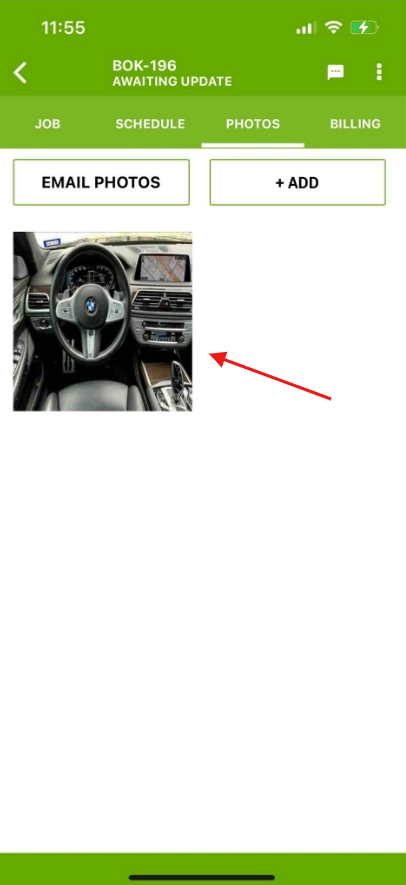
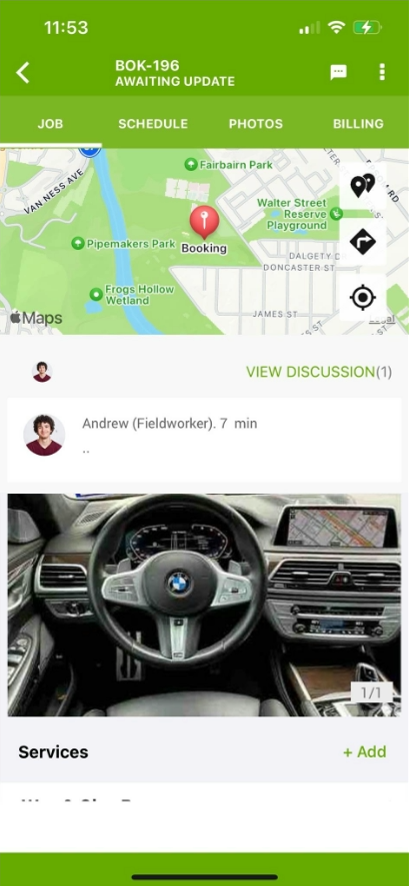
- Browse existing files – ︙ menu › Files attachment shows a chronologically sorted list; tap to preview PDFs in-app or download other formats to native viewers.
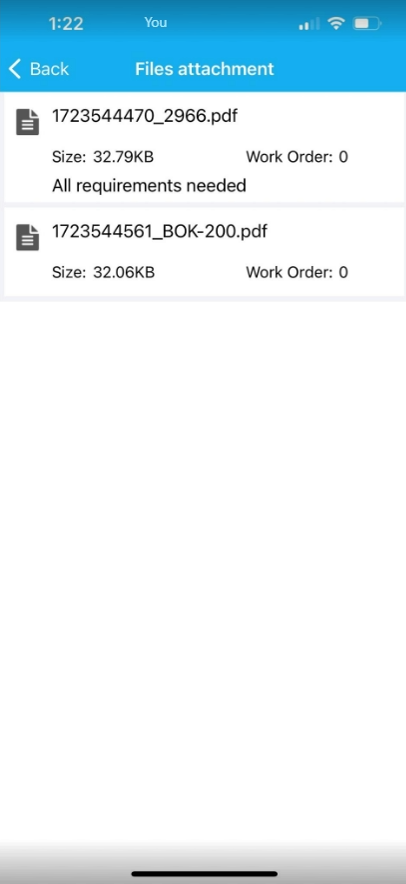
Why it matters
- Faster close-outs & invoices – Instant proof satisfies office and client queries, cutting approval cycles.
- Fewer disputes – Time-stamped visuals reduce callbacks and warranty claims by up to 65 %.
- Marketing & upsell fuel – Before/after galleries drive referrals and add-on sales.
By centralising photo and document capture inside the mobile app—complete with role-based tags, offline support, and automatic timeline stamping—OctopusPro delivers iron-clad documentation, faster cashflow, and elevated customer experience on every job.
Operational & business gains from a single, role-based Photos & Attachments panel
OctopusPro’s unified file vault turns every image or document into audit-ready evidence, accelerates cashflow, and fuels marketing—while matching the best-practice outcomes reported across construction, maintenance, and field-service research.
One-click traceability
- Single audit trail – Each photo, PDF, CAD file, or receipt is time-stamped and pinned to the job timeline alongside status changes and notes.
- Role-tagged uploads instantly show who added what and when—ideal for compliance reviews and ISO/QA audits.
Total team visibility
- Cross-department access – Finance grabs receipts for reimbursements; operations checks the latest MSDS sheet for safety compliance; marketing downloads before/after shots for social proof—all from the same panel.
Fewer disputes, faster resolutions
- Independent studies note that clear photo documentation can cut quality-control losses or homeowner disputes by 60-65 %, turning multi-week arguments into a couple of days of fact-checking.
- Time-stamped visuals routinely save contractors tens of thousands of dollars by proving work conditions and finish quality.
Accelerated billing & approvals
- Field-captured PDFs of signed worksheets sync to the office in real time, eliminating the “waiting for paperwork” bottleneck and shortening invoice cycles.
Revenue growth & upsells
- Marketing studies show before/after galleries lift conversion rates and add-on sales for home-service businesses by showcasing transformation value.
Best-practice tips
- File hygiene – keep images under 10 MB and name them descriptively (
2025-06-24_roof_before.jpg
) to streamline mobile uploads and later searches.
- Mandatory captures – enable “require Before & After” in Mobile App Rules to guarantee warranty proof and quality-assurance evidence; similar policies are endorsed across leading FSM suites.
- Mobile scanning – encourage techs to use top-rated scanner apps such as Adobe Scan or Microsoft Lens for crisp PDFs of handwritten forms or receipts.
Bottom line: Consolidating every photo and file—throughout Inquiry → Quote → Booking → Completion—delivers provable work quality, faster cash collection, and compelling marketing collateral, all while slashing administrative overhead.
To stay updated, please subscribe to our YouTube channel.