Fieldworker Reschedule Assist – Automated Alternate Slot Suggestions & Rebooking
Fieldworker Reschedule Assist is OctopusPro’s auto-rescheduling layer: when a fieldworker taps Decline, the app forces them to suggest one or more alternate slots; those options reach the customer seconds later by secure email + SMS, and the job is instantly re-broadcast to every qualified, available fieldworker until one accepts. The result is a true “safety net” for the Dynamic Real-Time Availability engine—closing the gaps that appear when contractors forget to block out side-gigs, personal leave, or ad-hoc work elsewhere. Field-service studies show that self-service rescheduling and dynamic re-dispatch can cut same-day cancellations by up to 40 percent, lift first-time-fix performance toward the 88-90 percent benchmark, and slash dispatcher workload by automating the back-and-forth calls that traditionally follow a decline.
In short, Fieldworker Reschedule Assist ensures every declined job becomes a friction-free rebooking opportunity instead of lost revenue.

Key Benefits
- Reduced Cancellations: By offering alternative time slots, the likelihood of booking cancellations diminishes.
- Enhanced Customer Experience: Customers receive prompt alternative options, fostering trust and satisfaction.
- Optimized Scheduling: Automated reassignment based on fieldworker availability streamlines operations.
- Empowered Fieldworkers: Fieldworkers can manage their schedules proactively, leading to increased job satisfaction.
Why the feature matters
- Reduces lost revenue: Every canceled job represents sunk marketing and dispatch costs. Allowing fieldworkers to suggest alternatives recovers a high percentage of those bookings; industry surveys link flexible rescheduling to a 20–40 % fall in cancelation rates.
- Boosts CX & loyalty: Customers value self-service tools that respect their time. Immediate access to new slots via SMS/email increases Net Promoter Scores and retention.
- Maximized utilization: Real-time availability prevents customers from booking slots unless at least one qualified fieldworker is on duty during your business hours. Reschedule Assist enhances this by automatically generating—and instantly offering to customers—alternative appointment windows whenever a fieldworker declines or forgets to update their real-time schedule. This ensures that even if fieldworkers don’t regularly update their calendars and availability, potential bookings aren’t lost—keeping your team fully booked without any manual follow-up.
How OctopusPro Implements the Decline ↔ Suggest Flow
1 . Fieldworker taps Decline
On the job card in the Fieldworker App, the fieldworker selects Decline. A customised “Why are you declining?” form appears, populated with the multiple-choice reasons you created earlier.

2 . Fieldworker chooses a reason that triggers suggestions
If the fieldworker selects a reason with Time Suggestions enabled—most commonly Requested time not suitable—the app launches the Add Availability wizard instead of closing the request.

3 . Fieldworker enters alternate availability

| Action | What the tech sees | Why it matters |
|---|---|---|
| Select Date | Drop-down calendar at the top of the wizard | Anchors every option to a specific service day. |
| Add availability window | Two pickers: Earliest start and Finish | Defines a single, bookable interval (e.g., 9 am – 10 am). |
| More options for the same day | Tap + Add new time interval | Lets fieldworkers list multiple availability windows for that one date (great for gap-filling between other commitments). |
| Add another date | Tap + Add new date | Enables suggestions that span several days if the fieldworker’s first date is impossible for the customer. |
| Send | Review list → tap Send | Submits all suggested slots with the decline. |
(See screenshot: four intervals across two time blocks on 10 Jul 2025).
4 . Result for admins & customers
Once the fieldworker taps Send, OctopusPro records each alternate slot and attaches them to the booking. Dispatchers and customers now have concrete options instead of a flat rejection—turning a declined job into a ready-made reschedule opportunity.
Key Points for Admins
-
Multiple intervals, same day: Fieldworkers can add as many availability windows as needed; each becomes a selectable slot for the customer or dispatcher.
-
Cross-day flexibility: Adding another date widens options without creating separate declines.
-
Audit ready: Every decline reason, interval, and submission time is stamped in the booking history for reporting.
With this clarified flow, admins can confidently explain to field staff exactly how to propose alternative times—and understand where those suggestions surface in the back-office screens.
Handling Suggested Time Slots After a Decline
Once a fieldworker proposes alternate windows, OctopusPro can route the booking in two ways:
Automatic Assignment—fully automated—and Manual Assignment—dispatcher-driven.
Choose the mode that fits your workflow, then follow the steps below.
Automatic Assignment Mode
When OctopusPro is set to assign jobs automatically, the workflow below runs without dispatcher input.
When the Job Acceptance Timeout expires and at least one fieldworker has proposed alternate windows, OctopusPro carries out the entire reschedule cycle automatically:
-
Customer alerted – An email + SMS go out instantly, each containing a secure deep-link to a mini-calendar that shows only the suggested slots.

-
Mini-calendar opened – The customer taps their preferred window, which launches the rescheduling engine.

-
Pick exact time – A pop-up lets the customer choose the precise start time inside that window, then press Continue. The proposing fieldworker (and any others) is simultaneously notified.


-
Job broadcast – The engine alerts every eligible fieldworker who is available, service-matched, and inside the travel radius—including the one who suggested the slot.

-
First-accept wins – The first fieldworker to tap Accept locks the appointment; OctopusPro syncs calendars for the customer, admin, and all linked Google/Outlook feeds.
-
Automatic confirmations –
-
Customer receives a “Job Accepted & Assigned” notification.
-
Dispatch sees a real-time alert that the booking is now assigned.
-
-
(Optional) Admin assignment – If your workflow requires a final manual assignment, the chosen fieldworker receives a confirmation as soon as the admin clicks Assign.

Setup path: Settings › General Settings › Job Assignment → select Automatic assignment.
Tip: Enable Notify customer when no fieldworker accepts so, if the timer expires with no responses, the system still sends a reschedule link using the Not Accepted – Request to Reschedule template.
Manual Assignment Mode — Dispatcher-Controlled Rescheduling
When your organisation prefers a human gatekeeper, Manual Assignment Mode keeps every decision in the hands of your dispatch team while still using Fieldworker Reschedule Assist to gather alternate slots.
The flow is simple and fully trackable:
-
Suggested windows appear
After a fieldworker declines and proposes new times, the options show in the Fieldworker Suggested Availability panel on the booking record.
-
Job stays “Unassigned – Action Required”
Until an admin clicks Apply on a slot, the booking remains unassigned, ensuring nothing is confirmed without dispatcher approval.
-
Admin-led reschedule
-
Open the booking, review the panel, and click Apply beside the desired interval; the pop-up shows only those times suggested by the fieldworker.
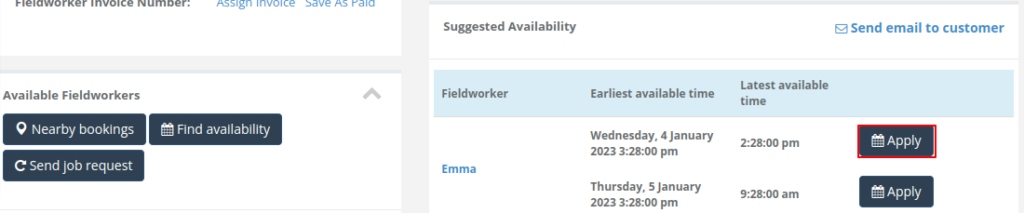
-
Confirm the date/time, toggle Send as email to alert the customer, edit the template if needed, then click Send.

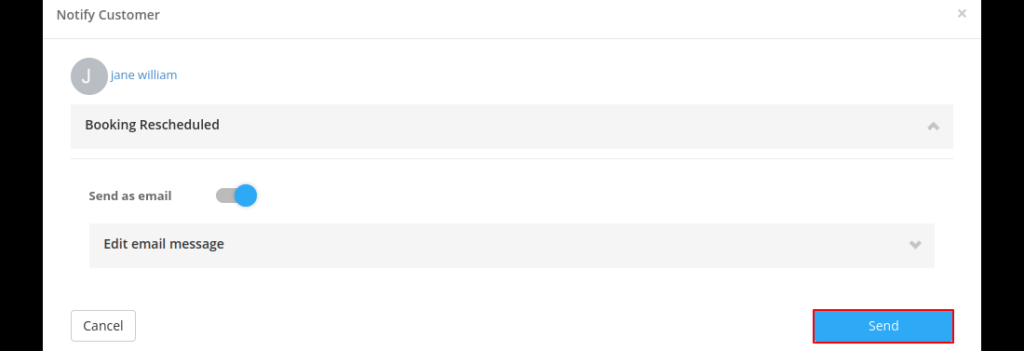
-
-
Send fresh job requests (optional)
You can push the new appointment time to all or selected fieldworkers who offered alternates.
-
Fieldworker responses
Instant push notification – Each invited fieldworker receives an in-app alert (and push notification) with the rescheduled job’s key details and proposed time window.
-
Review & decision – The fieldworker opens the job card, reviews scope, route, and notes, then chooses Accept or Decline.

-
Accept – Tapping Accept sets the booking to Accepted – Pending Assignment and displays a banner: “Thanks—we’ll confirm if the job is assigned to you.”


-
Decline – Choosing Decline prompts the fieldworker to pick a reason and (if enabled) add more alternative slots.
-
Office alerts – Every accept or decline triggers a real-time notification to dispatch dashboards, ensuring the job stays visible in the “Responses” queue.


-
- Final assignment
Dispatch assigns the job to one (or several) of the accepting fieldworkers—either from the booking screen or via Available Fieldworkers › Actions → Assign Job.
-
Real-time sync & confirmation
Once assigned, the fieldworker receives a confirmation, and the booking status plus all linked calendars update instantly for admins, customers, and the fieldworker.
Configuration & Templates
-
Activate Job Assignment Mode: Settings › General Settings › Job Assignment → Manual assignment or Automatic assignment

-
Customise Messages: Tailor the SMS or email under Settings › Communications › Templates & Canned Responses before sending.
Audit Trail & Insights
Every decline, suggestion, send, acceptance, and final assignment is stamped in the booking history, giving managers full visibility of response times, uptake, and reschedule success rates.
No-Suggestion Fallback Workflow
A robust fallback is essential for any automated-scheduling flow: if no fieldworker responds or none proposes alternates, the booking must still move forward without frustrating the customer or overloading dispatch.
| Step | System Action | Customer / Admin Experience |
|---|---|---|
| 1 · Timeout reached | When the response timer expires and zero suggestions exist, OctopusPro sends the Not Accepted – Request to Reschedule SMS + email. |
Customer sees a polite apology with a link to the Reschedule / Cancel page—exactly the flow used when Time-Suggestions is off.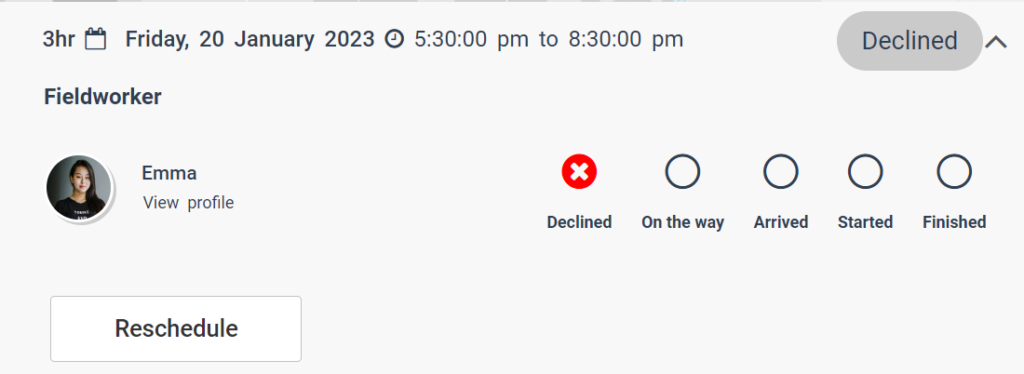 |
| 2 · Portal self-service | The portal shows every bookable slot based on business hours, real-time availability (if enabled), and blackout rules.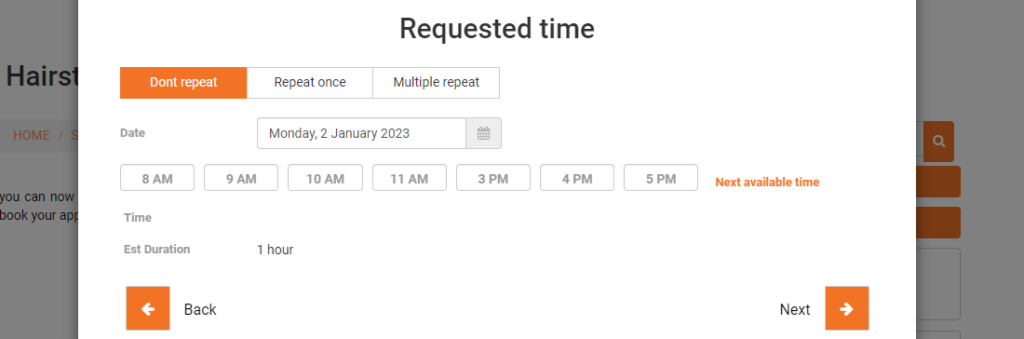 |
Customer can immediately pick a new time; this self-service step is proven to cut no-shows. |
| 3 · Status flag | Booking flips to Unassigned – Action Required; an “Exception” badge appears on the dispatcher dashboard. | Keeps unattended jobs visible so they don’t slip through the cracks. |
| 4 · Dispatcher outreach / escalation | Admin can click Send Email to Customer, phone the customer, or widen the fieldworker pool (e.g., larger radius, cross-trained staff). | Gives human control for VIP or time-critical work; escalation mirrors best-practice FSM queues. |
| 5 · Customer picks a slot | — | OctopusPro reruns the standard eligibility filter (availability ✔, skills ✔, radius ✔) and broadcasts to all matching fieldworkers; first acceptance locks the job and syncs calendars. |
| 6 · (Opt.) Auto-cancel SLA | If no new slot is chosen within an admin-defined window (e.g., 48 h), the booking can auto-cancel and notify both parties. | Prevents stale requests from clogging the board and clarifies next steps for customers. |
| 7 · Audit & analytics | Every decline, notification, customer click, and fieldworker response is time-stamped in the booking history. | Lets managers report on fallback frequency, response latency, and revenue saved. |
Reschedule Workflow Summary
| Scenario | What the Customer Sees & Does | What OctopusPro Does | Result / Office Visibility |
|---|---|---|---|
| Automatic Job Assignment ON | Receives email + SMS deep-link to mini-calendar ➜ taps a suggested slot and confirms. | • Runs eligibility filter (availability ✔, skills ✔, radius ✔) • Broadcasts to all qualified fieldworkers (incl. the one who suggested) • First acceptance auto-locks the job and two-way-syncs calendars | Zero dispatcher effort; job filled in seconds, calendars and dashboards update; dispatch gets an “Assigned automatically” alert |
| Manual Job Assignment | Receives deep-link only after dispatcher clicks Send Email/SMS ➜ picks a slot. | Dispatcher reviews Suggested Availability ➜ clicks Apply ➜ (optionally) sends email/SMS confirmation. | Fieldworker notified, accepts, booking updates everywhere; admin retains full control and sees real-time response alerts |
| No Fieldworker Response / No Suggestions | Gets fallback “Reschedule” email/SMS ➜ portal shows all open slots ➜ picks any slot. | • Flags booking Unassigned – Action Required • Runs the same eligibility + auto-assign logic once a time is picked | Customer still re-books on their own; dispatch sees an exception flag and corresponding notification, ensuring oversight |
Complementary safeguards
- Working-hours guardrails – Suggested slots are validated against corporate operating hours and fieldworker calendars so users never see impossible times.
- Calendar sync – Accepted reschedules flow straight to linked Google or Outlook calendars, preventing double-booking.
Configuration Steps
1. Enable Fieldworker Permissions
- Navigate to Settings > General Settings > Fieldworker Permissions.
- Ensure the “Allow fieldworkers to accept and decline booking requests” option is activated.
2. Configure Decline Reasons
Capturing why fieldworkers turn down work turns every “no” into data you can act on—letting dispatch refine skills-matching, widen service areas and cut reschedule time by up to 25 percent. Follow the steps below to build a structured, easy-to-answer Decline form.
| Step | Action | Details |
|---|---|---|
| 1 | Open the Decline-Form editor | From the web console go to Settings › Company Settings › Forms & Checklists, then click Edit on Decline booking request form. |
| 2 | Add a new question | Click + Create New Field. A modal titled Create new field opens. |
| 3 | Choose a field type (dropdown list) | Single-select types → Text (single-line), Text (multi-line), Date picker, Time picker, (+/–) button, Toggle switch (on/off), Dropdown list, Radio buttons, Button group (one required).Multi-select types → Multi-select list (list-box), Checkboxes (multi-select).Other → Signature pad. |
| 4 | Enter decline reasons | If you selected a multiple-choice type (Dropdown, Radio, Button group, List, or Checkboxes), click Add option for each reason:• Schedule clash• Outside service area• Lacks required certificationUp to 10 options can be added. |
| 5 | Enable Fieldworker Reschedule Assist (optional) | Toggle Fieldworker Reschedule Assist next to any option that should force the fieldworker to propose alternate availability when declining (e.g., Requested time not suitable).
|
| 6 | Make the field mandatory (if required) | Slide Mandatory → Enabled so the fieldworker must pick a reason before tapping Decline. |
| 7 | Save & publish | Click Save in the modal, then Save the form. The new question appears immediately in the Fieldworker App. |
| 8 | (Optional) Assign form to status / service | Use the Assign to Status or Assign to Service buttons if the Decline form should apply only to specific booking statuses or services. |
| 9 | Audit & analytics | Every decline, chosen reason, and suggested interval is time-stamped in booking history for reporting on refusal causes and reschedule performance. |
Best-Practice Tips
- Set a minimum of one suggestion per decline to reduce jobs that fall into manual recovery.
- Use clear, mutually exclusive options so reports show actionable patterns (e.g., separate Skill gap from Tooling unavailable).
- Review analytics monthly—look for reasons that spike and adjust training, coverage, or inventory. Enterprises that iterate on decline data lift acceptance rates in the next quarter.
By standardising decline reasons and pairing them with optional time suggestions, you transform unavoidable refusals into quick reschedules and continuous process insight.
3. Activate Time Suggestions
- Navigate to the Decline Form Settings
Go to Settings > General Settings > Forms & Checklists, then scroll down to the Decline Booking Request Form section. - Enable Time Suggestions on a Question
When you add or edit a multiple-choice decline reason, enable toggle for “Enable Fieldworker Reschedule Assist”.
- How It Works in the Fieldworker App
Whenever a fieldworker selects that decline reason, the app will prompt them to enter one or more date & time intervals they’re available. Those intervals are then surfaced to admins or sent directly to customers for self-service rescheduling.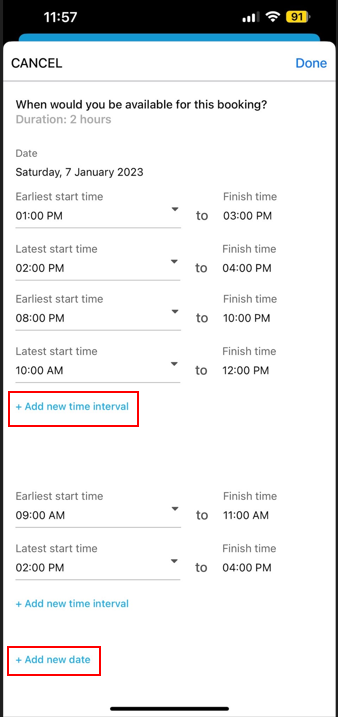
Use Cases
Scenario 1: Sudden Unavailability
A fieldworker, Alex, encounters an unexpected emergency and cannot attend a scheduled job. Using the app, he declines the job and suggests alternative times. The customer selects a new slot, and the job is reassigned seamlessly, ensuring service continuity.
Scenario 2: Customer Rescheduling
A customer wishes to reschedule their appointment. The administrator uses the system to propose alternative times based on fieldworker availability, streamlining the rescheduling process.
FAQs
Q: Can customers specify their preferred appointment windows?
A: Yes. In the customer portal, they choose from only those time slots that align with your business hours and your fieldworkers’ availability. When Fieldworker Real-Time Availability is enabled, slots refresh dynamically based on each fieldworker’s live calendar; otherwise, the portal shows booking windows set by your configured working hours.
Q: How are customers notified of alternative time slots?
A: In automatic assignment mode, notifications are sent via SMS and email. In manual mode, administrators send notifications manually.
Q: Can administrators override automated rescheduling?
A: Yes, administrators retain full control and can manually adjust or assign bookings as needed.
Q: Can fieldworkers edit or retract their suggested times after submitting?
A: Yes. Until a customer selects a slot, fieldworkers can reopen the job in the app, tap Edit Suggestions, and update or delete their windows. The system refreshes the customer link in real time.
Q: What if multiple fieldworkers suggest overlapping slots?
A: OctopusPro merges all unique windows into a single list for the customer. The assignment engine then prioritizes the first fieldworker to accept, ensuring fairness and speed.
Q: How does the platform calculate travel time before re-assigning?
A: The optimization layer checks distance, route traffic, and any existing bookings to avoid overlap.
Q: Is the email/SMS link secure?
A: Links use single-use tokens that expire after the customer acts or after a configurable timeout (default 48 h). Tokens are HTTPS-encrypted and tied to the specific booking ID.
Q: Does this work for multi-day or recurring jobs?
A: Yes. For multi-day tasks, fieldworkers can propose multiple consecutive windows; for recurring visits, the system applies the same flow to each occurrence.
Q: Can suggested times be auto-filtered to business hours only?
A: Absolutely. In Settings → Working Hours, activate Restrict suggestions to business hours; any out-of-range pick triggers a warning in the app.
Q: Is there a report to track how often rescheduling is used?
A: Go to Reports → Booking Reports → Reschedule Analytics to view counts, average time-to-rebook, and revenue saved. Export to CSV for deeper analysis.
Q: What happens if the customer ignores the suggestions?
A: After the link expires, the booking status flips to Unassigned – Action Required. Dispatchers receive an alert to contact the customer or cancel.
Q: Does Google Calendar sync respect edited suggestions?
A: When the customer confirms a new slot, OctopusPro deletes the original placeholder event and inserts the new appointment automatically.
Conclusion
OctopusPro’s Fieldworker-Driven Rescheduling Automation enhances the flexibility and efficiency of field service operations. By empowering fieldworkers to suggest alternative times and automating the rescheduling process, businesses can ensure consistent service delivery and heightened customer satisfaction.
To stay updated, please subscribe to our Youtube channel.
