Pause or Resume Automated Notifications for Invoices, Quotes & Bookings
Need to mute invoice reminders during a client dispute, pause quote follow-ups over a holiday, or stop booking confirmations while a project scope is changing?
OctopusPro’s Pause / Resume Notifications panel puts a single switch in every record—Invoice, Quote, and Booking—so you can temporarily stop email and SMS messages without deleting the template or disabling the global automation. Similar “notification toggles” exist in accounting and CRM suites because they cut mistaken reminders, lower churn, and keep customer trust high. When you’re ready, click Resume and OctopusPro automatically picks up the schedule where it left off, ensuring nothing slips through the cracks.
How the Pause / Resume switch works
OctopusPro has simplified notification control: one link—Pause Auto Reminders— now mutes both e-mail and SMS for the selected record. Once paused, the button changes to Resume Auto Reminders, letting an authorised user restart the schedule whenever they’re ready.
| Record type | Where you click Pause Auto Reminders | What stops immediately | What happens when you click Resume |
|---|---|---|---|
| Invoice | Invoice › Actions › Pause Auto Reminders | All invoice e-mail reminders, new-invoice notices, SMS payment prompts and receipts | Every queued and future reminder is recalculated from the moment you resume (e.g., a “3 days before due” e-mail will re-queue if the due date is still in the future). |
| Quote / Estimate | Quote › Actions › Pause Auto Reminders | Follow-up e-mails, acceptance nudges, deposit SMS | Notification cadence restarts at the next rule in the sequence. |
| Booking | Booking › Actions › Pause Auto Reminders | Confirmation e-mails, schedule-change notices, reminder SMS (“24 h before”, “tech on the way”, etc.) | Messages resume with the next applicable trigger. |
Permission gate: Only roles granted Notifications – Pause / Resume can see or use this option, preventing accidental silencing of critical customer communications.
Customer-level master mute
If you need to silence all automated messages for a specific client:
- Open any Quote, Booking, or Invoice that lists the customer.
- In the Customers card, click ⋮ Actions.
- Select Pause Auto Communications for This Customer.
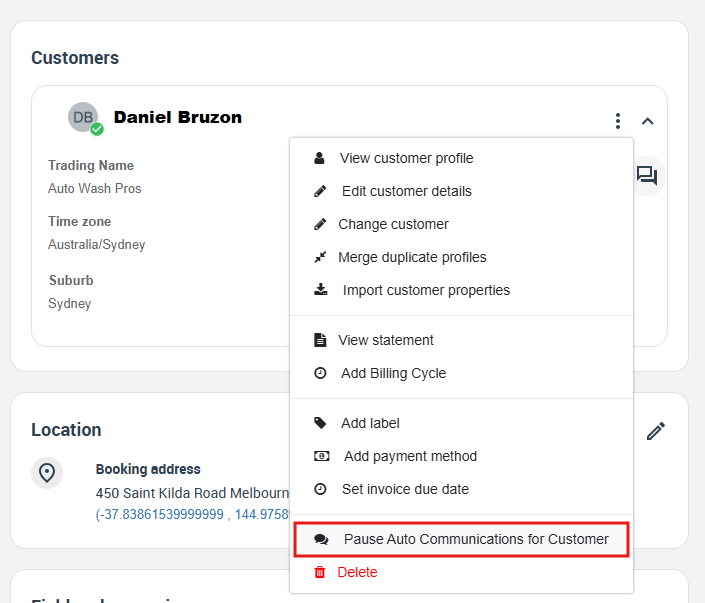
- A banner confirms that every queued and future e-mail/SMS across all of that customer’s records is paused.
- To restart, return to the same menu and choose Resume Auto Communications.
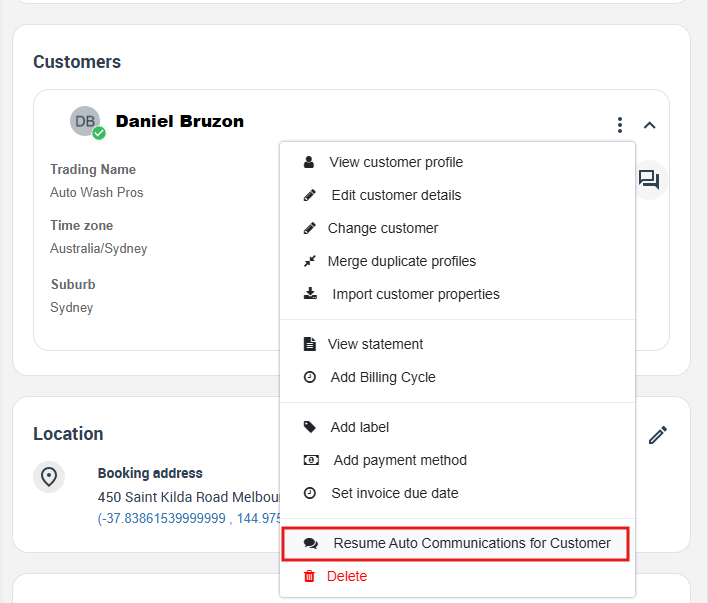
Typical reasons to use the master pause
- Client is on holiday and requests no notifications until they return.
- A contract is under renegotiation and you don’t want automated chasers going out.
- An ongoing dispute or audit affects multiple invoices/bookings and you need total silence while issues are resolved.
Because this switch sits in the customer action menu, you can toggle it from any related record without opening the full customer profile first.
Viewing recent SMS conversations
OctopusPro stores every text message—outbound reminders you send and inbound replies from customers or field-workers—in a searchable “Recent SMS” log. Use it to confirm delivery status, read the full message body, and see whether a reply was received.
How to open the Recent SMS log
- Reports › History Log › Recent SMS. This link takes you to a grid showing all messages the system has processed.
- Use column filters or the search bar to narrow results by Customer, Field-worker, Date, Status (sent, delivered, failed) or Direction (outbound / inbound). Each row shows:
- exact send/receive timestamp
- status and, if failed, the gateway error reason
- full message text
- a reply badge if the recipient has answered.
- Click a row, then View conversation to see the message thread in chat form. From this view you can hit Reply to send a follow-up SMS without leaving the page.
Quick access from the dashboard
- Tap the SMS bubble icon in the upper-right corner of any OctopusPro screen to open the same Recent SMS page. By default it shows messages you sent; use the drop-down to view All system messages instead.
Customer-level drill-down
Need a specific client’s history?
- Open any Quote, Booking, or Invoice for that customer.
- In the Customers panel click ⋮ Actions › View SMS history to jump straight to a filtered log for that person.
Tip: If you use Twilio or another SMS gateway, OctopusPro also records delivery receipts (delivered, blocked, failed) so you can troubleshoot undelivered messages.
This clear, centralised log keeps every SMS conversation transparent for admins, support staff, and auditors—no more guessing “Did the reminder actually send?”
Typical use-cases
- Disputed invoice – Pause reminders while finance investigates, preventing tone-deaf “Please pay now” emails.
- Large construction project – Stop booking confirmations during a scope change; resume when the schedule is locked.
- Seasonal shutdown – Put every December quote on hold while the client is on annual leave, then restart January 1.
- GDPR / opt-out requests – Quickly silence SMS reminders for one invoice without disabling the template for all.
Step-by-step (example: pausing invoice emails)
- Open the invoice → Actions › Pause Auto Reminders → confirm.
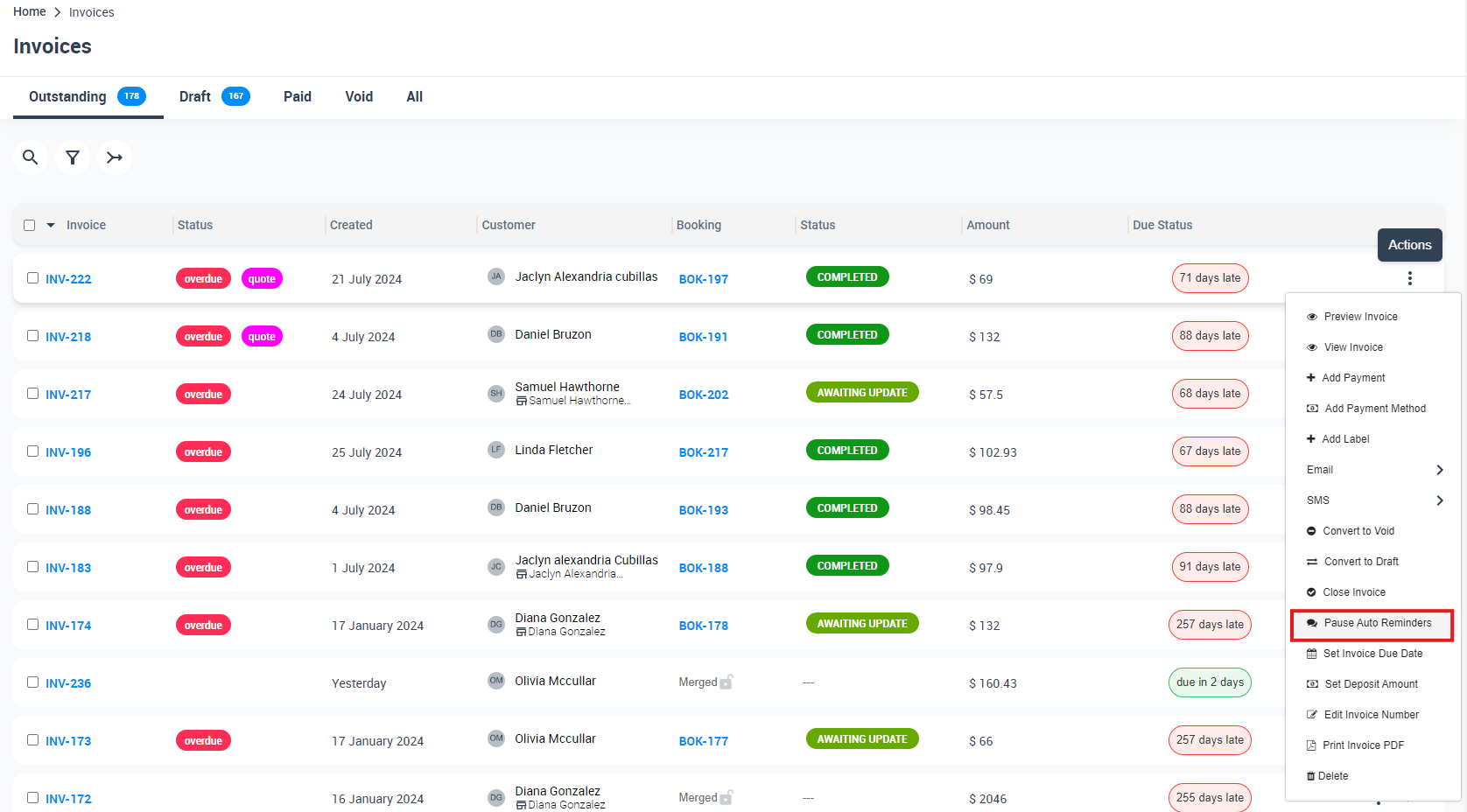
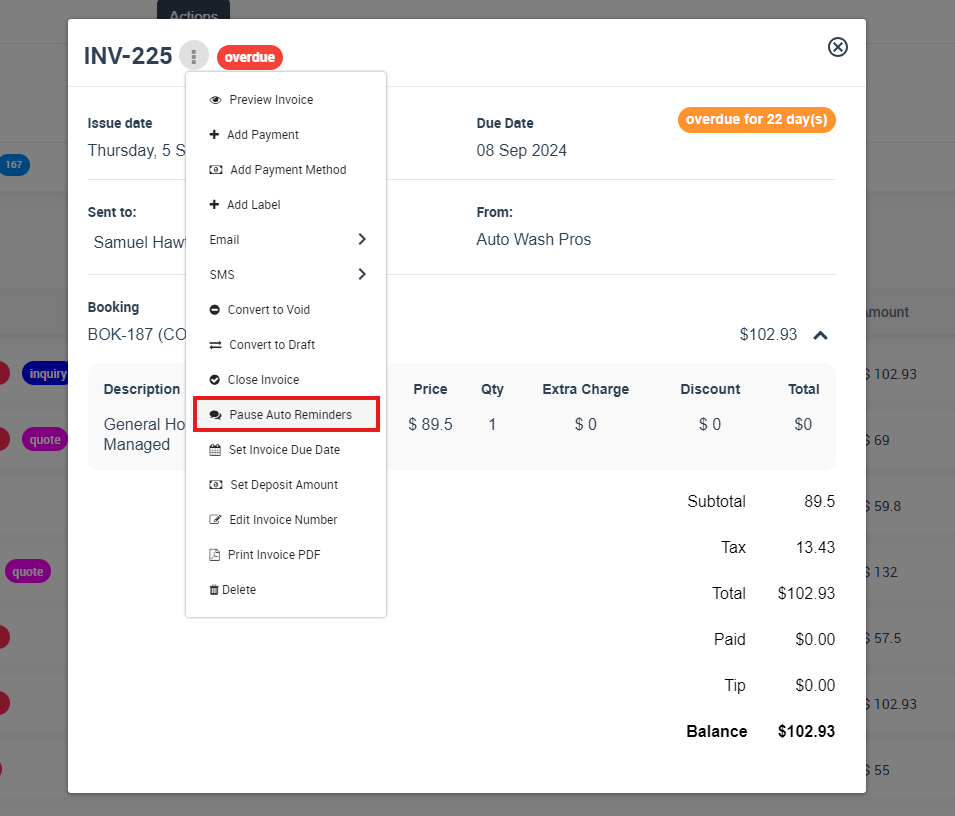
- Banner shows “Email notifications paused.”
- To resume, click Actions › Resume Auto Reminders. OctopusPro recalculates the next send time based on the original rules (e.g., “3 days after due”).
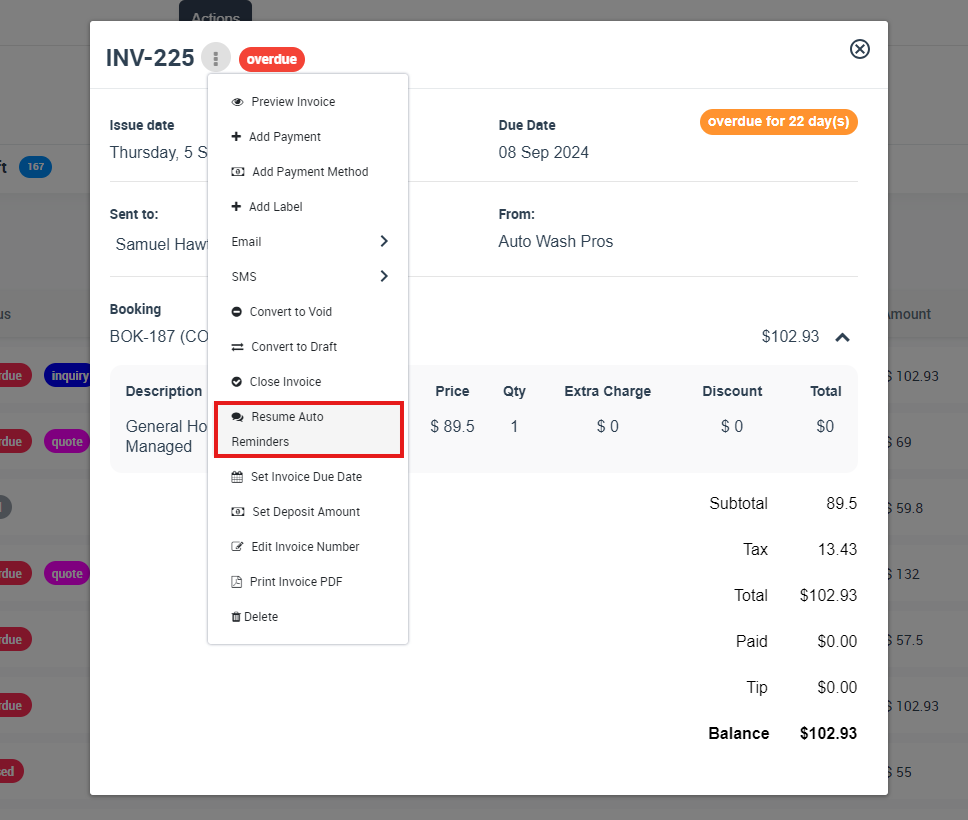
The same two-click flow applies to SMS, Quotes, and Bookings.
Benefits of the Pause / Resume Auto Reminders switch
| Benefit | Why it matters |
|---|---|
| One-click control | You mute notifications for a single record without cloning or disabling global templates, eliminating rebuild work and lowering error risk. |
| Clean audit trail | Every Pause and Resume event is date- and user-stamped, giving auditors indisputable evidence of who silenced a reminder and when. |
| Customer trust | Pausing stops “Please pay” nudges while an invoice is disputed, preventing tone-deaf messages that damage relationships. |
| Operational efficiency | Staff click once instead of deleting, recreating, or manually rescheduling automations—saving hours each month. |
| Cost and noise reduction | Silencing unnecessary notifications (or cloud processes) avoids over-communication and even cuts ancillary costs in systems that bill per send or runtime. |
Best-practice checklist
| Recommendation | Why it helps |
|---|---|
| Pause before issuing refunds, rewrites, or dispute letters | Prevents contradictory reminders from leaving your system while amounts or terms are changing. |
| Resume as soon as the issue is cleared | Keeps your dunning or follow-up cadence on track and avoids excessive delays in cash collection. |
| Add an internal note for pauses longer than 30 days | Future team-members immediately see why reminders were muted, reducing confusion and rework. |
| Use the customer-level “Pause Auto Communications” for broad disputes or holidays | Silences every invoice, quote, and booking at once—no need to hunt record-by-record. |
| Limit the switch to roles with Notifications – Pause / Resume | Stops unauthorised staff from accidentally muting critical communications. |
| Document the pause in the Activity stream and lock the invoice if amounts may change | Ensures full compliance and prevents hidden edits while reminders are off. |
These tightened benefits and practices keep your message flow professional, auditable, and under tight operational control—while sparing both customers and staff the headaches of unwanted or mistimed reminders.
Frequently Asked Questions (FAQs)
| Question | Clear, expanded answer |
|---|---|
| Does pausing cancel e-mails or texts that have already gone out? | No. Messages that were already delivered stay in the customer’s inbox or phone; pausing only stops anything that is still queued or scheduled for the future. |
| What exactly resumes when I click Resume Auto Reminders? | OctopusPro recalculates every unsent step in the sequence from the moment you click Resume. For example, if an invoice reminder was set for “3 days before due” and you resume five days before the due-date, that e-mail is re-queued immediately; later steps (e.g., “7 days after due”) remain in place. |
| Can fieldworkers pause or resume reminders? | Only if their role includes the “Notifications – Pause / Resume” permission. By default this is an admin-level right to prevent accidental silencing of critical communications. |
| What if a reminder was already overdue when I hit Pause? | Any step whose send-time is in the past is skipped; the next rule in the cadence (e.g., “7 days after due”) will go out as normal once you resume. |
| Can I mute every invoice for a client in one go? | Yes. Use Invoices › Advanced Search → filter by Customer → Bulk Actions › Pause Auto Reminders to silence all their open invoices at once. |
| What if I need to pause everything—invoices, bookings, and quotes—for one customer? | Open any record for that client, click the ⋮ Actions menu in the Customers card, and choose Pause Auto Communications for This Customer. All e-mail and SMS automation across every related record is muted until you choose Resume. |
| Does pausing notifications interrupt my accounting sync with QuickBooks or Xero? | No. Data-sync routines run independently of the notification engine; invoices continue to post or update in your ledger even while their reminders are paused. |
| Will late-fees or automatic surcharges still apply while reminders are paused? | Yes. Financial rules (late fees, interest, tax, currency) still calculate on the invoice; only the outbound messages are held. |
| Can I see who paused or resumed a reminder? | Every Pause or Resume action is time-stamped in the record’s Activity stream with the user’s name, giving you a full audit trail. |
| Is there a global switch to pause reminders for all customers—say, over a public holiday? | Yes. An admin can disable the relevant automation template(s) under Settings › Communications › Automations; re-enable them when operations resume. |
These answers reflect the current single-toggle Pause / Resume Auto Reminders design, the new customer-level “master mute,” and back-office safeguards, ensuring you know exactly what happens before and after you silence automated messages.
To stay updated, please subscribe to our YouTube channel.
