Create a Free (Non-Billable) Service in OctopusPro
OctopusPro lets you create non-billable or “free” services so you can schedule work, track fieldworker time, and keep a full audit trail—without sending an invoice or showing prices to the customer. Non-billable work orders are a best-practice feature in leading field-service platforms because they separate revenue tasks from warranty visits, goodwill callbacks, internal training, or pre-sales site inspections. The workflow below shows how to set up a free service, what data is still captured, and why the feature matters for ops, finance, and customer experience.
What is a “free service”?
A service template flagged Free Service (No invoice) in OctopusPro:
- Schedules like any paid job—appears in calendars, routing, and the Availability Finder.
- Collects the same operational data—time on site, parts used, fieldworker notes, photos & attachments.
- Skips all billing steps—no price fields, no deposit requests, no invoice in the customer portal.
Examples include warranty inspections, complimentary follow-ups, internal training runs, and charity work orders.
Step-by-step: create a free service
- Settings › Services Settings › Services ➜ Create New Service
- Service Details – name, category, duration, visibility, etc.
- Cost & Payrate tab
- Type of Service → select Free Service (No invoice)
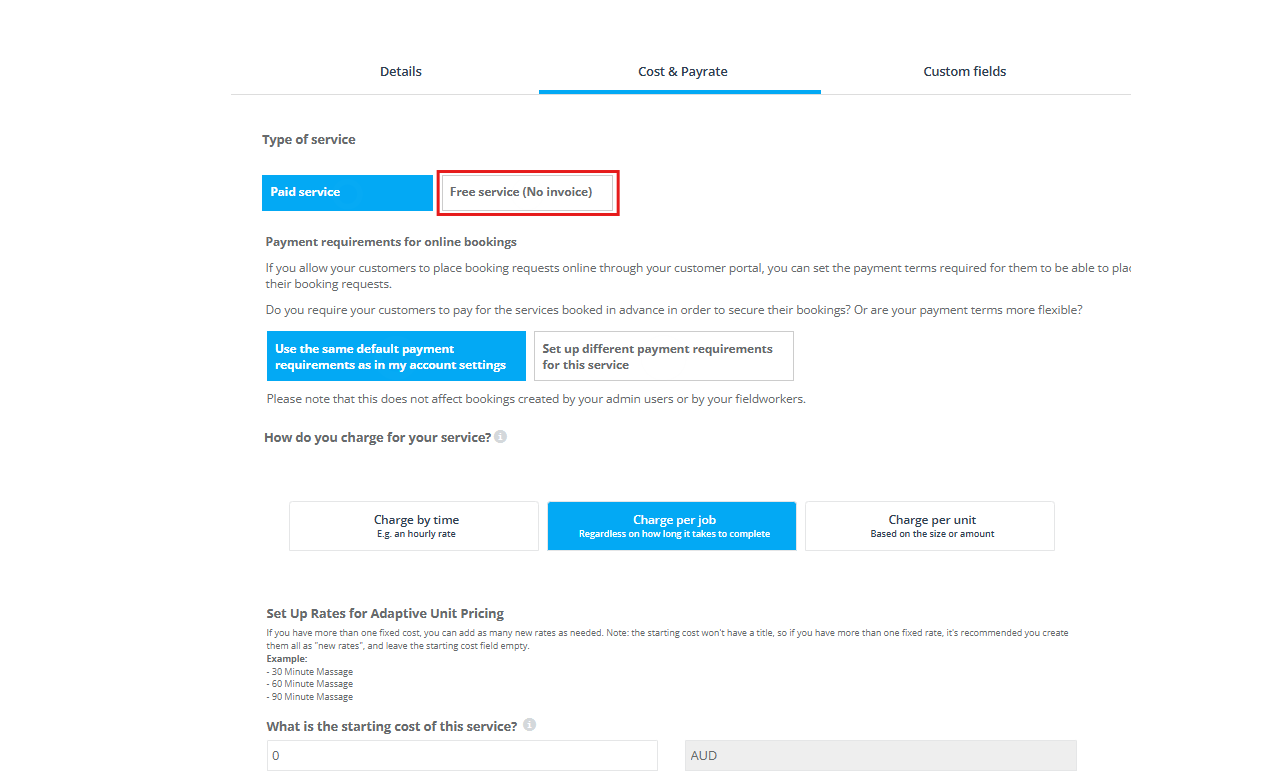
- Enter optional Fieldworker Payrate (e.g., fixed $0, hourly, or percent)
- Type of Service → select Free Service (No invoice)
- Custom Fields – add warranty number, site access code, or other non-pricing data
- Save – the service is now available in inquiry / quote / booking forms.
Tip: Use a colour-coded service label (e.g., Warranty or Non-Billable) so dispatchers can spot free jobs at a glance.
How it behaves in the workflow
| Stage | What users see | What’s hidden | Benefit |
|---|---|---|---|
| Inquiry | Service name, duration, custom fields | Price columns | Sales can log a free site check before quoting. |
| Quote | “$0.00” line item auto-inserted | No tax or discount options | Keeps scope clear while showing the job is complimentary. |
| Booking | Standard dispatch, route, and reminder emails | No deposit, no payment link | Fieldworkers treat it like any other visit; customer isn’t asked to pay. |
| Completion | Photos, notes, and time logs recorded | No invoice generated | Ops still capture labour cost for internal KPI reporting. |
Operational & business benefits
- Separate cost centres – track internal or goodwill labour without skewing revenue reports.
- Maintain SLA visibility – non-billable callbacks still hit the scheduling board, ensuring resources are allocated.
- Improve customer trust – clearly show “no charge” on confirmations; avoids billing confusion.
- Fieldworker payroll alignment – optional payrate lets you reward staff for free jobs while keeping invoice totals at zero.
Best-practice tips
- Use service-level reporting to measure how many free visits occur per paid job—helpful for warranty cost analysis.
- Pair with Photo/Attachment rules so fieldworkers capture proof on complimentary work; this reduces future disputes.
- Automate a follow-up request asking customers to leave a review after a free visit—upsell and referral rates spike when goodwill work is documented.
With the Free Service flag, your team can book warranty checks, courtesy visits, and internal tasks as easily as revenue jobs—keeping operations smooth while finance stays tidy.
Need to schedule and manage bookings for a service but don’t want to bill your customers or generate an invoice? Just select the free service option under Cost & Payrate while creating your service. Follow the simple steps below and if there is anything we can help with just ask.
For a Free Service, no pricing information will be included for that service and no invoice generated. All job booking details, fieldworker scheduling as well as standard correspondence will be sent to fieldworkers and customers.
To create a free service
-
- Go to Settings
- Select Services Settings
- Click on Services
- Select Create New service
5. Under the Service Details tab, fill in the required fields and select the options applicable to your new service. One complete select next in the bottom right corner.
6. Next is the option to add your Service ‘Cost & Payrate’, where we will add our non billed, invoice-free service.
7. Under the option Type of Service select the option ‘Free Service (No invoice)’.
To stay updated, please subscribe to our YouTube channel.
