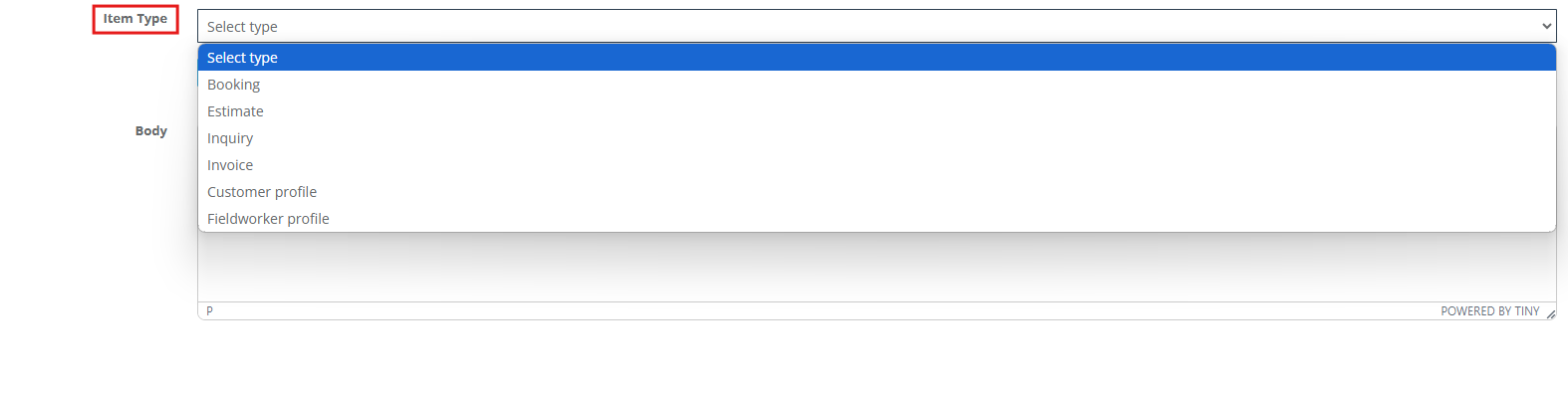Create & Send Canned Email/SMS Responses
Canned responses are pre-written email and SMS templates designed to streamline communication by providing quick, consistent, and personalized replies to common inquiries. In OctopusPro, the Templates & Canned Responses feature enables businesses to efficiently manage customer and fieldworker interactions across various stages—such as inquiries, quotes, bookings, invoices, and profile updates—by utilizing dynamic placeholders (e.g., {customer_first_name}, {booking_reference}) that automatically populate with relevant information.
🚀 Key Benefits of Using Canned Responses
- Accelerated Response Times: Pre-written templates allow teams to respond to common questions swiftly, enhancing customer satisfaction.
- Consistency Across Communications: Ensures uniform messaging, reducing the risk of errors and maintaining a professional brand image.
- Enhanced Productivity: By reducing the need to compose repetitive messages, teams can focus on more complex tasks.
- Personalization at Scale: Dynamic placeholders enable personalized messages without manual input, improving engagement.
- Improved Customer Satisfaction: Timely and accurate responses foster trust and loyalty among customers.
🛠️ Use Cases for Canned Responses
- Customer Service: Responding to FAQs, providing order updates, or handling complaints.
- Sales: Sending product information, pricing details, or follow-up messages.
- Marketing: Distributing promotional offers, newsletters, or event invitations.
- Operations: Notifying about schedule changes, service updates, or policy changes.
- Finance: Sending invoice reminders, payment confirmations, or billing inquiries.
🧰 Best Practices for Implementing Canned Responses
- Identify Common Queries: Analyze frequently asked questions to determine which responses can be standardized.
- Maintain a Professional Tone: Ensure that all canned responses align with your brand’s voice and messaging guidelines.
- Regularly Update Templates: Keep responses current to reflect any changes in products, services, or policies.
- Train Your Team: Educate staff on how to effectively use and personalize canned responses to maintain a human touch.
- Monitor Performance: Track metrics such as response time and customer satisfaction to assess the effectiveness of canned responses.
📈 Enhancing Communication Efficiency
By integrating canned responses into your communication strategy, you can significantly reduce response times, maintain consistency, and improve overall customer experience. This approach not only streamlines operations but also empowers your team to deliver high-quality service efficiently.
Creating a new canned response (admin view)
Canned responses live in Settings › Communications › Templates & Canned Responses. They can be an email or an SMS, and they appear only where they make sense (Inquiry, Quote, Booking, etc.). Follow the steps below to add one in under two minutes.
| Step | What to do | Why it matters |
|---|---|---|
| 1. Open the library | Settings → Communications → Templates & Canned Responses › New Response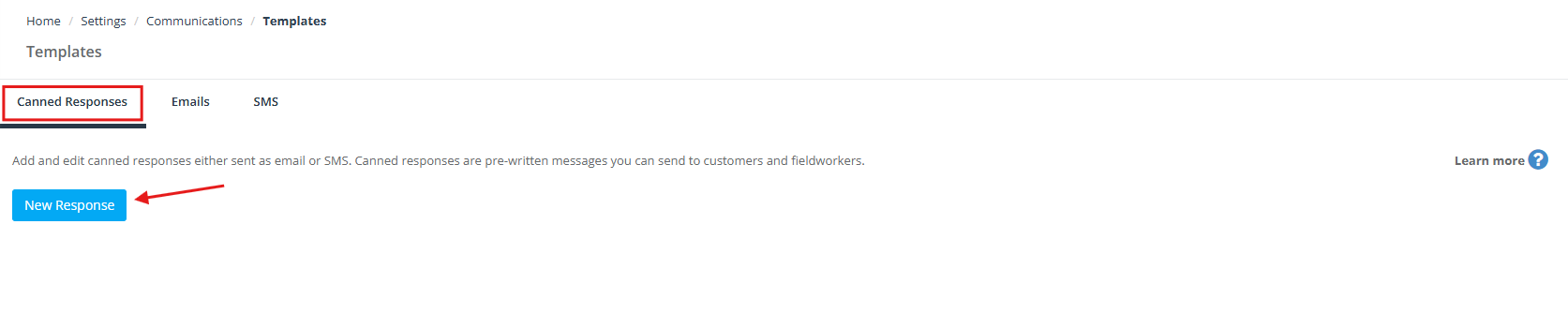 |
Keeps every template in one place for version control. |
| 2. Name & subject | Name – internal label (e.g., “Overtime Rates”). Subject – the title customers or fieldworkers see (e.g., “Complaint received”).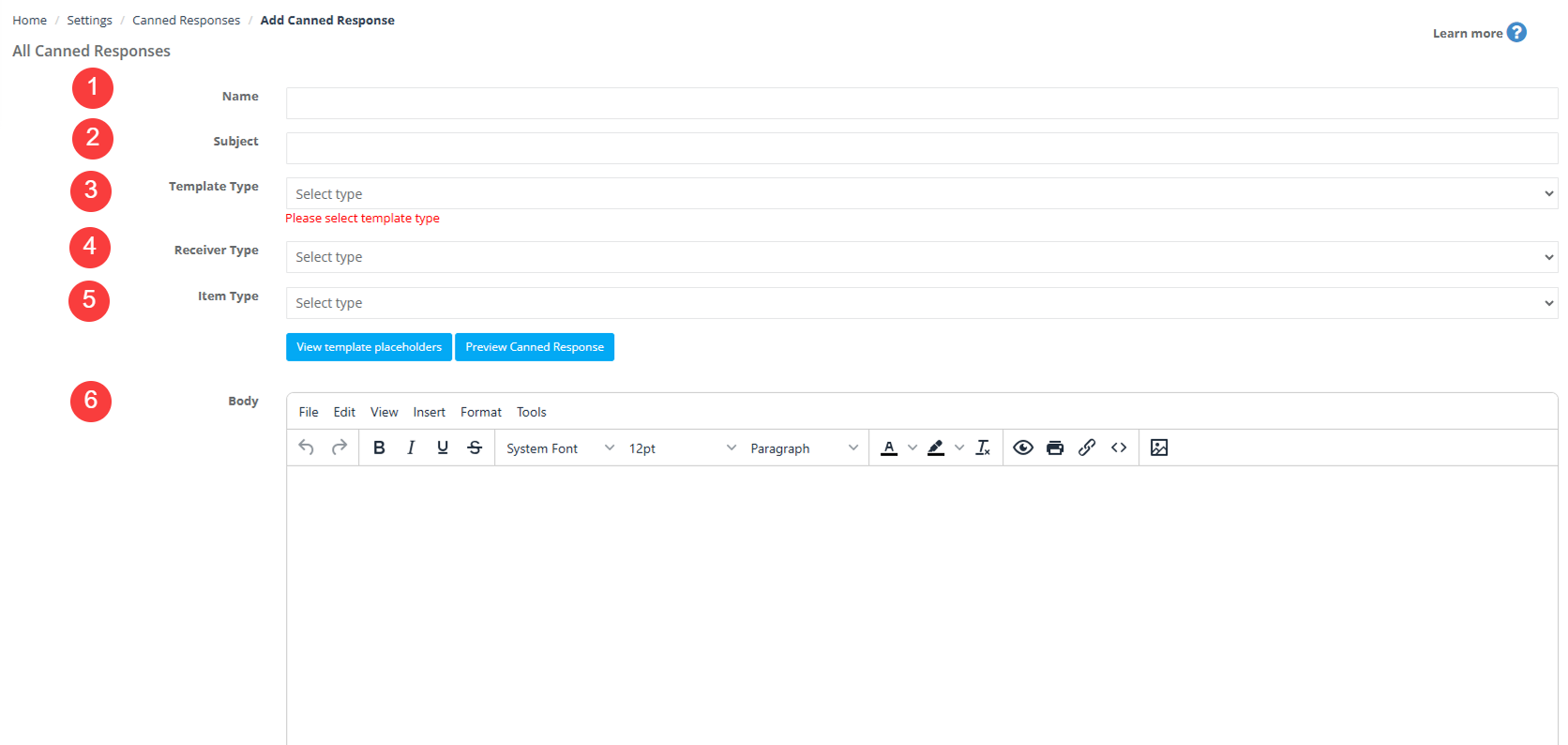 |
Clear labels speed selection; a strong subject boosts open-rates by up to 26 %. |
| 3. Choose the channel | Template Type → Email or SMS. |
Determines whether it shows up under Send Email or Send SMS. |
| 4. Define the audience | Receiver Type: Customer or Fieldworker. |
Ensures the right placeholders and tone. |
| 5. Pick the context | Item Type: Booking, Inquiry, Quote, Estimate, Invoice, Customer Profile, Fieldworker Profile.
|
The response will appear only in matching screens, so users aren’t flooded with irrelevant templates. |
| 6. Write the body | Use the rich-text editor for fonts, bullets, images. Insert dynamic placeholders from General Placeholders (e.g., {trading_name}, {add_photo_url}, {booking_num}). | Placeholders pull live data, keeping messages personal and error-free. |
| 7. Save | Click Save. The new canned response is instantly available wherever its Item Type applies (e.g., in Send Email on a booking page). | No need to refresh or deploy code. |
Using Template Placeholders while you write a canned response
When you create or edit any canned Email/SMS, you’ll see two blue buttons just above the editor: Preview Canned Response and View template placeholders (see screenshots).
Clicking View template placeholders opens a pop-up that lists every merge-tag you can use in that exact template. The list is filtered automatically by the three drop-downs you chose at the top of the form:
| Setting | What it controls | Example placeholders that appear |
|---|---|---|
| Template Type (Email or SMS) | Email placeholders include rich-text buttons, images, hyperlinks, etc. SMS shows plain-text tags only. | Email: {add_photo_url}, {android_app_button} SMS: {trading_name_phone}, {booking_status} |
| Receiver Type (Customer or Fieldworker) | Customer templates expose customer-centric tags; fieldworker templates expose crew-centric tags. | Customer: {customer_first_name}, {customer_contact_details} Fieldworker: {fieldworker_display_name}, {fieldworker_rating} |
| Item Type (Booking, Estimate, Inquiry, Invoice, Customer Profile, Fieldworker Profile) | Each item type has its own data set, so you only see tags that exist for that record. | Estimate: {quote_number}, {quote_total} Invoice: {invoice_num}, {invoice_due_date} |
How to use it — step-by-step
- Settings ▸ Communications ▸ Templates & Canned Responses → New Response (or edit an existing one).
- Fill in Name, Subject, and the three drop-downs (Template Type, Receiver Type, Item Type).
- In the rich-text editor click View template placeholders.

- Browse or search the pop-up list; click a placeholder to copy, then paste it into the body (placeholders are wrapped in braces, e.g. {trading_name}).

- Click Preview Canned Response to see real data pulled in before you save.
Why placeholders differ
Each template can only merge data that exists in the record it will be sent from. By filtering the list for you, OctopusPro prevents broken tags and keeps messages error-free.
Quick tips for flawless templates
- Keep rich email assets lightweight – inline images under 10 MB load faster and avoid spam flags.
- Use descriptive filenames – e.g. 2025-06-26_roof_before.jpg; helps when customers download the file.
- Schedule a quarterly review – update prices, links, or policies; archive obsolete templates.
- Test with the Preview button – make sure every placeholder resolves before you hit Save.
With the Template Placeholders pop-up only one click away, you can build personalised, data-rich canned responses in minutes—no memorising tag names and no copy-paste errors.
How Admin Users Can Send Canned Responses
Canned responses can be conveniently sent from various sections within OctopusPro, depending on their assigned item type. Below is a clear breakdown of how and where you can use your pre-written responses.
Sending Canned Responses for Inquiries
- Navigate to Inquiries from the sidebar.
- Select the inquiry you wish to view.
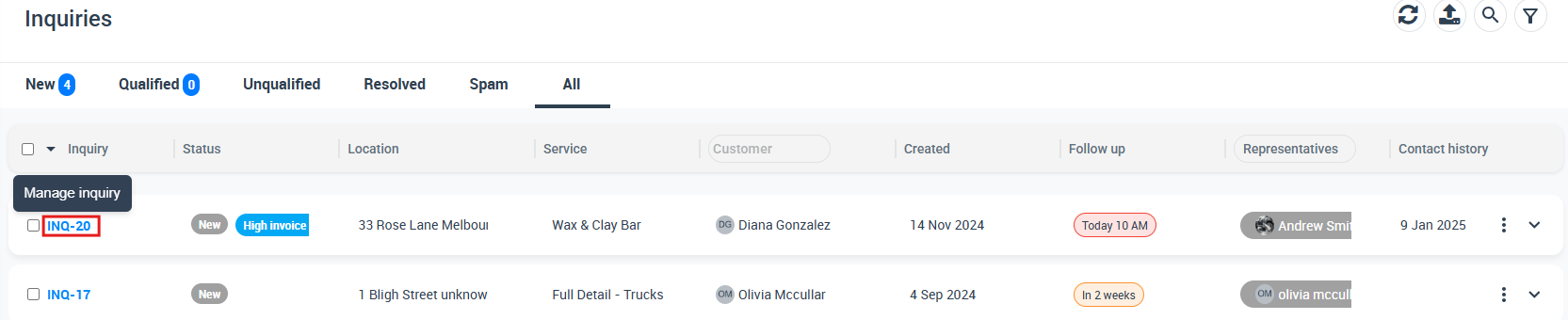
- On the inquiry details page, scroll down to the Customer section.

- Click the Email or SMS icons.
- Email: Click the Email icon > Send Email, fill out the email form, select your canned response, and click Send.
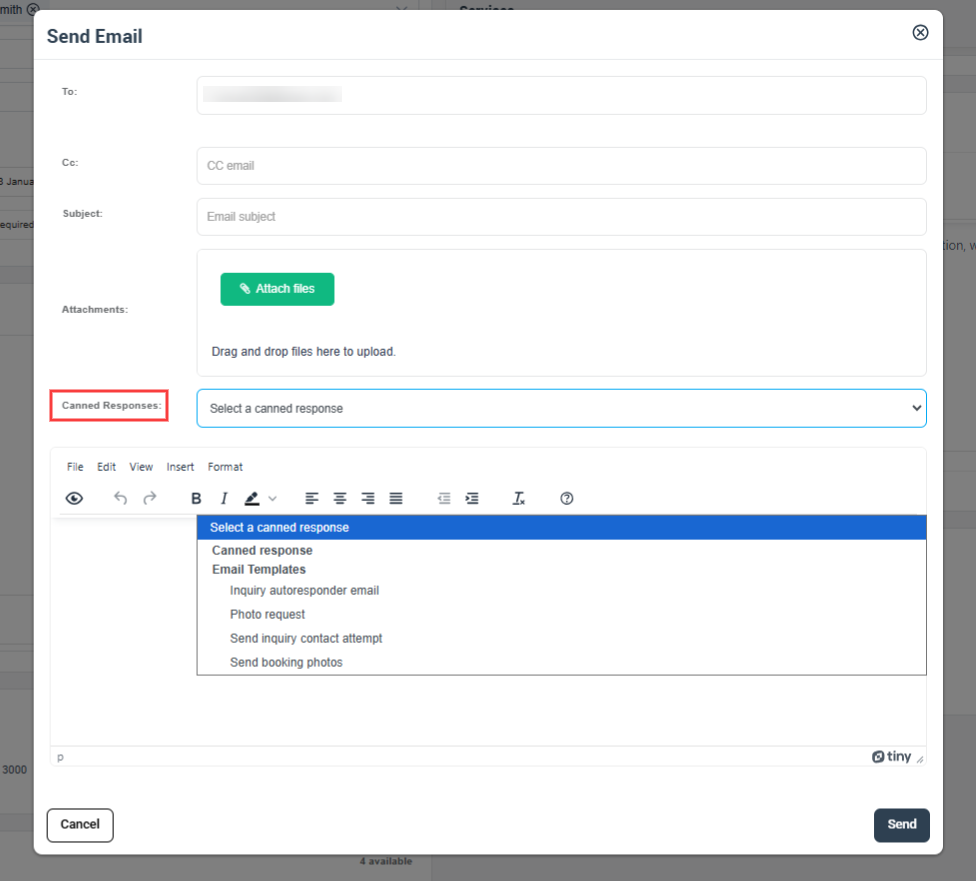
- SMS: Click the SMS icon > Send SMS, choose the recipient (default or all numbers), select the canned response, and click Send.
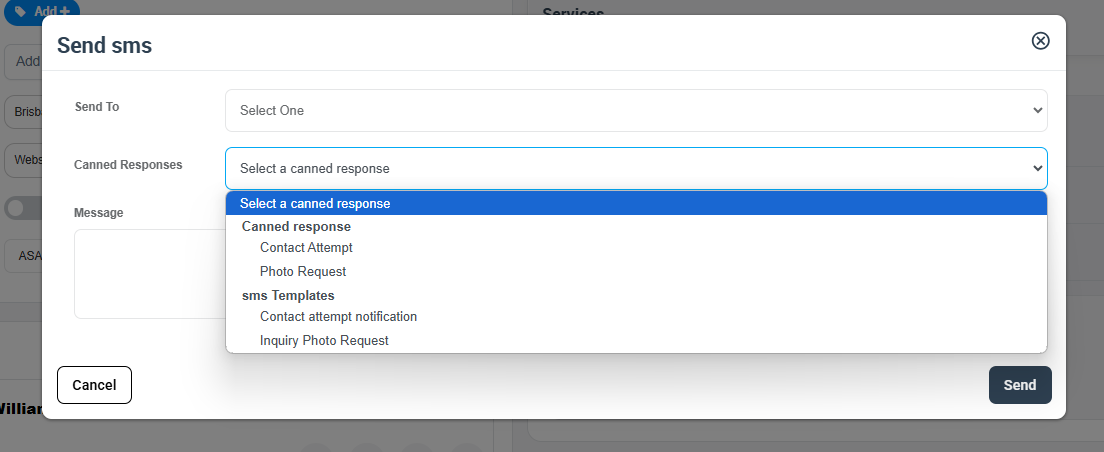
- Email: Click the Email icon > Send Email, fill out the email form, select your canned response, and click Send.
Sending Canned Responses for Bookings
- Go to Bookings > Upcoming or Past Bookings.
- Click Actions next to your chosen booking and select View Booking.
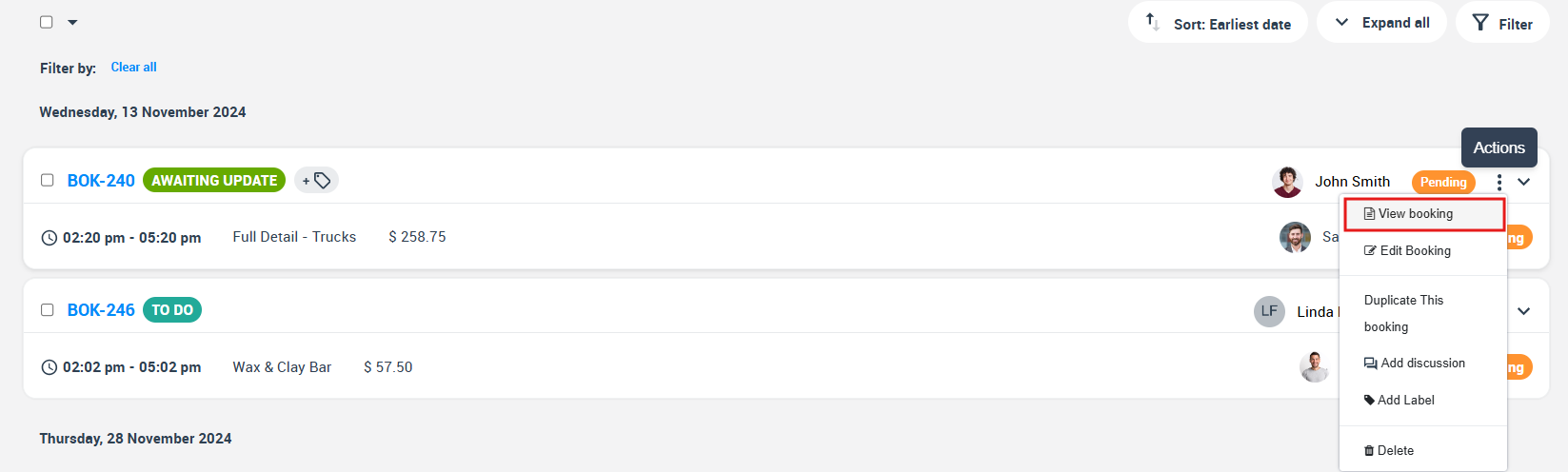
- Scroll to the Customer section and click the Email or SMS icon.
- Select Send Email or Send SMS, complete the form, select your canned response, and send.
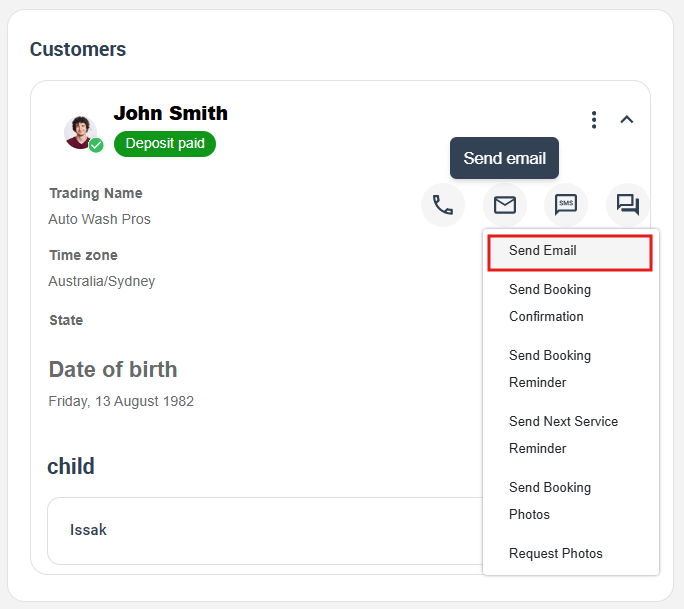
Sending Canned Responses for Quotes
- Click Quotes from the sidebar and choose your desired quote.
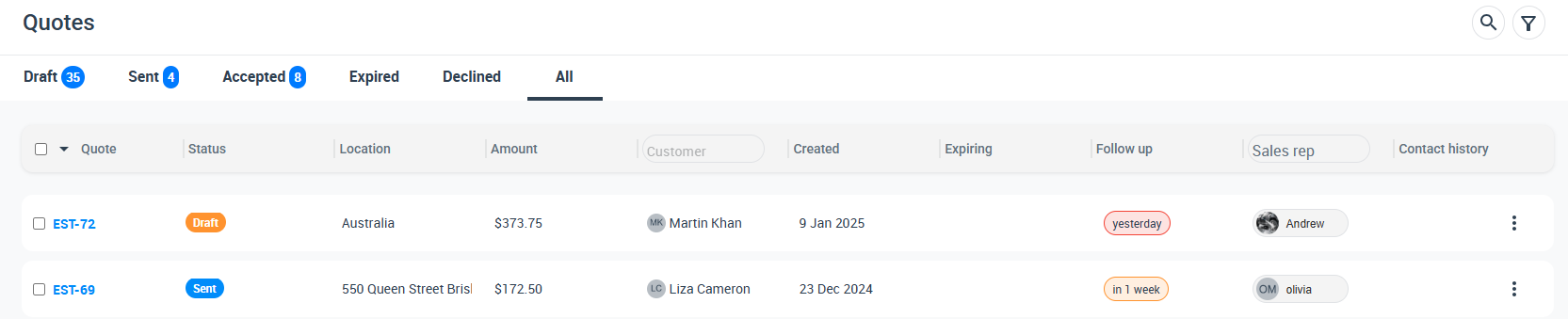
- On the quote details page, scroll to the Customer section.
- Click the Email or SMS icons, select Send Email or Send SMS, choose the appropriate canned response, and send.
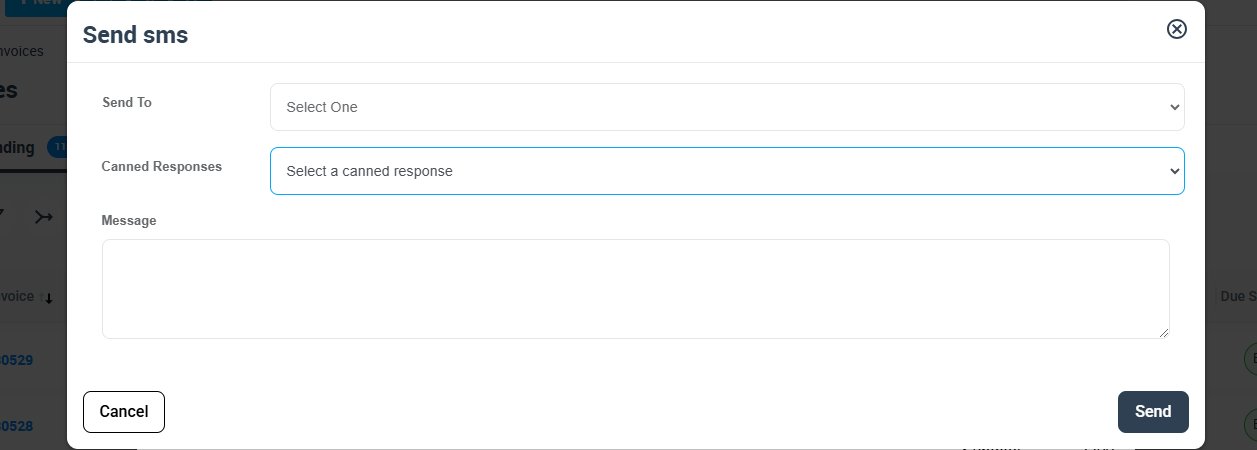
Sending Canned Responses for Invoices
- From the sidebar, click Invoices and select the relevant invoice.
- Hover over the customer’s name and select the Email or SMS icon.
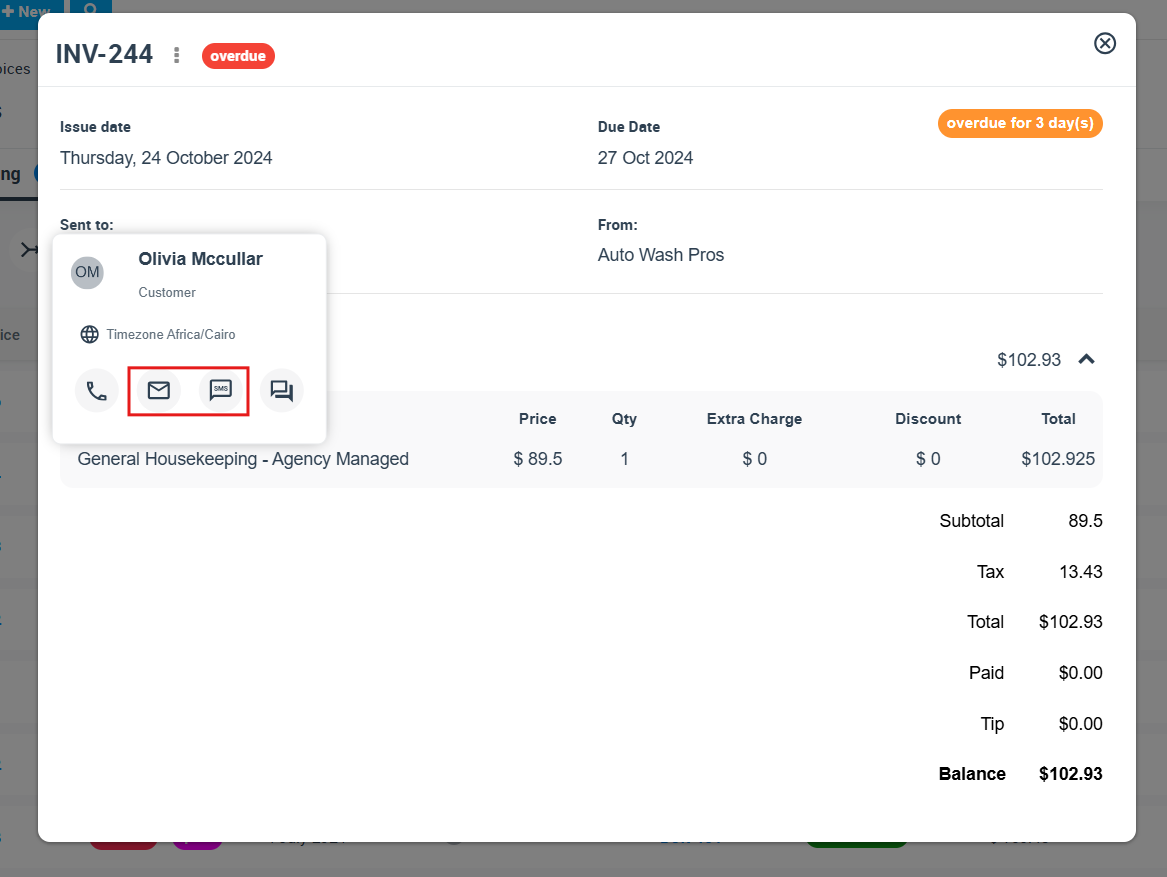
- Complete the popup form by selecting the canned response, then send your message.
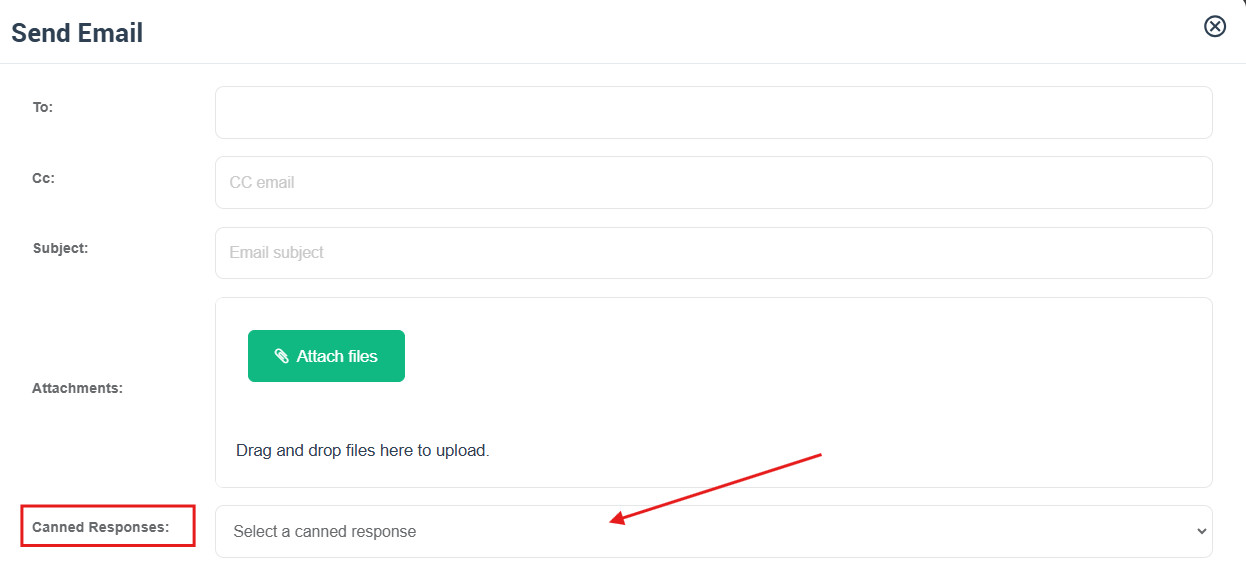
Sending Canned Responses from Customer Profiles
- Navigate to Customers > All Customers.
- Hover over the customer’s name and click the Email or SMS icon.

- Choose the desired canned response, edit the recipient details if necessary, and send.
Sending Canned Responses to Fieldworkers
You can reach all, filtered groups, or a single fieldworker directly from the Fieldworkers page. The message composer automatically loads only those templates whose Item Type = Fieldworker Profile, so you never pick the wrong text.
A. Bulk-send to all or a filtered list
- Fieldworkers (sidebar) → top-right Email or SMS.

- In the pop-up choose Send For:
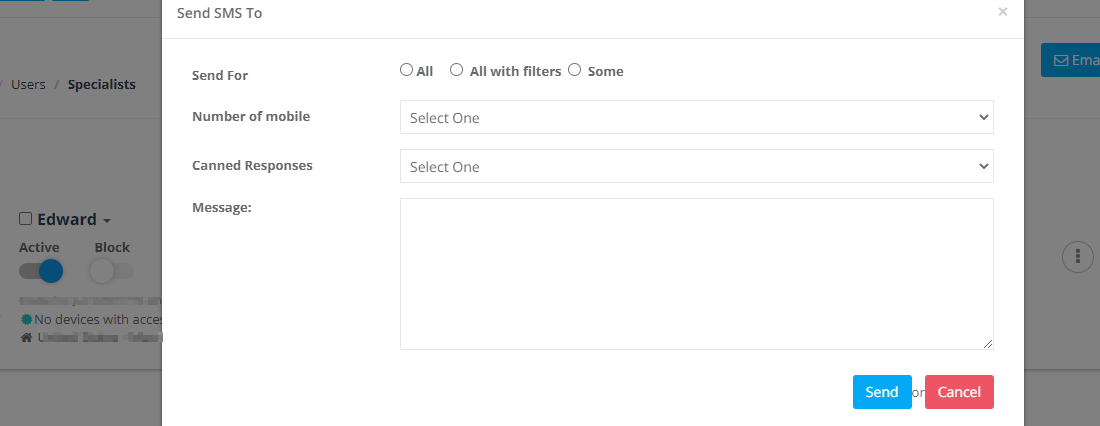
- All – everyone receives the message.
- All with filters – narrow the list by:
- Activity status (Active, Inactive, Both)

- Service (only workers who provide a specific trade)
- Town/City (limit by home base)

- Activity status (Active, Inactive, Both)
- Some – start typing names to select individual fieldworkers.

- Number of mobile (SMS only):
- Main – send to the worker’s primary number.
- All – send to every mobile saved on their profile.
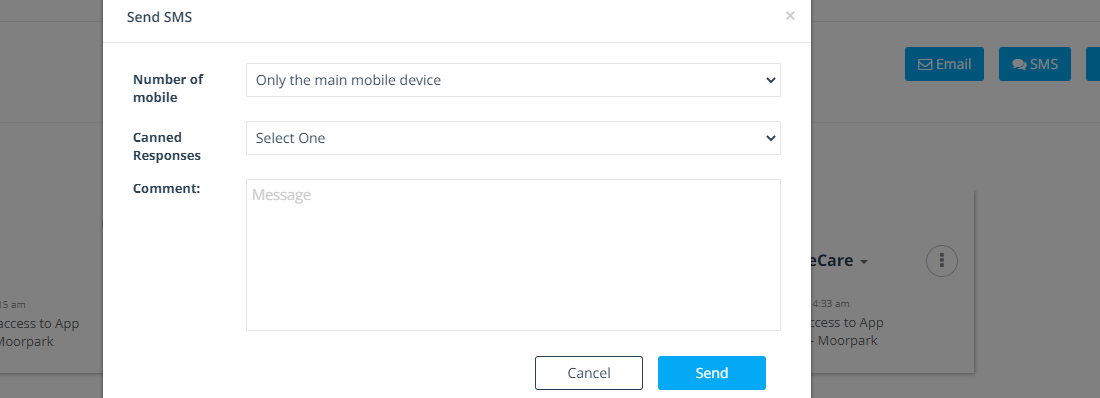
- Canned Responses – pick your template; the body auto-fills.
- Edit or add attachments if needed and click Send.
- Email to All: the system auto-populates the Bcc with every filtered address.
- SMS to All: each worker receives a separate text from your Twilio number.
B. One-to-one message
- Still on Fieldworkers list, hover over a worker’s name.
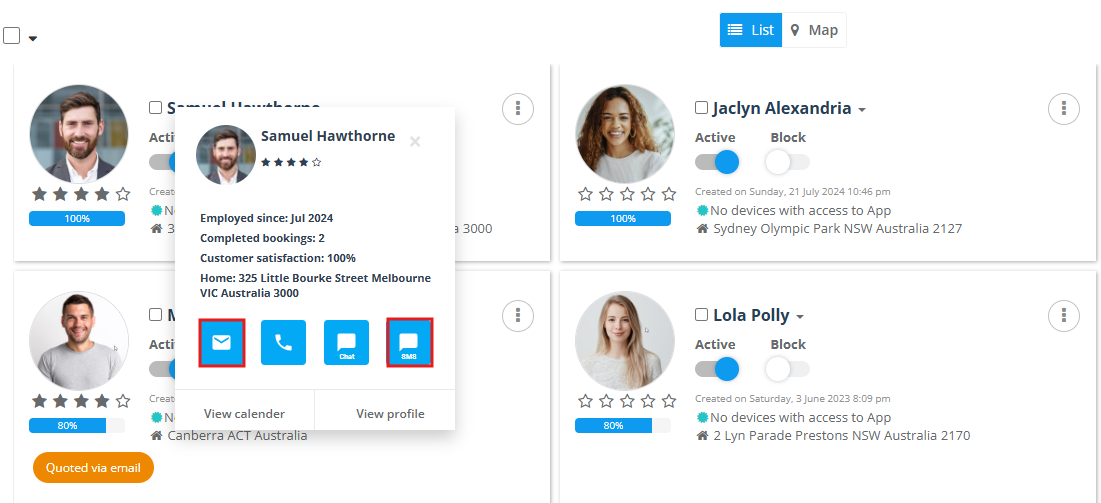
Or from fieldworker profile page.
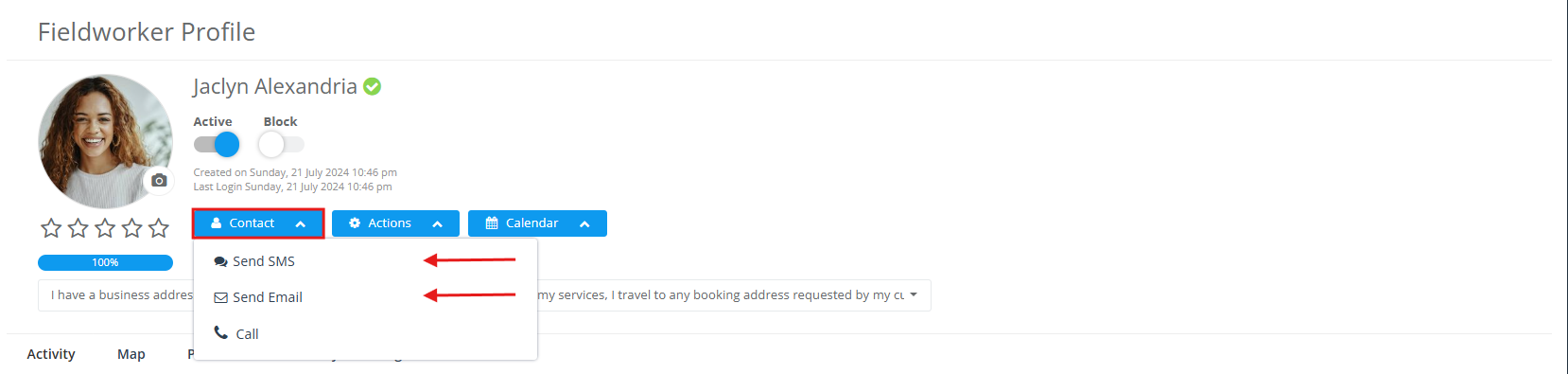
- Click ✉ Email or 📱 SMS that appears.
- Select a canned response → fine-tune if required → Send.
What fieldworkers see
- Email arrives from your verified sender address.
- SMS comes from your connected Twilio number.
- Both include dynamic placeholders already replaced with real data (e.g., {fieldworker_first_name}, {trading_name}).
Examples
- Bulk SMS (All with filters) – “All active HVAC fieldworkers in Sydney” get a heat-wave safety alert.
- Single Email – Send “Overtime Rates” policy PDF to one new recruit.
With bulk-filtering, mobile-number control, and instant template insertion, OctopusPro makes it effortless to keep every fieldworker—or just the ones you choose—fully informed in a couple of clicks.
Choosing how your canned responses are sent
OctopusPro can deliver every canned response by email or SMS. Set up the sending channels once, and all future messages use your own brand identity and phone number automatically.
1 | Brand-ed email sending
- Open: Settings ▸ Communications ▸ Custom Email Settings.
- Add a single address – e.g. sales@mycompany.com – or authenticate your whole domain – e.g. @mycompany.com.
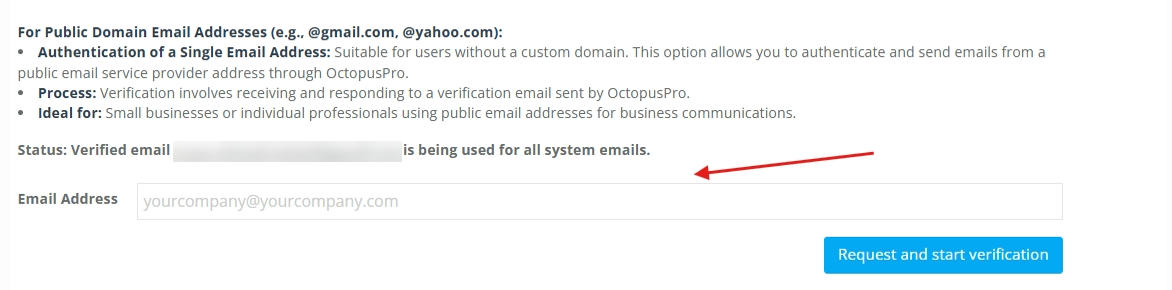
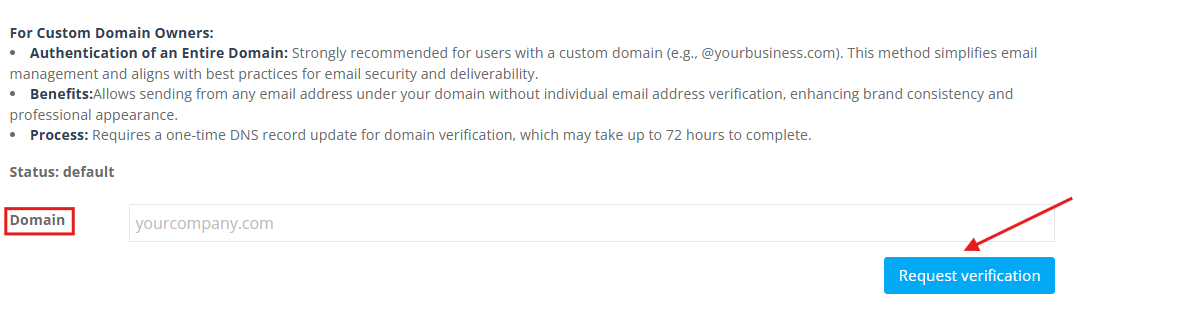
- A verification-link email is sent; click it to prove you control the address or domain. This protects your reputation and helps your mail reach the inbox, not the spam folder.
- Done! All future emails (booking confirmations, invoice reminders, fieldworker notices) show that sender.
Why bother?
- Branded addresses boost customer trust and open-rates.
- Domain authentication (SPF / DKIM / DMARC) improves deliverability and blocks spoofing.
2 | SMS via your own Twilio number
- Open: Settings ▸ Communications ▸ Digital Phone System.
- Click Connect my Twilio number.
- Paste your Account SID, Auth Token, Twilio Phone Number, and Number SID.
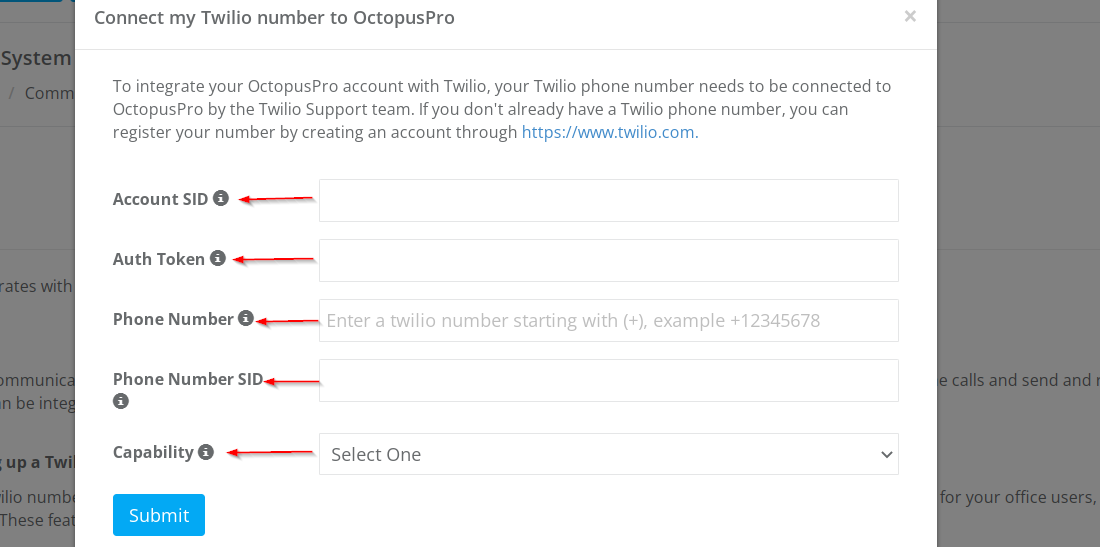
- Save. OctopusPro can now send any canned SMS through that number—keeping replies and delivery receipts under your control.
Benefits
- Twilio’s network averages 98 % delivery and scales from single texts to bulk blasts.
- Fieldworkers get real-time updates on the device they check most, cutting missed jobs and overtime confusion.
Fallback rules
- No custom email set? OctopusPro blocks sending emails until you verify your own address.
- SMS not connected? The Send SMS button is hidden until a Twilio number is configured, preventing failed sends.
Key take-aways
- Email: verify a single address or your whole domain for maximum brand credibility.
- SMS: plug in one Twilio number and all canned texts—bulk or one-to-one—flow through it with full tracking.
- Both channels respect opt-in laws and keep a time-stamped log in every booking, inquiry, or invoice for audit purposes.
Set up once, communicate with confidence forever.
Best-practice playbook for canned responses
A few well-designed templates cover 90 % of day-to-day messaging. Use the grid below as a cheat-sheet and adapt the placeholders to match your brand.
| Scenario | Channel & key placeholders | Why it works |
|---|---|---|
| Booking confirmation | Email – {booking_date}, {fieldworker_name}, {add_photo_url} | Sets clear expectations and invites the customer to add photos, reducing scope creep. |
| Cancellation / reschedule | SMS with a one-tap reschedule link | Real-time text alerts cut no-shows and wasted travel. |
| Voucher or promo push | Email + SMS using {voucher_code} | Consistent cross-channel message drives seasonal sales. |
| Fieldworker policy update | Bulk SMS → Send For = All with filters (Active only) | Fast, targeted distribution prevents inbox overload and keeps the crew compliant. |
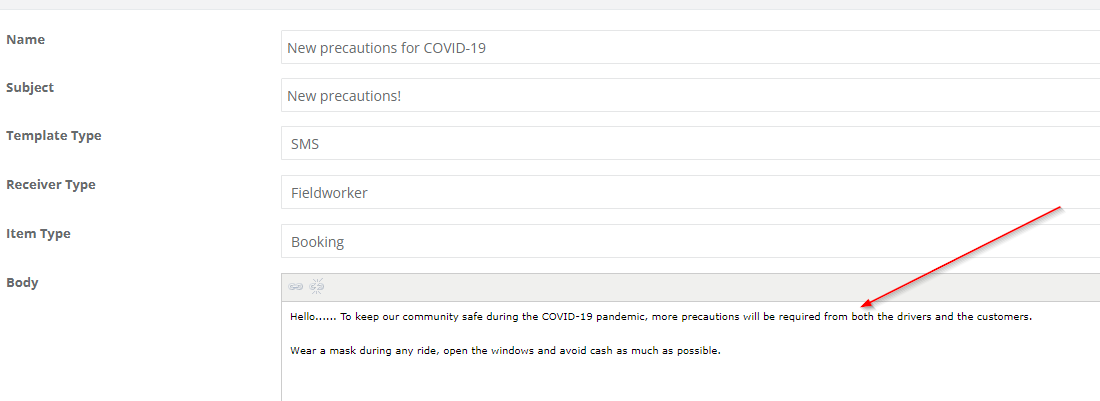
Technical tips
| Tip | Reason |
|---|---|
| Keep attachments < 10 MB and use clear filenames (2025-06-24_roof_before.jpg). | Large files hurt deliverability and slow mobile downloads. |
| Review templates quarterly. | Removes outdated rates, links, and policies. |
| Pair with “mandatory photo upload” rule. | Forces before/after evidence for warranty and marketing. |
Why these practices matter
- Faster replies = happier customers. Pre-written messages cut first-response time by up to 50 %.
- Personalised placeholders lift opens by 26 %. {customer_first_name} in the subject line drives engagement.
- Visual proof convinces and converts. Before/after photos can boost conversion rates by 80 %+.
- Instant SMS reduces cancellations. Text reminders and notices slash no-shows in service businesses.
- Bulk SMS keeps the crew aligned. Mass texts reach fieldworkers who rarely check email.
Follow this playbook, keep templates lean, and you’ll maintain fast, on-brand communication while freeing staff from repetitive typing.
To stay updated, please subscribe to our Youtube channel.