Dynamic Real-time Fieldworker Availability Scheduling
Automate dispatch, eliminate clashes, and keep customers booking with confidence.
What the Feature Does—At a Glance
OctopusPro’s dynamic engine continuously analyses skills, service type, GPS location, and live calendar data to present only the time slots where at least one matching fieldworker is free.
Result: customers see “green-light” availability, while admins gain drag-and-drop tools for fast manual overrides.
How It Works Under the Hood
| Stage | System Action | Benefit |
| Customer checks portal | Widget pings API → pulls company hours + fieldworker rosters + blocks. | No dead slots, no over-promising. |
| Slot selected | Engine confirms skill tag & territory radius, then locks the capacity. | Skills-based dispatch and geo-fencing in milliseconds. |
| Fieldworker calendar updates | iOS/Android push + web refresh. | Zero manual data entry. |
| Admin override | Drag outside hours, or drop on a blocked day → confirmation popup. | VIP or emergency jobs handled without exposing after-hours slots to public. |
Real-World Use Cases
| Industry | Scenario | Outcome |
| Plumbing | Burst pipe at 16:55—customer portal still shows 17:00 slot because two techs overlap company close. | Job dispatched in under 30 sec; no call centre wait. |
| Solar installation | Scheduler filters by Certified PV Installers. | Only qualified crews appear, meeting compliance and reducing revisits. |
| Cleaning franchise | Head office sets 08:00–18:00, but subcontractor blocks 14:00 school pickup. | Client can book 15:30 because another team is free—no hidden conflict. |
Benefits at a Glance
-
Higher Utilisation: Fill idle gaps; fleet-wide up-time rises 8-12 % (industry average).
-
Fewer No-Shows: Customers can’t pick times where no one’s available—slashing re-scheduling admin.
-
Professional Image: Portal never shows “call for availability” error states.
-
Data-Driven Decisions: Dispatch board shows heat-map of capacity per hour for smarter marketing pushes.
Business-Hour Logic
| Setting | Customer Portal | Admin Dashboard |
| 08:30-16:00 office hours | Slots outside range are hidden. | Admin can drag bookings outside range (e.g. 18:00 VIP). |
| Fieldworker subset | Tech A 08:30-12:30 • Tech B 11:30-16:00 | Portal shows overlap only; prevents 12:30–11:30 orphan slot. |
What Happens If You Disable Real-Time Checks?
-
Customers see all hours inside company timetable—even if every fieldworker is blocked.
-
New bookings land in the Unassigned Tasks Manager.
-
Risk of double-booking rises sharply; best for businesses that manually confirm every request.
Known Limitations & Work-Arounds
| Limitation | Work-Around |
| Travel time not auto-buffered. | Add default service-duration padding or use route-optimiser add-on. |
| Customer cannot book outside business hours. | Admin drag-and-drop override or add “after-hours emergency” service with separate calendar. |
Getting Started
-
Switch ON: Settings ▸ Customer Portal ▸ General Settings ▸ Flags & Permissions ▸ Real-Time Availability.
-
Tag Skills & Zones: Fieldworker profile ▸ Services & Territories.
-
Test: Use Preview Mode to ensure only valid slots appear.
-
Promote: Update website copy—“Book in seconds with live technician availability.”
Using the Feature in Daily Operations
OctopusPro’s real-time engine flexes differently for each role in the service chain—customers, fieldworkers, and administrators—so the day-to-day “how-to” depends on who you are and what’s happening on the schedule board. The sections below explain those daily workflows, show how the system reacts to last-minute or peak-hour spikes, and highlight the few restrictions you should know about, all without repeating material already covered above.
Customer booking journey
-
Instant slot check – As soon as the customer opens the portal, the widget calls the availability API and screens every matching fieldworker for skills, service territory and blockers, then returns only slots where at least one tech is free.
-
Lock-in on confirmation – When the customer clicks Book, the slot is locked on the back-end; no other customer sees it from that moment, preventing race conditions that plague non-real-time systems.
-
Automatic fallback – If the customer stalls at payment and the lock expires, the slot flows back into the pool, ready for the next shopper—maintaining high calendar utilisation.
Use case: A home-owner books a burst-pipe repair at 15:12; the system serves a 15:30-16:30 slot because Technician M is finishing a job four streets away and is tagged Plumber-Emergency. The home-owner sees no other times that afternoon, avoiding false promises.
Fieldworker self-service
-
Mobile calendar control – Techs open Profile ▸ Availability in the app to add vacation blocks or split shifts; those entries update the master board instantly, so the portal never offers conflicting slots.
-
Skill & zone tags – When a tech earns a new certification, the dispatcher adds the tag (e.g. EV-Charger-Level 2). That tag becomes part of the matching logic, so the next EV charger install request automatically surfaces that tech if they are free.
Benefit: Technicians control their own true availability, cutting dispatcher phone calls by up to 40 % according to several FSM benchmarks.
Administrator toolkit
-
Manual allocation & override – On the dispatch board, admins drag a booking outside published hours or onto a blocked tech. A warning pops up requiring a reason code (e.g. VIP after-hours) before saving.
-
Capacity view – Heat-map colours show hour-by-hour utilisation so planners can upsell slow periods or throttle marketing during red-zone hours.
Use case: During a city-wide blackout, the scheduler bulk-moves ten urgent generator-service jobs into a 19:00-22:00 window and tags each as Emergency. Push alerts fire to the on-call crew only.
Handling Special Scenarios
| Scenario | System Behaviour | Resulting Benefit |
|---|---|---|
| Last-minute request (within 30 min) | Engine re-indexes every minute; it lists only technicians who can reach site on time, using GPS proximity plus skill match. | Faster response, fewer cancellations. |
| Peak-hour wave | Round-robin or priority algorithm balances tasks so no single tech is overloaded. | Fair workload, higher morale. |
| High-demand day (heatwave for HVAC) | Capacity meter warns at 90 % utilisation; admin can open overtime blocks or auto-reroute low-priority jobs to next day. | Maintains SLA compliance. |
| Travel-time buffer needed | Dispatcher adds 15-min padding via default-duration setting or route optimiser add-on; portals instantly exclude tight gaps. | Prevents tech lateness. |
Limitations & Work-arounds
-
Business-hour fence – Customers can book only inside the master timetable even if off-duty contractors are willing to work; publish an After-Hours Emergency service with its own calendar if you want to sell those slots.
-
Real-time OFF risk – If you disable the live check, the Unassigned Tasks Manager will fill quickly; pair that mode with a human confirmation step to avoid double bookings, as recommended by ServiceNow and others.
-
Travel not auto-calculated – Use route optimiser plug-ins or set generous default durations when servicing rural zones to absorb drive time.
Key Takeaway
By letting customers see only genuinely open slots, empowering technicians to police their own calendars, and giving dispatchers override authority with guard-rails, OctopusPro delivers a scheduling flow that adapts gracefully from slow Tuesday mornings to city-wide emergencies—without duplicating effort or exposing your team to double-booking headaches.
FAQs
-
How does the Dynamic Real-time Fieldworker Availability Scheduling feature work? When a service request is made, this feature scans through the calendars of all fieldworkers who are capable of performing the requested service and are in the correct location. It considers their working schedules and any blocked times to match the job with the most suitable fieldworker available.
-
Can fieldworkers mark themselves as unavailable? Yes, fieldworkers can mark themselves as unavailable during specific times in their schedule. During this period, the system won’t consider them for any service requests, avoiding potential scheduling conflicts.
-
Does the feature handle last-minute service requests? Yes, the feature is designed to efficiently handle last-minute service requests by performing a real-time check of all available fieldworkers, quickly matching the customer’s requirements with fieldworkers’ availability and skills.
-
What happens during peak booking times? During peak booking times, the feature reviews service requests, matches them with proficient fieldworkers, and examines their real-time availability. If a fieldworker’s schedule aligns with the customer’s requested time, and they are skilled in the required service, the booking is confirmed.
-
What if a service request is made outside of normal business hours? In cases where an urgent service request is made outside normal business hours, an admin user can override the standard restrictions. The system will identify available fieldworkers considering their skills, location, and real-time availability, and assign the job to the most suitable fieldworker.
-
Can the Dynamic Real-time Fieldworker Availability Scheduling feature be disabled for a specific booking? Yes, if necessary, admin users have the ability to disable the feature for a specific booking. This allows for greater flexibility in meeting customer needs and can be particularly useful in unique or exceptional circumstances.
-
How does the Dynamic Real-time Fieldworker Availability Scheduling improve the customer experience? The feature ensures that customers can only book services when a suitable fieldworker is available, reducing the likelihood of double bookings or cancellations. This leads to more reliable service provision and enhances overall customer satisfaction.
-
Does the feature consider the working hours of the business? Yes, the system always takes into account the business working hours set in the general fieldworker profile as well as individual fieldworkers’ availability. It ensures that bookings align with business hours and fieldworker availability, providing a seamless scheduling experience for both customers and fieldworkers.
-
What if a fieldworker has special expertise or skills? The system also considers the fieldworkers’ expertise and skills while allocating tasks. If a task requires special skills, the system will prioritize fieldworkers who possess these skills while scheduling, ensuring that the job is done efficiently and correctly.
-
Does the Dynamic Real-time Fieldworker Availability Scheduling feature consider the location of fieldworkers? Yes, the feature takes into account the geographical location of fieldworkers when matching them with job requests. This helps to ensure efficient scheduling, reducing unnecessary travel time and costs.
-
Can fieldworkers modify their working hours? Yes, fieldworkers have the ability to modify their working hours according to their availability. The system will then take these updated working hours into consideration when scheduling future service requests.
-
How does the feature deal with high demand for services? The Dynamic Real-time Fieldworker Availability Scheduling feature can effectively manage an influx of service requests. It uses a combination of fieldworkers’ availability, skills, and location to ensure that jobs are distributed evenly and customers are served efficiently.
-
What benefits does the Dynamic Real-time Fieldworker Availability Scheduling feature bring to businesses? The feature streamlines the scheduling process, reduces the risk of double bookings, improves the speed of service delivery, and enhances overall customer satisfaction. It also enables businesses to more effectively manage their workforce, leading to increased productivity and operational efficiency.
-
Does the feature allow scheduling services during blocked-off times? Admin users have the ability to override restrictions and schedule services during blocked-off times if necessary. This adds an extra layer of flexibility to meet customer needs and handle exceptional circumstances.
-
What if there are changes to a fieldworker’s availability after a booking has been made? If a fieldworker’s availability changes after a booking has been made, the system can reassign the job to another suitable fieldworker based on real-time availability, skills, and location, ensuring the job gets done and customer satisfaction is maintained.
-
How does the feature affect the overall booking process? The Dynamic Real-time Fieldworker Availability Scheduling feature makes the booking process more efficient by automating the matching of service requests to available fieldworkers. It takes into consideration various factors such as service capabilities, working hours, location, and real-time availability, resulting in a smoother and more reliable booking process.
-
Is the Dynamic Real-time Fieldworker Availability Scheduling feature available on all OctopusPro plans? Yes, the feature is included in all OctopusPro plans. However, its settings and usage might vary based on the plan type and the specific needs of your business.
-
Can a fieldworker be scheduled for a job even if they are not the most optimal match? Yes, admin users can override the system’s suggestions and manually assign a job to a particular fieldworker if they deem it necessary.
-
How does the Dynamic Real-time Fieldworker Availability Scheduling feature handle public holidays or other non-working days? Fieldworkers can mark public holidays or other non-working days as unavailable in their calendar. The system will then not consider them for any service requests during these marked days. This helps in preventing potential scheduling conflicts during non-working days.
-
How does Dynamic Real-time Fieldworker Availability Scheduling handle a fieldworker’s lunch break or other breaks during the day? Fieldworkers can mark their break times as unavailable in their calendar. The system will then take these break times into consideration when scheduling services.
-
What happens if a fieldworker suddenly becomes unavailable due to an emergency? In case of emergencies, the system can reassign the job to another suitable fieldworker based on real-time availability, skills, and location. This ensures that the service is still delivered as scheduled and the customer experience is not negatively impacted.
-
How is the travel time between jobs taken into account in the Dynamic Real-time Fieldworker Availability Scheduling feature? Travel time can be factored into a fieldworker’s schedule as part of their unavailability periods. This can be configured as per your business needs, ensuring that there is adequate time for fieldworkers to travel between job locations.
-
Does Dynamic Real-time Fieldworker Availability Scheduling work with recurring appointments? Yes, the feature can handle recurring appointments by considering a fieldworker’s long-term availability. This is particularly useful for services that need to be provided on a regular basis, such as weekly maintenance or monthly check-ups.
-
How can I view a fieldworker’s availability? Admin users can view a fieldworker’s availability through the system’s calendar view. This provides a visual representation of the fieldworker’s schedule, making it easier to manage bookings and allocations.
-
How does Dynamic Real-time Fieldworker Availability Scheduling help with last-minute bookings? The feature quickly scans all available fieldworkers in real-time to identify who can fulfill a last-minute service request. This minimizes downtime and helps in providing a swift response to urgent requests.
-
Can Dynamic Real-time Fieldworker Availability Scheduling help increase the number of jobs a fieldworker can take on in a day? Yes, by optimizing fieldworker schedules and reducing downtime, the feature can help increase the number of jobs that a fieldworker can handle in a day.
-
Does the Dynamic Real-time Fieldworker Availability Scheduling feature work with part-time fieldworkers? Yes, the feature works with both full-time and part-time fieldworkers. Part-time fieldworkers can set their availability according to their working hours and the system will schedule jobs accordingly.
-
Can the feature be disabled for a particular booking? Yes, admin users have the ability to override the system and manually assign jobs to fieldworkers for specific bookings if necessary.
-
How can I ensure that the Dynamic Real-time Fieldworker Availability Scheduling feature is being used effectively? You can track the effectiveness of the feature through various metrics such as the number of jobs completed, customer satisfaction scores, and fieldworker utilization rates. These can provide insights into how well the feature is improving your service delivery and overall business operations.
Table of Contents:
- Setting up fieldworkers’ working hours
- Setting up business working hours
- How does it affect real-time availability when admin users block a period of time?
- How does real-time availability affect customers when creating a booking?
- How real-time availability works when it is set to “Virtual business “?
- Setting which appointment times are available for your customers to schedule
- How do the working hours set in your general fieldworker profile affect your business core availability?
- Limiting your customers to only selecting an approximate time for their booking requests when placing a booking, such as a morning, afternoon, or evening, rather than requesting an exact time for their bookings
- Does OctopusPro take the calendar availability of general fieldworkers into consideration if real-time availability is enabled?
- Does OctopusPro take the real-time availability of your fieldworkers into account when a customer is placing a booking?
- Blocking a period of time during your standard working hours
- Adding time slot intervals between bookings
- Allowing customers to book during business hours regardless of fieldworker availability
- Setting breaks for your fieldworkers’ working hours
- Setting a minimum notice time required for new bookings
- Blocking a period of time within standard working hours for an extended leave of absence, such as a vacation
- Setting up how far in advance, or how close to the start time clients can schedule appointments
- Is travel time taken into consideration for bookings created through your customers using the customer portal embedded on your website?
- Disabling real-time availability
Setting up fieldworkers’ working hours
Admin users can set up fieldworkers’ working hours by going to Settings > General settings > Working hours. It will redirect you to the general fieldworker’s profile. Click on the “Job Settings” button and your business working hours will be displayed. You can change your business working hours from the edit button.
OctopusPro limits your customers’ ability to book appointments for times outside of your business hours. Your business hours will be changed from the general fieldworker’s profile as they represent the admin’s account.
The working hours set in your general fieldworker’s profile will determine the time your customers can book your services through your customer portal. To learn more about the “Working hours” feature click here.
For example, if you set your working hours to start on Monday at 7:00 AM, it will be displayed under the general fieldworker profile.
However, the first available fieldworker can start working at a different time than the business’s opening time, as you might have several fieldworkers in your business.
As shown, the fieldworker, “John Smith,“ will start his work at 8:00 a.m.
Customers can navigate to the customer portal when they proceed with booking the “requested time.”
For example, they will find that the available time to make an appointment is at 8:00 am on Monday, which means that the company starts at 7:00 am and the fieldworker starts at 8:00 am, so the real-time at which a fieldworker is available to fulfill a booking is at 8:00 am.
Setting up business working hours
The working hours set in your general fieldworker’s profile will determine the time your customers can book your services using your customer portal as it acts as your office’s main calendar.
OctopusPro doesn’t allow your customers to book appointments for times outside your set working hours. For example, if you have one general fieldworker, his real-time availability will be taken into consideration if this feature is enabled, but if other fieldworkers are added, the general fieldworker’s working hours will be ignored and other fieldworkers availability will be taken instead.
To set your general fieldworker’s working hours, go to Settings > General settings > Working hours, or go to Fieldworkers then select General fieldworker profile.
You will be redirected to the general fieldworker profile, click on Job settings > Working hours where you can add or edit working hours. To learn more about setting fieldworkers’ working hours, click here.
How does it affect real-time availability when admin users block a period of time?
Go to the calendar, and click on the date you want to mark as unavailable.
When you block a period of time on the calendar, and your customers go to the customer portal to create a booking, they will recognize that the calendar won’t accept bookings placed through the customer portal at this time if the real-time availability option is enabled.
How does real-time availability affect customers when creating a booking?
Customers can go to the customer portal to create a booking. They can select the date and time for their appointment, but they will only see the available time.
When making bookings through your customer portal, your clients will be limited by the overall business hours set in your general fieldworker’s profile.
How real-time availability works when it is set to “Virtual business“
OctopusPro allows you to handle different time zones when creating virtual bookings, this allows you to accept bookings from customers in different time zones and manage online fieldworkers working in different timezones. To learn more about the virtual business click here.
In the case that you have enabled Virtual Business for your company if your company provides online/virtual services with no physical address.
To edit your business type for your company, navigate to Settings > Company Settings > Business Details. Then select I provide online/ virtual services with no physical address from under Business type.

When your customers are placing a booking request through your customer portal, they can select their local timezone when selecting the appointment date and time, this helps ensure your admin users and assigned fieldworkers are aware of the timezone the customer is in, helping ensure they attend the booking at the correct time after adjusting the appointment times to their local timezone.
Your customers can easily search their timezone from the search box provided in the drop-down menu.
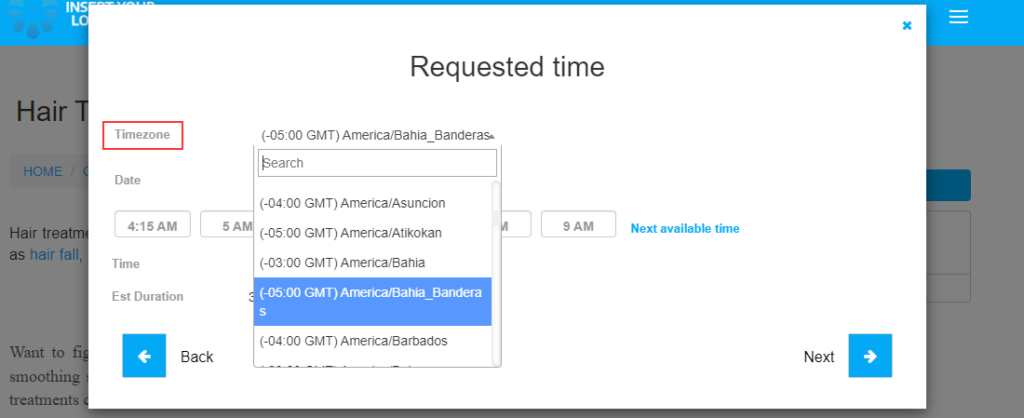
Viewing a virtual/online booking as a fieldworker
Your fieldworkers can view and manage virtual/online bookings provided using any desktop or mobile device through the web portal and app. Regardless of the timezone selected for the booking appointments, your fieldworkers will view the scheduled appointment times in their local time and will be alarmed and reminded regarding their upcoming appointments based on their local timezone.
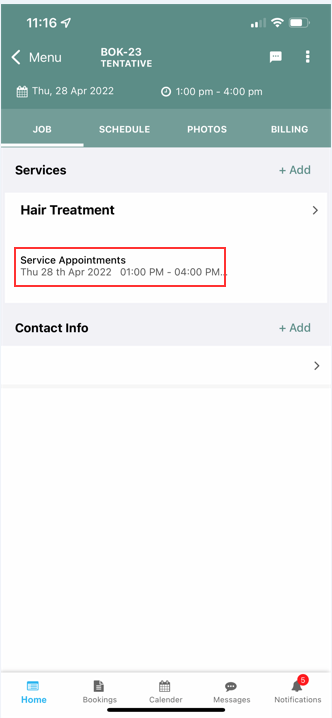
Setting which appointment times are available for your customers to schedule
You can set your standard business hours from Settings > General Settings > Working Hours
So, you can control the appointment time slots that are accessible to your customers by specifying your standard business working hours on your general fieldworker profile. which is the default general fieldworker added when your account is created. The general fieldworker, which is a core user and cannot be deleted, serves as your office’s main calendar and is used to hold all unassigned quotes and bookings.
If you enable real-time availability it‘ll affect appointments that are accessible for your customers to schedule.
OctopusPro will review each of your fieldworkers’ working hours and calendar availability and will only enable your customers to schedule a booking appointment when at least one matching fieldworker is available. The time slots available will always be limited by the business working hours set in your general fieldworker profile.
How do the working hours set in your general fieldworker profile affect your business core availability?
Your general fieldworker’s calendar, which serves as your office main calendar and is used to keep all unassigned quotes and bookings, determines your company’s overall working hours. Your regular fieldworker’s profile’s working hours will decide when your clients may schedule your services through your customer portal. OctopusPro does not enable your clients to schedule appointments outside of your regular business hours.
If you enable real-time availability it‘ll affect appointments that are accessible for your customers to schedule.
OctopusPro will review each of your fieldworkers’ working hours and calendar availability and will only enable your customers to schedule a booking appointment when at least one matching fieldworker is available. The time slots available will always be limited by the business working hours set in your general fieldworker profile.
For example, you can set your business hours to 7 am – 5 pm. You can also set your fieldworker’s hours to be a subset of your business hours. For example, Fieldworker A hours can be 7 am – 1 pm and Fieldworker B hours can be 11 am – 5 pm. So the first available booking will be at 7 a.m., as there is a fieldworker available and also a general fieldworker available at the same time.
If you want to enable your customers to book appointments at any time regardless of your fieldworkers’ availability, you may disable the real-time availability option, which will allow your customers to make appointments at any time regardless of your fieldworkers’ availability or working hours. Customers will still be restricted by the ordinary fieldworker profile’s overall company operating hours.
Your admin/office users can create appointments outside of your regular business hours and are not limited by the hours specified in your standard fieldworker profile or the actual availability of your fieldworkers. When making bookings through your customer portal, your clients will be constrained by the overall business hours defined in your general fieldworker’s profile. You may disregard your fieldworkers’ availability by removing the real-time availability feature, which will allow your clients to book whether or not there are fieldworkers available, but they will still be limited by your defined business hours.
Limiting your customers to only selecting an approximate time for their booking requests when placing a booking, such as a morning, afternoon, or evening, rather than requesting an exact time for their bookings
When making a booking, your customers can choose the precise start time they want within your available working hours by default. If your company cannot guarantee an exact start time and instead offers a time range to consumers, you should deactivate the flag labeled “Allow customers to pick an exact start time for their bookings” in your customer portal settings. Once deactivated, your customers will be able to choose a time range rather than an exact time, such as dawn, morning, mid-morning, noon, afternoon, evening, night, and midnight.
Does OctopusPro take the calendar availability of general fieldworkers into consideration if real-time availability is enabled?
If you are an owner-operator and do not have any fieldworkers other than your general fieldworker, the availability of your general fieldworker will be taken into consideration if the real-time availability feature is enabled as it will be considered your own availability. However, if you have other fieldworkers added, your general fieldworker will be ignored and will not be considered an available fieldworker when checking through your fieldworkers availability.
You can also set your time slot interval under your customer portal settings, which determine when clients are able to make bookings. For example, an interval of 30 minutes allows bookings at 1:00 p.m., 1:30 p.m., 2:30 p.m., and every 30-minute interval after that. Time slot intervals start at the earliest available time for the fieldworker and run until the end of the fieldworker’s available time. For example, if the booking interval is 1 hour and the fieldworker’s available time is from 9 a.m. until 4 p.m., a client can book at 9 a.m., 10 a.m., 11 a.m., etc.
Time slots available will also account for the duration that this fieldworker is booked for. For example, with a 30-minute interval, it is still possible to book your fieldworker for 1 hour, provided the fieldworker is available for this duration. However, the 30-minute time slot interval that overlaps with the 1-hour duration will no longer be bookable. In addition, time slot intervals will not be presented if the duration of the booking exceeds the available hours of the fieldworker.
Does OctopusPro take the real-time availability of your fieldworkers into account when a customer is placing a booking?
By default OctopusPro takes the real-time availability of your fieldworkers into account and only allows your customers to place bookings during times when there is at least one fieldworker available, however, you can disable this feature from your customer portal settings if you want to allow your customers to ignore real-time availability and allow your customers to book anytime during your working hours.
When real-time availability is enabled, when a customer is placing a booking through your customer portal, OctopusPro will check through the working hours and calendar availability of each of your fieldworkers and will only allow your customer to place a booking for a time slot where there is at least one matching fieldworker available for the booking.
Blocking a period of time during your standard working hours
To block off any period of time, go to your calendar, press on the date you want to mark as unavailable, and then select the start and end time for the unavailable event. You can add extra comments about the event too if you wish. Blocking a period of time on the calendar means that the calendar won’t accept bookings placed through the customer portal if the real-time availability feature is active. If you want to block a specific fieldworker for a period of time you should go to his calendar and press on the day he wants to block, then press the Unavailable button in the popup and enter the start and end time for the blocked period. If you want to block your entire company from accepting bookings you can do that by adding the unavailable event on the general fieldworker calendar.
Adding time slot intervals between bookings
You can set the default time for your time slot interval under your customer portal settings. Time slot intervals determine when a client is able to make a booking. For example, an interval of 30 minutes allows bookings at 1:00 p.m., 1:30 p.m., 2:30 p.m., and every 30-minute interval after that. Time slot intervals start at the earliest available time for the fieldworker and run until the end of the fieldworker’s available time. For example, if the booking interval is 1 hour and the fieldworker’s available time is from 9 a.m. until 5 p.m., a client can book at 9 a.m., 10 a.m., 11 a.m., etc.
This will also account for the duration that this fieldworker is booked for. For example, with a 30-minute interval, it is still possible to book a fieldworker for 1 hour (provided the fieldworker can be booked for this duration). However, the 30-minute time slot interval that overlaps with the 1-hour duration will no longer be bookable. In addition, time slot intervals will not be presented if the duration of the booking exceeds the available hours of the fieldworker. To learn more about the time slot intervals feature click here
Allowing customers to book during business hours regardless of fieldworker availability
By default, OctopusPro takes the real-time availability of your fieldworkers into account and only allows your customers to place bookings during times when there is at least one fieldworker available. However, you can disable the real-time availability feature to ignore the availability of your fieldworkers and allow your customers to book anytime during your set hours.
Setting breaks for your fieldworkers’ working hours
OctopusPro gives your fieldworkers their own working hours in their profile which can be updated by your office and fieldworkers. You can add different sets of hours on each day of the week to any of your fieldworkers, the unavailable time between their set hours will determine their break time and will block out time for events such as lunch. For example, you can have your fieldworker available from 8 am-11 am and also available from 5 pm – 9 pm on the same day, the time between these sets of hours is considered a break and will not be available to receive booking requests made by your customers if real-time availability is activated in your account settings.
Setting a minimum notice time required for new bookings
You can set the minimum notice time required for new bookings under your customer portal settings. If your bookings require time to be organized and confirmed then you can set it up to be taken into consideration when bookings are made. For example, if you set the minimum notice time required for new bookings to 60 minutes, this will prevent your customers from booking jobs that start less than 60 minutes ahead of their current local time. To learn more about the minimum notice required feature click here
Blocking a period of time within standard working hours for an extended leave of absence, such as a vacation
If you want to block your entire business from accepting bookings during a period of time within your standard business hours, go to your calendar and press the Unavailable button then enter the start date and end date you want to mark as unavailable, you can add extra comments and give reasons on why you are unavailable.
Blocking a period of time on the calendar means that the calendar won’t be accepting new booking requests placed through the customer portal if the real-time availability feature is active. However, it won’t stop your office/admin users from making appointments as the restriction is solely for customers.
If you want to only block a specific fieldworker for a period of time you should select their calendar and press on the day you want to block, then press the Unavailable button from their own calendar. Your fieldworkers can do the same using the app.
Setting up how far in advance, or how close to the start time clients can schedule appointments
If your bookings require travel time to be taken into account or require time to be organized and confirmed with the fieldworker, you can set the minimum notice time required for any new bookings to be taken into consideration when bookings are being placed. For example, if you set the minimum notice time required for new bookings to 90 minutes, you will stop your customers from booking jobs that start less than 90 minutes ahead of their current local time, giving you extra time to confirm the booking and travel to the site.
Is travel time taken into consideration for bookings created through your customers using the customer portal embedded on your website?
OctopusPro does not take travel time into consideration when your customers are scheduling bookings through your customer portal. However, you can use the time interval settings in your customer portal to ensure you always have enough time for your bookings.
Time slot intervals determine when a client is able to make a booking. For example, an interval of 30 minutes allows bookings at 1:00 p.m., 1:30 p.m., 2:30 p.m., and every 30-minute interval after that.
Time slot intervals start at the earliest available time for the fieldworker and run until the end of the fieldworker’s available time. For example, if the booking interval is 1 hour and the fieldworker’s available time is from 9 a.m. until 5 p.m., a client can book at 9 a.m., 10 a.m., 11 a.m., etc.
This will also account for the duration that this fieldworker is booked for. For example, with a 30-minute interval, it is still possible to book a fieldworker for 1 hour (provided the fieldworker can be booked for this duration). However, the 30-minute time slot interval that overlaps with the 1-hour duration will no longer be bookable.
In addition, time slot intervals will not be presented if the duration of the booking exceeds the available hours of the fieldworker.
Disabling real-time availability
If you want to allow your customers to book appointments anytime regardless of the availability of your fieldworkers, you should disable the real-time availability flag. Accordingly, your customers will be able to schedule appointments at any time without taking the availability and working hours of your fieldworkers into consideration. Disabling the real-time availability feature will allow your customers to double book your fieldworkers, so it’s important that you manually confirm and organize bookings if you have disabled this feature in your account settings
For more information please visit Octopuspro user guide, and subscribe to our youtube channel.
