Monitor Fieldworker Devices in OctopusPro: Security & Compliance
Modern field-service operations rely on real-time visibility into the phones and tablets their fieldworkers use. OctopusPro’s Device Details panel gives admins a single screen to audit every handset that has logged in, including model, OS version, and app build, so you can spot outdated software, enforce security policies, and diagnose “it-won’t-sync” issues before they derail a job. Similar device-tracking features in leading FSM and MDM platforms are proven to tighten compliance, boost first-time-fix rates, and cut support tickets.
What Is the Device Details Panel?
OctopusPro automatically logs every mobile device that authenticates through the Fieldworker App, then lists:
| Data Point | Why It Matters |
|---|---|
| Device model | Confirms rugged vs. consumer hardware |
| OS version | Highlights security-patch gaps |
| App version | Ensures new features (e.g., offline sync) are present |
| Login count | Detects credential sharing or lost phones |
Key Benefits
- Security & compliance – Quickly identify rooted or out-of-date devices before they access customer data.
- Troubleshooting – Correlate “can’t upload photos” complaints with users running old Android builds.
- Licensing control – Revoke tokens when staff leave, preventing unauthorised schedule downloads.
- BYOD governance – Enforce minimum specs while still letting fieldworkers bring personal phones, a growing trend in field service.
Navigating to Device Details (Admin Portal)
- Sidebar ► Fieldworkers – opens the roster.
- Click ⋯ Actions ► View Profile on a fieldworker.
- In the profile header, select Personal Details.
- Choose the Devices tab to reveal the grid of all registered handsets.
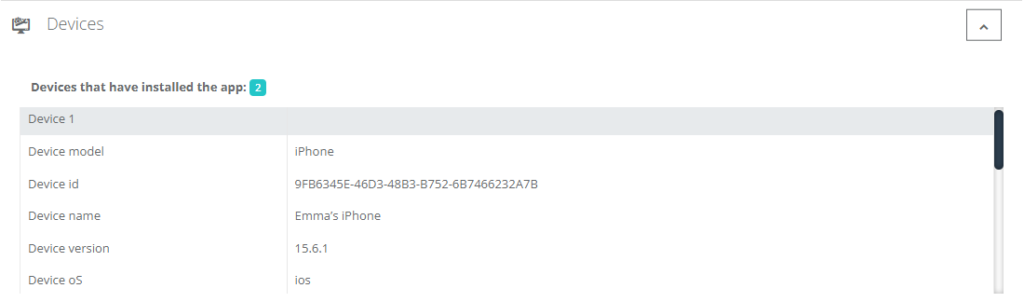
Column Definitions
- Device Name – Vendor + model string detected at login.
- OS / Build – iOS 17.5 or Android 14 QPR2.
- App Version – e.g., 4.3.12 (build 23145).
- Last Seen – UTC timestamp of the most recent API call.
- Status – Active, Revoked, or Outdated.
Practical Use-Case Scenarios
| Scenario | Action in Device Panel | Outcome |
| Lost phone | Click Revoke Token → forces logout | Eliminates data-leak risk within seconds, matching best-practice MDM workflows |
| App crashing | Spot users on v3.x, push upgrade link | Cuts support tickets by aligning versions |
| New safety feature | Filter < 4.5 build, bulk-notify via SMS | Ensures lone-worker SOS is universally available |
| BYOD audit | Export list, cross-check ownership in HR | Confirms who uses corporate vs. personal hardware |
Best-Practice Checklist
- Set minimum OS & app versions in Settings ► Security to block logins below spec.
- Automate weekly device report to Slack or BI tool for trend analysis (e.g., rising Android 15 adoption).
- Train fieldworkers to update via managed Play/App Store channels to maintain checksum integrity.
Frequently Asked Questions
| Question | Answer |
| Does removing a device delete job data? | No. It simply invalidates the token; bookings remain intact. |
| Is geo-location captured here? | No—location appears in Real-Time Map; Devices panel focuses on hardware metadata. |
To stay updated, please subscribe to our Youtube channel.
